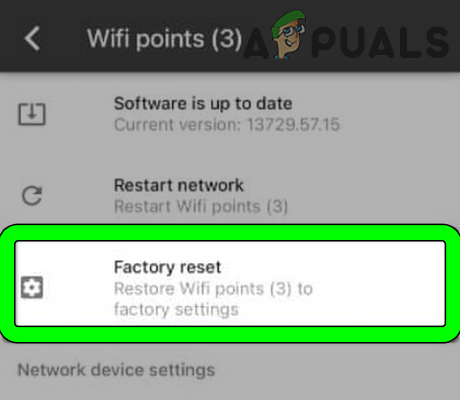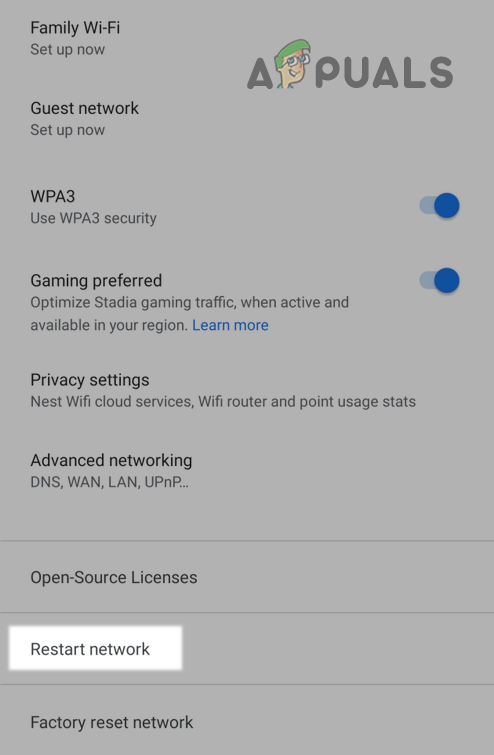Here are some reasons why this issue might occur:
Reset Google Wi-Fi to Factory Defaults
Google Wi-Fi may keep flashing orange if its firmware is corrupt and it cannot detect the presence of the Internet. In such a case, resetting the Google Wi-Fi to factory defaults may solve the problem. But before doing that make sure the Internet is working fine by plugging directly the Internet cable into a PC/laptop.
Reset Through the Google Home App
The reset process should be initiated on the Google Home app as it will erase the settings on the primary puck or router and will not cause conflict when the affected puck is re-added to the network.
Reset the Google Wi-Fi Point
If the issue continues, then connect the problematic Wi-Fi point to a working Wi-Fi point and check if setting up the problematic Wi-Fi point through the working point solves the problem.
Perform a Cold Restart of the Router
Google Wi-Fi might show the flashing orange light due to a temporary communication glitch of the network or if the router cannot unregister the old Google Wi-Fi point. In this case, performing a cold restart of the router and other networking equipment may solve the problem. If that did not work, then you may contact Google support as the Wi-Fi point have gone bad.
Xbox One Power Supply Orange Light? Try these fixesMicrosoft Fixes Most Bugs Caused By Latest September 2019 Patch Tuesday…How to Fix the Orange Screen of Death Error on Windows?AirPods Blinking Orange? Here’s How to Fix Them