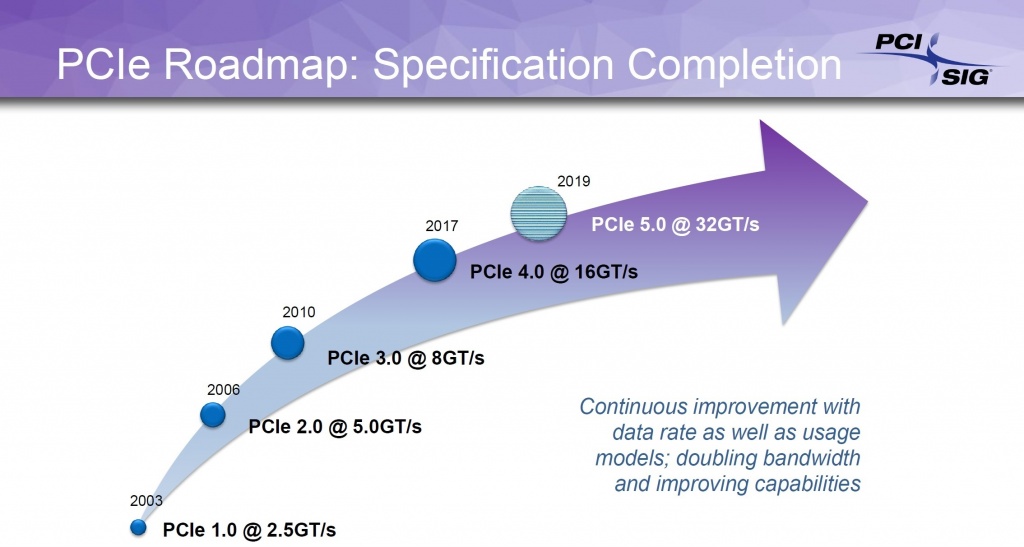It is common knowledge that motherboards are among the most critical components of your build. Not only is the motherboard responsible for supporting your processor, but it is also the central hub to which all other components connect. Not only that, but the motherboard also takes power directly from the power supply and efficiently distributes it among all the components on the board. Buying a motherboard can be very simple if you want it to be, but it can also become extremely complex if you are a true enthusiast looking for the very best for your build. Similarly, it is quite easy to overspend on a motherboard and not get many benefits in return. While
B350 Motherboard Guide
Striking a Balance
Since motherboards don’t actually contribute directly to the performance numbers that you see in programs like games or in benchmarks, it can be quite easy to overspend on a motherboard. Purchasing a motherboard is one of the trickiest decisions in the process of building your own PC. It can be quite complicated to understand why one motherboard costs $600 while the other one costs $60 when both the motherboards support the same CPUs. Overspending on a motherboard can prevent you from spending money on components that directly influence your performance, such as the CPU and the graphics card.
X299 Motherboards To Buy In 2021
While one should avoid buying an expensive motherboard simply because it looks good, buying a cheap, barebones motherboard should also be avoided. Most of the cheapest motherboards are very cheaply-made and they are made with cost-cutting in mind. Most of the time, they lack even basic features such as 4 DIMM slots and have terrible power delivery systems. For this reason, one should research beforehand about the features that they need, and only then should you proceed with the process of purchasing a motherboard.
Useful Features
When you are in the market for a new motherboard for your particular build, you will come across a lot of advertised “features” that are clamoring for your attention. Most of these features are actually just marketing jargon that is dressed up in fancy technical language just to make it seem important. Arming yourself with the knowledge of important and useful motherboard features is crucial when you are trying to shop for a motherboard on a fairly tight budget and do not want to waste money on useless gimmicks. There are several important features that you should definitely look out for when buying a motherboard. Some of which are listed below.
Best Motherboards For i9 9900k
RAM Slots
The number of RAM slots on the board is another consideration. In most desktop motherboards, the standard number of RAM slots is four, but there are also some more affordable boards that include only two RAM slots. Unless you are on a really tight budget, it is best to invest in a board that offers four RAM slots. This will ensure that you can use your current memory kit (usually two sticks) in the board while also preserving an upgrade path further down the line. RAM compatibility is less of an issue nowadays as most motherboards can support a wide range of memory speeds by enabling XMP/DOCP in the BIOS. However, for peace of mind, it is always best to visit the motherboard’s official product page and check whether your selected memory speed is supported by the motherboard.
Basic Connectivity
Another area that should be considered by everyone while buying a motherboard is the basic connectivity that the motherboard offers. This category includes the USB ports, the fan connectors, M.2 slots, SATA ports, and any other ports or connectors that you might need in the motherboard.
More Motherboard Buying Guides: 5 Best X470 Motherboards
Most product pages list the number of USB ports, Ethernet ports, and SATA ports, etc. quite clearly. It is easy to just go to the product page and find out if your peripherals, fans, storage devices, and other components can be easily connected to the motherboard. WiFi is also a feature that is offered by some motherboards. You should check the motherboard’s product page for WiFi or “AC” if you want to make sure if your selected motherboard has this feature.
Upgrade Path
If you are investing this much time and effort in your purchase decision for the motherboard, it is important that the motherboard lasts for some time and you don’t have to replace it in a while due to a lapse in judgment. The upgrade path is an important consideration in the purchase decision of a motherboard. Many chipsets only support one or two generations of CPUs so it should be researched beforehand that you can put a next-generation CPU in the same motherboard without changing it. Motherboard Guide: Best X370 Motherboards Most Intel motherboards offer a very limited upgrade path which usually spans two generations. AMD motherboards, on the other hand, are much more flexible in terms of upgrades and compatibility. A B450 motherboard can support Ryzen 1000 series, Ryzen 2000 series, Ryzen 3000 series, and even the Ryzen 5000 series CPUs all in one motherboard. BIOS updates may be required to ensure compatibility with newer CPUs, but motherboards like this are a good purchase because they tend to last a long time. It is also justified to spend extra on a chipset that would provide a better upgrade path.
Power Delivery and VRMs
The VRMs or Voltage Regulating Modules are the power delivery components that provide clean and stable power to your CPU. It is imperative that the cleaner and more stable the power, the better the CPU will perform especially under stressful conditions. VRMs utilize the power coming in through your power supply and then optimize it for the consumption of the CPU. VRM components are actually some of the most important electrical components in the motherboard, and they are extremely important when overclocking. When you are overclocking your CPU, the power demands of your CPU increase dramatically. Not only does the CPU demand more power to hit the higher frequencies, but it also requires clean and stable delivery of that power. A strong and robust VRM configuration is crucial for this process as it allows the CPU to reach higher frequencies with low voltages. You might often hear marketing terms like “14+2 phase VRM design” on motherboard product pages. These refer to the number of power phases that the VRM design of a particular motherboard uses. Generally, higher is better, but there is also a lot of conflicting and misleading marketing out there so it is not always the most reliable measure of VRM quality. So, how should you judge the quality of a motherboard’s VRM or power delivery? Well, you don’t have to. There are several people in the PC Hardware industry that do great work in this regard. Deep VRM analysis and comparisons are posted by YouTube channels such as Hardware Unboxed, Gamers Nexus, and Buildzoid among many others. Generally, VRM temperature under load is the value that you want to focus on, and the cooler a particular VRM setup stays under load, the better it is for the board as well as the CPU. It is better, therefore, to spend extra on a motherboard with a stronger VRM layout so that you don’t have any problems with power delivery down the line.
Optional Features
The aforementioned features are the ones that you should definitely look out for in a motherboard. It is highly recommended to spend extra money in order to secure a motherboard with the features that are mentioned above. In addition to those features, there are some optional features that might justify a small premium if you really require them. These include the following. Similar Reads: Best A320 Motherboards
PCIe Gen 4
One of the more exciting new features in modern motherboards is the introduction of PCIe Gen 4. You can read all about it in this article, but the crux of it is that PCIe Gen 4 is a new extremely fast PCIe iteration that is going to be mainstream soon. PCIe Gen 4 capability can allow your motherboard to support extremely fast PCIe Gen 4 SSDs and Gen 4 Graphics Cards, although SSDs show the more prominent speed difference. As of the time of writing, you need an AMD CPU to be installed in a B550 Motherboard or an X570 motherboard for Ryzen 7 3700x in order to take advantage of PCIe Gen 4. Intel’s Rocket Lake CPUs also support PCIe Gen 4 on Z490 motherboards.
Aesthetics
Granted, a motherboard is just a fancy PCB when all is said and done, but that is no reason to believe that it should look ugly and unsightly in your PC case. In fact, motherboard manufacturers have made impressive improvements lately in the aesthetics of their motherboards as we have departed from the trend of green PCBs. Nowadays, motherboards generally offer color-neutral PCBs like black, with other elements on the board being colored in white, silver, or gray. These colors tend not to clash with the lighting and other colored elements in your case, therefore are the safest bet. Many motherboards also offer built-in lighting which does look quite nice. Best Motherboards for i7-7700K
Miscellaneous Headers
At this stage, it would also be a wise step to consider all the different headers you might need that are usually a little less common. Firstly, if your case uses a USB Type-C front panel header, then you should look for a special header on the motherboard that supports this connection. These might be a bit more expensive than comparable boards though. Another important header is the RGB/aRGB header that is often included in modern motherboards. If you are looking to connect lighting elements such as fans or LED strips to your motherboard, then you should look for the RGB/aRGB headers on the board. The RGB header is a 12V 4-pin header that is a bit older but is generally more easily available on affordable boards, while the aRGB header is a 5V 3-pin header that is often found on slightly more premium boards. These headers are not inter-compatible with each other so you should look at your device’s connector to find out which header it plugs into. More Motherboard Reviews: Best A520 Motherboards
Gimmicks
Finally, there are the gimmicks. These completely useless “features” are basically just a bunch of marketing jargon aimed at novice PC builders in order to force them to buy a particular product. Gimmicks in motherboards are plentiful, and one need only to look at the backside of any motherboard retail box to find them. Several gimmicks are prevalent in the current motherboard market and should be avoided in general. Following are some of the more common ones.
“GAMING” motherboards“VR READY” motherboards“Ultra-Durable” motherboardsBloatware RGB SoftwareAesthetic changes that hurt thermal performanceAudio Boost BrandingWindows Compatible BrandingSLI and CrossFire Branding
Final Words
Buying a motherboard can be a fairly straightforward process, and it can also be an extremely complicated process. It is easy to be convinced by marketing jargon into buying a really expensive motherboard when you don’t really need the features that the motherboard has. It is also very easy to spend less money than you should on a motherboard, simply because the cheaper options also promise the same basic features such as CPU compatibility as the more expensive options. More like this: Best X399 Motherboards When buying a motherboard, it is important to do your complete research beforehand. One should be able to separate the useful and required features from the useless features because most motherboards on the market offer a healthy mix of both. While you certainly do not need to spend $800 on a water-cooling motherboard with custom VRM cooling, you should also be wary of ultra-cheap motherboards that do not even have 4 DIMM slots for your memory. Buying a motherboard is essentially a balancing act, and you can make it as simple or as complicated as you want. Get an idea of 8700k: Best Motherboards for i7 8700K
How Much RAM Should You Have for AAA GamingTo No One’s Surprise, Some of the New RTX 3070 Ti Laptop GPUs Are Actually…Assassin’s Creed: Valhalla’s Map Size is Actually a “Bit Bigger” Than Odyssey’sCommonly Used Emojis and What They Actually Mean