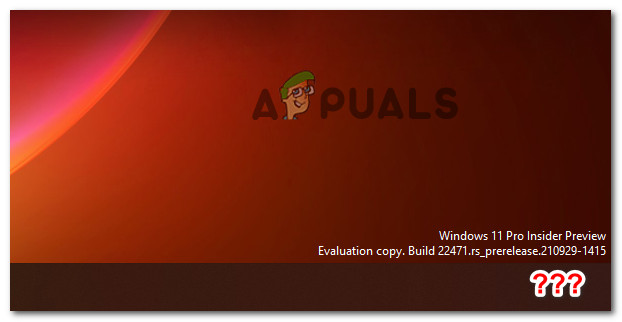While some users love this change saying that it improves their productivity, others are disappointed that Microsoft decided against giving a native option to show the clock on secondary displays. Note: As of now, there is no built-in option to show the clock on secondary monitors on Windows 11. This might change in the future as Microsoft releases other updates, but so far that’s not the case. But luckily for me and anyone else disappointed by the fact that Windows 11 no longer displays a clock on a second monitor, a developer fixed this issue by releasing a freeware app called ElevenClock. You can use this program to ensure that the clock shows up whenever you’re using the extended display mode on Windows 11. In case you’re looking for a way to get the clock to show up on secondary monitors on your new OS, follow the instructions below for step-by-step instructions on downloading, installing, and configuring ElevenClock.
How to Add Clock on Secondary Windows 11 displays using ElevenClock
To make sure you get the latest version of ElevenClock available, our advice is to get the latest available build from GitHub. Avoid downloading the freeware from a freeware library like Softpedia since the app is updated regularly and a lot of the small bugs that were present in the initial release have since been patched. Here’s what you need to do: After ElevenClock is successfully installed, all you need to do is run the main executable. After you do so, the app will sit nicely in your system tray and display the clock on all your secondary monitor whenever it finds a new display.