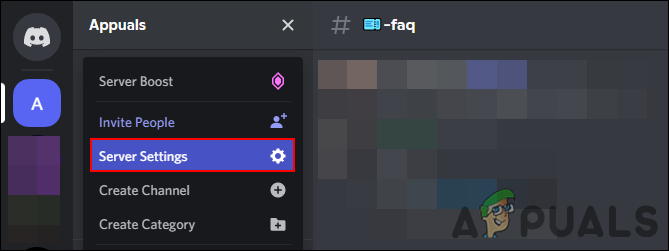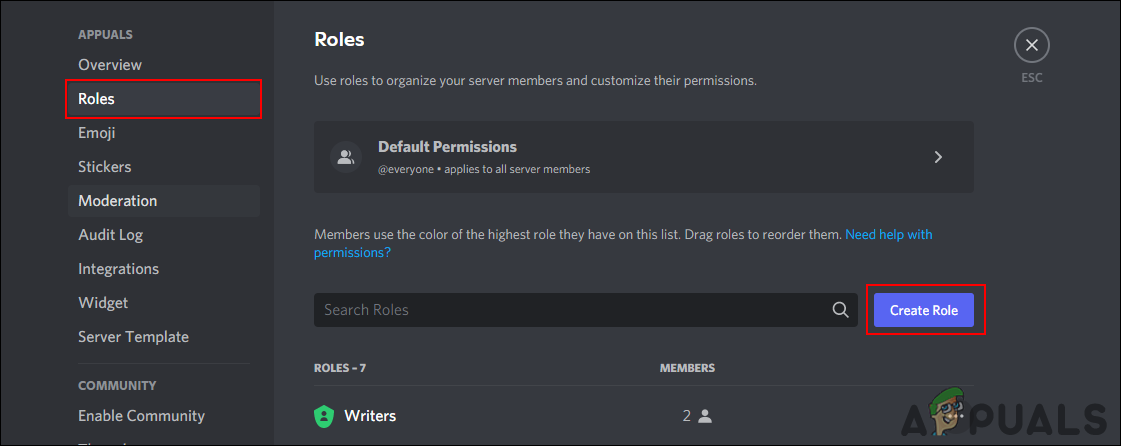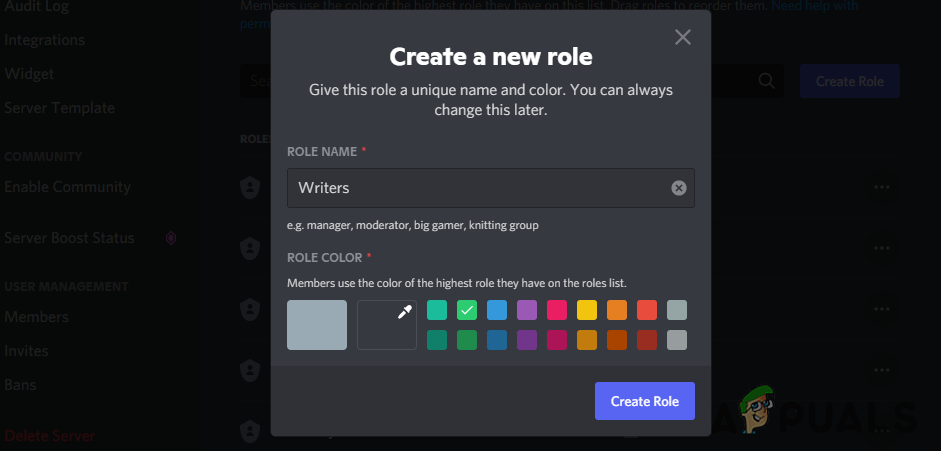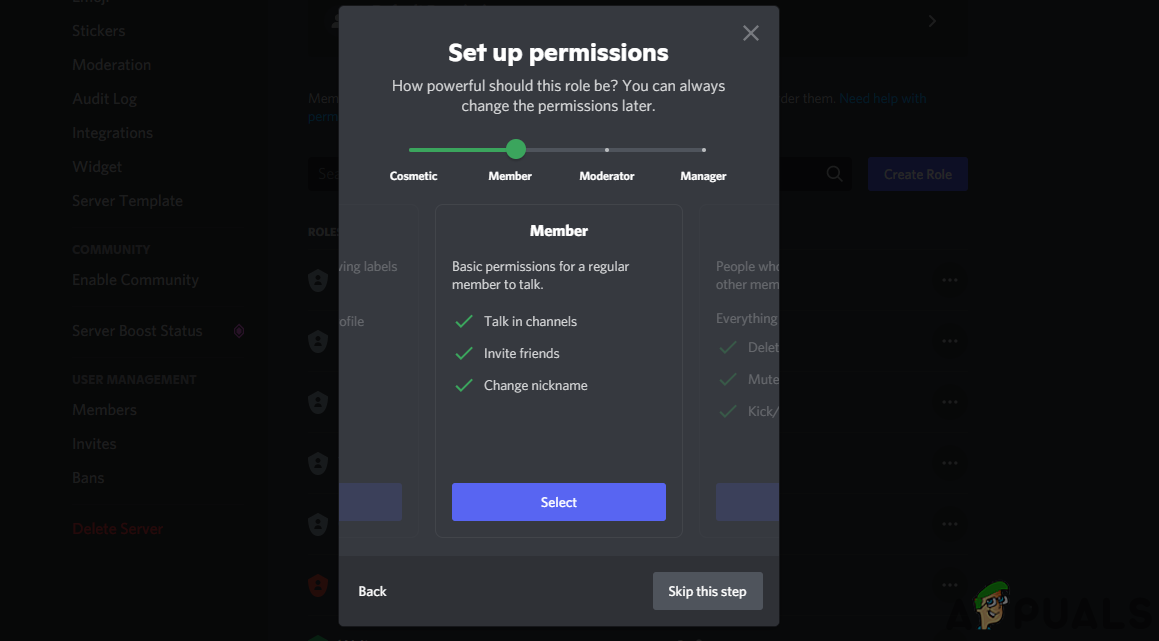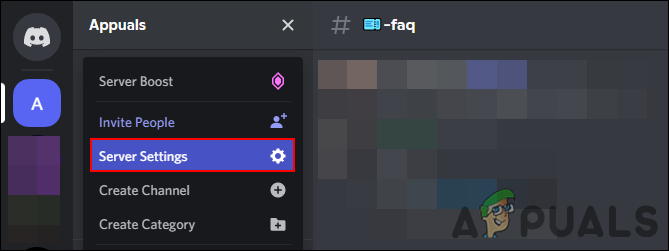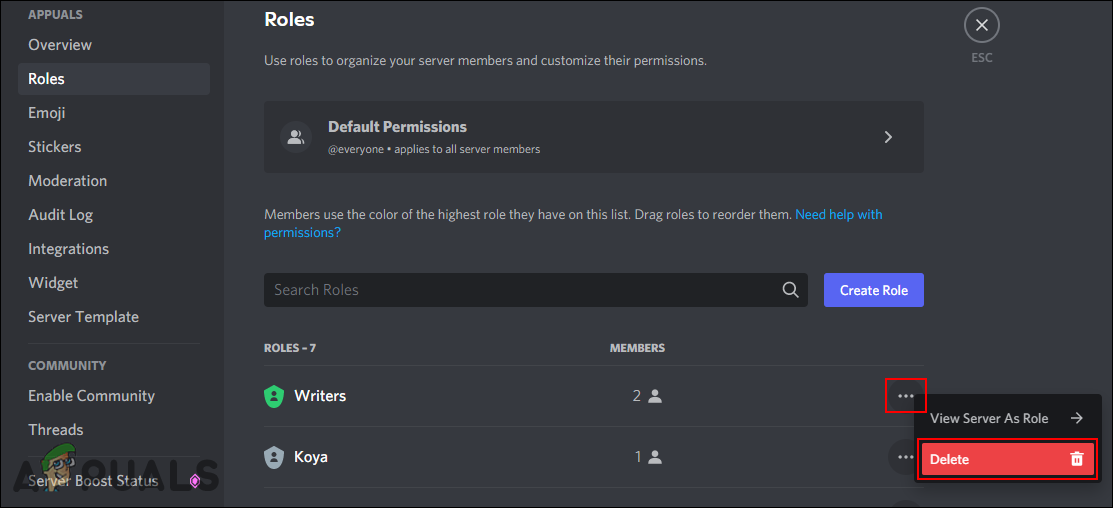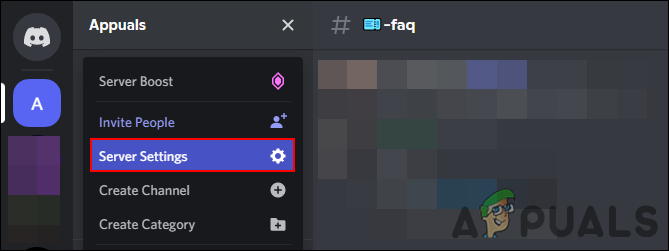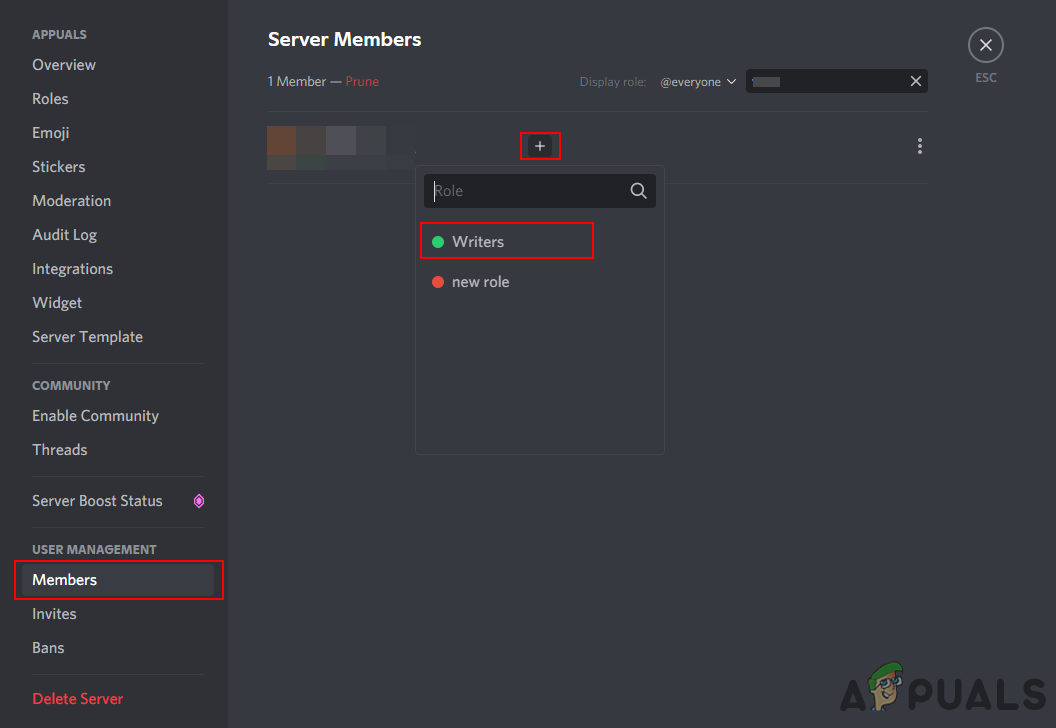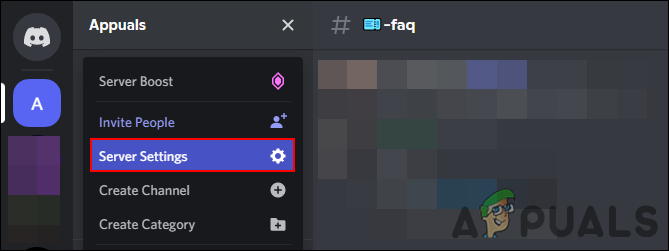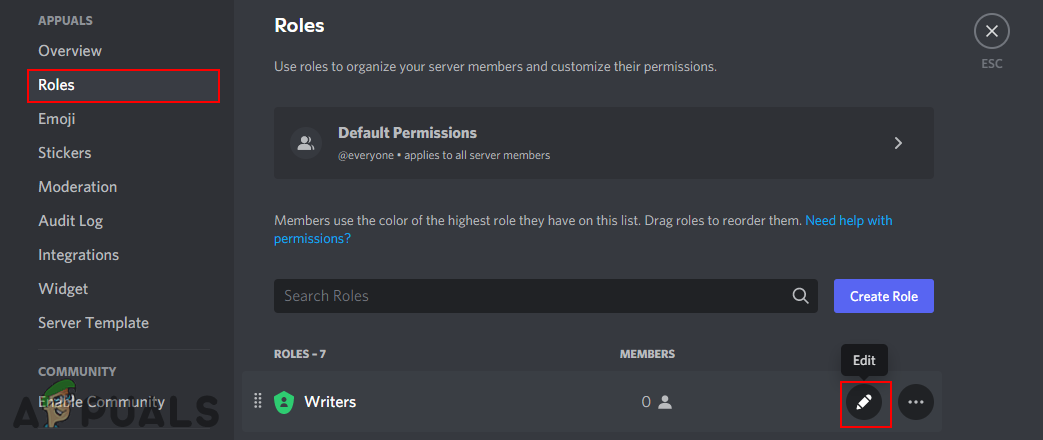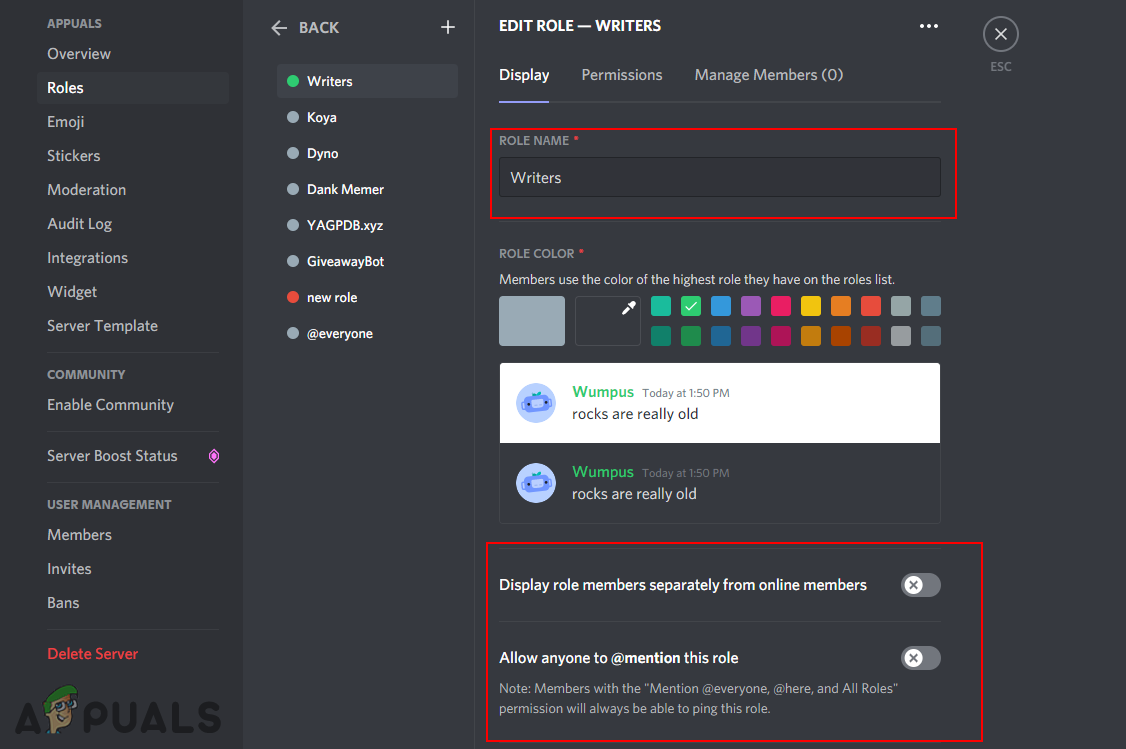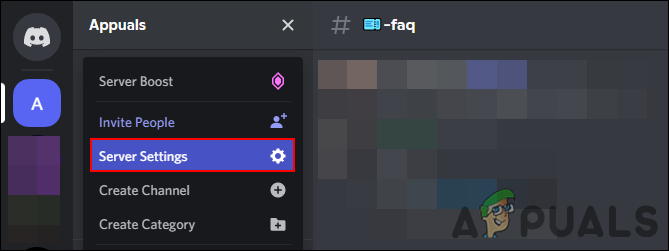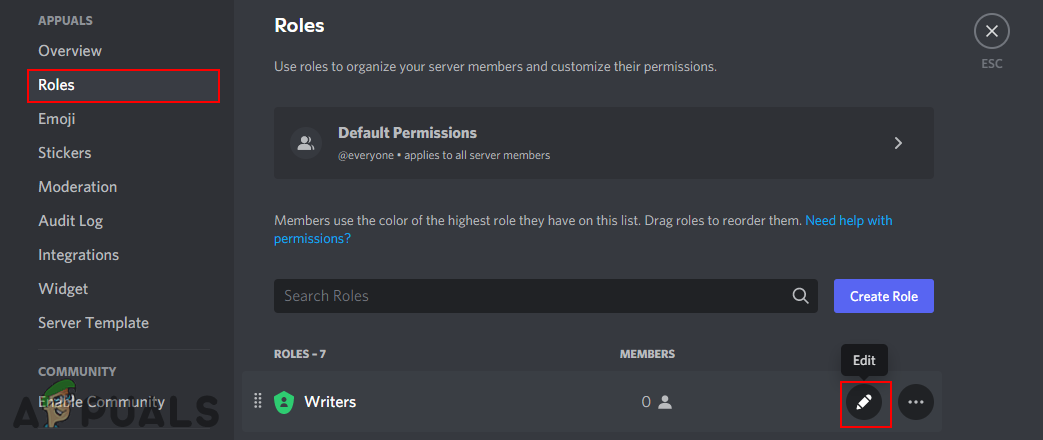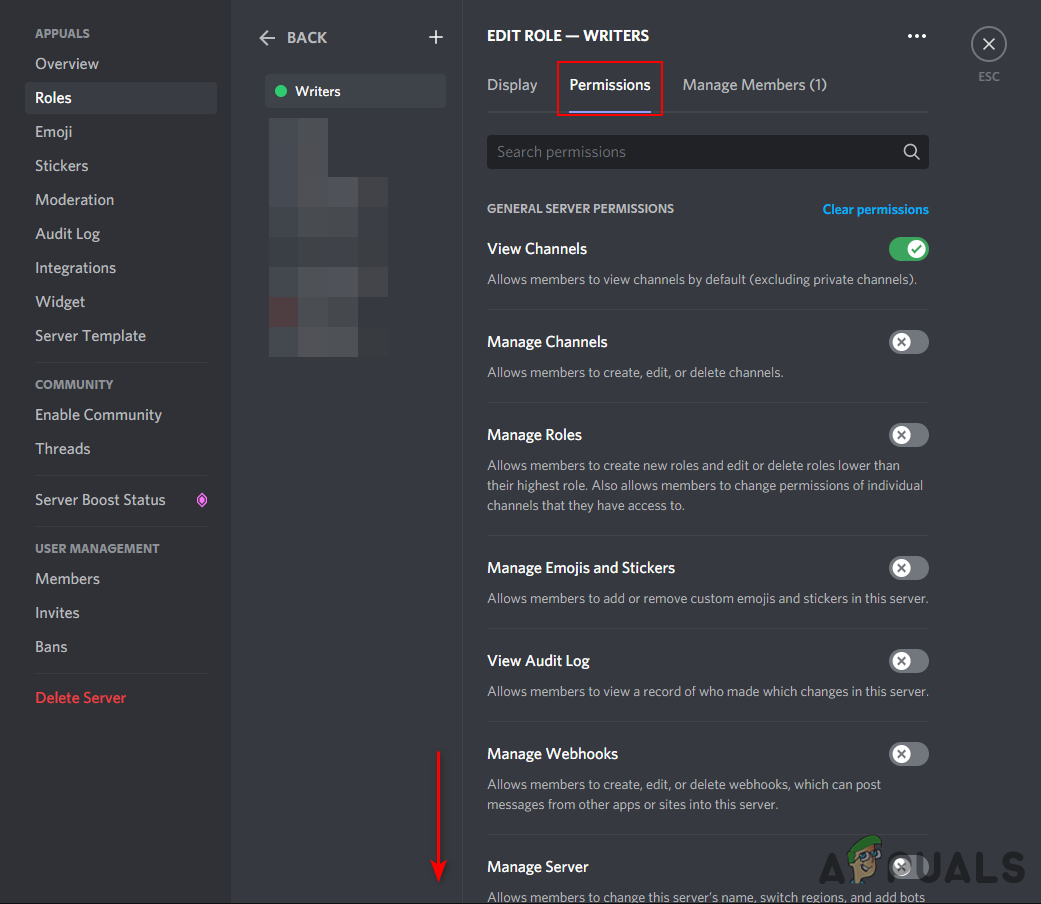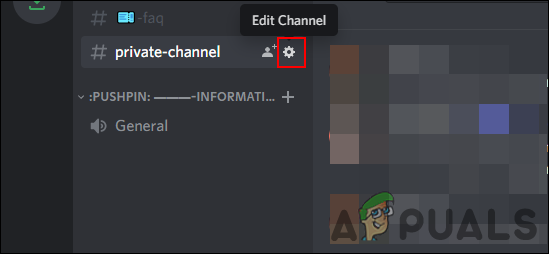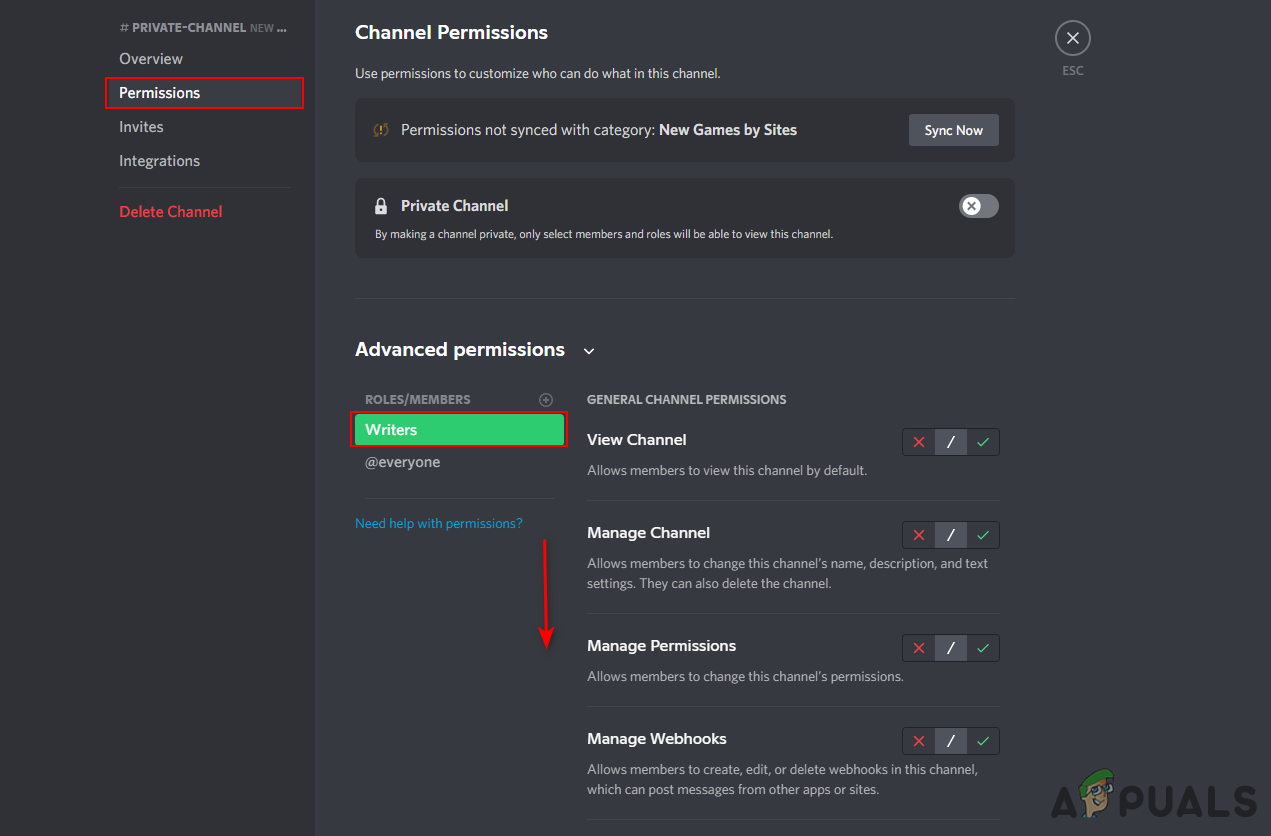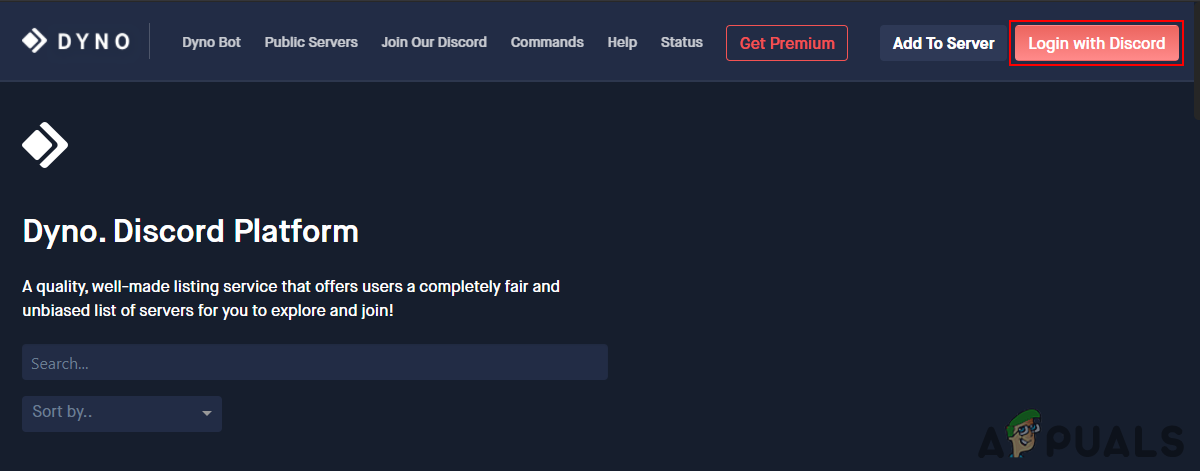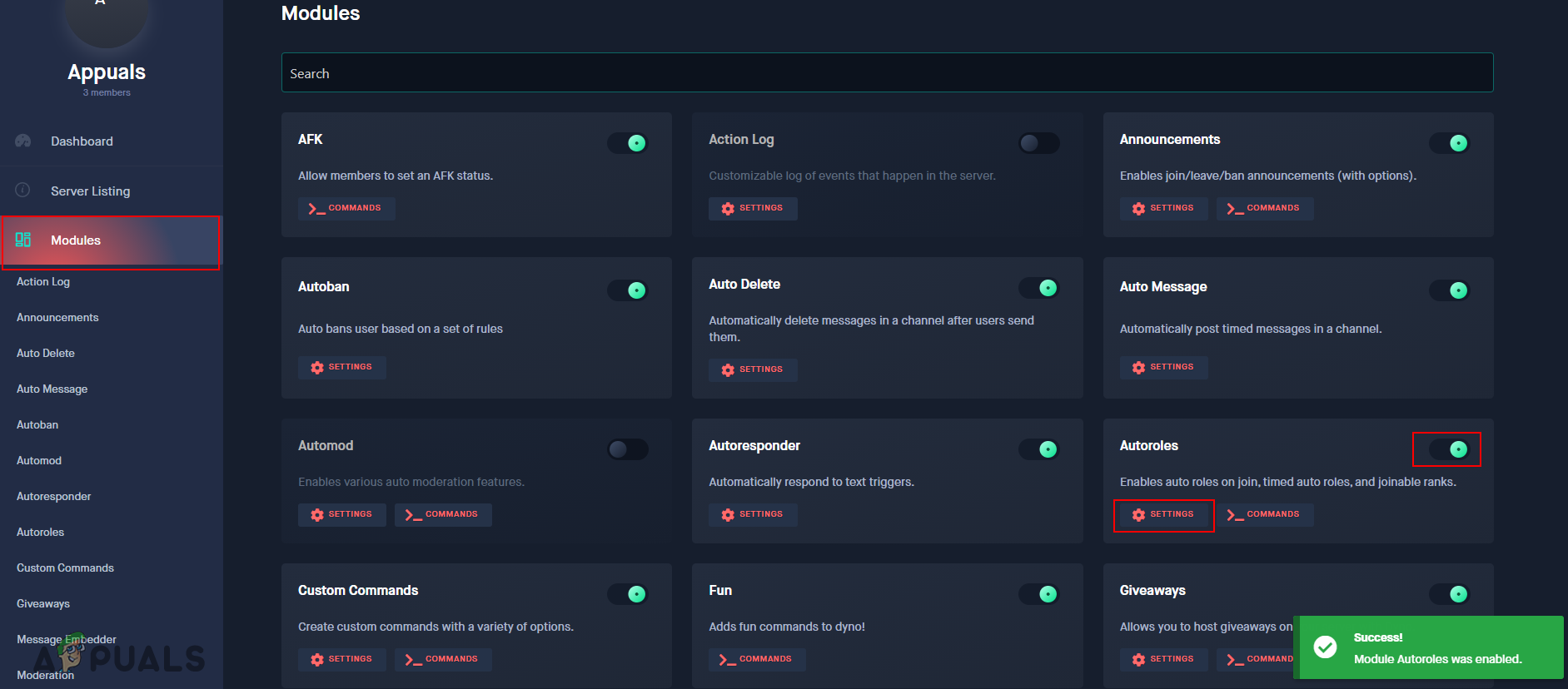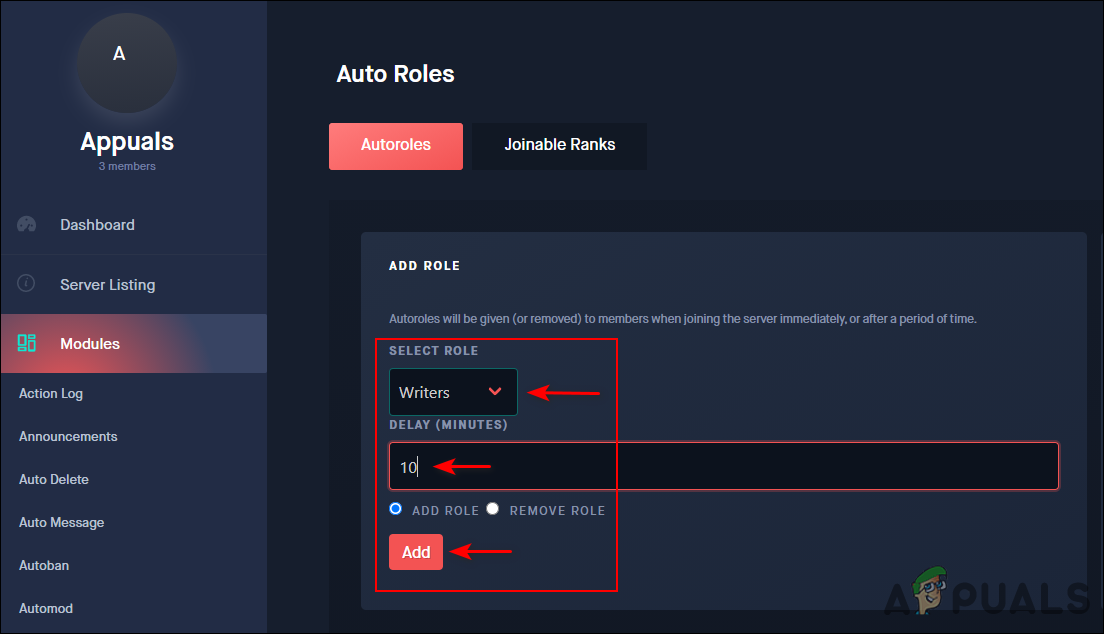Before you continue with the below methods, make sure you have a server already on discord. If you don’t have a server, then you can easily create a new discord server. Also, if you already have a server, make sure you have the admin rights to configure server settings. In the below methods, you will learn about how to create, assign, edit, set permissions, and auto-assign roles in the discord server.
Creating New Roles in Discord Server
The first thing you need to do about roles is to create them on your server. Roles help both the administrators and members to use the server more efficiently. You can create different types of rules with different names depending on your choice. The members of the server will show in the online section only if they don’t have any role. You can create roles in the server’s settings as shown in the below steps:
Removing Roles in Discord Server
Removing a role is as simple as creating one. You just need to navigate to the settings of the role in the discord server. The only roles you can remove are the ones that are lower than your role. If you are a moderator and there is another role above you, then you cannot remove that role unless you are the owner of the server. Check the below steps to get an idea:
Assigning a Role to Member
You must have a role before you assign it to any member on discord. If you are not the owner of the server, but have admin rights, then you can only assign roles that are lower than your role. There are several different ways to assign roles as shown in the below steps:
Editing a Role in Discord Server
You can also edit the role name in your discord server’s settings. There is also an option for displaying this role separately from others in the member list. You can also enable the mention for this role. If it is an admin role and you don’t want members to mention it, then simply disable it. Proceed with the below steps to edit any roles:
Setting Permissions for Roles
You can also set permission for specific roles on your discord server. This method helps in providing the instruction to separate admin/moderator roles from casual members. You can also use the permission for specific channels to restrict people from sending links, gifs, and many more. The @everyone and @here can also be disabled through permission for everyone except admins & moderators.
Auto Assign Roles to New Members
There are several bots that can auto-assign roles in your discord server. Whenever a new user joins the server it will automatically assign the roles after a few minutes delay. Dyno Bot and Yagpdb are both well-known bots that have this function. In this method, we will demonstrate the steps for Dyno Bot. Dyno bot has both Autoroles and Joinable Ranks. However, if you want to react to get a role option, then you need to use the Yagpdb bot. Check the below steps and see how it works:
How to Add or Remove the Manage Item on the File Explorer Context Menu?How To Assign A Ringtone To A Specific Contact On AndroidFacebook Adds “Manage Activity” Feature To Allow Users To Manage Old Posts In…How to Fresh Start Kodi 17.4 (Remove Builds and Add-ons)