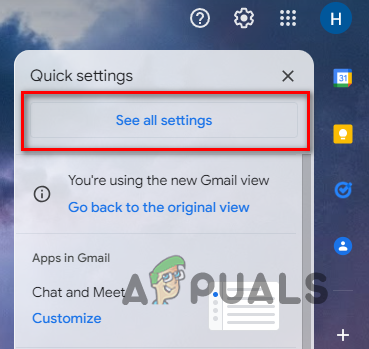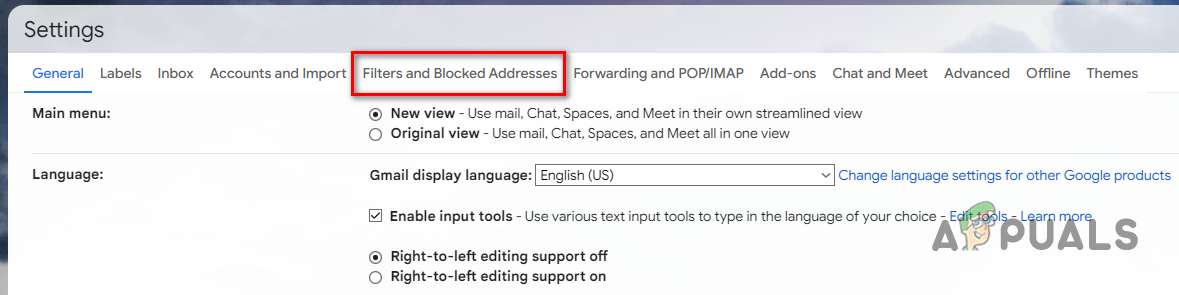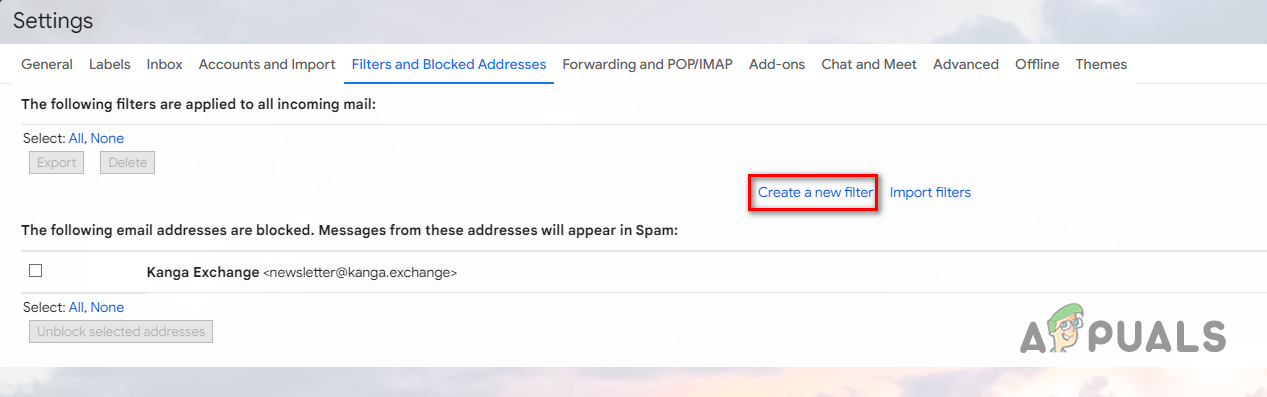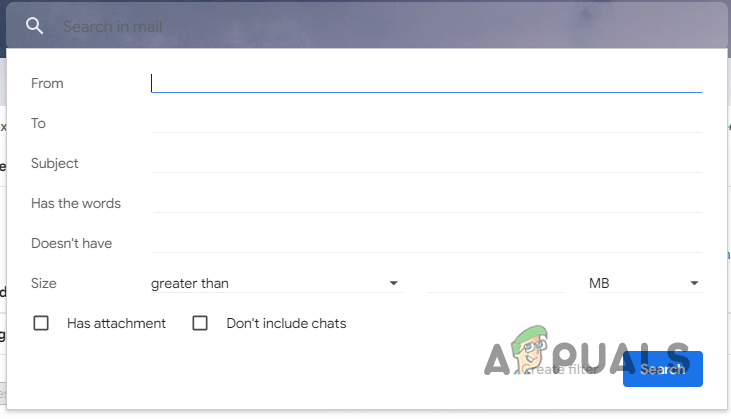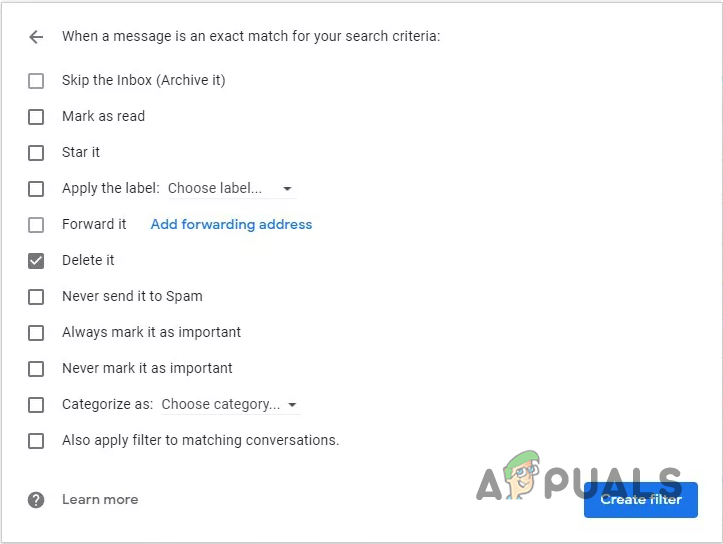You have several options in these scenarios. You can block spam emails, unsubscribe from automated messages, and create filters that will do the job for you. Blocking senders on Gmail is the perfect way of keeping unwanted emails out of your Inbox. With that in mind, let us start immediately and take you through the procedures step-by-step.
1. Block Emails on a PC
If you wish to stop getting emails from a specific email address, the obvious option would be to block the sender. Once you block an email address, you will not be receiving any emails from the sender in your Inbox. This process is relatively easy as it takes only a few clicks. Follow the instructions down below to do this:
2. Block Emails on your Phone
In case you are not near a computer or one is unavailable, you can use the Gmail app on your phone to block someone on Gmail. The process remains the same for both iOS and Android. Let us start with the step-by-step instructions right away:
3. Unsubscribe from Automated Emails
We have all been on the list of mass emails at one point or the other. This is something that we all do, intentionally or unintentionally. However, everyone should know how to get out of this list and stop getting mass emails from a publisher or a company. You can save yourself from constantly deleting these emails by unsubscribing from the email list. Once you do that, you will no longer receive mass emails from that specific sender. As it turns out, unsubscribing is something that can be done to mass emails and not a one-time email. With that in mind, we will divide this process into two parts so you can follow it on a PC or your phone.
3.1 Unsubscribe on a PC
To unsubscribe from mass emails on your computer, follow the instructions down below:
3.2 Unsubscribe on your Phone
Follow the below instructions to unsubscribe from mass emails on your smartphone:
4. Create Filters to Remove Emails
If you wish to automatically delete emails that meet specific criteria, then filters are your go-to option. As it turns out, the above methods do not delete any emails for you. Instead, you stop receiving emails from certain accounts in your Gmail inbox. In case you are looking for more control over your inbox folder, filters are what you should be using. Filters can be very powerful, depending on how you set them up. These are rules that you create to automate tasks. Among the various options, you have the ability to delete emails that meet your criteria, mark them essential, or do a bunch of other stuff. Let us explore these options by following the instructions down below:
How to Unsubscribe or Cancel Your Hulu SubscriptionHow to Delete / Unsubscribe / Hide a Google Calendar?Email Addresses: The Question of Case SensitivityHow to Edit Email ID of the Receiver on Gmail
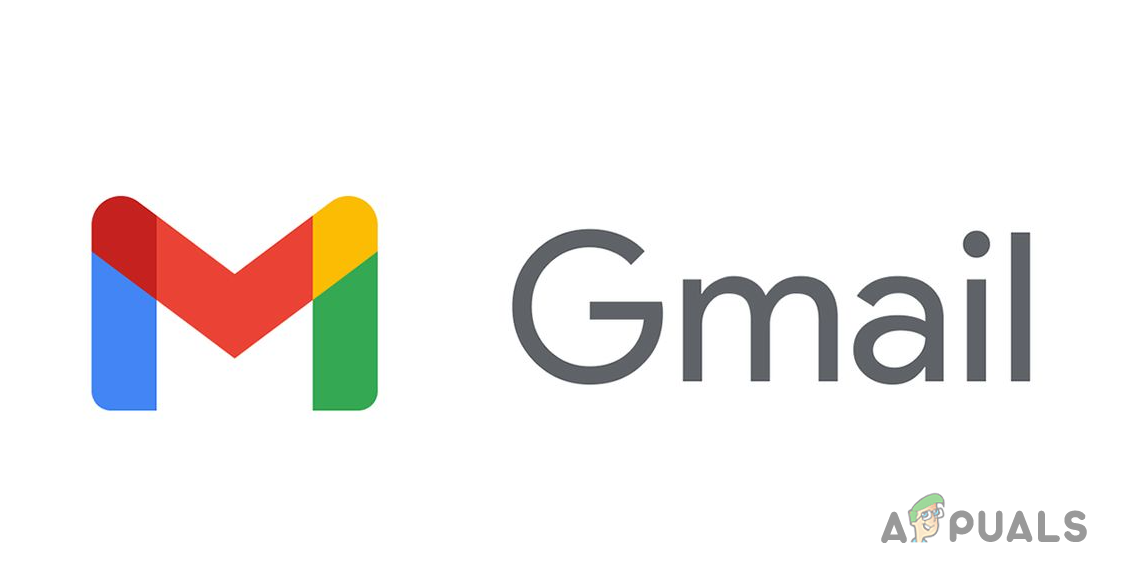
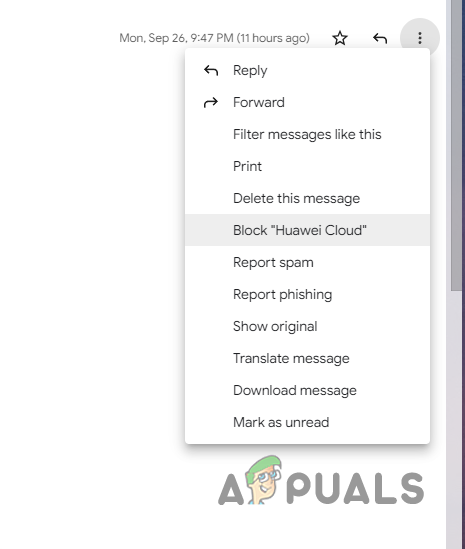
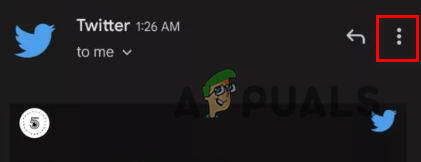
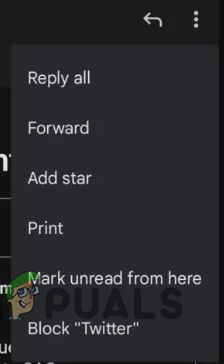
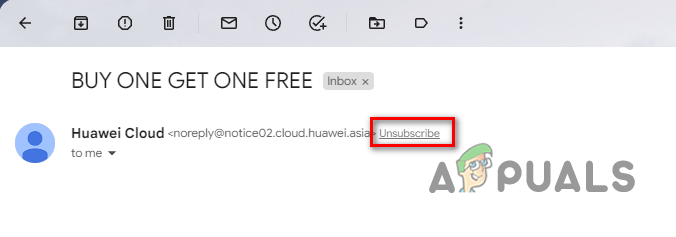
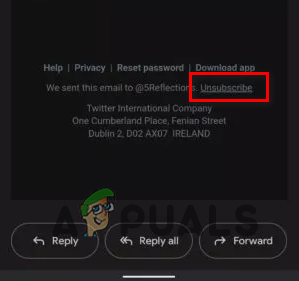
![]()