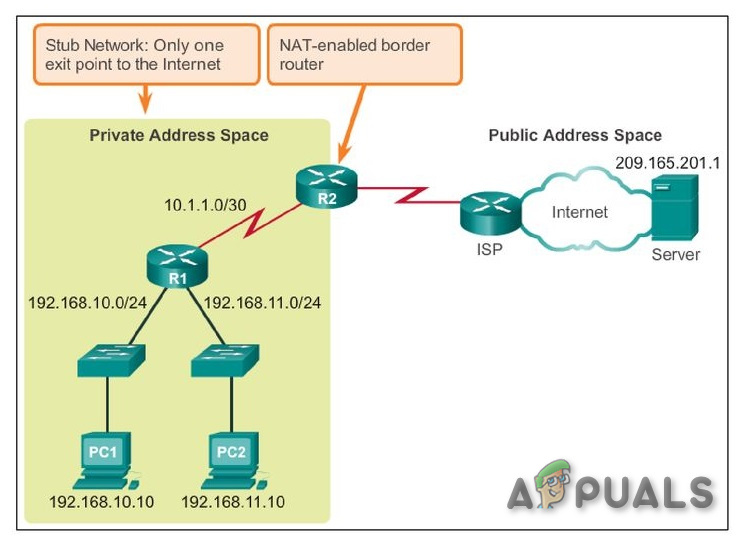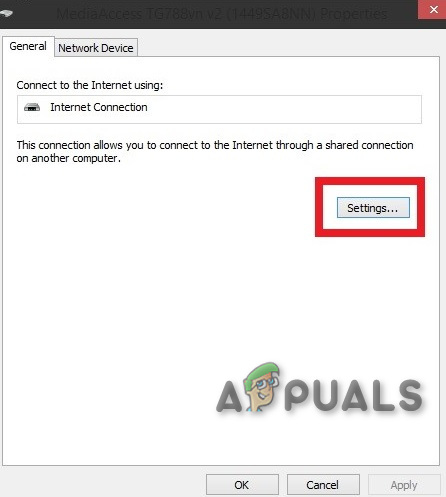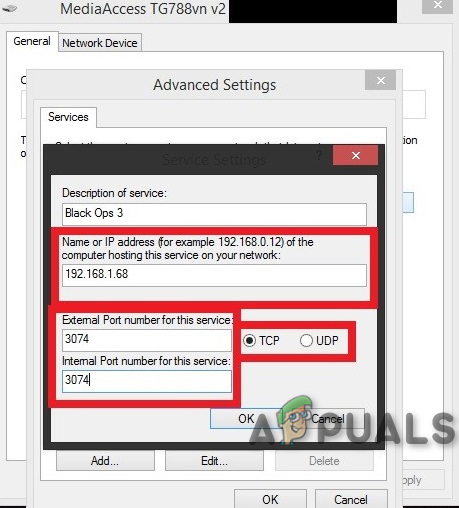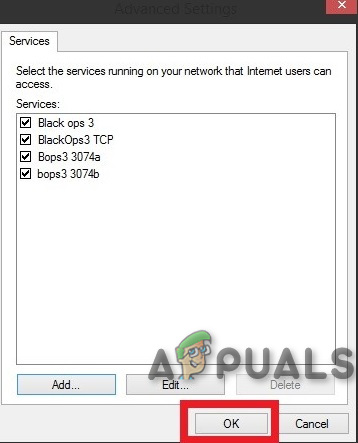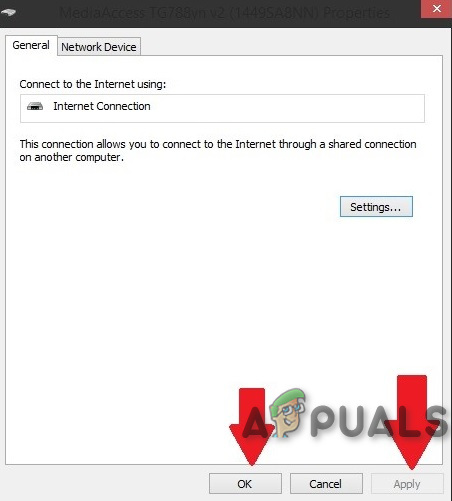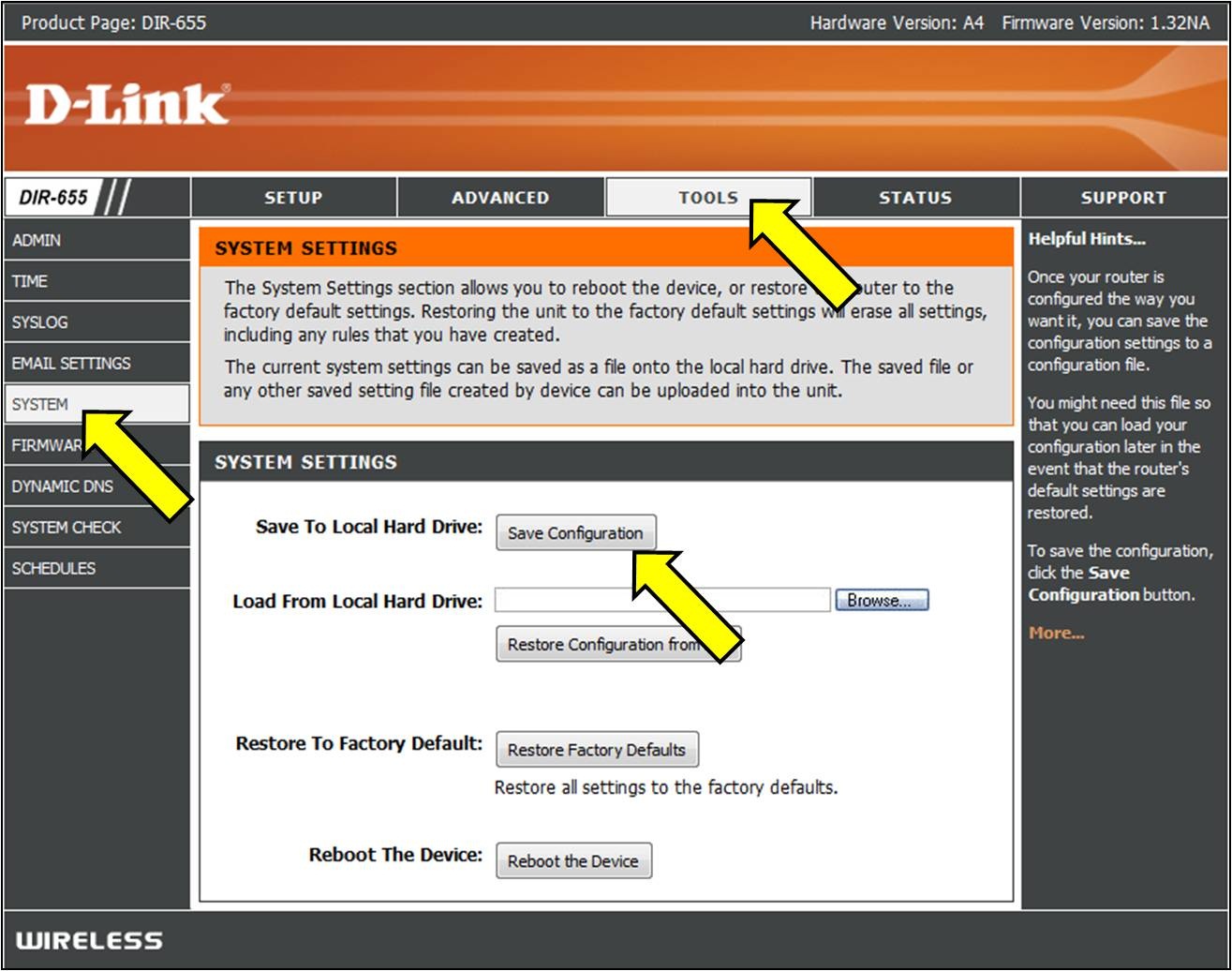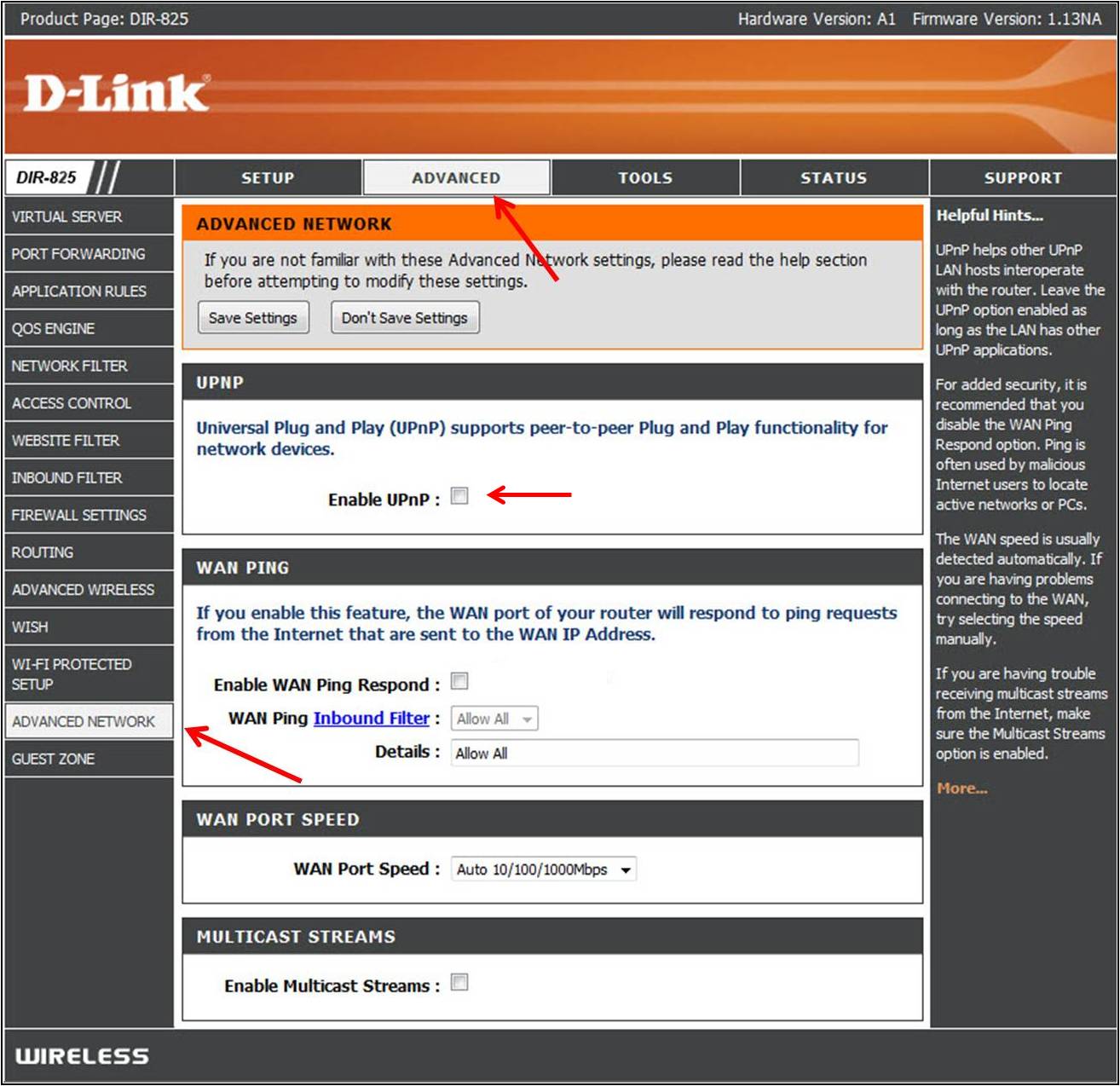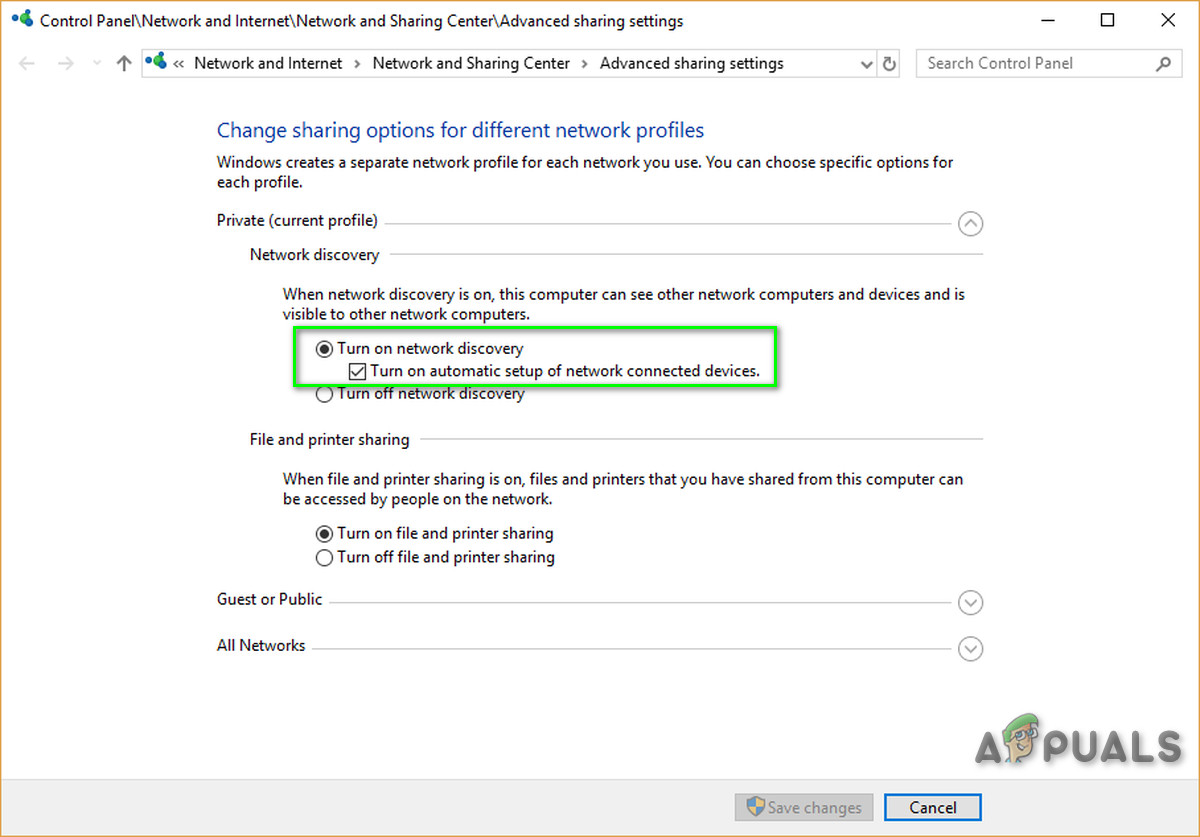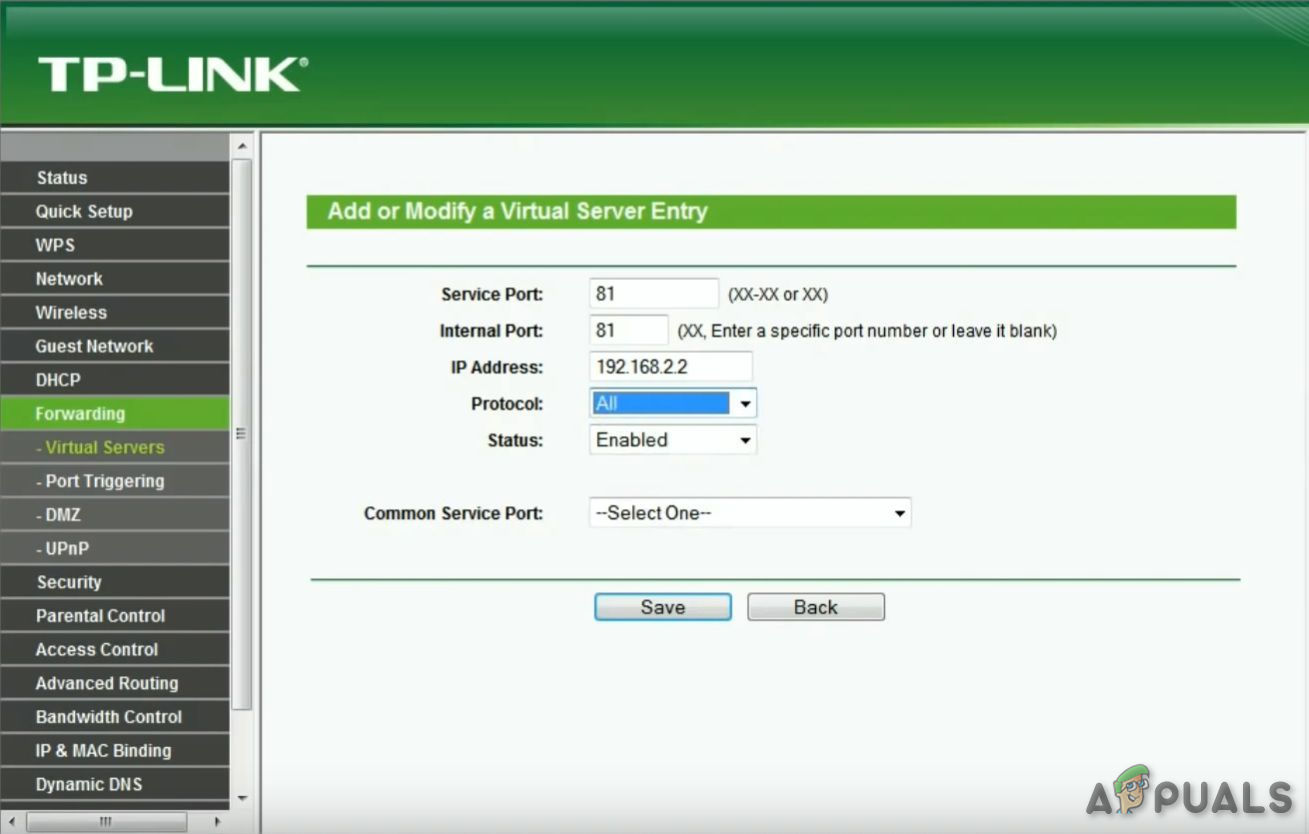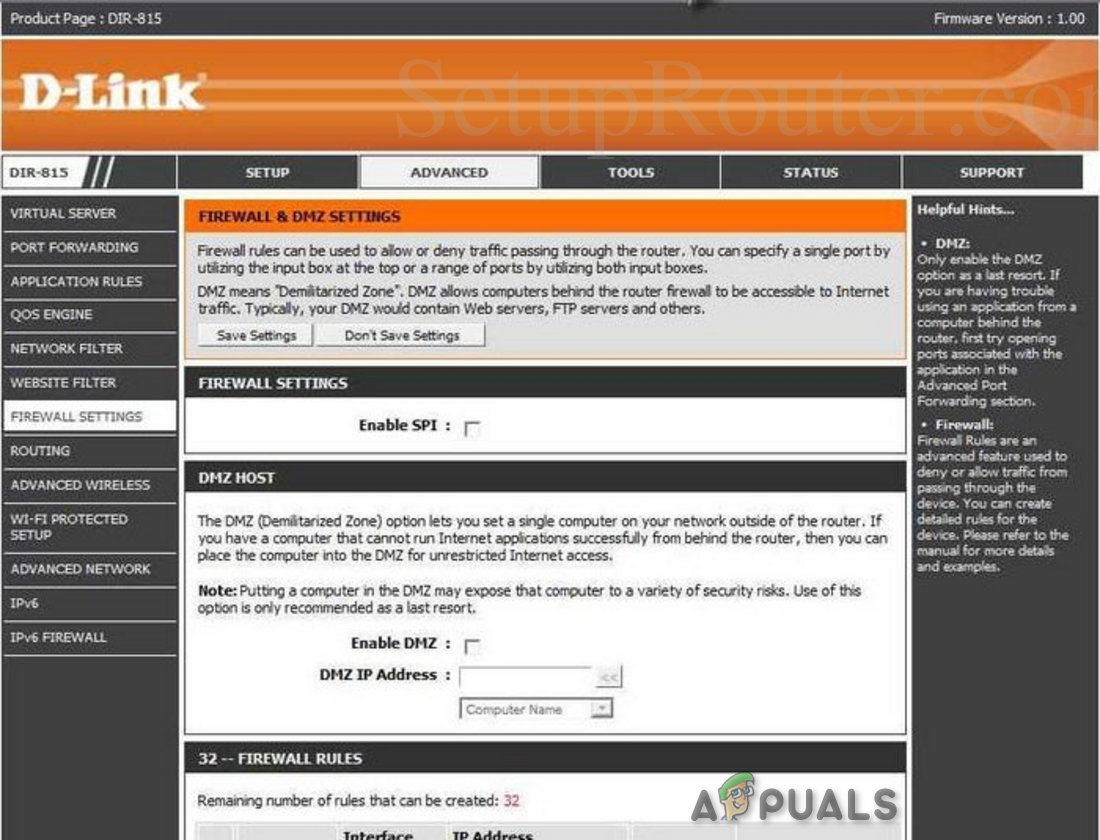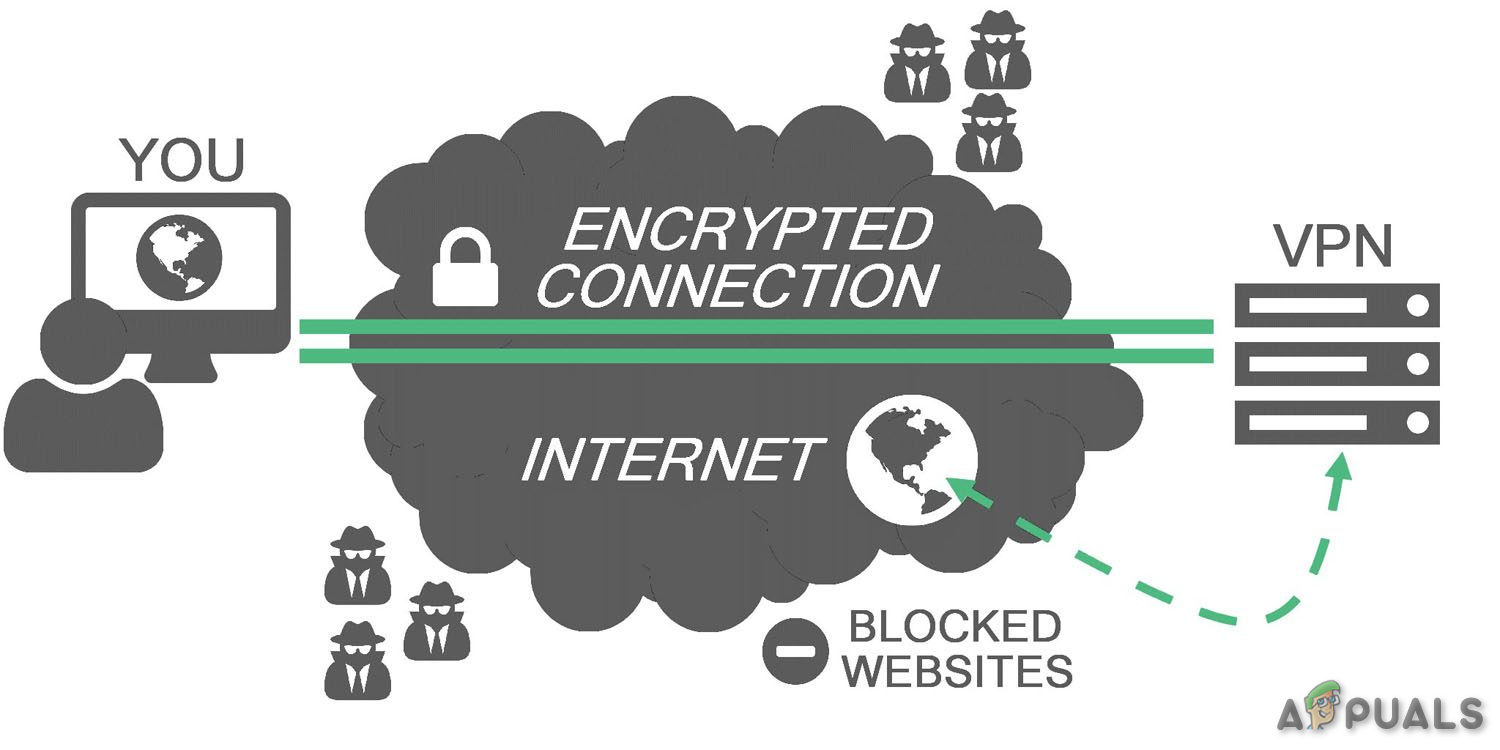As NAT changes the IP address information at the packets level, NAT implementations will vary in their behavior in various addressing cases and their effect on network traffic. The specifications of NAT behavior are usually not made available by manufacturers of NAT equipment.
Purpose of NAT:
NAT is done for multiple purposes: Whenever a computer in a local network, such as the local area network in your office, sends and receives data to and from the internet, the Network Address Translation (NAT) protocol is employed. NAT also plays the role of a firewall. The NAT determines the data that can go in and out of your LAN. The router keeps a log of all requests made to it by devices using the NAT.
Possible Complications to Accessing the Internet
It sounds a bit complicated, but the router works through this process with such a speed that the user does not know what’s going on because there are no delays. Complications may arise from time to time, if NAT is stricter on the part of the router or ISP, as to what kind of traffic is allowed to flow, from your devices and also in which quantities. If there are problems using computer applications in your network, the NAT firewall may be the culprit. Devices behind NAT-enabled routers usually do not have end-to-end connectivity and will not be able to participate in some Internet protocols. Or even some of them might have trouble accessing the internet.
Types of NAT
Generally, there are 3 possible settings for the NAT. These settings will mainly determine how good or bad your online experience will be.
Open NAT (Type 1)
There are no restrictions in this NAT type, all the devices can send and receive data of all kinds over the internet, and no firewall is to stop or control any kind of traffic. The data will flow without restrictions and the apps of your device will run smoothly. But, your local network is vulnerable to attacks from hackers. Moreover, you will be able to connect to any of the three types. Games Search will require less time and there are minimal chances of getting lags or otherwise kicks during the host migration.
Moderate NAT (Type 2)
The NAT allows one or more ports to remain open when setting to moderate. The NAT will also act as a firewall and will only allow connections from a selected group of apps. This is a medium sort of setting of NAT. And user can connect up with users who have Moderate or Open NAT types. Games Search will take some time, but not as much as Strict type. Also, Lags will be less than Strict type.
Strict NAT (Type 3)
This type is the strictest of the NAT type. The data entering the local network is severely restricted. Most of the services will have trouble connecting to the internet. This is the default setting of most routers. And the user will be able to connect only with users who have NAT type open. Searching for games will ultimately take more time. And 90% of the time you will be kicked out at a host migration and remember that lags are also possible.
Connectivity Between Different NAT Types
Connectivity of one NAT type with the other is shown by the table below.
Change Your NAT Type
To Change NAT to “open” from “strict” usually involves port forwarding of specific ports through your router or gateway. Remember that if you’re trying to get Open NAT on more than 1 PC / Console on the same network it is not possible. You can have two or more PCs with Moderate NAT but not with NAT type Open. Moreover, in your router, you may see Cone NAT, Symmetric or Full-Cone NAT, etc. which depends upon your router. You should go for Cone NAT or full Cone NAT but beware of security risks. There are various solutions to change the NAT type, but enabling Universal Plug and Play (UPnP) is usually regarded as the first step. But before that, you have to know the ports of your games.
Ports of Games:
You can find ports for your game by visiting this link. You will need these ports before moving forward. And if there are not ports mentioned for your game, then google is your best friend. For this guide, we will use ports for Black Ops 3 game.
Method 1: Turn on UPnP via Network Infrastructure.
Ports are the digital channels for your router & used for sorting the incoming and outgoing web traffic. UPnP essentially allows applications to forward ports automatically, avoiding the hassle of manual “port forwarding.” Although they often achieve the same result, UPnP allows the application to request a port seamlessly, and you do not have to enter port numbers manually. UPnP has a long list of security flaws associated with it. And hackers can leverage UPnP vulnerabilities, due to its open nature. So, there could be some security risks when using UPnP. Moreover, the technology of UPnP is not near to standardized, which means that implementations will vary between routers. The setup process is simple to enable UPnP on the router. Steps will vary between router models, though general guidelines are provided for what to expect. Remember that you will require a static IP address or otherwise for every reconnection between the PC and router you have to repeat this process. This is the way of forcing UPnP on the router to open the ports required by the game. The problem is that this solution is temporary. Whenever you restart your router/modem everything is reset. But it will take you just 2-3 minutes to open NAT by adopting the above-said procedure.
Method 2: Use of The Configuration File
This is the method by which you will permanently fix the problem.
Method 3: UPNP via Router
And see if it has started to work. If not, move forward then under the last one for one more time type or paste (do not forget to change ports according to your game) this ” (The ports used are of Black Ops 3)
Method 4: Turn on Network Discovery in Windows
Method 5: Port Forward
If no UPnP option is available to your router, then the best option is to use port forward.
Method 6: Setting DMZ
This method is not recommended due to the security concerns related to it. Remember that whenever the IP address of your system changes you have to change DMZ IP as per the IP of your system.
Method 7: Consider Using a VPN
VPN stands for Virtual Private Network and is a kind of special network that includes the computer and the host VPN server. A VPN gives you the ability to bypass the firewall on the NAT altogether because all of the data that leaves your computer is encrypted, and your physical network won’t recognize it. NAT restrictions won’t apply. And A VPN makes it impossible for the ISP to see your traffic and impose port restrictions. All of the VPN traffic goes through open predefined ports.
Change NAT Type from Moderate/Strict to Open in Call of Duty: WarzoneFix: PS4 NAT Type FailedFix: Nintendo Switch Error Code 2618-0516 (NAT Traversal Process Has Failed)SOLVED: Strict NAT Issues on Xbox