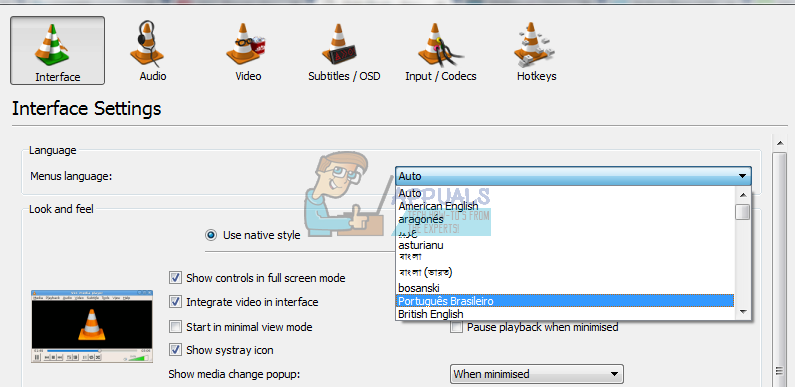Users have tried installing and reinstalling VLC Media Player using the English language but when they open the media player, it is in some gibberish they cannot understand. In this article, we will explain why this happens and try to give you options for changing the VLC language to a preferred one.
Why does VLC Media Player have another language even after installing it in English
We first have to understand how VLC installation and language preference works. When installing VLC media player for the first time, it will ask you to choose a language. This language is what the installation procedure will display the process in. if you select English, the installation process will be in English only. This does not affect the interface/menu language that will be used when you open VLC. There is another language in VLC media player known as the menu language. This is the language displayed when you use VLC. By default, this language is set to ‘Automatic’ such that it will pick the system language (the language you have set on your PC). Some system languages do not change much of the Windows system unless the language definitions have been installed. So what you have is an English interface but your system language has been set to Arabic or Filipino or German. The VLC Media Player interface will automatically use the system language. If it has been set to Arabic, the interface will be in Arabic. Another reason might be that the VLC Media Player installation file was customized for a certain language. The interface/menu will therefore display in this language despite your system language. The methods below will be effective in solving the language preference issue.
Method 1: Change the language from the interface
If you can understand the language used on the VLC Media Player interface, here is a quick guide to change the language.
Method 2: Change the language using shortcuts
If you don’t understand the language being displayed, it might be a little tough. But we have a shortcut guide to help you through. The first dropdown text box that you see is the languages drop down menu.
Method 3: Change your system language
Since VLC Media Player Language has been set to ‘Automatic’ by default, it will pick your system language. Change your preferred system language by following these steps: Your VLC should now be able to mimic the system language if the language preference has been set to ‘Automatic’.
Fix: Cannot Open File for Writing’ with VLC Media PlayerHow To Fix VLC Media Player Crashes when Playing .MKV FilesHow to Loop or Repeatedly Play a Video using VLC Player?How to Convert Videos Using VLC Media Player