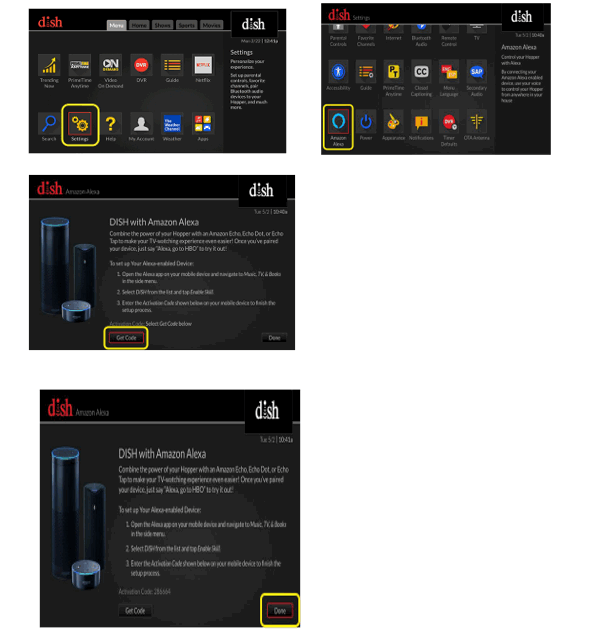With these amazing features no one would want to be left out. So, how would you set up your Hopper DVR to control it from Alexa app? You would also want to know how to invoke certain commands in a way that Alexa will understand. Here are a few steps to get you through if you’re experiencing similar issues;
Step 1: Connecting device with Alexa app
First you need to need to enable the device on Alexa app by selecting “Music, Video, & Books.” from the menu then select “Dish” and tap on “Enable”.
Enter the generated code into the Alexa app and select Activate. Click “Done” on the confirmation message. Finally, you are required to pair your device. To pair go to Alexa app, select your device from the list of discovered devices and select “Continue”. Select Alexa app you want linked to that device and select “Link Devices”. At this point the setup is complete and you will be able to control your device through a series of commands.
Step 2: Searching
To search for something to watch ask Alexa to tune to a given channel or program. You can also seek out content by actor or genre. For example “Alexa, search for The Big Bang Theory”.
Step 3: Changing channels
To change to your preferred channel ask Alexa to tune to the channel using channel name or number. For example “Alexa, go to channel 200” or “Alexa tune to CNN”.
Step 4: Playing a DVR Recording
To play a recording on your DVR, just ask Alexa to play it. For example “Alexa play Silicon Valley”
Step 5: Controlling television positions
You can control the position of the show by asking Alexa to do it for you. Use the keywords pause or stop, play or resume, skip forward or skip back. For example “Alexa, pause”