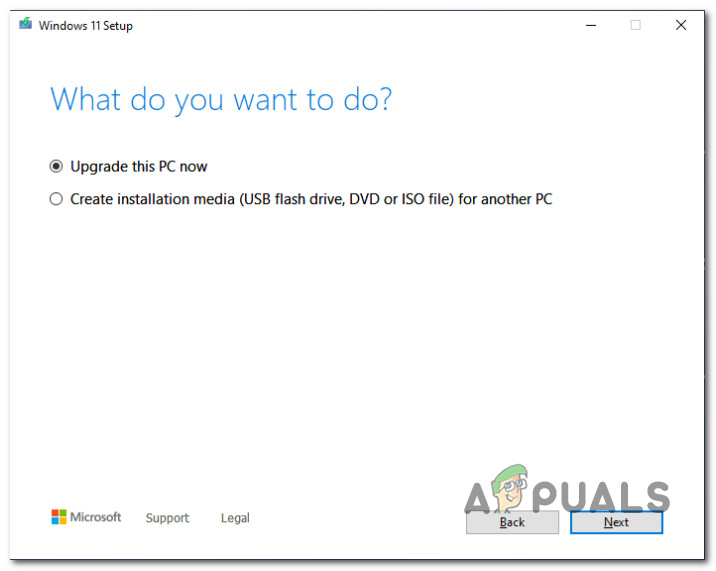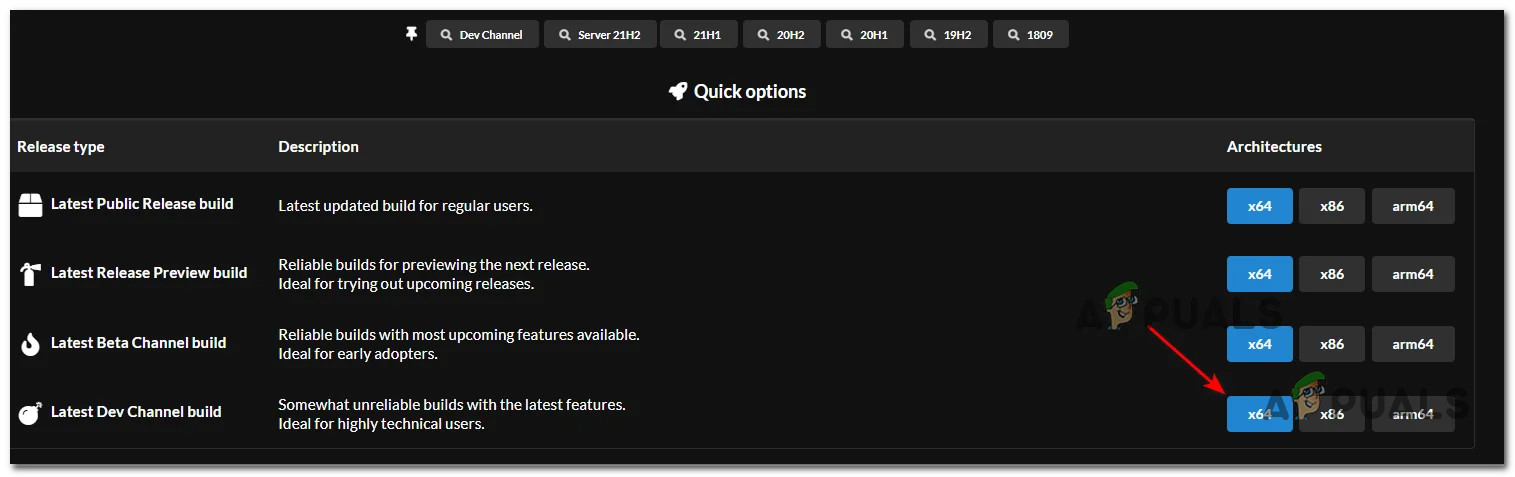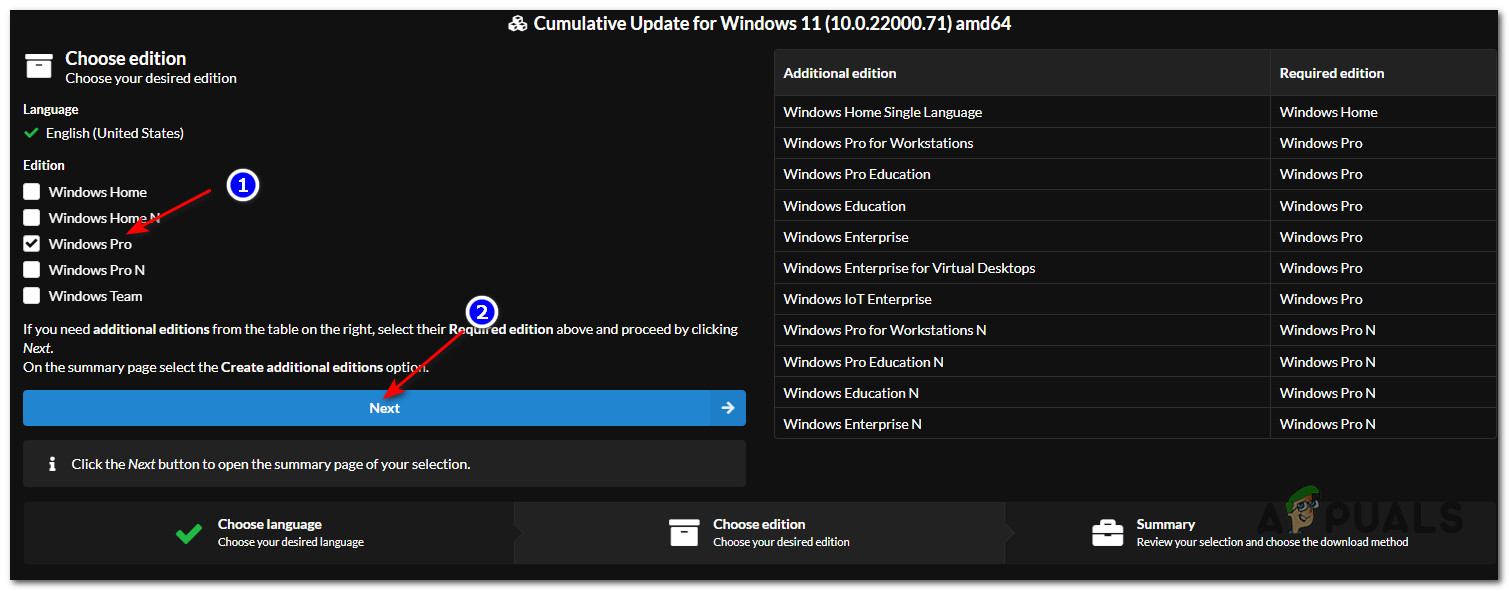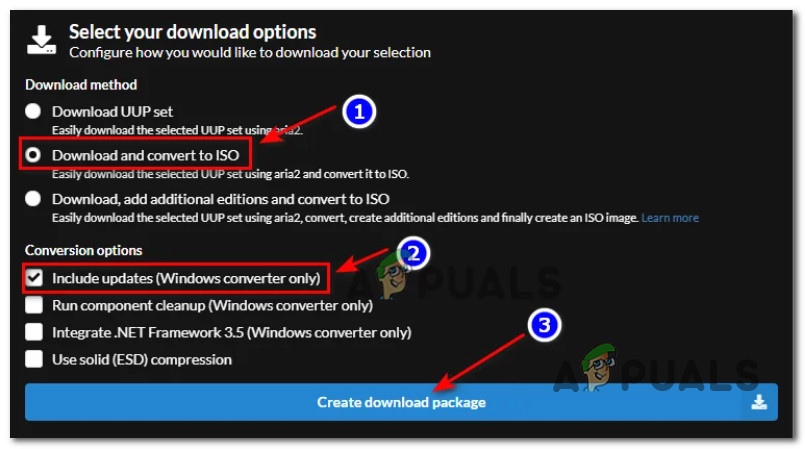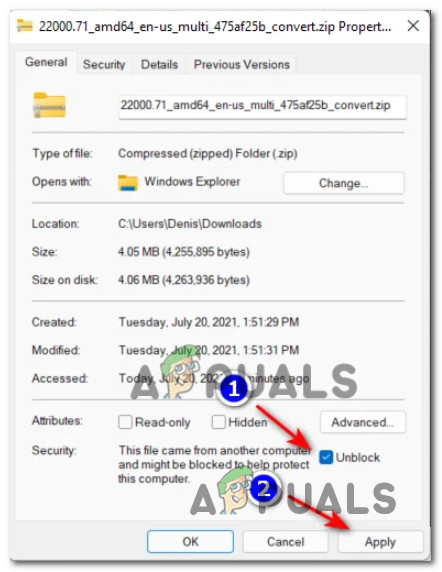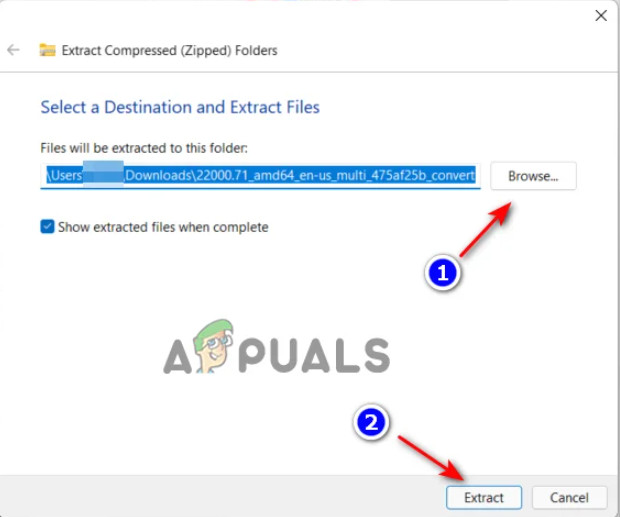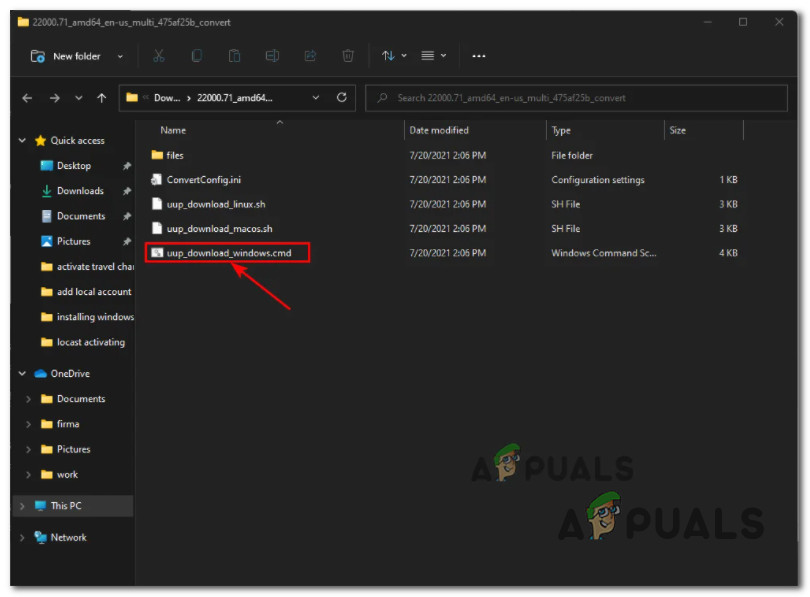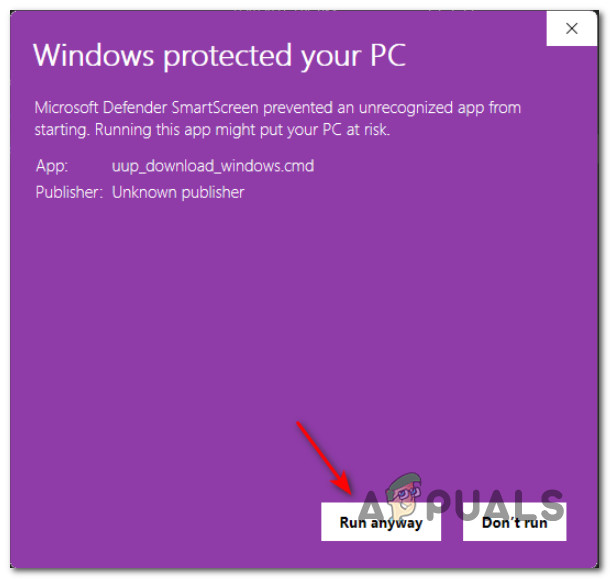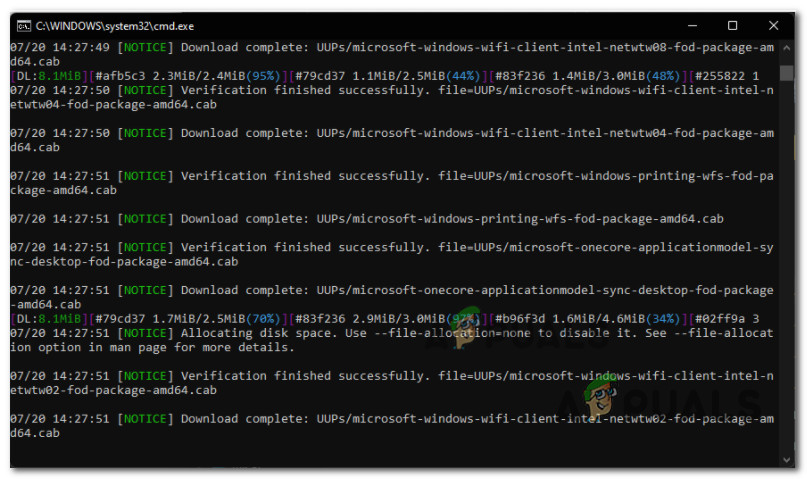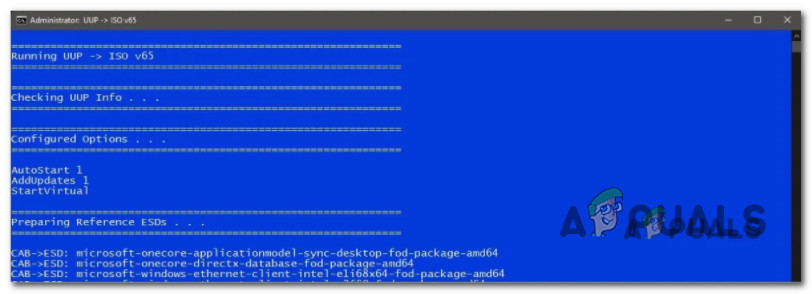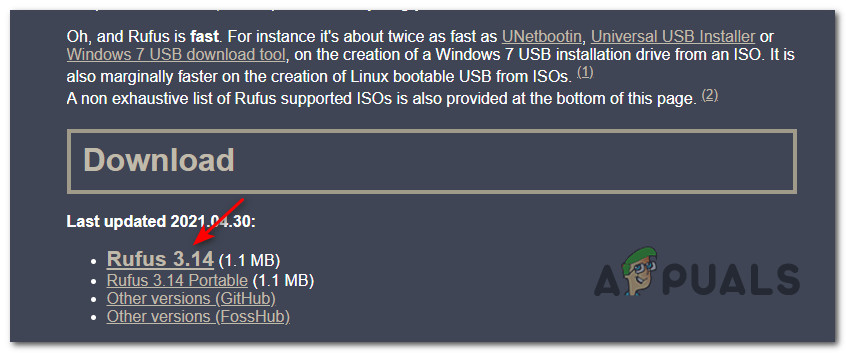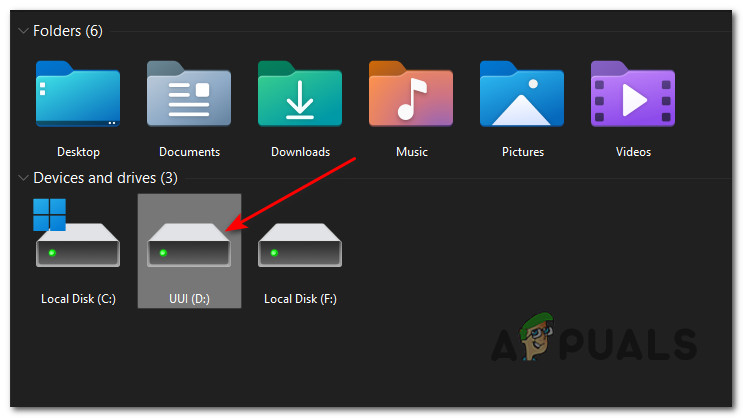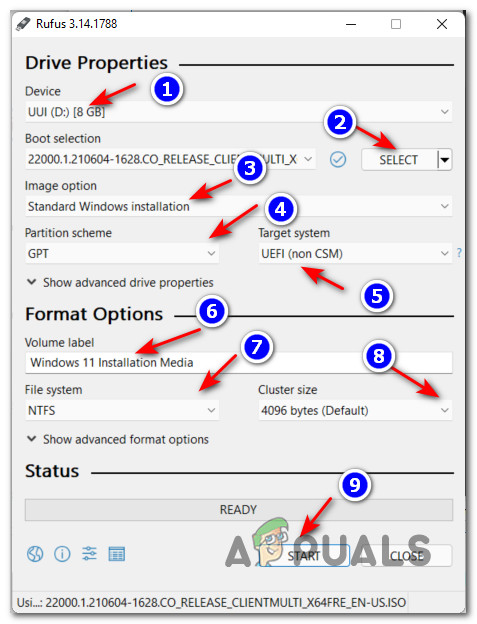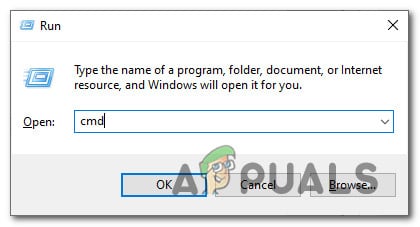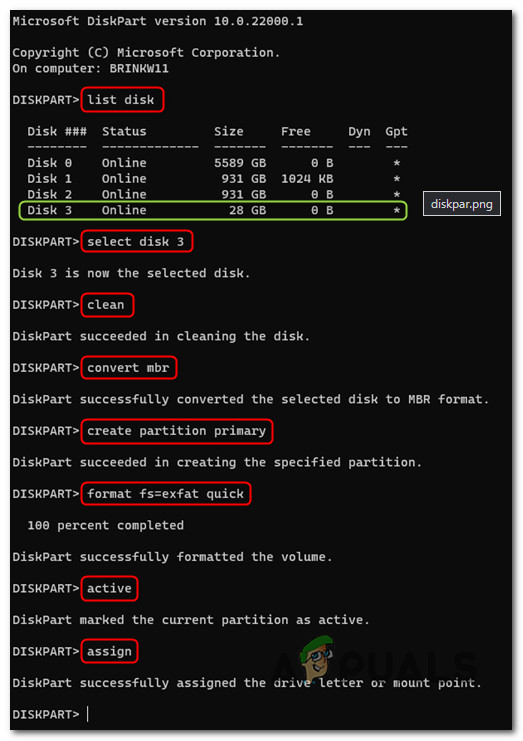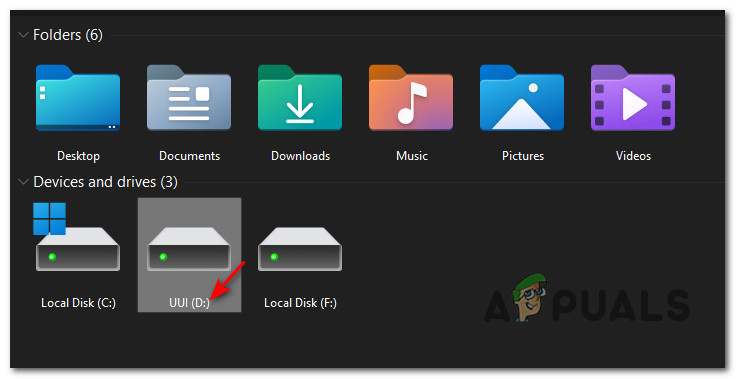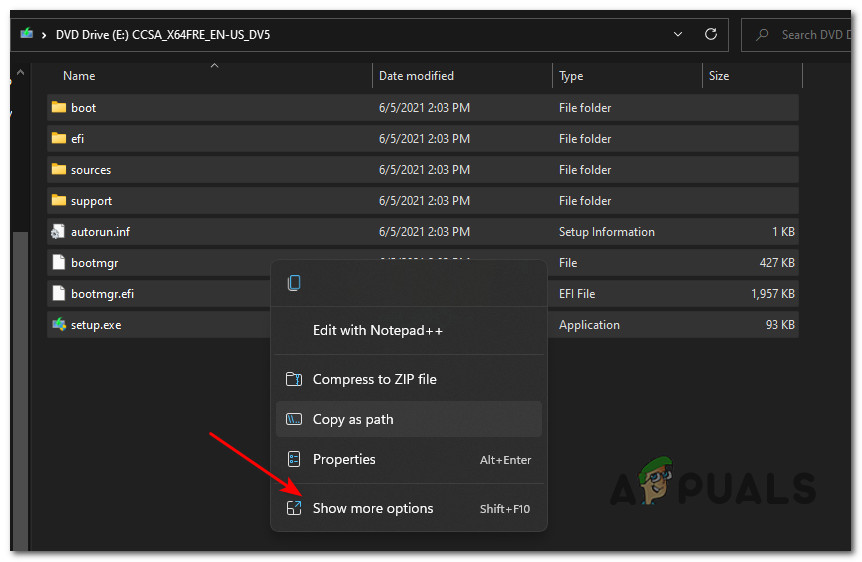With bootable Windows 11 installation media, you can clean install, upgrade, repair or reset Windows 11 on any PC that meets the minimum requirements. Additionally, the Windows 11 installation USB disk can also be used as a recovery drive when you are forced to boot from WinRE (Advanced Startup). If you’re looking for specific instructions on how to create a Bootable USB flash drive for Windows 11, we’re going to guide you through the entire process. Just follow the instructions below: Note: In order to be able to replicate the instructions below, you will need to be signed in with an administrator account. Also, the USB flash drive that you’ll mount Windows 11 on needs to be at least 8 GB in size. There are actually two different methods that you can use to create a Windows 11 installation media:
Method 1: Using Rufus to Create the Bootable USB Installation MediaMethod 2: Creating the Bootable USB Installation media using Command Prompt
But before you’ll be able to follow any of those options, you’ll need to start by ensuring that you have a viable Windows 11 ISO to work with.
Download the Windows 11 ISO FILE
Important: If you already have a viable Windows 11 ISO file, skip this step altogether and start directly with STEP 2 below.
Create the Windows 11 Bootable USB
Now that you’ve made sure that you have a working Windows 11 ISO, it’s time to turn it into a bootable installation media for Windows 11. You can do this natively from an elevated Command Prompt or by using a 3rd party tool (RUFUS). If you’re not that technical, our advice is to use Rufus since the entire method is done from an easy interface.
Option 1: Make the Windows 11 ISO Bootable on a USB Flash Drive via Rufus
Option 2: Make the Windows 11 ISO Bootable on a USB Flash Drive via Command Prompt
Important: Keep in mind that the install.wim file for Windows 11 exceeds 4 GB. This is not a problem if your default file system is NTFS, but if you’re still using FAT32, this will produce an error while attempting to create the installation media. One solution should be to format your drive to exFAT, but that’s not a safe bet as not all motherboards support booting from an exFAT USB.
How to: Create an Ubuntu Bootable USB on Mac, Windows or UbuntuHow to Create a Bootable Windows 11 USB Installer on a MAC?How to Create Windows 7 Bootable DVD or USBHow to Create Windows 10 Bootable USB Using Rufus