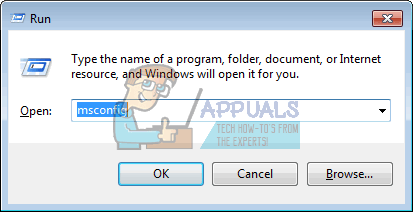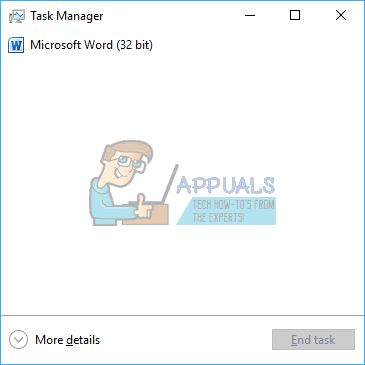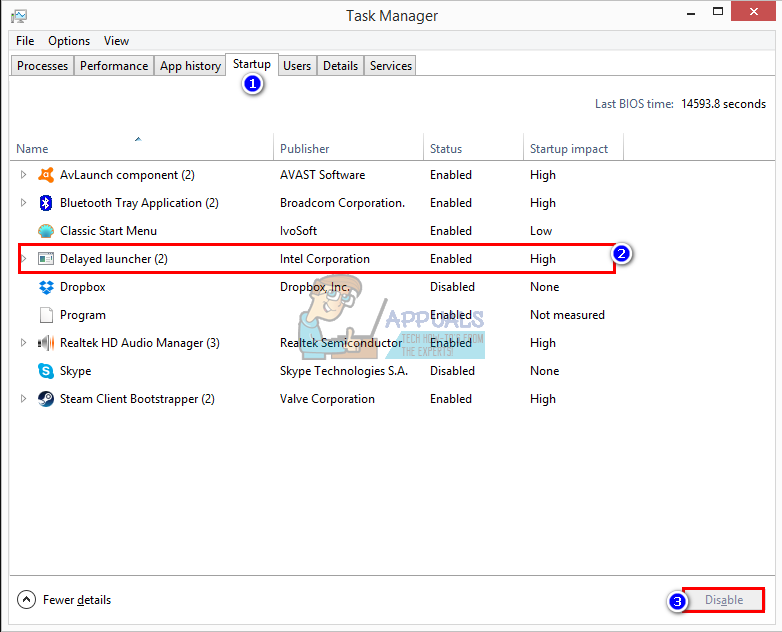What is “iastoriconlaunch.exe” or “Intel Delayed Launcher”
The “iastoriconlaunch.exe” or Intel’s “Delay Launcher” is a startup application that is part of the Intel Rapid Recover Technology. Intel Rapid Recover Technology is in turn a feature of the Intel Rapid Storage Technology. Intel Rapid Storage Technology promises faster speeds on your drive and faster launching of apps, be it a single SATA driver or multiple RAID storage. For those with multiple RAID storage, Intel Rapid Storage Technology improves data safety by mirroring data on each drive hence preventing data lose in case a drive fails. IAStorIconLaunch stands for Intel® Array Storage Technology Icon Delayed Launch.
How Delayed Launcher works
Using the local run registry setting to execute automatically when a user logs into Windows, “IAStorIconLaunch.exe” actually delays the Windows OS startup for about 30 – 60 seconds, before viruses or malware can access system files, allowing use of Intel® Rapid Recovery Technology (RRT), a feature of Intel® Rapid Storage Technology to restore the hard disk from the “recovery partition,” if the OEM established one, maintained using “RAID 1” mirroring and normally invisible from the user. The first process launched after this delay is “IAStorIcon.exe,” which causes the Intel® Rapid Storage Technology icon to appear, but the real purpose of “IAStorIconLaunch.exe” is to delay Windows. This Windows service can be disabled via “msconfig” but that means there will be no delay allowing recovery. It is a system recovery measure that – to simplify a bit – allows you into your computer’s operating system before any system files can be accessed by virus/malware. In a nutshell, if your system is attacked by a virus that loads during boot, you will be very thankful you have this enabled. On the other hand, it has a major impact on boot-time, so if you never end up using it, you’ll have wasted about 30 to 60 seconds of your life every time you boot. However is very useful for those running a small server or a small data storage with multiple drives. This is a tough call to make, but if you consider your computer not very prone to virus exposure or hard disk failure, you might not want it lagging your boot time, and if it is, keep it enabled. Below is how you can disable Intel Delayed Launcher.
Method 1: Use MSConfig (Windows 7) to remove Intel Delayed Launcher from the startup programs
If you think you might need Intel Rapid Storage Technology later, you can simply disable it from the startup and re-enable it later using the same method. For Windows
Method 2: Remove Intel Delayed launcher from task manager startup programs (Windows 8/10)
If you use method 1 on Windows 10, you will be redirected to task manager. Use this method instead. If you want to completely, uninstall Intel Rapid Storage Technology, make sure that you first change your drive from RST RAID to SATA from BIOS, and then uninstall the RST drivers under ‘Disk Drivers’ or from the programs and features window. Remember that this is not the only thing that might be causing your boot up time to go up.
Intel Arc A-Series Desktop GPUs Have Been Reportedly Delayed To Q3 2022, Four…Intel Arc A GPUs Reportedly Delayed, Confirmed By RoadmapsAMD Ryzen 7000 CPUs Reportedly Delayed, A Clash With Intel’s 13th Gen Release…AMD RDNA3 GPUs Delayed, New Release Date By December