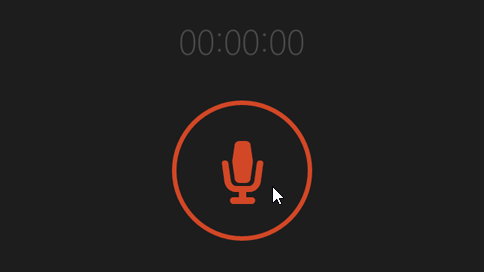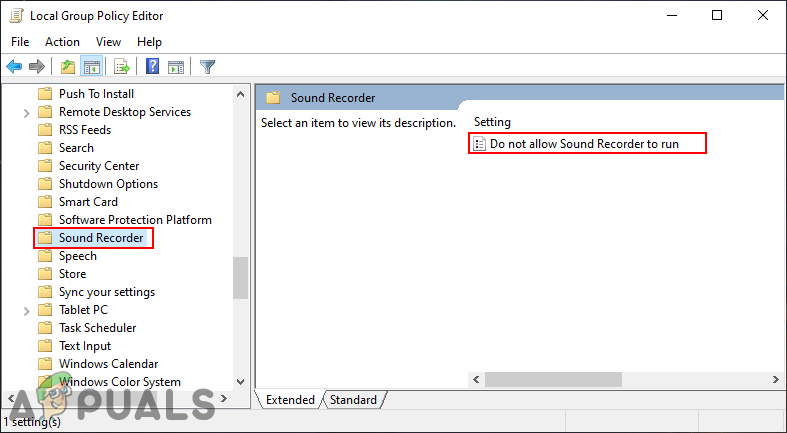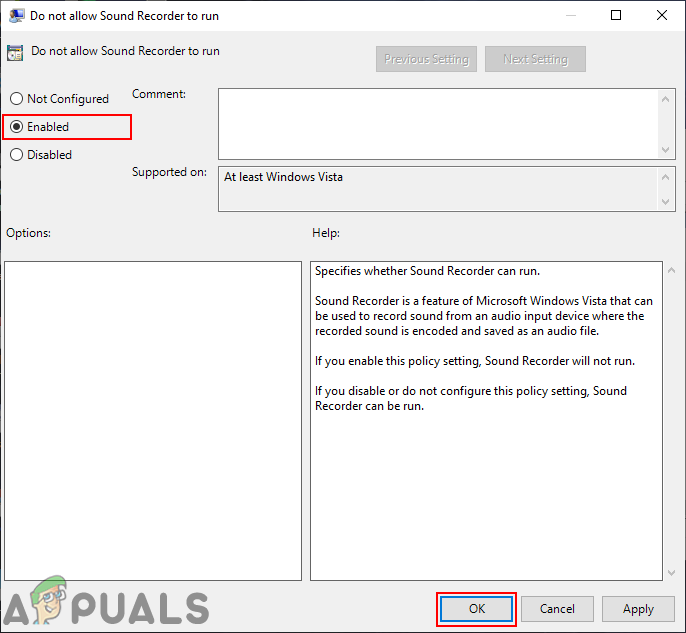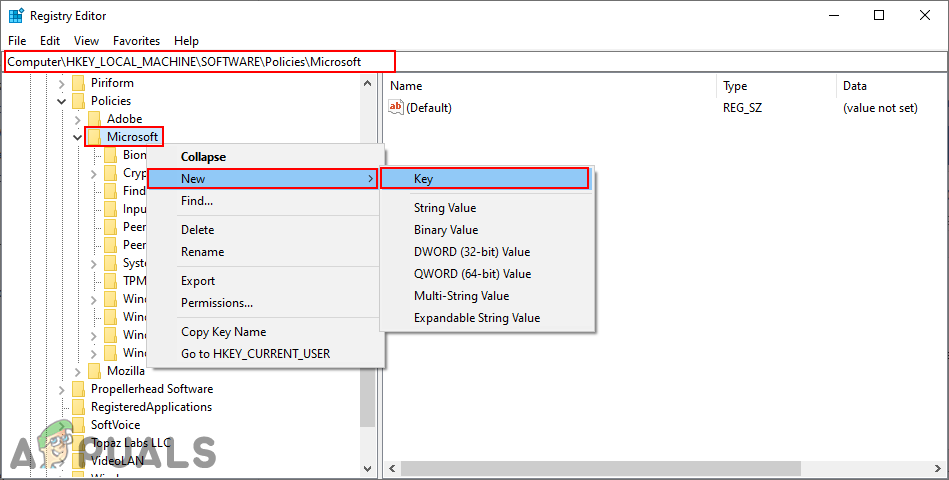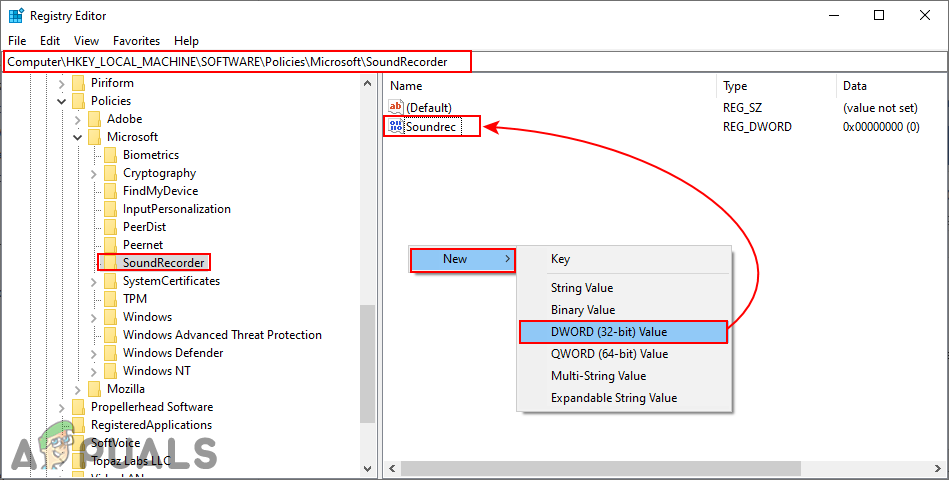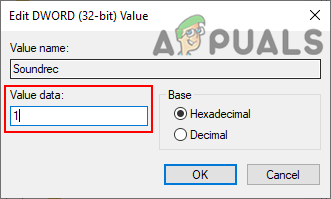The setting for disabling Sound Recorder can be found in the Local Group Policy Editor. However, the Local Group Policy Editor isn’t available in the Windows Home Editions. Therefore, we have also included the Registry Editor method, which will work the same.
Disabling Sound Recorder through the Local Group Policy Editor
The Local Group Policy Editor is used to configure many important settings of the operating system. The administrator can use and modify specific settings for computers or specific users. For Sound Recorder, there is a specific policy setting named “Do not allow Sound Recorder to run” in the Group Policy. By enabling this, you can restrict the access of the Sound Recorder. Note: If you are using the Windows Home operating system, then skip this method and try to use the Registry Editor method.
Disabling Sound Recorder through the Registry Editor
The registry is a central hierarchical database that stores information, which is necessary to configure the system. It allows users to create, manipulate, rename, or delete subkeys, keys, values, and value data. We always recommend the users to back up the Registry before making any changes in any path. However, by following the below steps correctly, there will be nothing to worry about. The value can be added for both the Current User (HKEY_CURRENT_USER) and All Users (HKEY_LOCAL_MACHINE). The path will be the same for both but the hive will be different.
How to Disable the Startup Sound on Windows 11[FIX] Spatial Sound Reverting to Windows Sonic on WindowsFix: Windows 10 No SoundHow to Change the Windows 10 Startup Sound