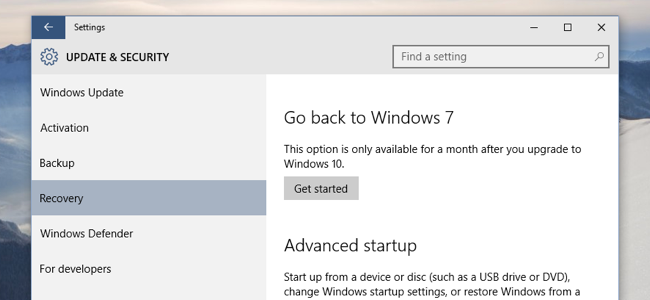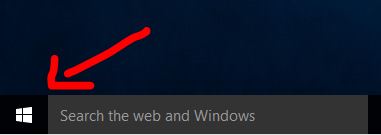So if you have upgraded to Windows 10 from your existing Windows, the continue reading the guide for steps to address the issue.
Steps to Downgrade Windows 10
Click the Start menu button and type settings, this will automatically list the option for settings.
Choose the Update & Recovery option from Settings, and then choose Recovery
You will now see one of the following options:
Go back to Windows 7Go back to Windows 8
- Make your selection and click the Get Started button.
- You will see a survey from Microsoft asking why you want to go back; give an honest feedback 🙂 The above method works because when you upgrade to Windows 10; windows renames your previous windows installation as Windows.old; so if you have not ran a cleaner or deleted the old installation; then you have a good chance of going back. However, if it has been more then a month then Windows 10 would have automatically deleted the old installation.
How to: Downgrade Windows 10 after the 30-Day Rollback PeriodHow to Downgrade to .NET Framework 3.5 in Windows 10How to Downgrade from iOS 15 to 14 Without Data LossHow to Downgrade from Android 12 Public Beta to Android 11