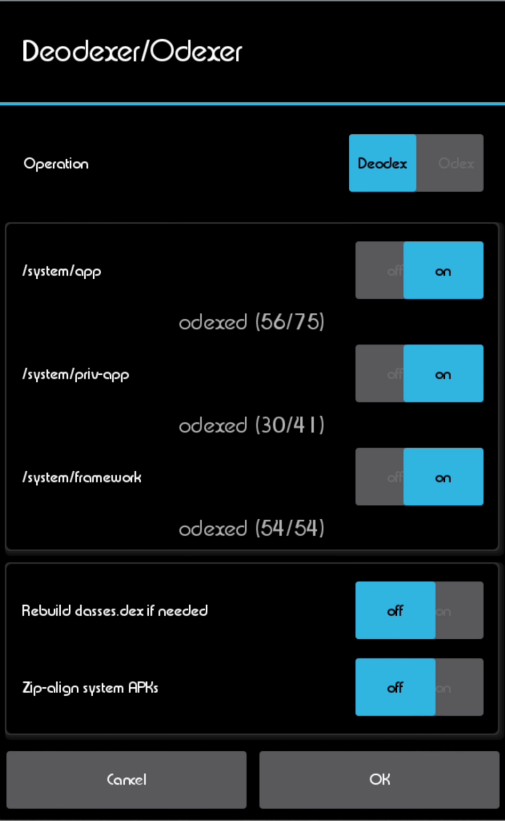APKs are odexed by the developers to save space and boot time – basically, odexing means parts of the application are collected and optimized before booting, so the application will be pre-loaded. Think of it like, your entire system UI / theme will be partially loaded and optimized before boot. When we deodex system APKs, we remove that benefit, but it makes it much easier to customize and theme those system resources, because no pieces of code will be coming from any external location.
Related Appuals guides
How to Manually Theme Android System UIHow to Decompile and Theme Android APKs
Requirements
A rooted Android deviceBusyBox installed on your device3C Toolbox Free app
The first step is to install the 3C Toolbox app on your Android device, and launch it. It will ask for root permission, so grant it. At the top of the 3C Toolbox app, go into the “Manage” tab, then hit the Device Manager settings. Now at the top of the Device Manager settings, go to the “One-Click” tab, press the Deodex button, and change the switches to be exactly as pictured below:
Hit OK, accept the warning (you must have at least 25% free space on your internal storage), and then allow the 3C Toolbox app to do its thing. Once its done, reboot your device – rebooting after deodexing your system apps is going to take a while, remember what we talked about at the beginning of this guide. So allow your phone at least 5 to 10 minutes to go through the boot process as it “optimizes” all of your apps. It should be much faster rebooting after this first time. Your Android device should now be fully deodexed!
How to Build a Custom ROM from Android Open Source ProjectHow to Build a Custom ROM from Android Source Project Pt. 2How to Setup a VPN Easily on your Android Device5 Methods to Unpair Apple Watch [Without or Without iPhone]