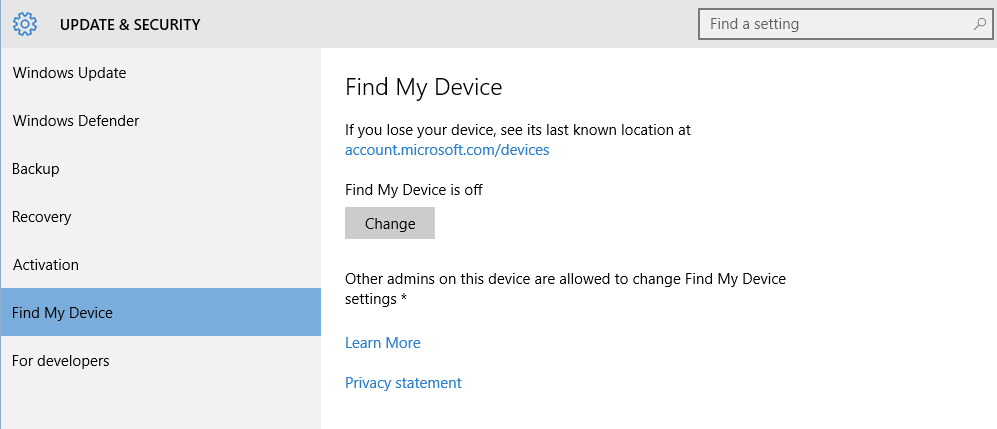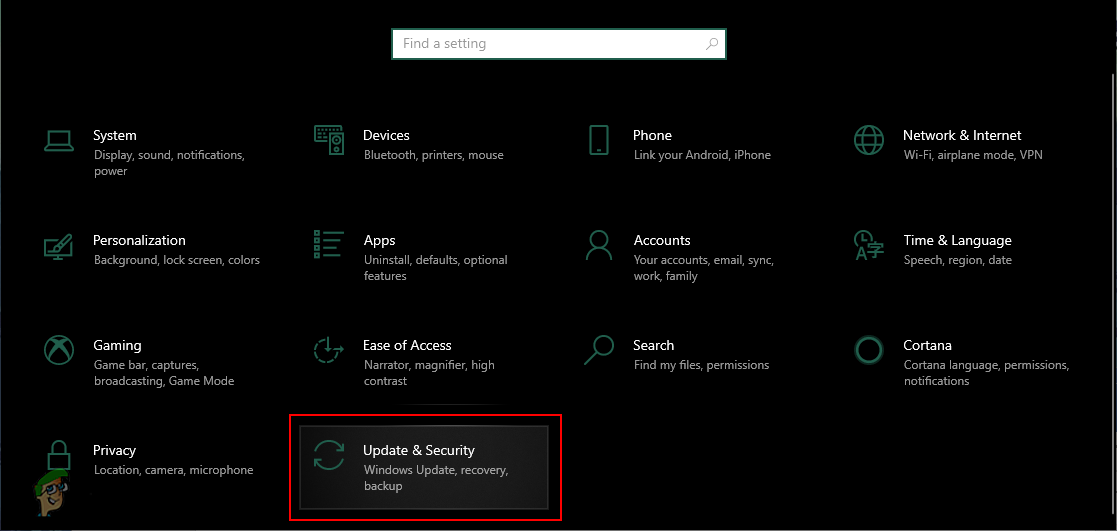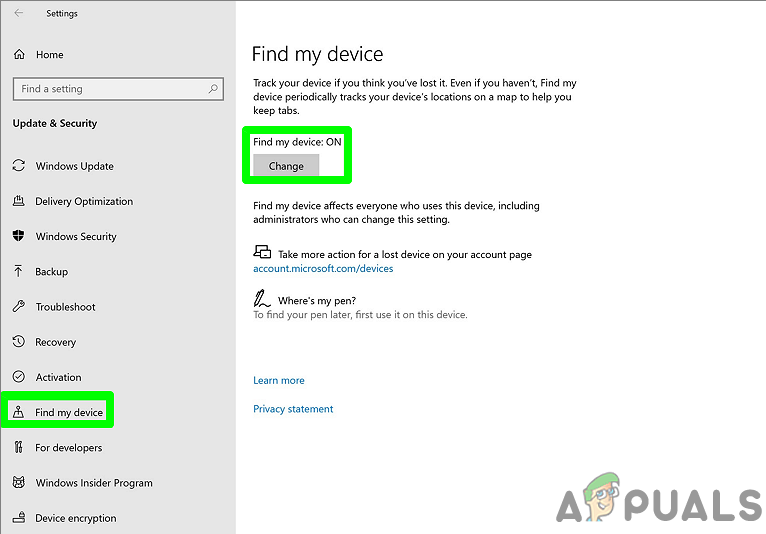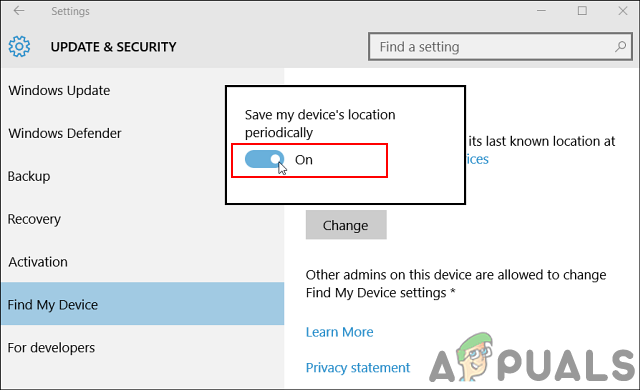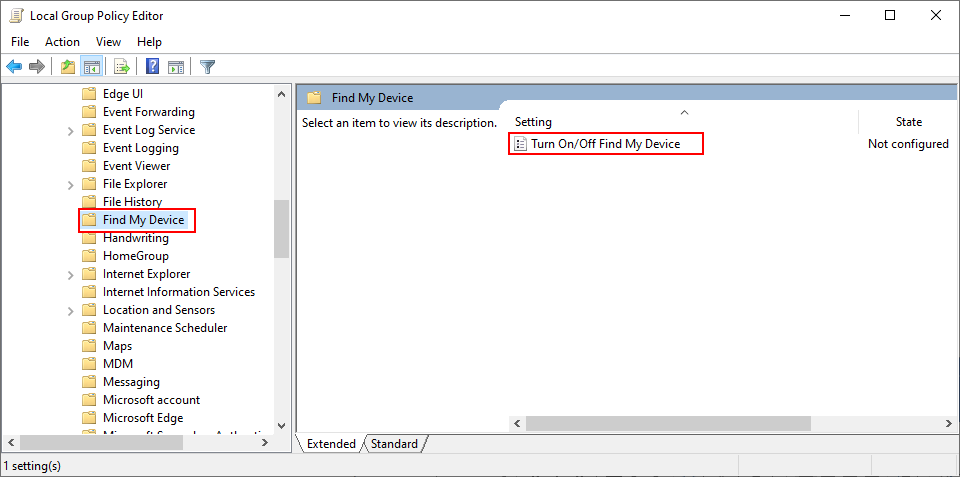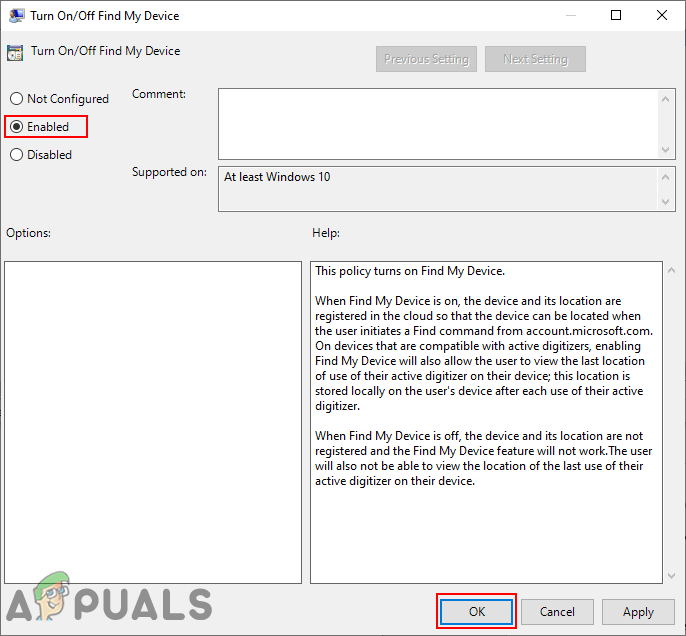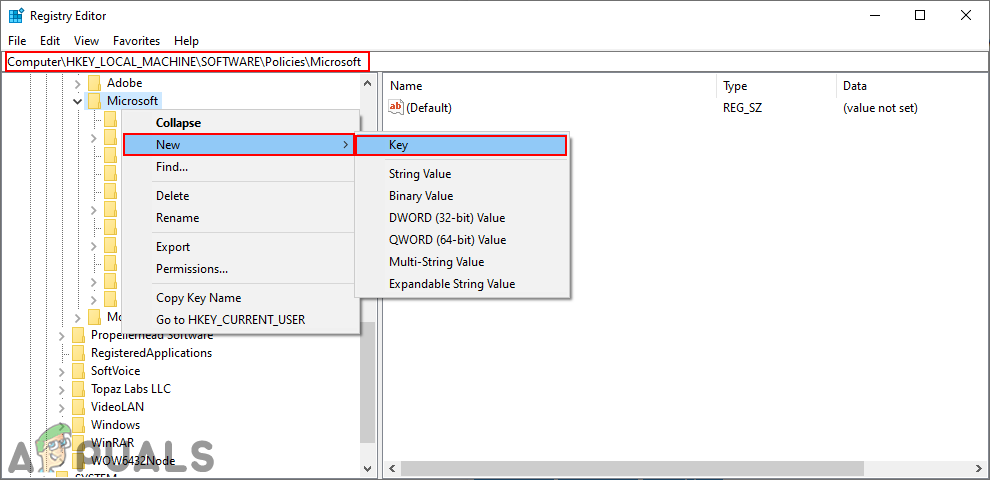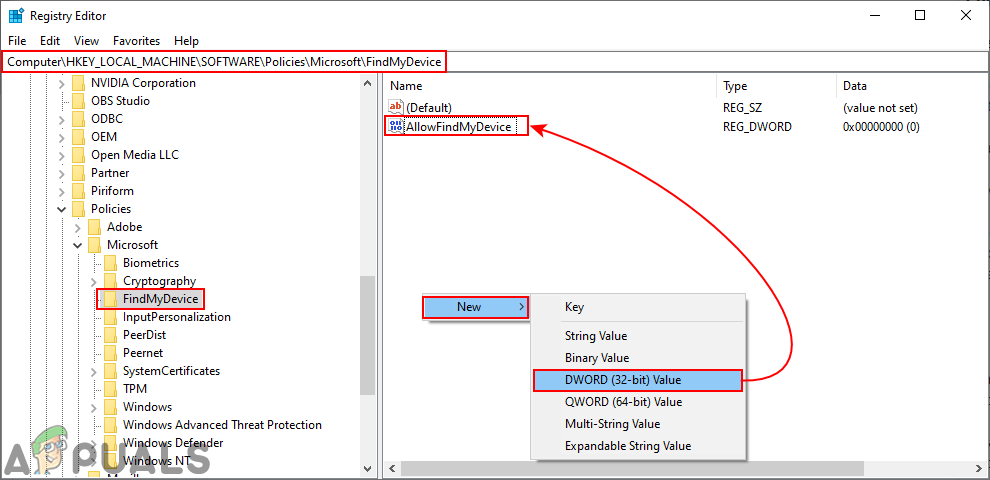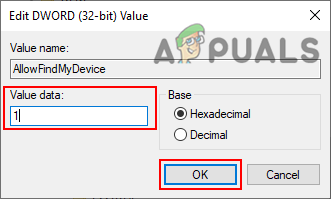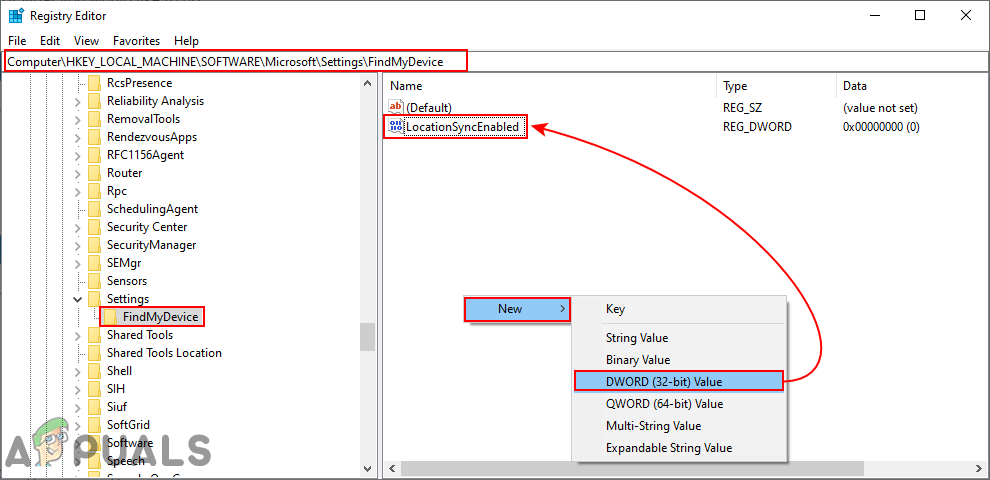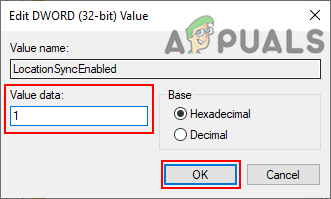How to Enable or Disable ‘Find My Device’
There are several methods in Windows 10 through which users can enable or disable the Find my device feature. Most common and default ones can be done through the Windows Settings app. The user just needs to navigate to settings and click on it to enable or disable it. Other methods are through the Local Group Policy Editor or through the Registry Editor. The location should be enabled on your system and you must be login into your Microsoft account to make this feature work.
Method 1: Enabling or Disabling ‘Find My Device’ through Windows Settings
Windows Settings app is a component of Microsoft Windows that can be used to modify the different types of settings for your computer. This is similar to the old control panel but much easier to access and use. You can enable the Find my device feature through Windows Settings in just a few steps.
Method 2: Enabling or Disabling ‘Find My Device’ through Local Group Policy Editor
The Local Group Policy Editor can be used to control the working environment of the computer. There is also a policy for this specific setting in the Local Group Policy Editor. It also provides additional information about what the policy is about. If you’re using a Windows 10 Home Edition, then skip this method and try the Registry Editor method. However, if you have the Local Group Policy Editor on your system, then follow the below steps:
Method 3: Enabling or Disabling ‘Find My Device’ through Registry Editor
The registry Editor method is an alternative to the Local Group Policy Editor method. The Registry Editor can be found in all versions of the Windows 10 operating system. However, some of the settings by default will not be available in the Registry Editor. Users need to create the key and values manually for that setting to make it work. Follow the below steps to try it out:
Additional: Turn On or Off ‘Find My Device’ through Registry Editor
The Registry Editor method above may not work if your location is not enabled for the Find my device feature. This method will enable the location for the Find my device feature. Users can also create value for the location and then enable it. This method is only required if the location on your system is disabled.
How to fix Windows successfully loaded the device driver for this hardware but…How to Disable / Enable Windows Recovery Environment on Windows 10?How to Disable or Enable AutoPlay in Windows 10How to Enable or Disable the File History in Windows 10?