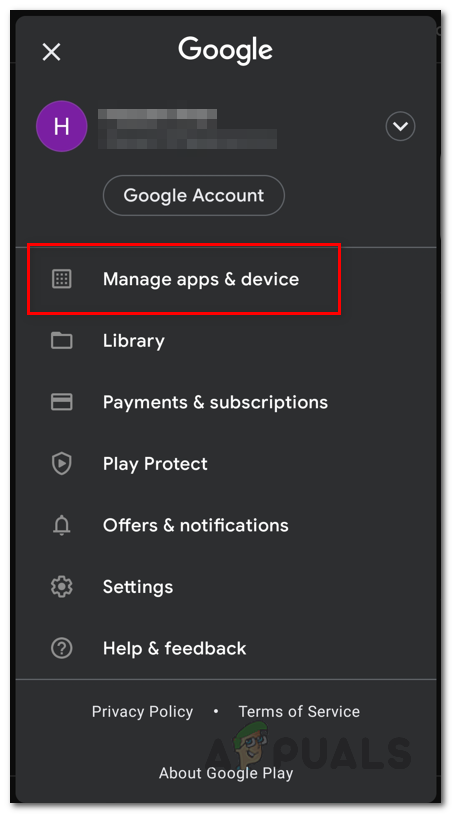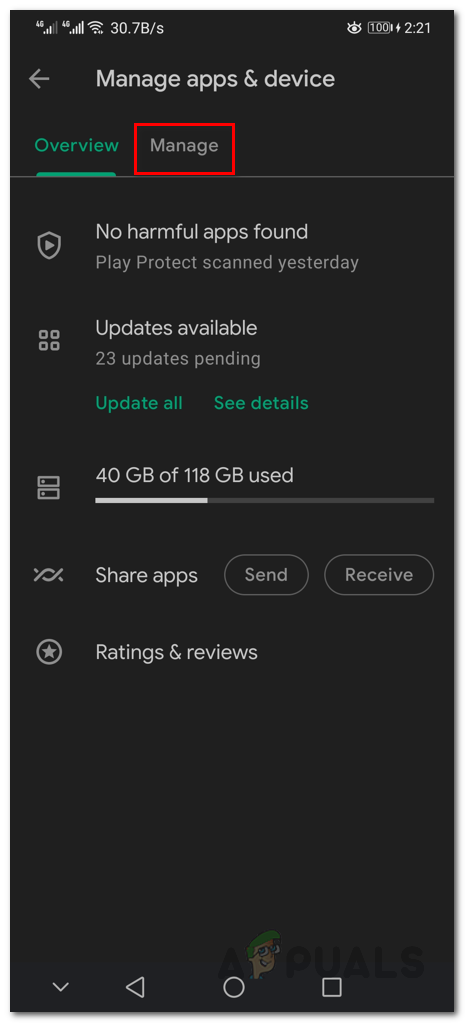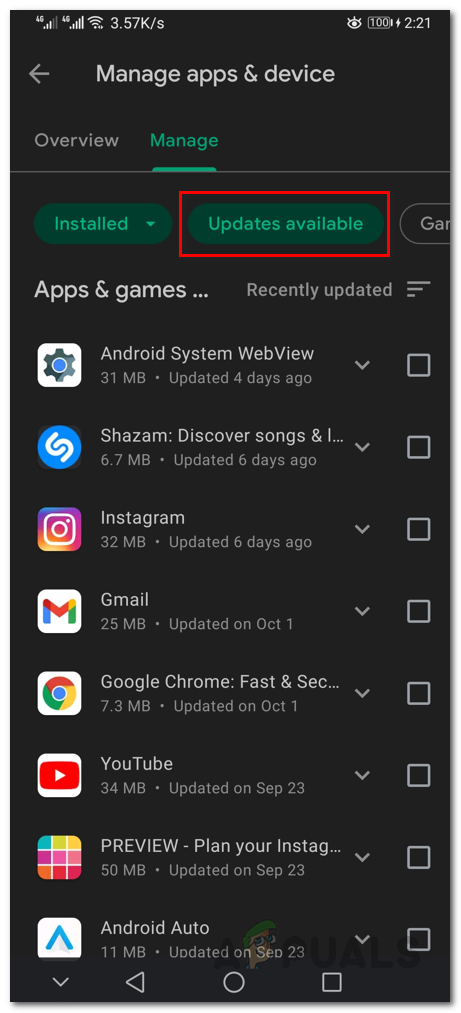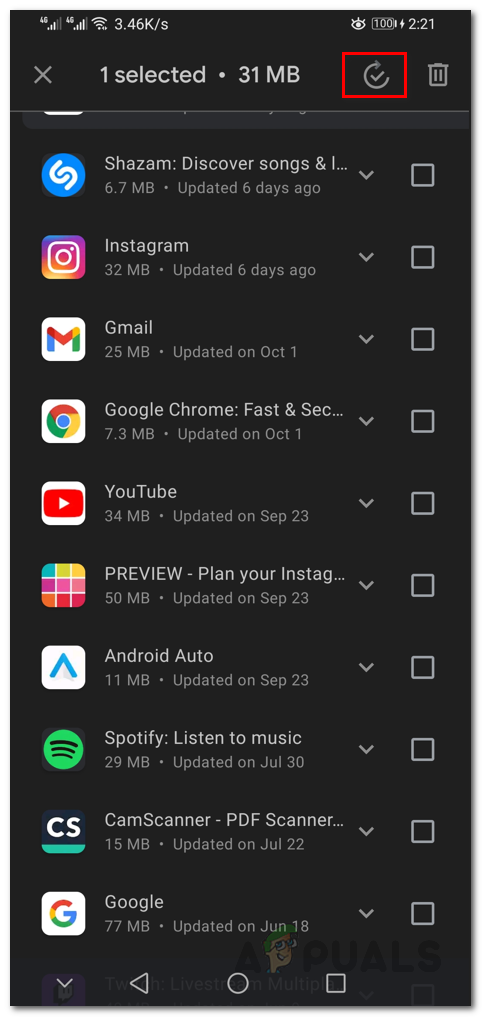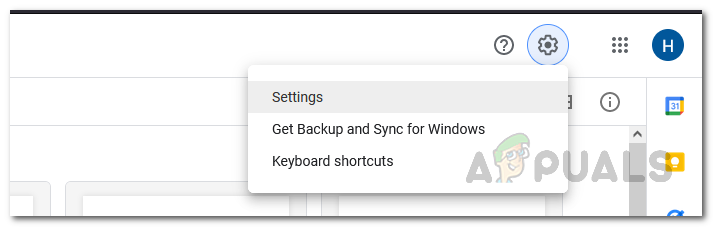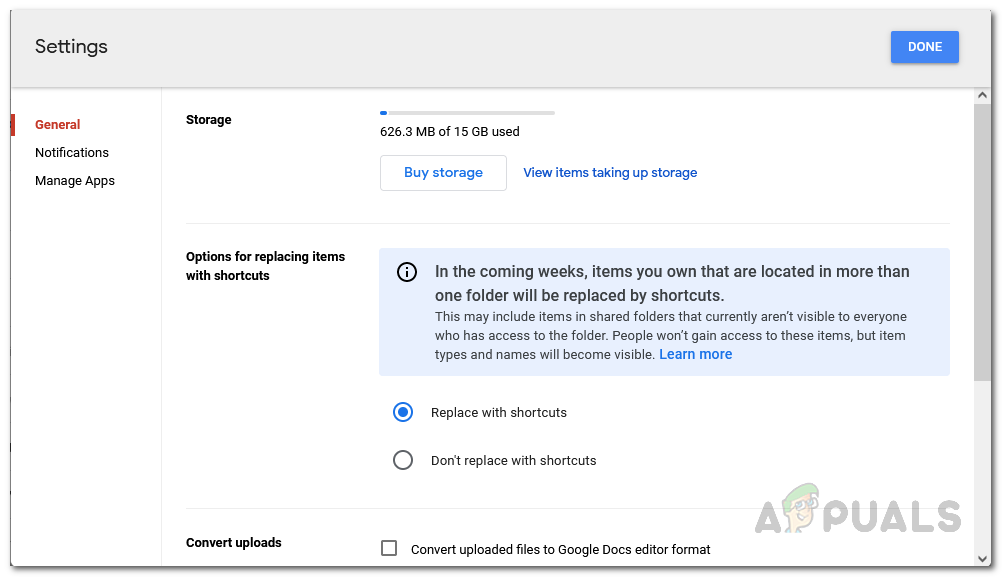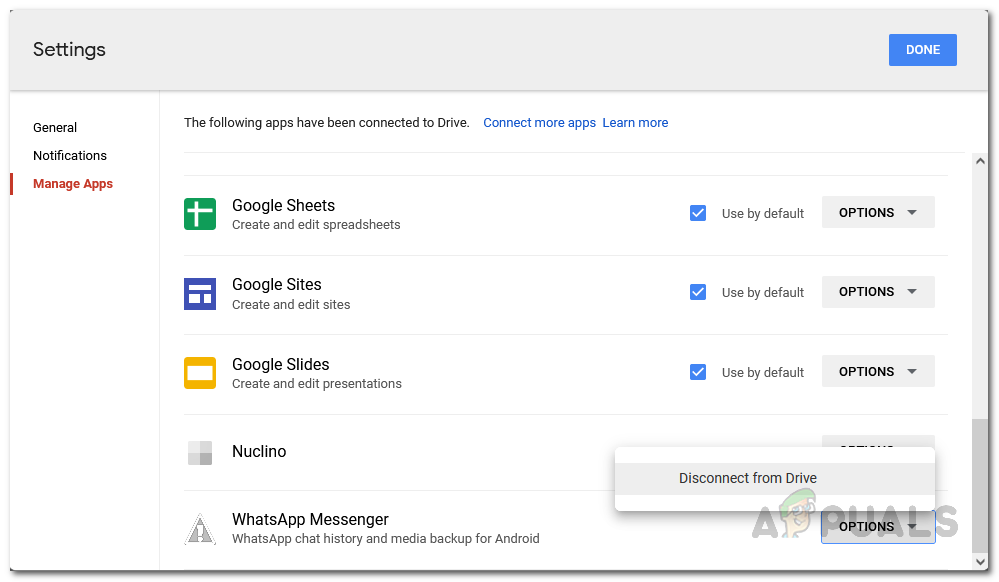As it turns out, Whatsapp is a really famous messaging platform that is used by many of us on a daily basis for different purposes. With the web version, you can also use Whatsapp on a computer. Whatsapp backups are important and useful especially when you are going to reset your mobile phone or switch to a new device. In such a case, having a backup lets you restore all your chats and media that can be really helpful instead of starting over. Like we have mentioned, this bug of Whatsapp backup getting stuck is pretty common and there are a lot of users who get to deal it with in some cases. Fortunately, you can easily resolve the problem in question via a list of different methods that we are going to mention down below so you do not have to worry. With that said, let us get started and show you the different methods that you can implement to get rid of the problem in question and create a backup successfully. So, without further ado, let us jump right into it.
Force Stop Whatsapp
The first thing that you should do when you encounter this problem is to go ahead and force stop the Whatsapp service on your mobile phone. As it turns out, in some cases the services running in the background can malfunction and not work properly. If this case is applicable, you can easily resolve the problem by force stopping the application which will in essence stop all of the processes associated with it in the background as well. To do this, follow the instructions given down below:
Disable VPN or Ad Blockers
As we have mentioned earlier, one of the reasons the problem may occur is when you are using a VPN or an ad blocker on your mobile phone. The problem surfaces because these applications may interfere with the backup process which can prevent it from completing fully. While these applications can be helpful if you are using proper ones for the sake of privacy, however, they can also trigger certain issues on your phone which won’t be there otherwise. If this case is applicable, you will be able to resolve the problem by simply disabling them. Therefore, if you have a VPN or ad blocked as AdGuard installed on your mobile, disable them and then see if the issue persists. We would even recommend trying to uninstall the applications to see if that resolves the problem.
Update WhatsApp
As it turns out, another way you can resolve the problem in question is by updating the application on your phone. When you are using an outdated or obsolete version of the device, issues like these are pretty common to come by which can be due to a number of reasons such as compatibility. In such a scenario, to resolve the problem, you will simply have to make sure that the application is updated on your phone. This can be done via the Play Store or Apple App Store. To do this, follow the instructions given down below:
Use a Different Google Account
In some cases, the problem can be caused by your Google account that is linked to your Whatsapp account. This can sometimes happen when you are out of storage on your Google Drive account and there is no additional space for the backup. While in other cases, you might have plenty of space and still encounter the problem in question. If this case is applicable, you will be able to resolve it by creating a new Google account and then linking it to Whatsapp. In addition, if you already have one, you can just that account and link it to Whatsapp. In order to do this, you will have to first remove your Whatsapp account from your current Google account. To do this, follow the instructions given down below:
Use Local Backup
As it turns out, Whatsapp creates a local backup whenever the backup is being uploaded to your Google Drive account. If you are facing an issue where the restoring process is stuck or if you wish to create a latest backup in order to switch your phone or perform a factory reset, you can make use of the local backup file that is created. The local backup is stored in the database folder inside the Whatsapp directory in your phone’s file manager. You can move this local backup to your computer and then use it to restore your chats. To do this, make sure that you have first unlinked your Whatsapp account from Google or else it will restore your chats from an older backup that is present on your Google Drive. The backups are stored in the Whatsapp/database folder on your phone which you can find using the File Manager. The backups are named as msgstore-date.db.crypt12. The crypt12 part may differ as it can be crypt9, crypt8 or whatever.
Use Whatsapp Beta
Finally, another way that you can resolve this problem is to try to use the Whatsapp Beta application on your phone. The beta application of Whatsapp has a lot of new features that aren’t yet released to the general public and pushed to the stable application. This is because the features are being tested by the users of the beta application and once the features are ready, they are added to the stable application as well. Something to keep in mind is that in order to download the application, you will have to first apply for it by simply signing in to your Google account on this link. If you are already signed in on your computer to your Google account, you won’t need to sign in again as the link simply takes you to the Google Play Store. If they are accepting beta testers, you will be able to download the application otherwise you may not be able to install it on your computer.
How to Backup your Server using Solarwinds Backup?How to Fix Google Chrome Downloads Getting Stuck at 100%Is WhatsApp Safe? All You Need to Know About WhatsApp’s SecurityHow to Fix ‘Error 10-100’ on Sling TV?
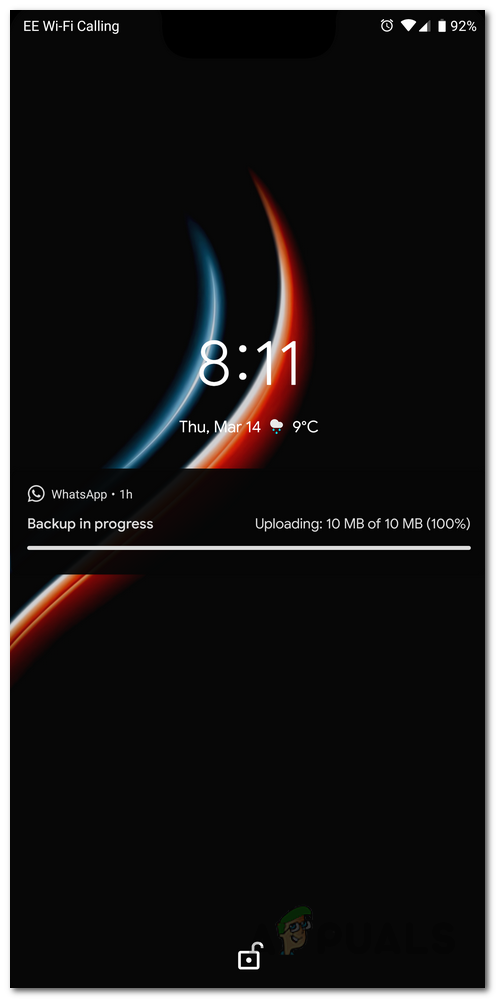
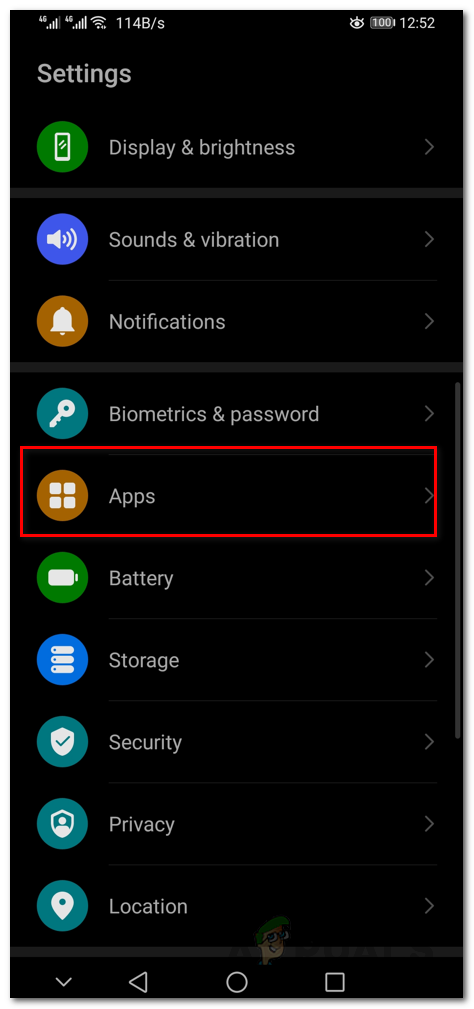
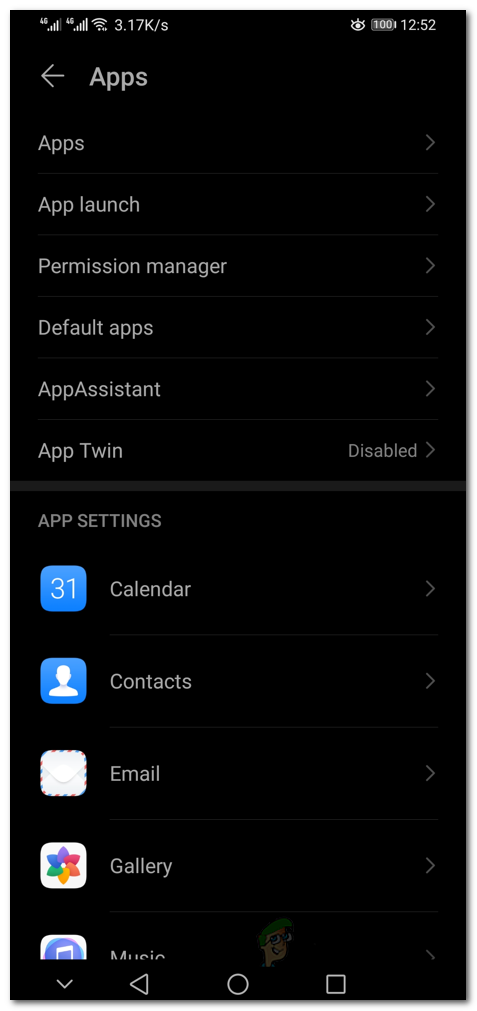
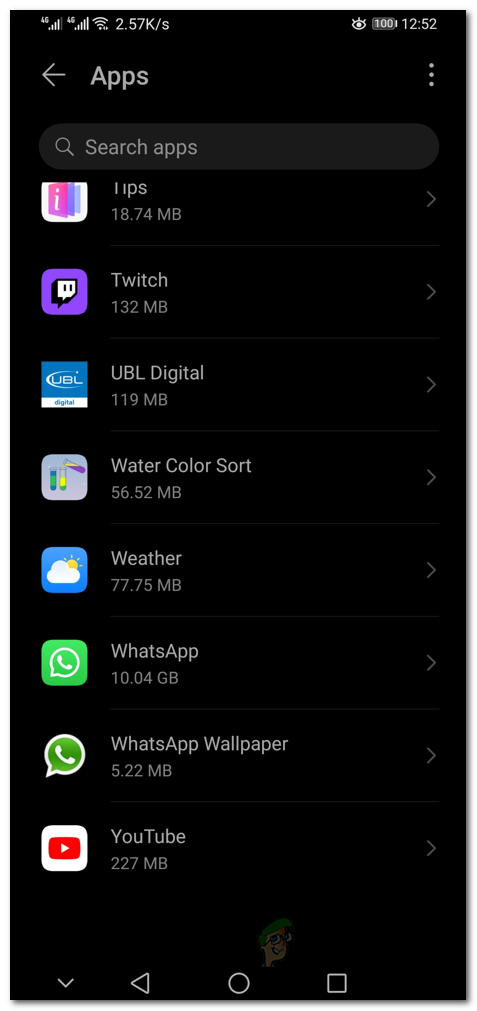
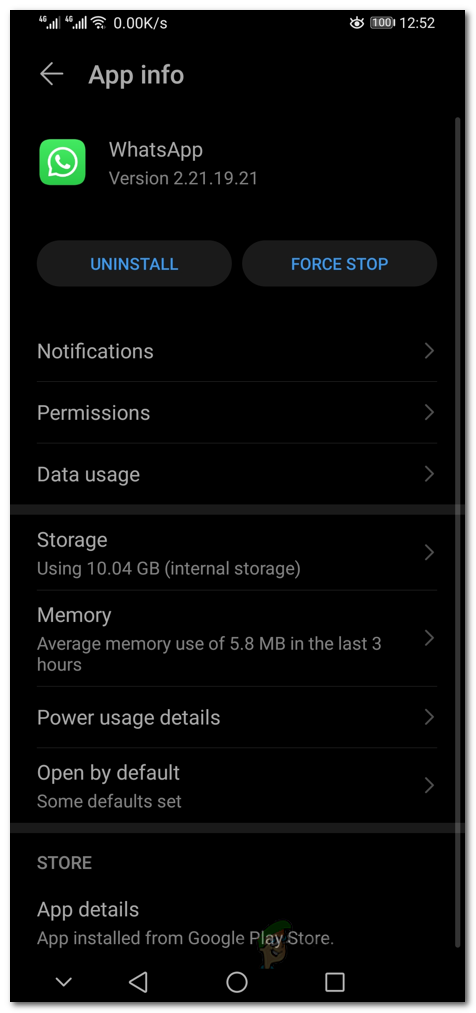
![]()