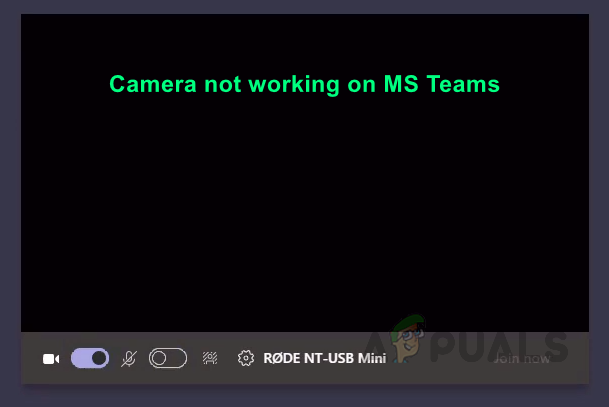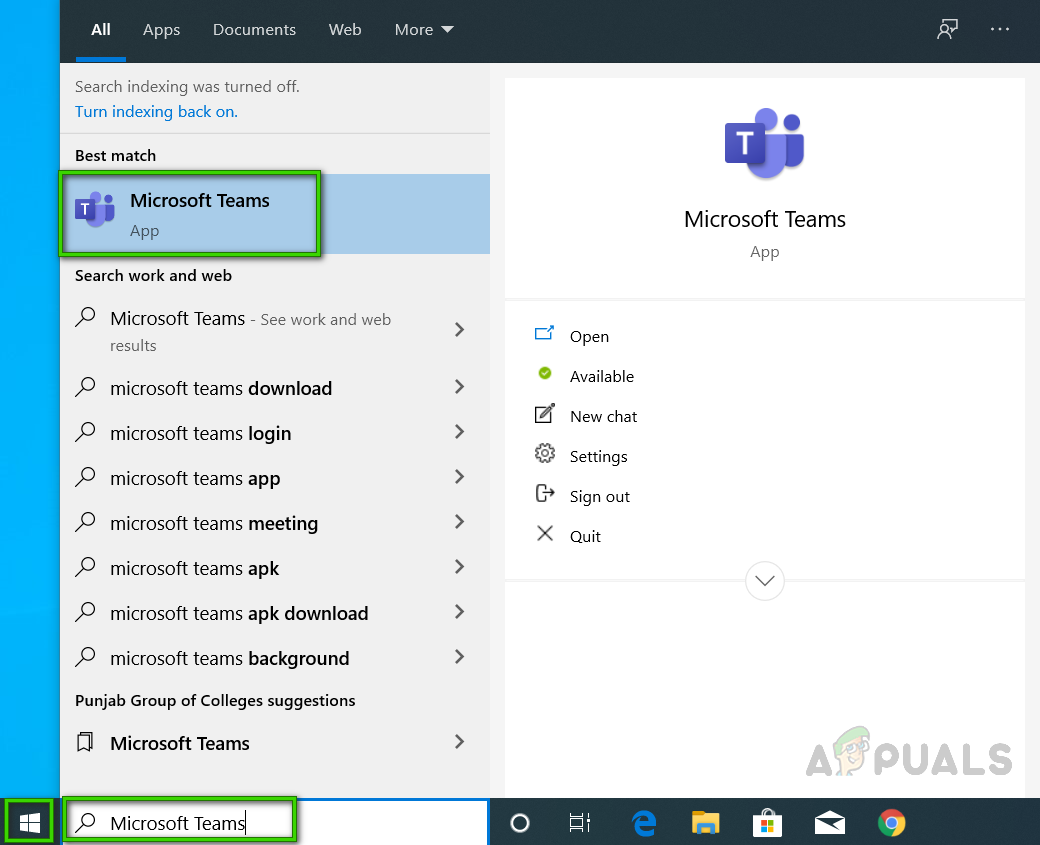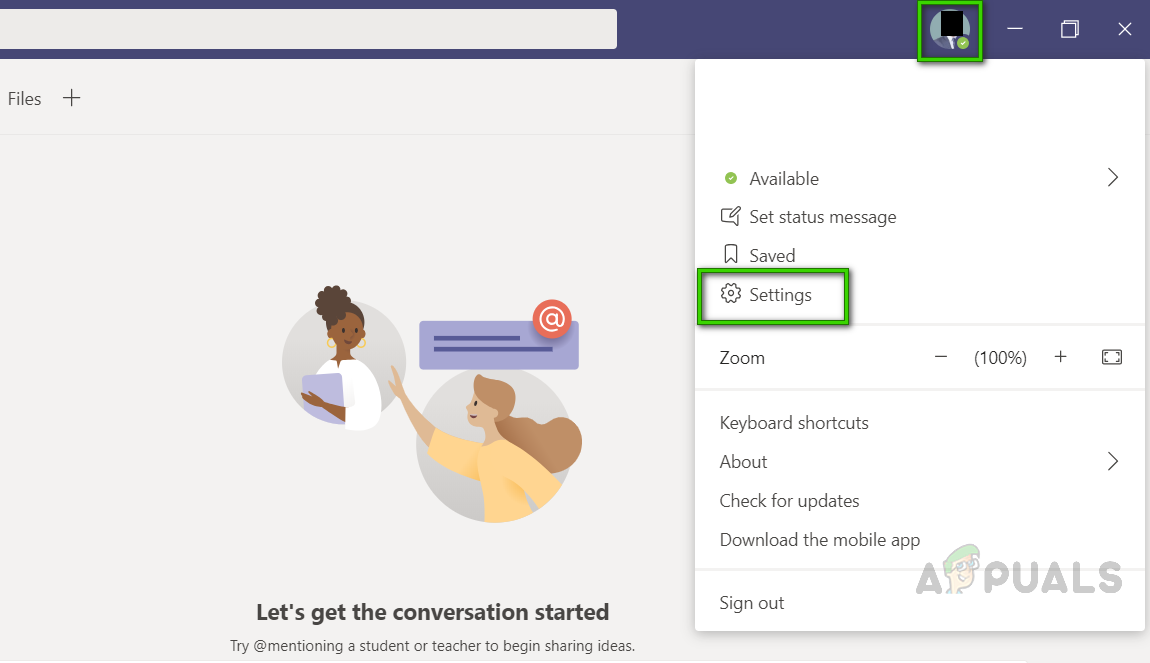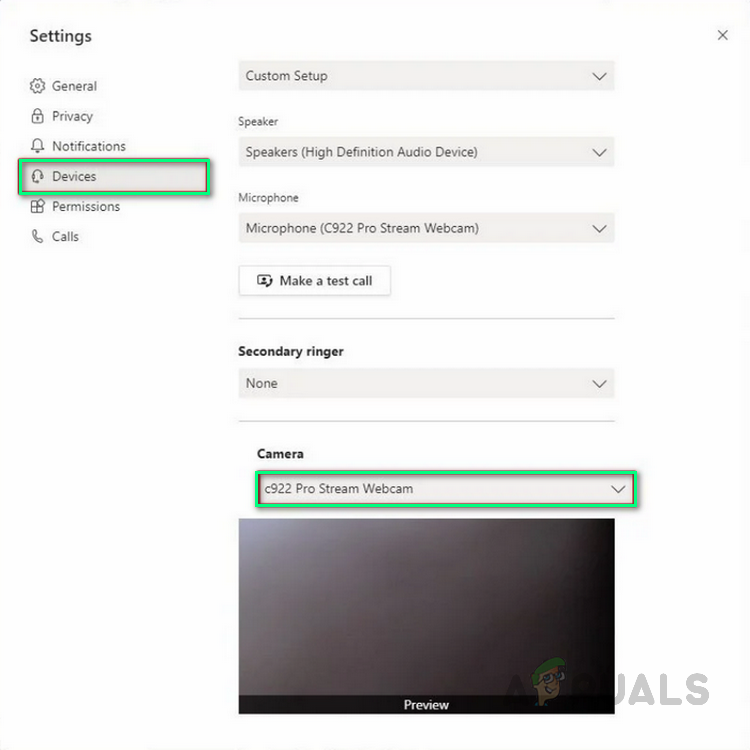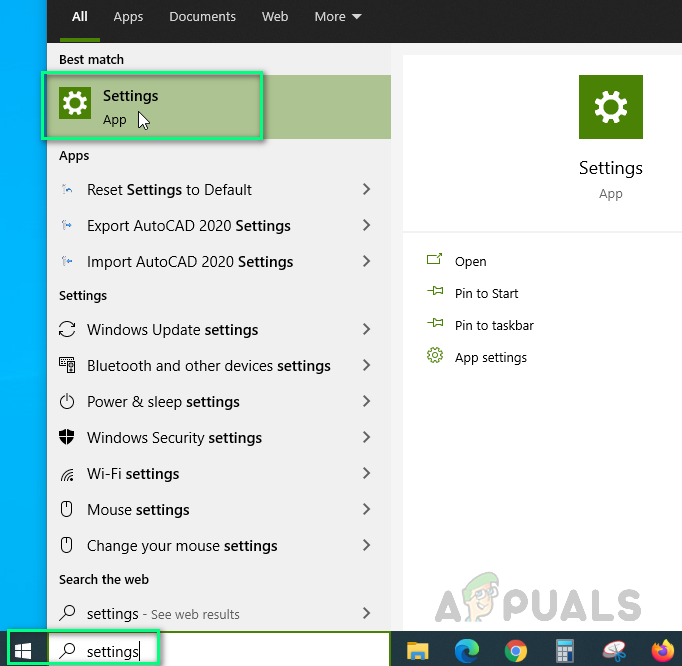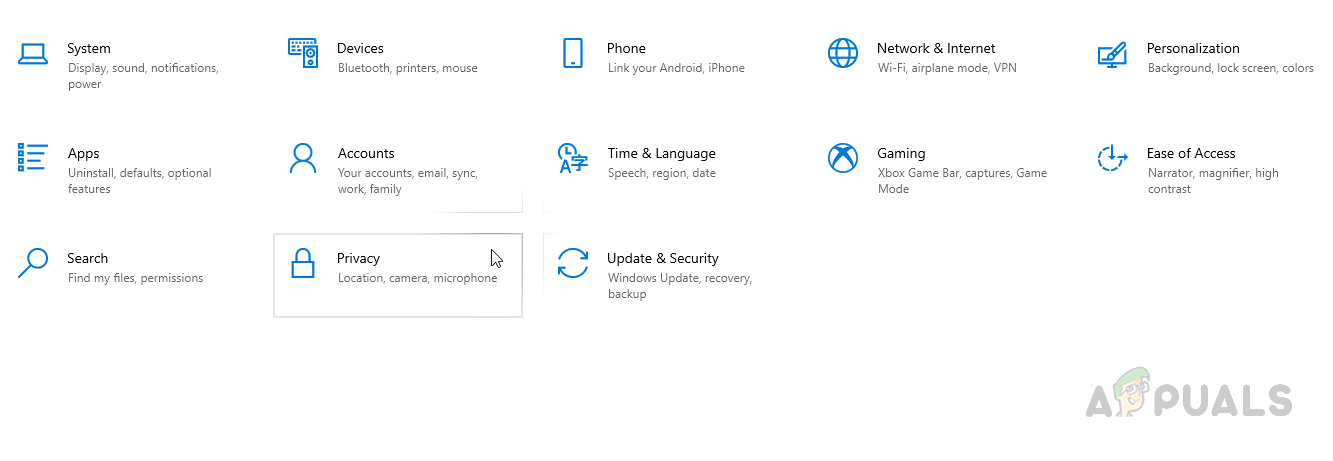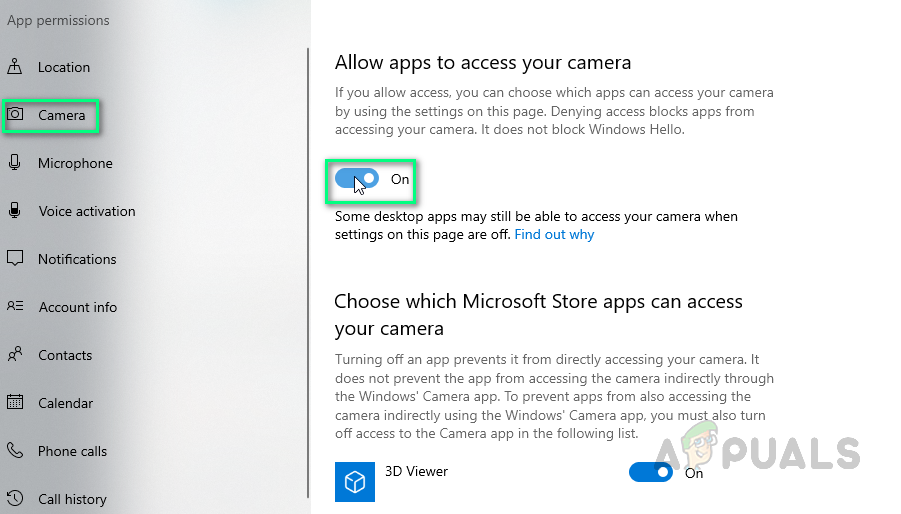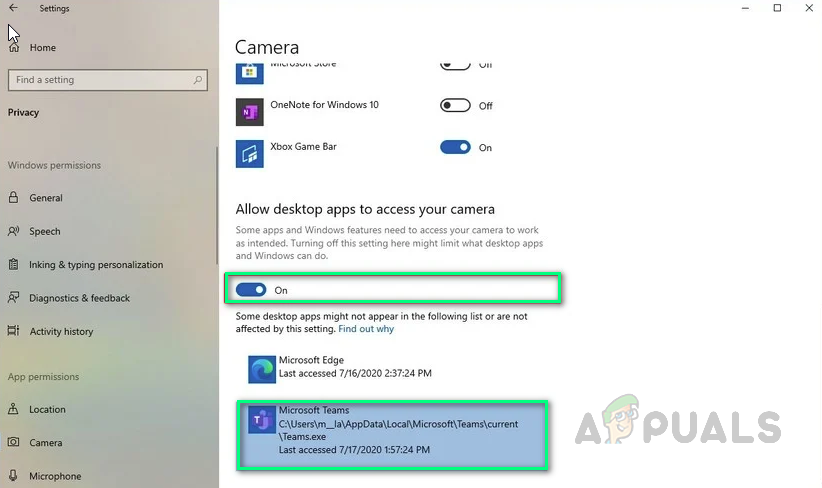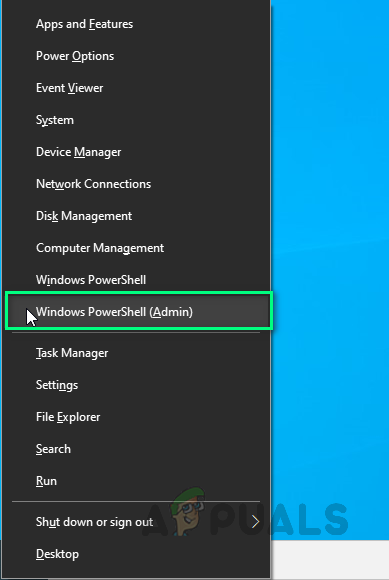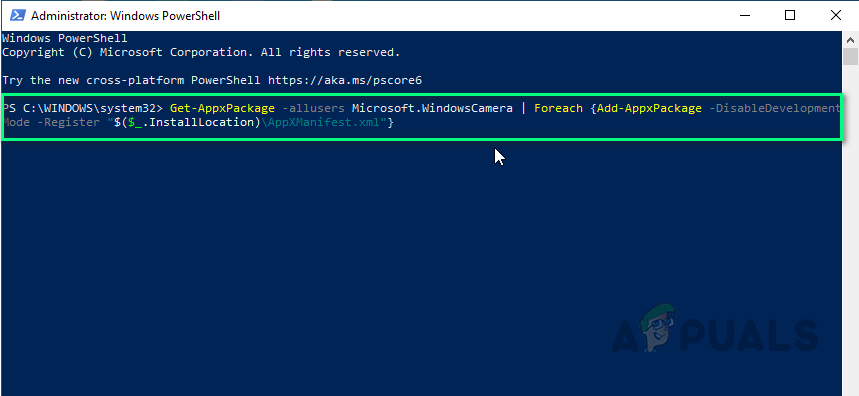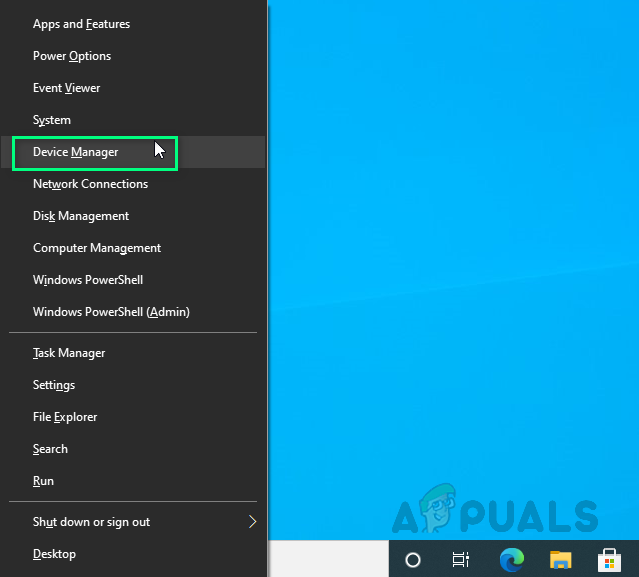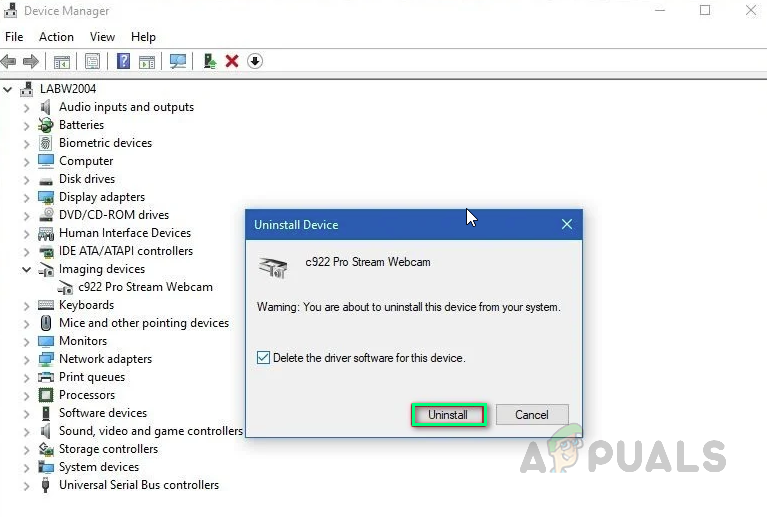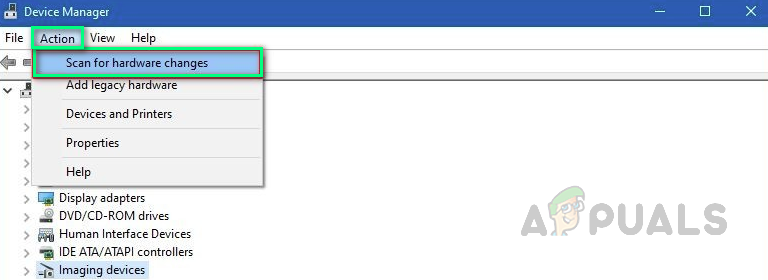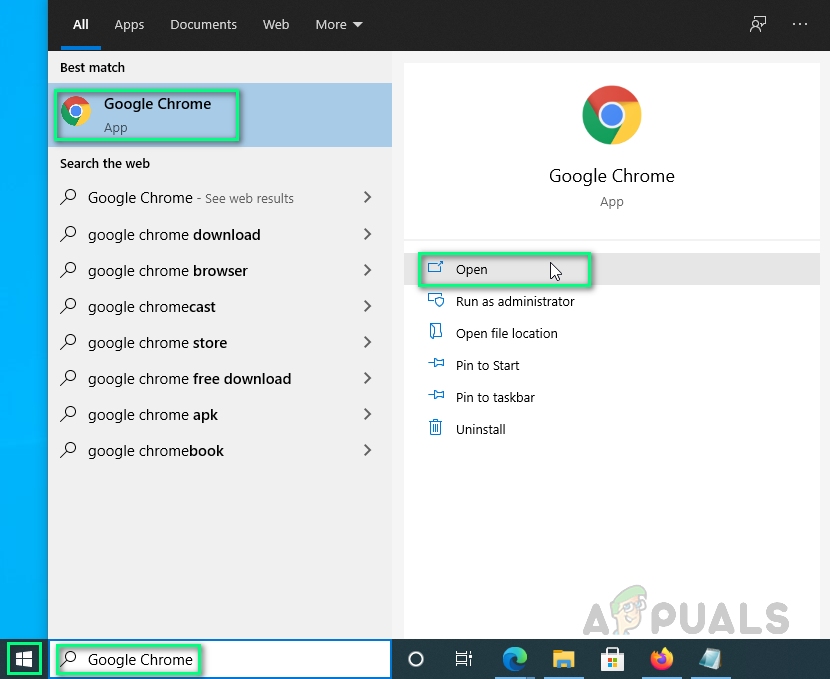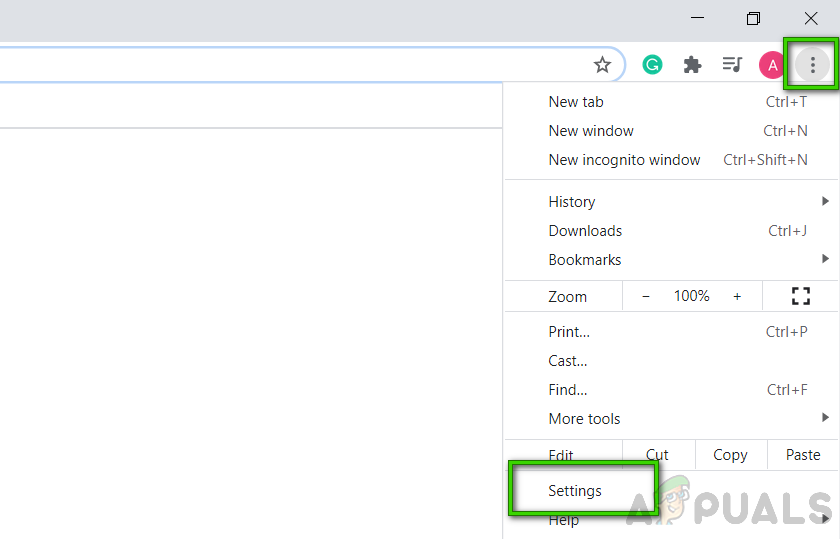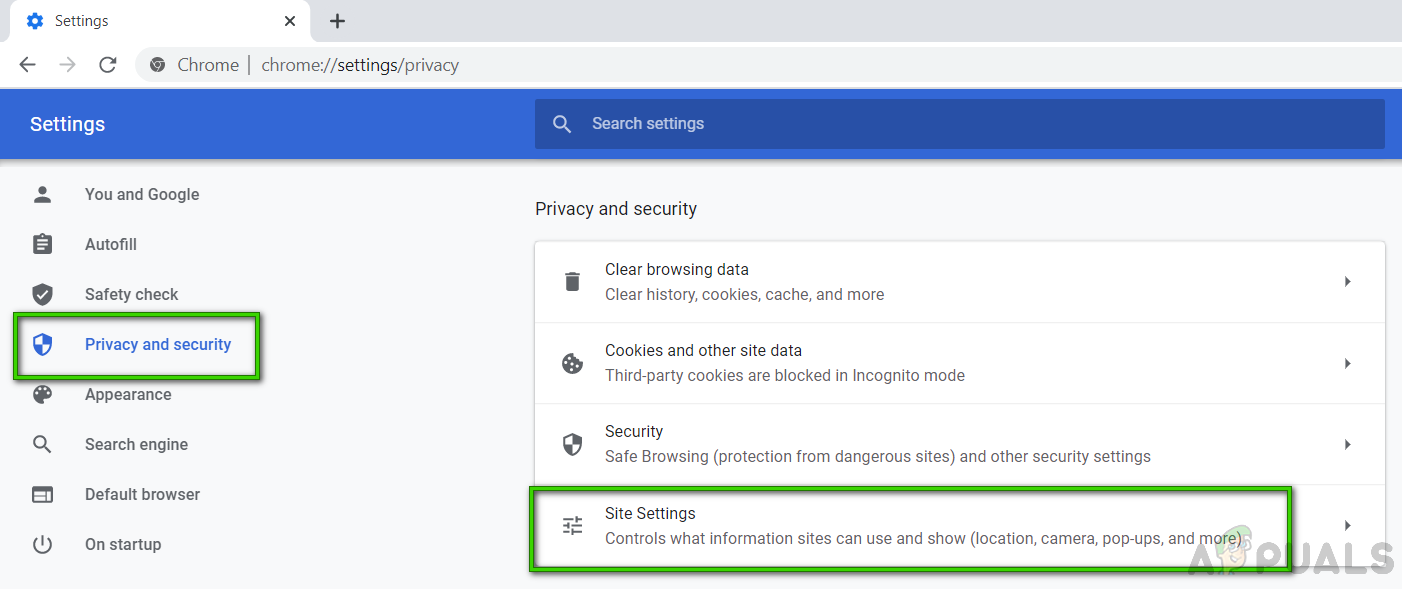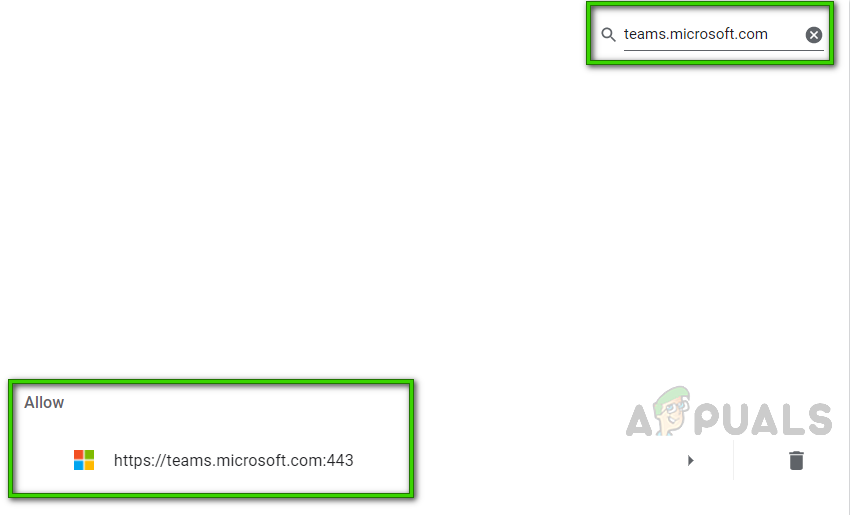What Causes Camera Not Working on MS Teams?
We have listed down some of the causes of this problem after reviewing the user’s feedback and technical authorities in detail. This problem may arise due to any of the following reasons:
Pre-requisites:
Before jumping into the solutions, our advice is to go through these short but promising workarounds that helped many individuals online. If you are still facing the camera not working problem then jump to the solutions to get rid of this problem. Discussed workarounds are as follows:
Solution 1: Configure MS Teams Video Settings
There is a strong probability that your MS Teams video settings are not configured properly, meaning your Webcam or Camera Device is not selected under MS Teams video settings. It happens mostly when MS Teams fails to initialize Windows devices settings on startup. This was the case for many users online and their problem was resolved once they configured MS Teams video settings properly. Follow the steps given below:
Solution 2: Allow Camera Access for Windows Applications
As discussed in the causes, the MS Teams application requires camera access along with microphone access to allow the user to make audio/video conferences with the connected audience. MS Teams application or any Windows applications won’t be able to access the camera device if Windows does not allow them. Therefore, we are going to enable privacy settings for the camera device so that it has the required permission to toggle on the camera in applications i.e. MS Teams. To enable settings properly follow these steps:
Solution 3: Re-Register Camera Device (Windows PowerShell)
As discussed in causes, sometimes Windows may fail to recognize a newly plugged-in device. This may be due to driver failures or the device is not properly registered as a Windows device under devices, ultimately causing the problem under consideration. Therefore, we are going to re-register the camera device using Windows PowerShell. This solution proved to be helpful for many users online. Follow these steps:
Solution 4: Reinstall Camera Drivers
If the above solution did not work for you then it is because of the failed driver versions, installed on your computer for your camera device. In this solution, we will uninstall the current corrupt drivers and then allow Windows to automatically find & install the latest drivers for your camera device from the internet. This helped many users online as driver failures are most common in peripherals. Follow the steps given below:
Solution 5: Allow Camera Device Permissions (Web Browser)
If you’re using MS Teams through the web browser, your camera may not be working because your camera device access is not enabled in your web browser. Ninety percent of the users resolved this problem by allowing Microsoft Teams website to use the camera device from Web Browser privacy settings. Follow the steps given below: Note: Microsoft Teams is currently supported to use in Google Chrome, Microsoft Edge, Mozilla Firefox, and Internet Explorer 11 only. In case, you are using some other browser i.e. Opera then consider switching to one of the mentioned web browsers. Furthermore, the following procedure is generic and steps may vary a little if you are using some browser other than Google Chrome.
Microsoft Teams Users: 3×3 Grid View Is Nice, But A 5×5 View Is What We Need For…How to Fix Bluetooth Headset not Working with Microsoft Teams on Windows 10?Fix: Microsoft Teams Notifications Not Working on WindowsHow to Fix Live Events Missing or not Working in Microsoft Teams?