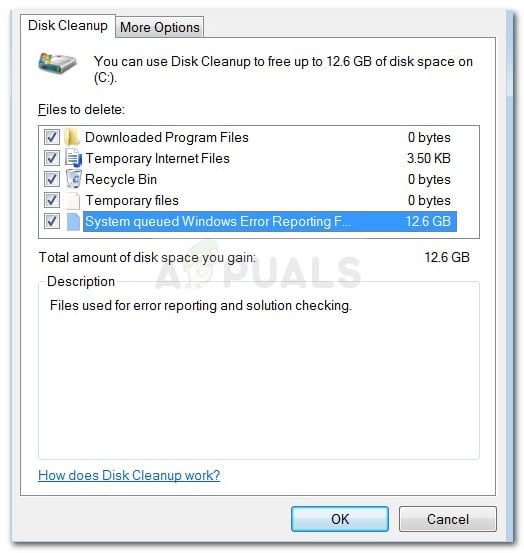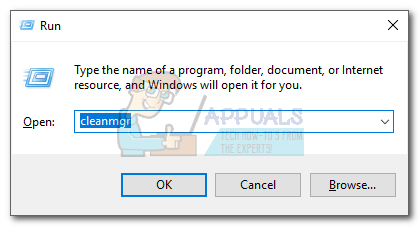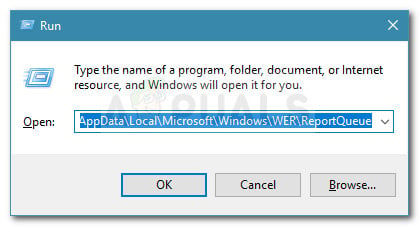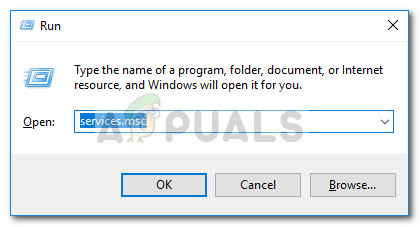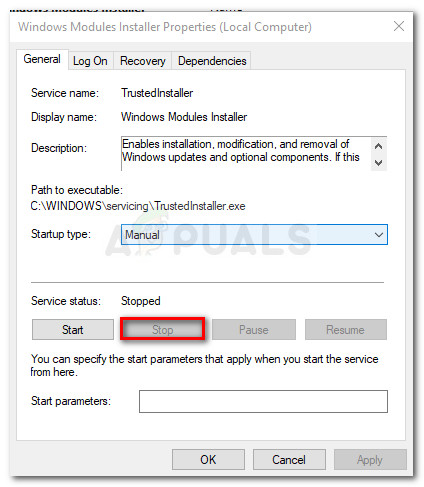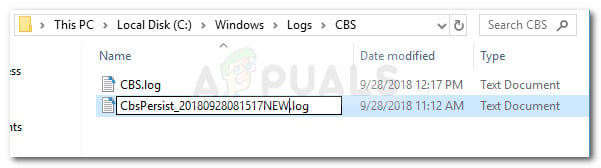This particular issue is often reported on Windows 7, Windows 8 and Windows 10. There are some cases where the System queued Windows Error Reporting File was reported to have over 200 GB in size.
What are System Queued Windows Error Reporting files?
System queued Windows Error Report files are used for error reporting and solution checking in all recent Windows version. While their deletion will not affect the normal functionality of your OS, removing them might prevent built-in troubleshooters and other utilities from applying the correct repair strategy.
What’s causing the System Queued Windows Error Reporting files issue?
After looking at various user reports and trying to replicate the issue, we noticed a few scenarios that were often confirmed to be responsible for the apparition of this issue. Here’s a list with culprits that are most likely causing this odd behavior:
Disk Cleanup doesn’t have administrative privileges – This is known to happen when the user tries to run disk cleanup without granting admin access to the utility.Disk Cleanup utility is glitched – In this particular case, you have the option of navigating to the location of the files and delete them manually.Windows 7 and 8 log file compression bug – Windows 7 has a long-standing bug in the Trusted Installer log that can cause your hard drive to fill up for no apparent reason.
How to delete the System Queued Windows Error Reporting files
If you’re struggling to resolve this particular issue, this article will show you a few repair strategies that others have found helpful. Below you have a collection of methods that other users in a similar situation have used to get the issue resolved. For the best results, start with the first methods and if it’s ineffective, move down to the next ones in order until you encounter a fix that is successful in resolving the issue for your particular scenario. Let’s begin!
Method 1: Run Disk Cleanup with administrative privileges
In the vast majority of cases, the issue is caused by a privilege issue. A lot of users have reported that the issue was fixed as soon as they opened the Disk Cleanup utility with administrative privileges. As it turns out, Disk Cleanup will be unable to remove a couple of system files unless the user grants it admin access. Here’s a quick guide on how to do so: If you’re still encountering the same issue, continue down with the next method below.
Method 2: Deleting the files manually
If the first method is not effective, you might have better luck by deleting the System queued Windows Error Reporting files manually. Some users have reported that the System queued Windows Error Reporting Files where gone from Disk Cleanup after they manually browsed and delete them from their locations. Here’s a quick guide on how to do this: If this method wasn’t effective, continue down with the next method below.
Method 3: Resolving the Windows 7 and 8 log bug
If you’re encountering this issue on Windows 7 and Windows 8, you should know that Microsoft has had this bug for a couple of years for now without releasing a hotfix. Whenever this bug occurs, a series of log files will grow to an enormous size. But what’s even worse is that even if you delete those logs, Windows will kick in and start generating those files again (often times more aggressive than before) until you run out of space. Luckily, there’s one manual fix that seems to have helped a lot of users to resolve the issue permanently. This method involves stopping the Windows Modules Installer service and renaming all logs to stop Windows from choking on oversized log files. Here’s a quick guide through the whole thing: If this particular method didn’t allow you to resolve the issue, move down to the final method below.
Method 4: Perform a repair install
If none of the methods above have allowed you to get the issue resolved, we’re down to the last resort. Given the fact that all the popular fixes presented above have failed, it’s very likely that the issue is caused by an underlying system file corruption. There are a few ways to try and fix system file corruption, but we recommend doing a Repair install since it’s faster and will most likely produce the expected results. A repair install will replace all Windows-related component with fresh copies while allowing you to keep all your personal files including media, documents, and applications. If you decide to do a repair install, follow our step by step guide (here).
Fix: Steam Update QueuedHow to Disable Error Reporting in Windows 10How to Fix Windows Reporting Wrong Hard Disk Free SpaceHow to Delete System Error Memory Dump Files