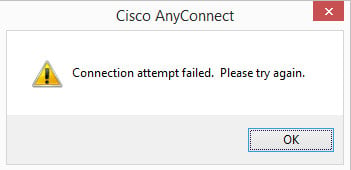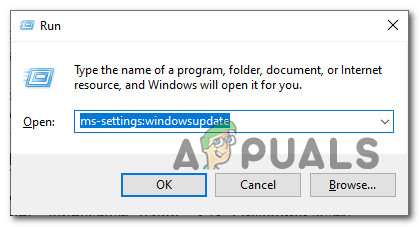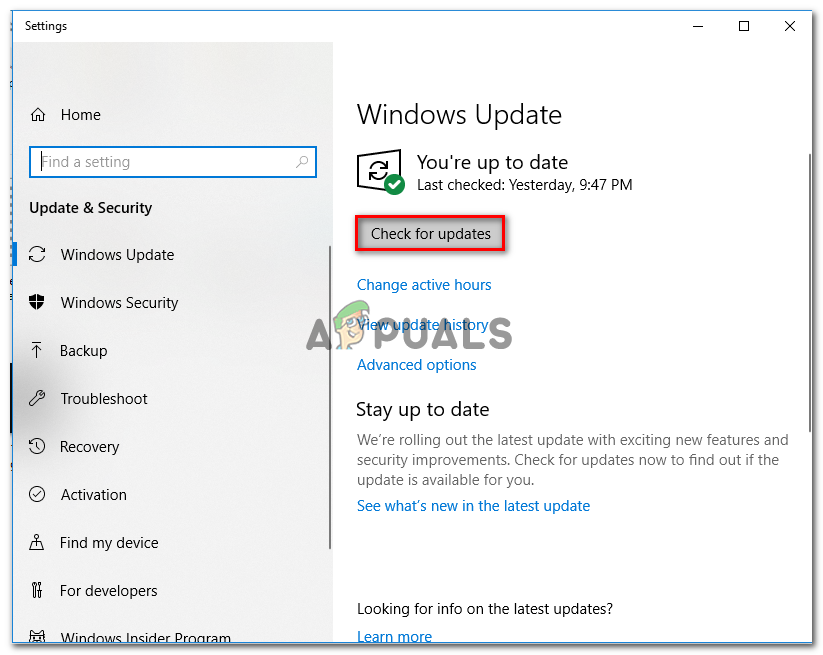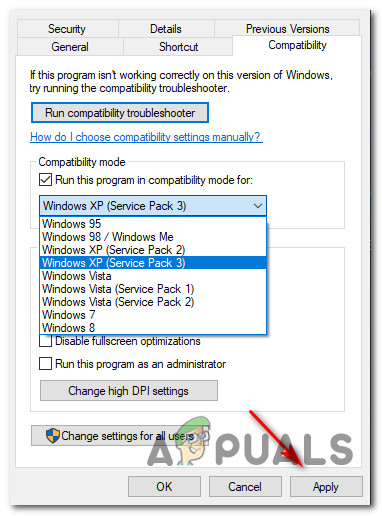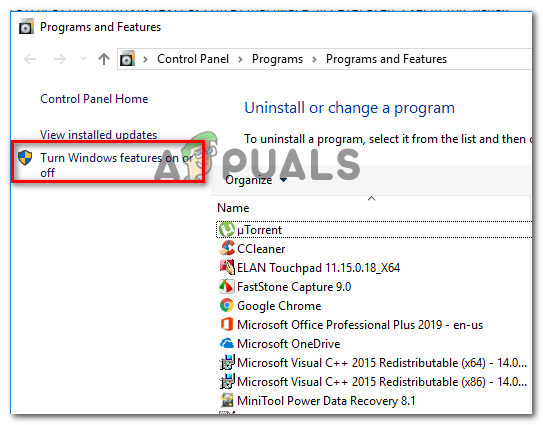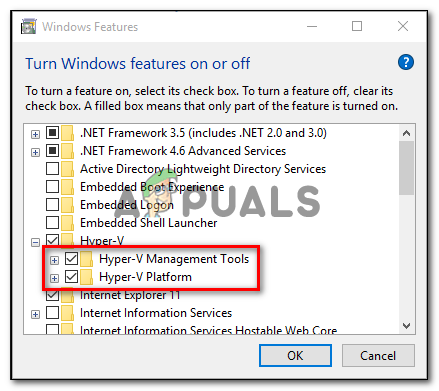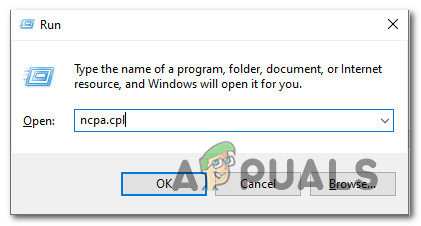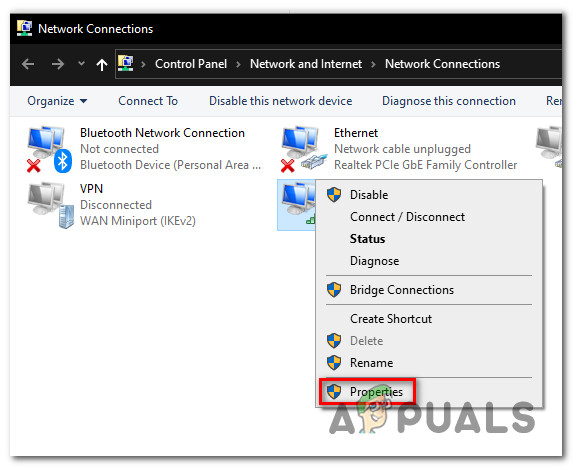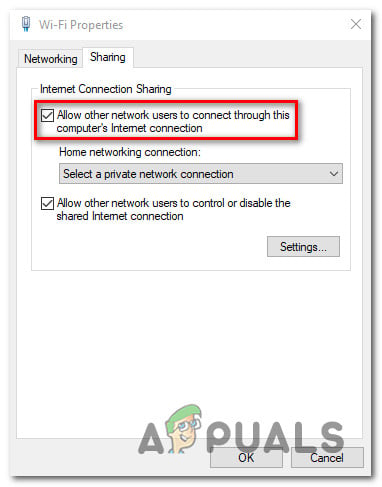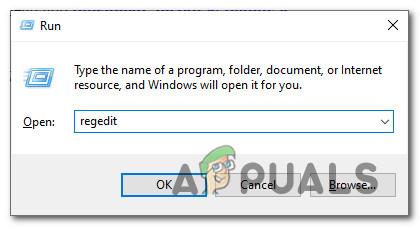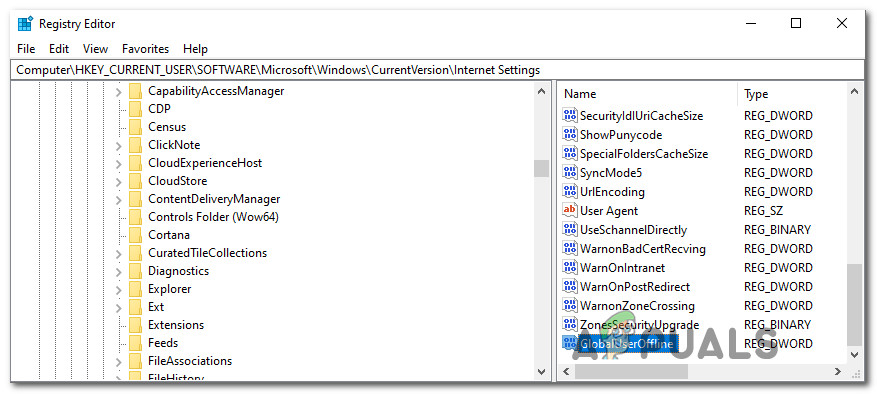As it turns out, this particular issue can occur due to several different common scenarios. Here’s a list of potential culprits that might be triggering this error code: Now that you know every potential scenario that might be responsible for the apparition of the ‘Connection attempt failed‘ error, here’s a list of verified methods that other users have successfully deployed in order to bypass the error message:
1. Install every Pending Windows Update
As it turns out, one of the most common instances that might trigger this problem is a security update (3023607) that ends up affecting the default behavior regarding the TLS protocol renegotiation and fallback behavior. According to some affected users, the issue was finally resolved after they run the Microsoft Update utility and installed every security and cumulative update including March cumulative security update for Internet Explorer (MS15-018) and Vulnerability in SChannel could allow security feature bypass: March 10, 2015 (MS15-031). If you’re not certain that you have every available Windows update installed on your computer, follow the instructions below:
2. Run Cisco AnyConnect in Compatibility Mode (Windows 10 only)
If installing every pending update didn’t do the trick for you or you’re encountering the issue on Windows 10, chances are you’re dealing with an incompatibility issue. This most commonly occurs due to a Critical Windows 10 Update (3023607) that changes some details in regards to the SSL/TLS API in a way that breaks the Cisco AnyConnect app. If you face this issue on Windows 10, the easiest way to fix it is to force the main executable (the one you use to launch Cisco AnyConnect) to run in Compatibility Mode with Windows 8. In case you find yourself in this particular scenario, follow the instructions below to force the vpnui.exe executable to run in compatibility mode with Windows 8: If you already tried forcing the vpnui.exe executable to run in compatibility mode with Windows 8 and you’re still seeing the same Connection attempt failed error, move down to the next potential fix below.
3. Uninstalling & hide the KB 3034682 update
If the first 2 methods did not work for you or were not applicable, the last resort would be to simply uninstall the problematic update that is causing the update on Windows 10 (3034682). However, keep in mind that unless you take some steps to hide the problematic update, it will eventually find your way onto your computer and cause the same issue all over again after several system restarts. But you can prevent this from occurring by using the Microsoft Show or Hide troubleshooter to hide the problematic update after you uninstall the KB 3034682 update. If you’re looking for specific instructions on how to do this, follow the instructions below: If the same issue is still occurring even after you went through the trouble of uninstalling and hiding the problematic update, move down to the next potential fix below.
4. Disabling Hyper-V (Windows 10)
As it turns out, it turns out that you can also expect to encounter this error due to a conflict between Cisco AnyConnect and the main Hyper-V service that’s enabled by default on Windows 10. Several affected users that were also encountering this problem have reported that they finally managed to fix the ‘Connection attempt failed’ error by temporarily disabling Hyper-V and all associated services before rebooting the computer and using Cisco AnyConnect. If you suspect this scenario might be applicable to your current situation, follow the instructions below to disable Hyper-V from the Windows Features menu:
5. Disable Network Connection sharing
If none of the methods above have worked for you, and you are currently sharing a network connection via the Microsoft Hosted Network Virtual Adapter, you might be able to resolve the ‘Connection attempt failed‘ error by disabling the shared network connection. If this scenario is applicable to your particular scenario, several affected users have managed to fix this issue by accessing the Network Connections tab and modifying the default Sharing configuration so that network connection sharing is not allowed. If you’re looking for specific step-by-step instructions on how to do this, follow the instructions below: In case the same kind of problem is still occurring, move down to the next potential fix below.
6. Disable IE’S Ability to Work Offline via Registry Editor
If none of the methods above have proven to be effective in your case, it’s also possible to face this problem to the fact that Internet Explorer is configured to ‘work in offline mode’. IE’s Offline mode is notoriously known to conflict with a lot of VPN facilitators such as the Cisco AnyConnect software. This would not be a problem if Microsoft didn’t remove the option to change this default behavior and made it so that the option now defaults to online. Since there’s no longer an option to make this modification from the GUI menu, you’ll have to resort to a Registry modification. Follow the instructions below to disable Internet Explorer’s ability to work in Offline Mode via Registry Editor:
Fix: AnyConnect was not able to Establish a Connection to the Specified Secure…Fix: Error Connecting to Divinity Original Sin 2 Connection Attempt FailedHow to Fix ‘The L2TP Connection Attempt Failed Because the Security Layer…Sony Openly Criticizes Battlefield Calling It “A Failed Attempt” to Replicate…