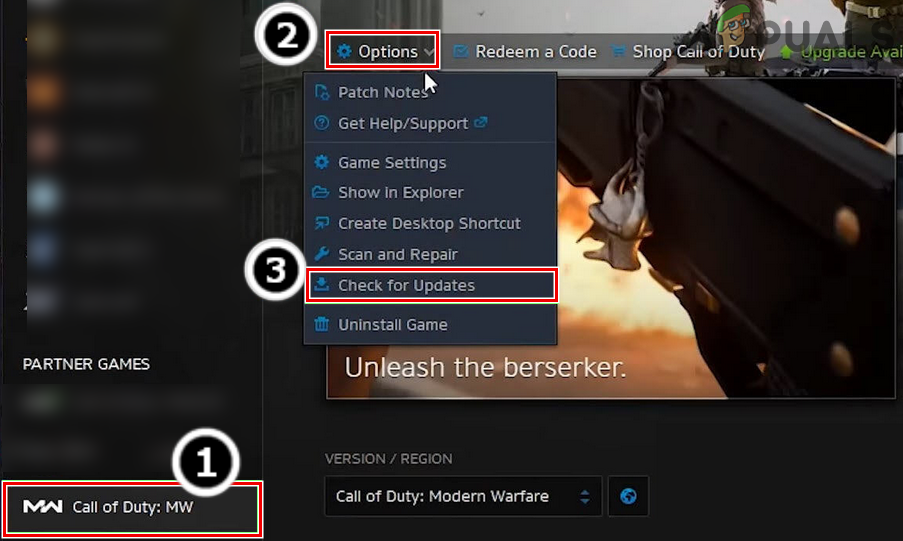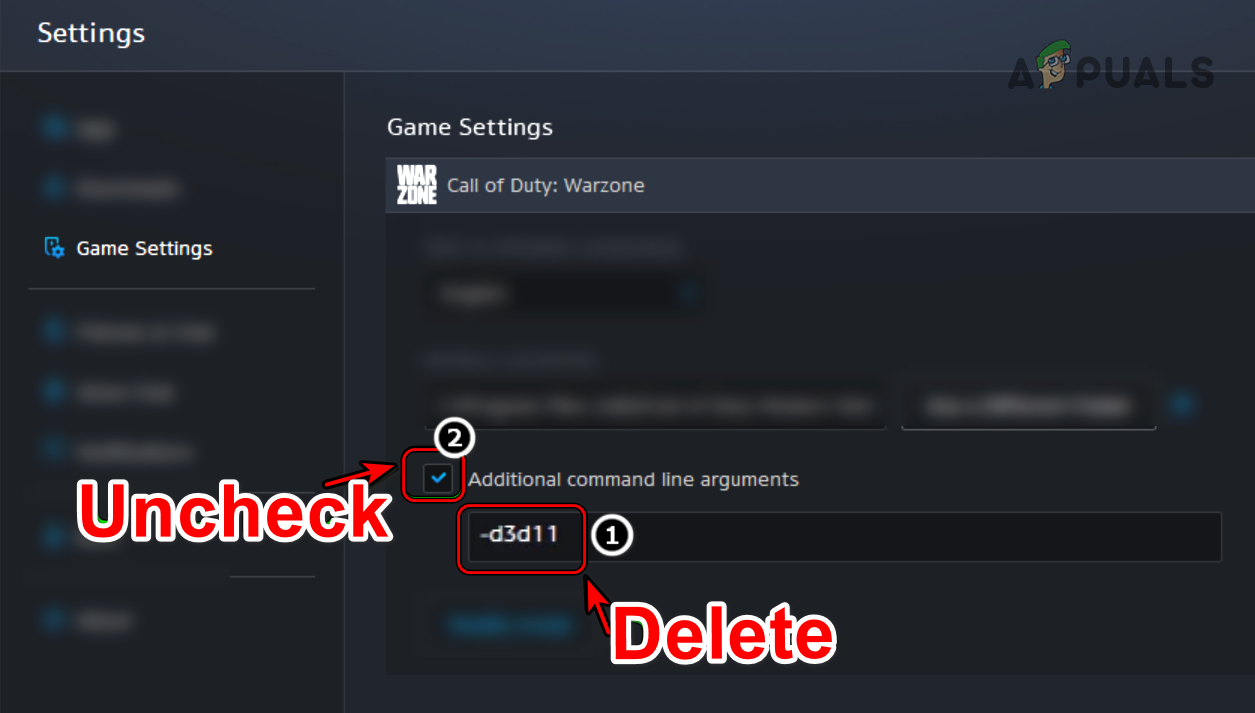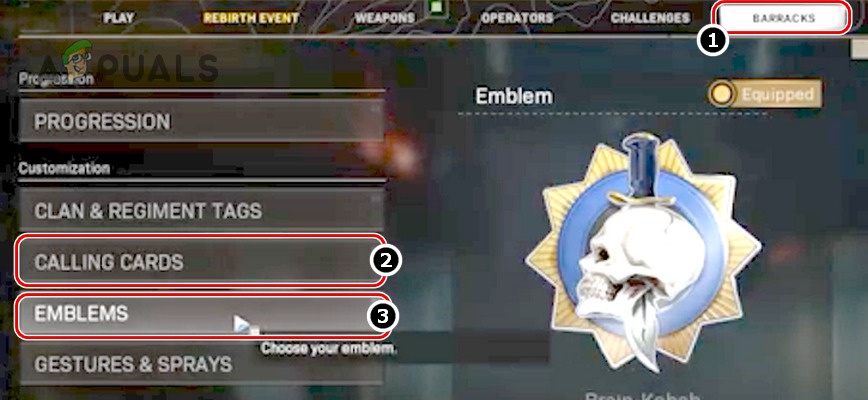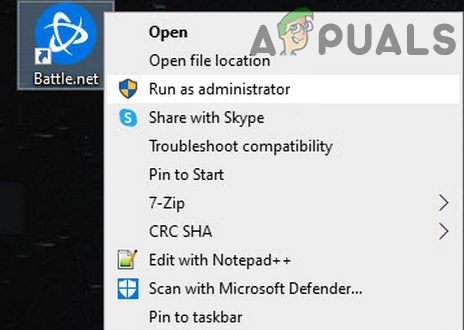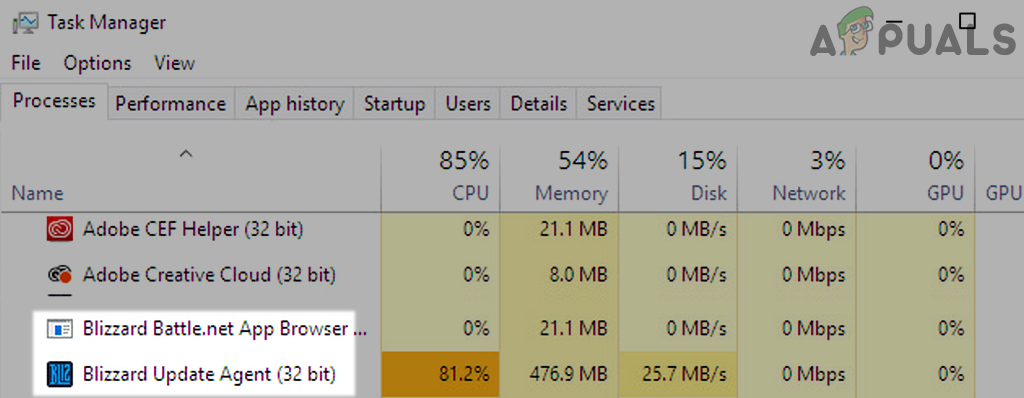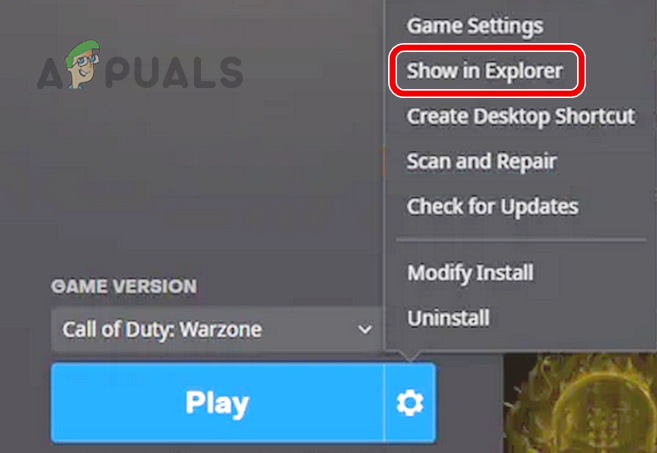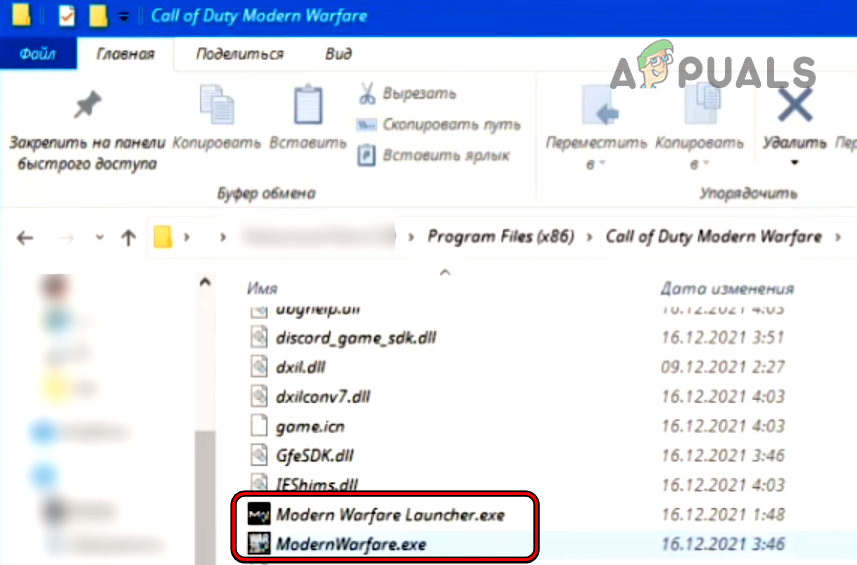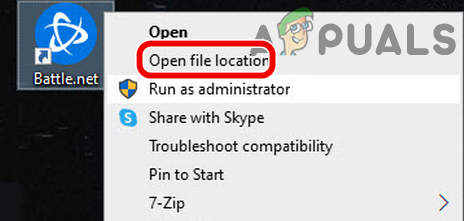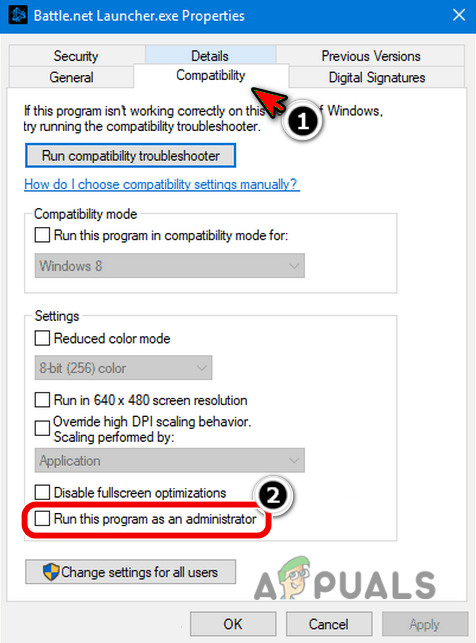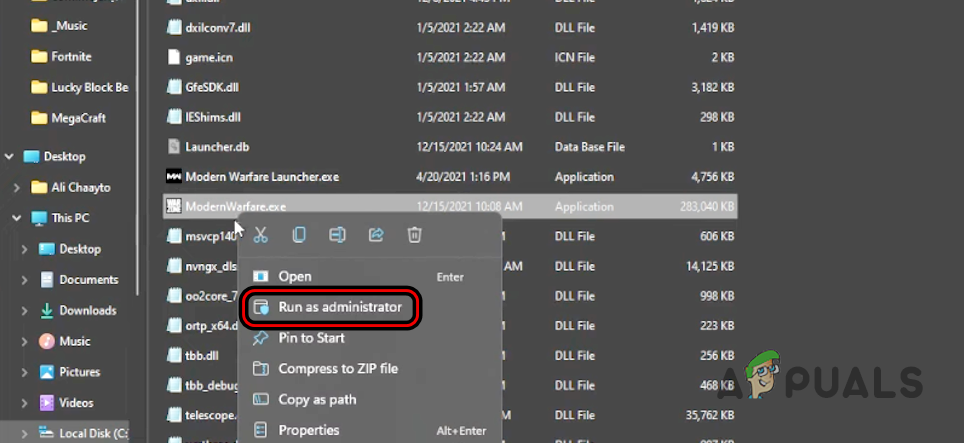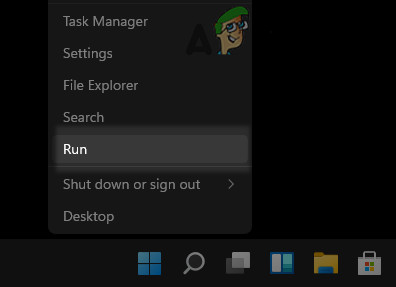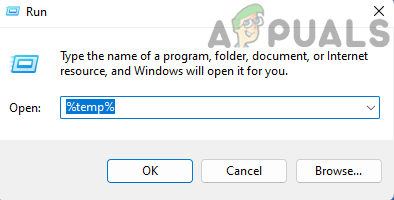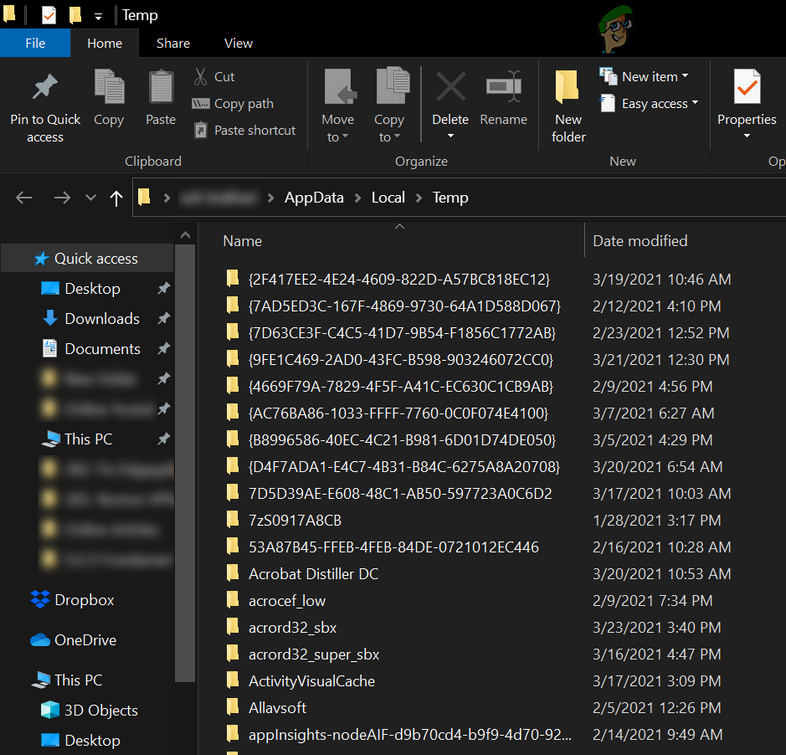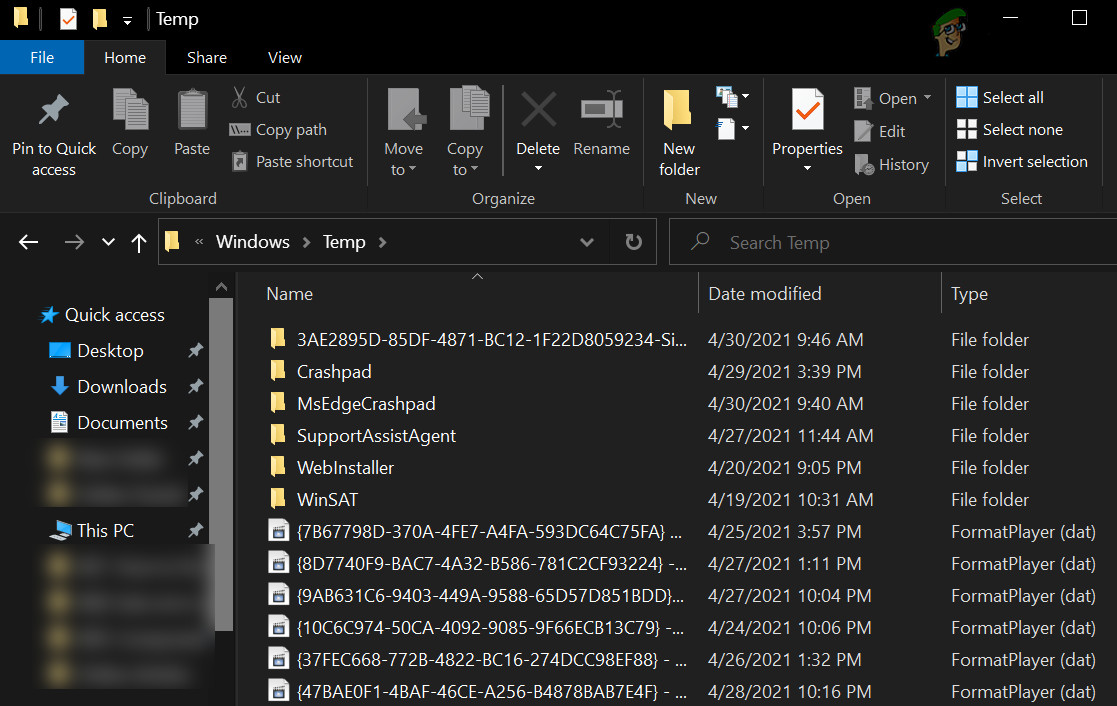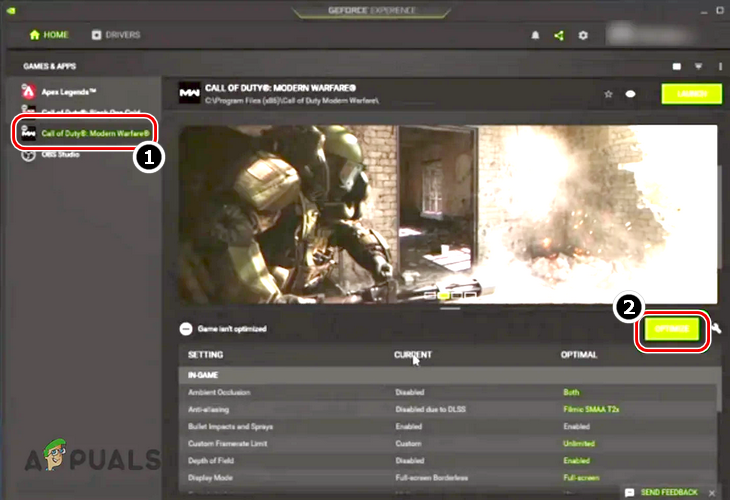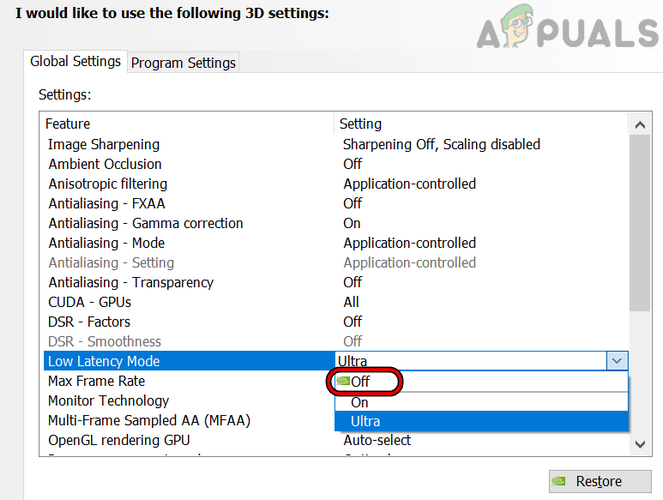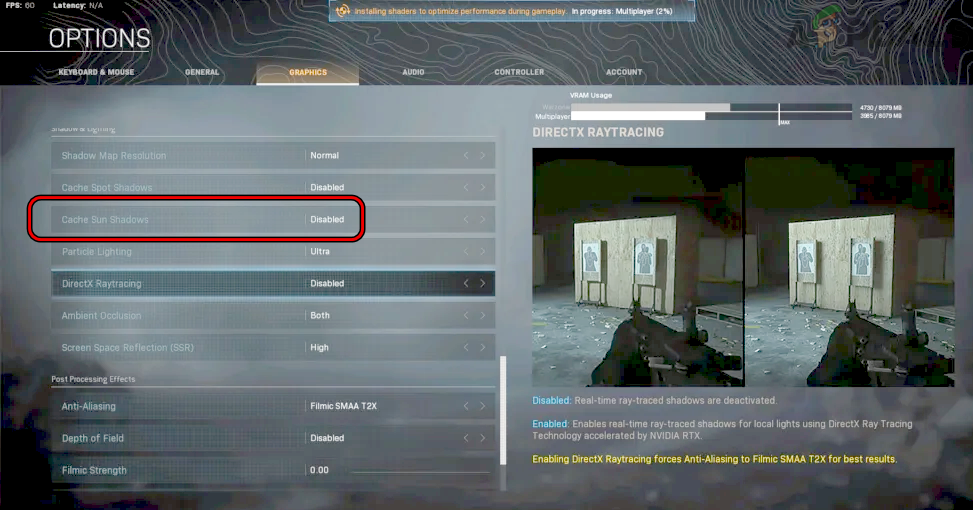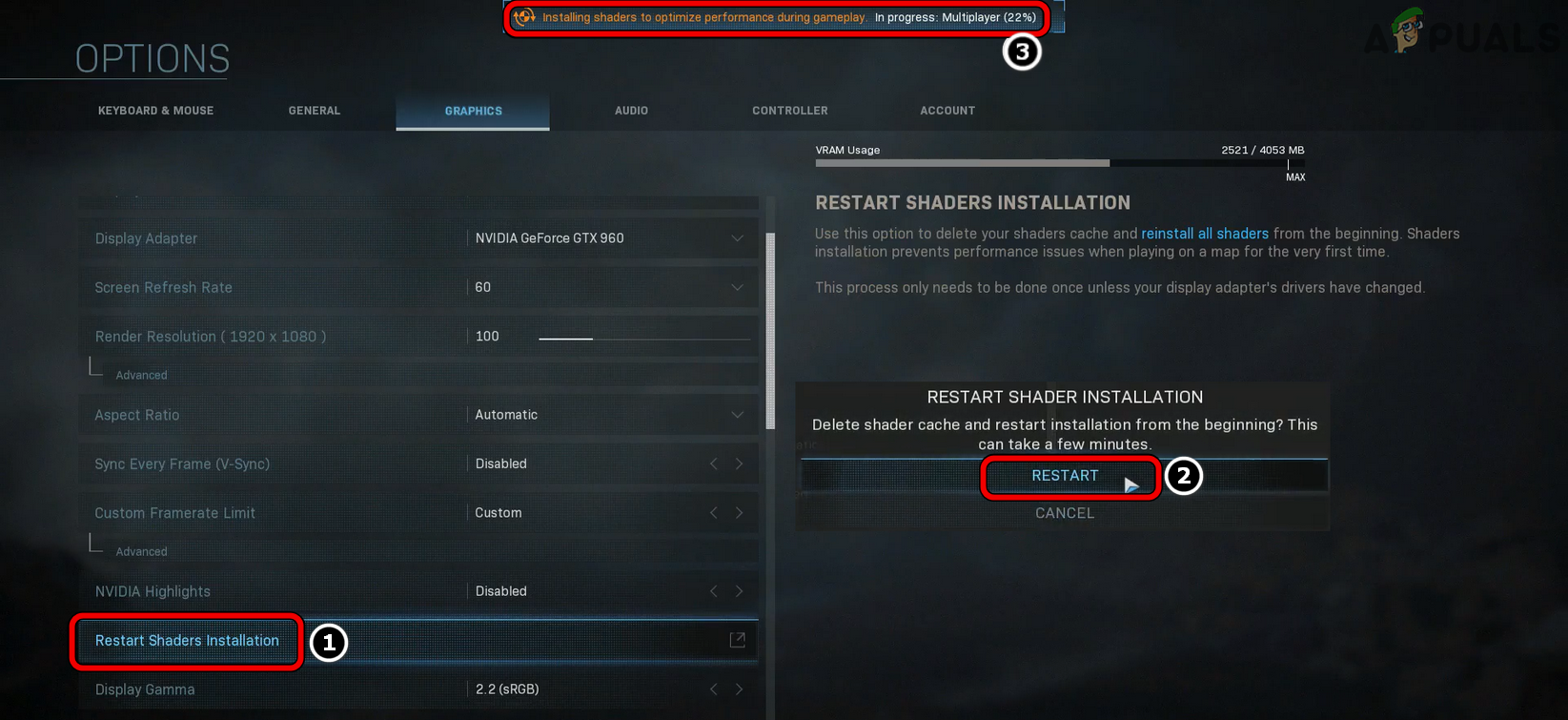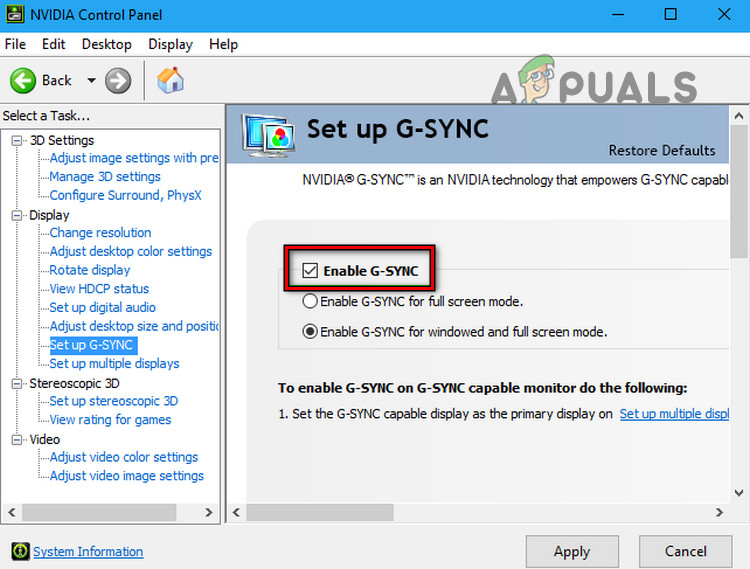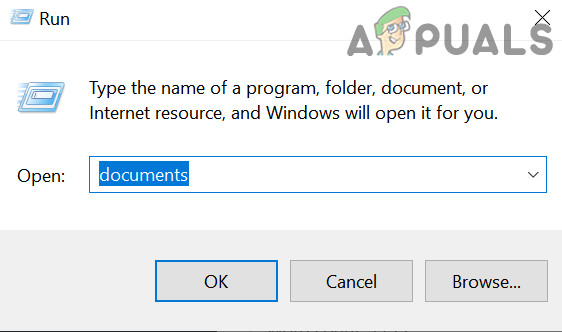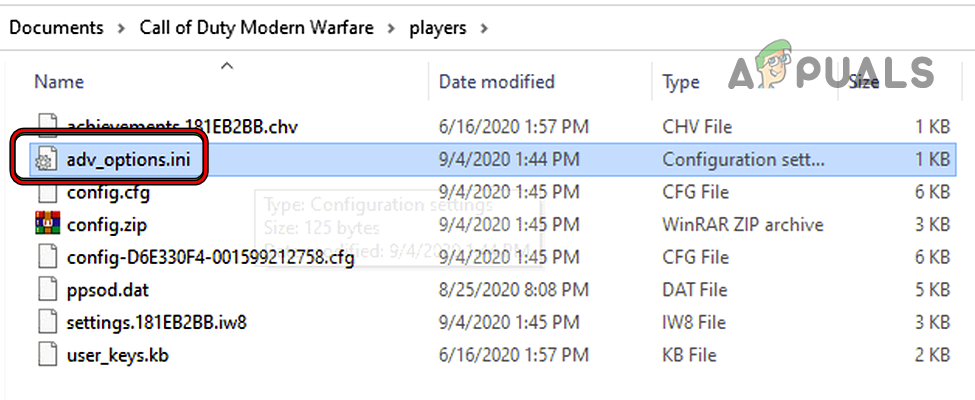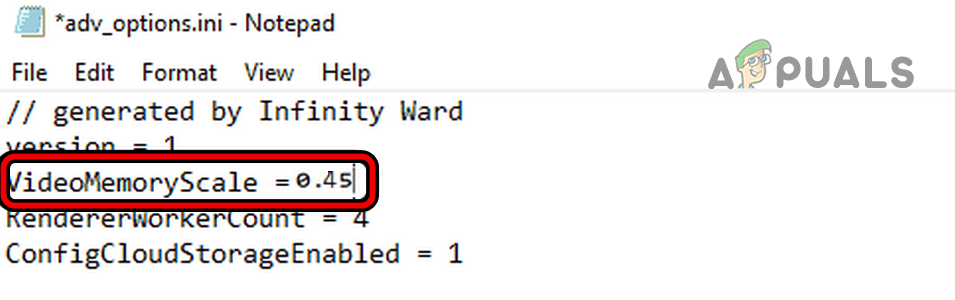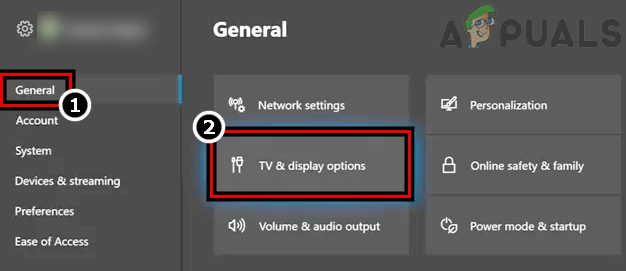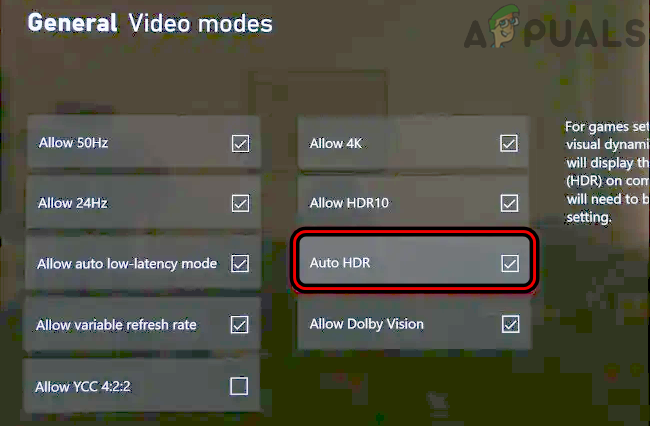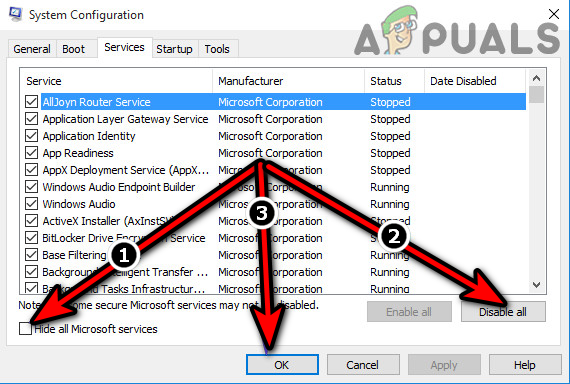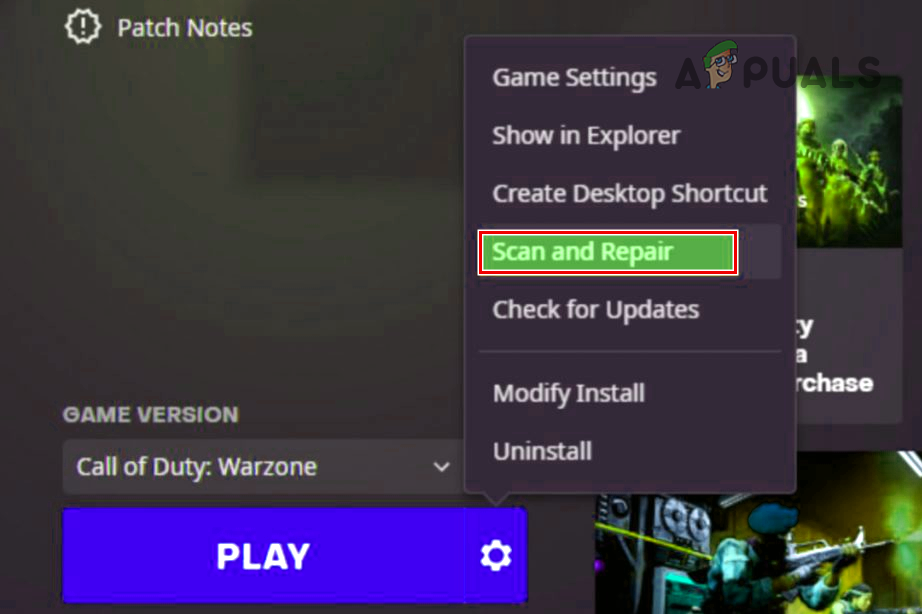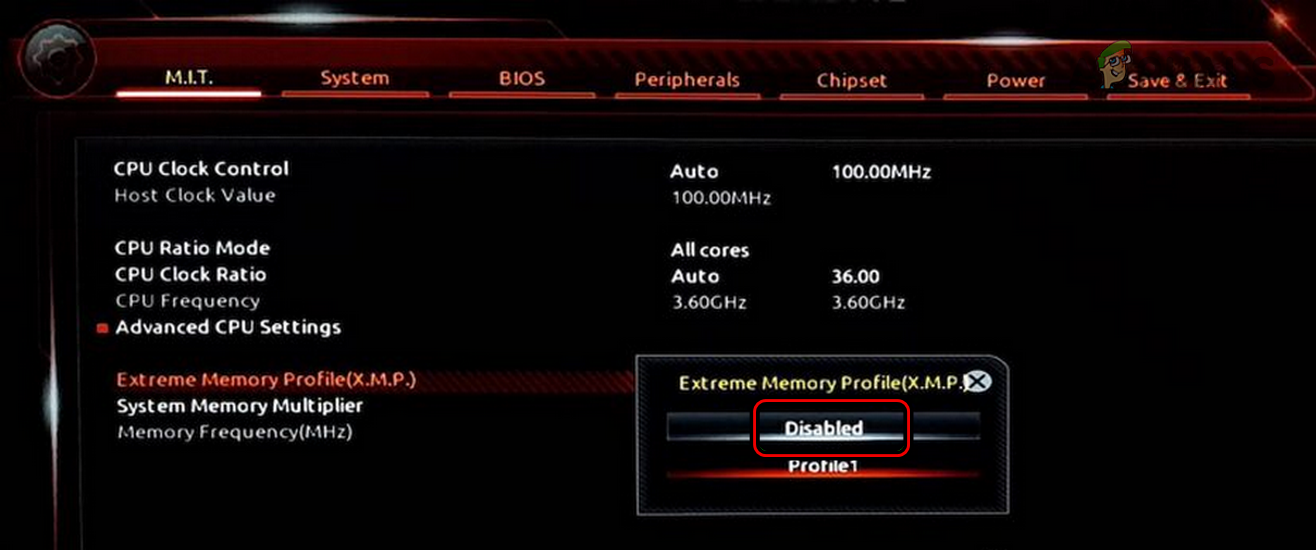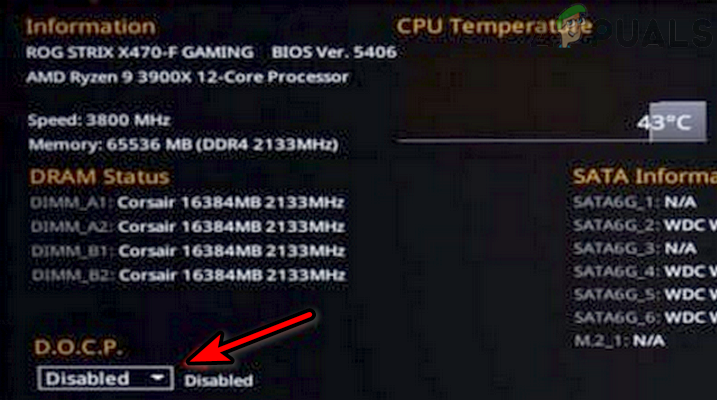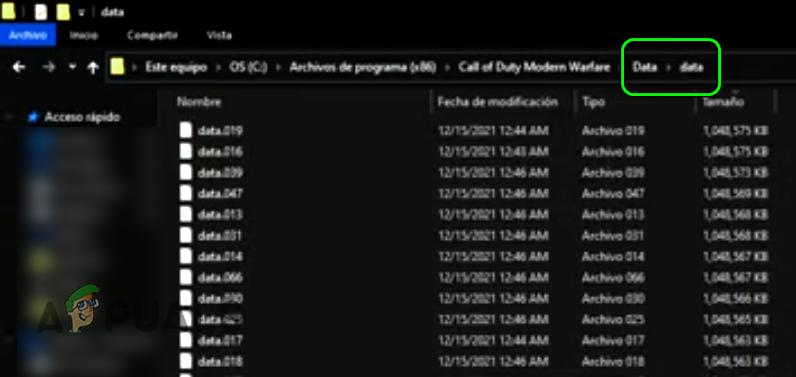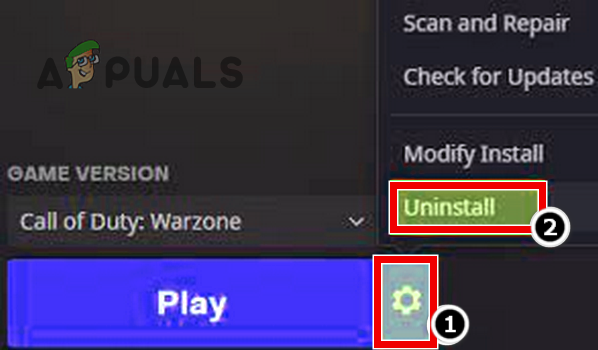You may encounter the dev error 6661 on Warzone mainly due to the following factors:
1. Update the Warzone Game to the Latest Build
You may encounter the dev error 6661 if the installation of the Warzone game is outdated which may cause incompatibility between the OS and game as the game may fail to access the required system modules. Here, updating the Warzone game to the latest build may solve the problem.
2. Update the System’s Drivers to the Latest Build
If the system’s drivers are outdated, then their incompatibility with the Warzone game may not let the game properly execute its essential modules, resulting in the dev error 6661. In this context, updating the system’s drivers to the latest build may resolve the Warzone issue.
3. Remove Command Line Argument of Warzone in the Battle.net Client
You may encounter the dev error 6661 if you have configured Warzone to launch in DirectX 11 by using the Command Line Agreement as that may cause the incompatibility between the game and the old DirectX modules. Here, removing the Command Line Argument of Warzone to launch it in the latest DirectX modules may solve the problem.
4. Change Emblem and Calling Card in the Warzone
Calling cards or emblem is used by players to customize their appearances in the COD games. If the calling card or emblem modules of the Warzone are glitched out, then that may cause the dev error 6661. Here, changing the emblem or calling card of the player may solve the problem.
5. Open the Battle.net App and Warzone Game as an Administrator
If Warzone does not have administrative privileges to access the protected system resources that are essential for the game, then that may result in dev error 6661. In this context, launching the Battle.net app and Warzone game as administrator may solve the dev error.
5.1 Launch the Battle.net Client as Administrator
5.2 Launch Warzone as Administrator
5.3 Set the Battle.net Client, Warzone, and Related Processes to Open as Administrator
If the issue was resolved after launching the Warzone game or Battle.net launcher as administrator, then to make the process permanent, you may follow the steps below:
6. Delete the Temporary Files of the System
Temporary files on a system hold temporary data about different applications or games like Warzone. If these files are corrupt, then that corruption might lead to the dev error at hand as the game may fail to access the temporary files essential for its operation. In this case, you may fix the dev error 6661 by deleting the contents of the Temporary Files directory of the system.
7. Optimize the Graphics Settings of the Warzone
You may encounter the dev error 6661 on Warzone if the game is not running in the optimal graphics settings as the parsing of the video codecs may glitch out and thus cause the issue. Here, optimizing the graphics settings of the Warzone through the graphics application (like Nvidia GeForce Experience) may solve the problem.
8. Disable Adaptive Sync/ G Sync/ Free Sync
Adaptive Sync, G Sync, or Free Sync is the technology used to match the display’s refresh rate with the GPU and thus avoid tearing of the display on the screen. Despite its usefulness, sometimes, this technology may hinder the graphic rendering of the Warzone game on your system and thus cause the dev error 6661. In this scenario, disabling adaptive sync, G Sync, or Free Sync through the graphics utility may solve the problem. For illustration, we will discuss the process of disabling G-Sync for an Nvidia card.
9. Change the Video Memory Scale Value of the Warzone Game
Video Memory Scale is the scaling factor for how much of the available VRAM is used when Warzone is running. If the system is running low on the VRAM and fails to locate the RAM required by Video Memory Scaling of the Warzone, then that may glitch out the game’s graphics, leading to the dev error 6661. Here, changing the Video Memory Scale value of the Warzone may solve the Warzone problem.
10. Disable HDR on the Console
High Dynamic Range (HDR) is used to enhance brightness and vibrant colors on your screen by emphasizing various elements. If your console has an HDR feature (like an X series Xbox) and is enabled, then the HDR’s display manipulation might cause a glitch in the Warzone graphics parsing and thus cause the dev error 6661. In this context, disabling HDR on the console may solve the Warzone problem.
11. Perform a Clean Boot of the System
Warzone might crash with dev error 6661 if another application on the system is hindering the essential Warzone modules and not letting them execute properly. In this context, performing a clean boot of the system may clear the dev error 6661.
12. Scan and Repair the Warzone Installation
Warzone might show the dev error 6661 if its installation is corrupt and due to this corruption, the game is failing to load the essential game modules. In this case, scanning and repairing the Warzone installation may clear the error 6661.
13. Disable XMP or DOCP Profile in the System’s BIOS
Intel Extreme Memory Profile (XMP) is a simple method to run the system in its overclocking settings without going through the risky process of changing memory frequencies and voltages. If the XMP mode or DOCP profile (based on XMP) is enabled in the system’s BIOS, then that may cause the dev error 6661 as the overclocked settings of XMP may fail to properly execute the game. In this context, disabling the XMP or DOCP profile in the system’s BIOS may clear the dev error under discussion. Warning: Proceed at your own risk and with extreme care as editing a PC’s BIOS is a skillful task and if anything bad happens, you may brick your PC and cause undying damage to your PC or data.
13.1 Disable XMP in the System’s BIOS
13.2 Disable DOCP in the System’s BIOS
14. Update the System’s Bios to the Latest Build
If the system’s BIOS is outdated, then it may cause incompatibility between the OS and Bios, not letting the OS applications like Warzone access the resources essential for the game’s operation, thus causing the error 6661. Here, updating the system’s BIOS to the latest build may solve the problem.
15. Delete Files from the Data Folder of the Installation directory of the Warzone Game
You may also encounter the issue at hand if any of the latest update files (hosted in the Data folder of the installation directory) of the Warzone game are corrupt. In this case, deleting the files in the Data folder of the installation directory may solve the problem.
16. Reinstall the Warzone Game
If none of the above worked for you, then the installation of the game has become corrupt to a level where the launcher failed to repair it. In this context, reinstalling the Warzone game may solve the dev error under discussion.
17. Edit the Overclocking Settings of the System
Warzone is one of those rare games that is not comfortable with any type of overclocking and if any of your system components (like RAM) are in their overclocking condition, then that could be the root cause of the issue. Here, reverting the overclock settings of the system to the defaults or lower values may solve the problem. As it is not possible to cover all the possible scenarios, we will only list some general guidelines. Warning: Advance with utmost care and at your own risk as changing the overclocking settings of a PC is a skillful job and if not done properly, you may cause permanent damage to your system. If the dev error is still occurring, then you may have to reinstall the system’s OS to clear the dev error 6661.
Fix: Dev Error 6635 on COD Warzone and Modern Warfare[FIX] COD MW Dev Error 5761 (Unrecoverable Error)How to Fix COD Modern Warfare ‘Dev Error 6036’ on Windows 10?How to Fix COD Modern Warfare ‘Dev Error 6178’