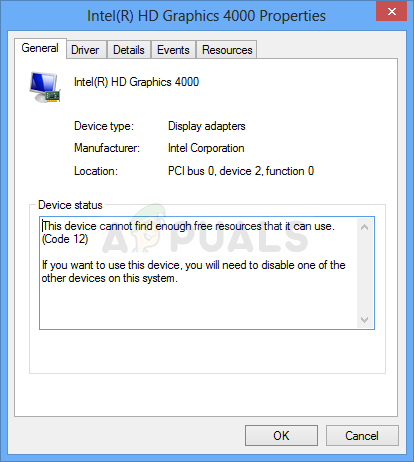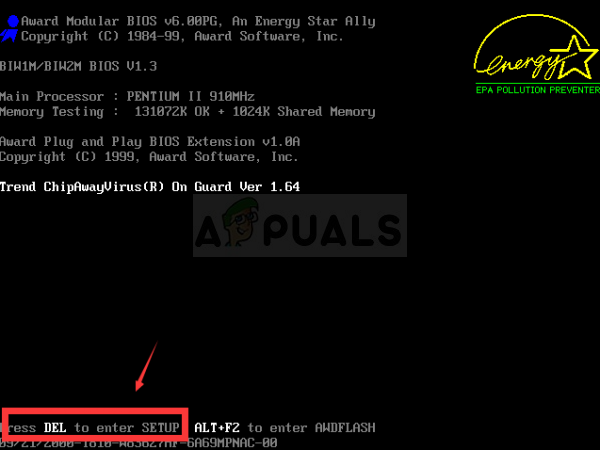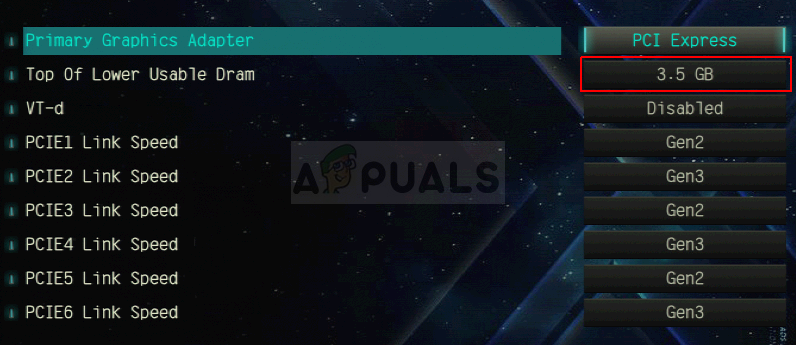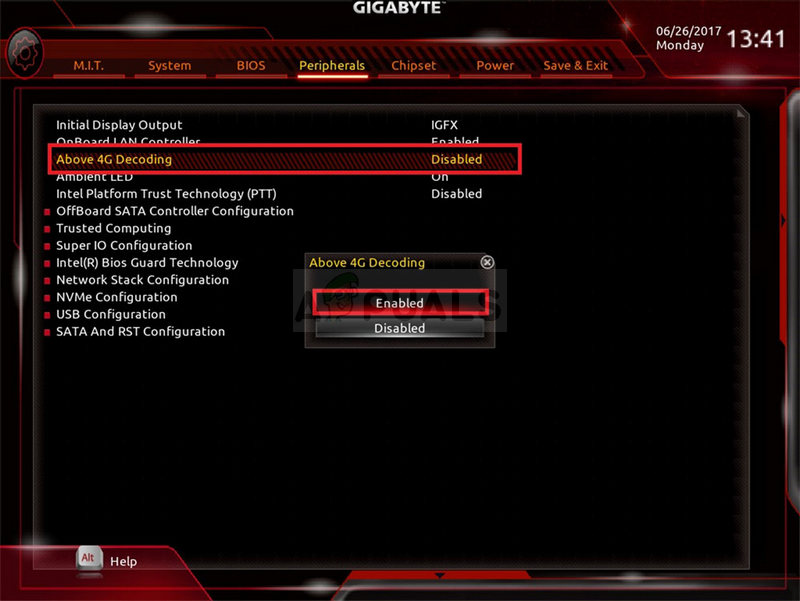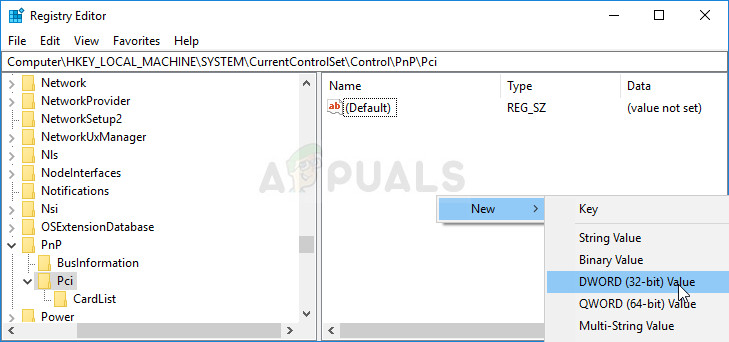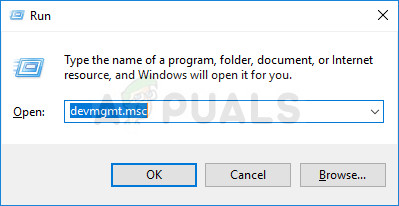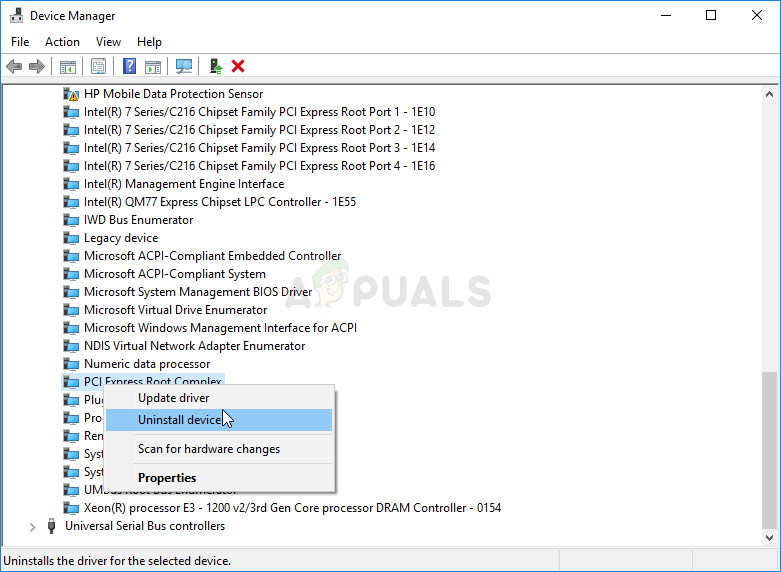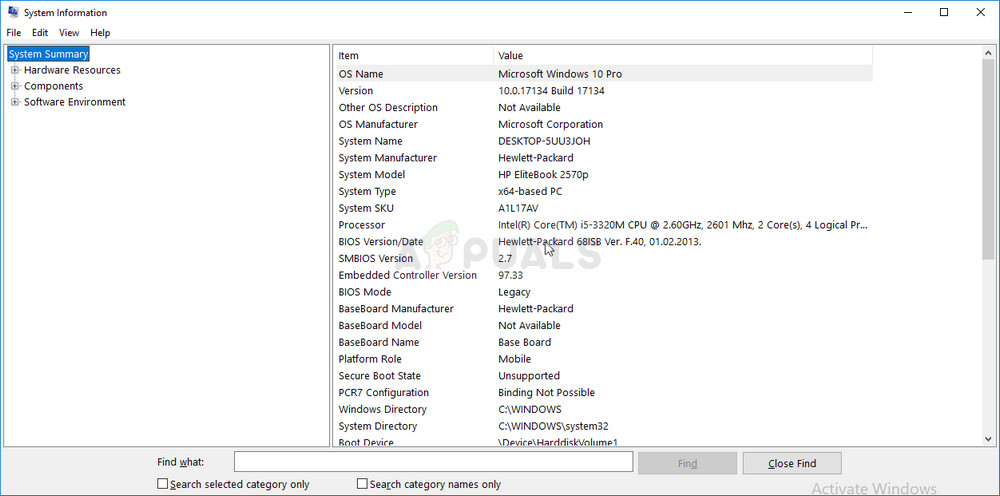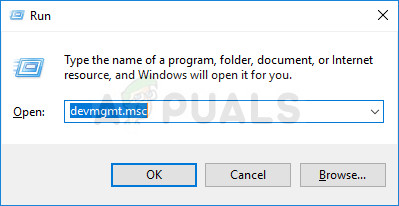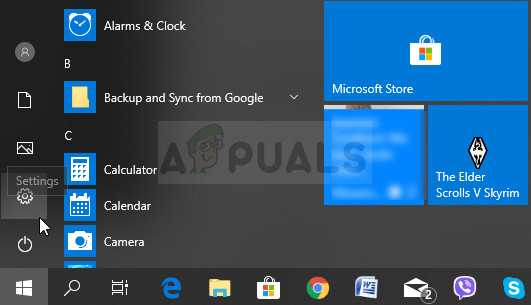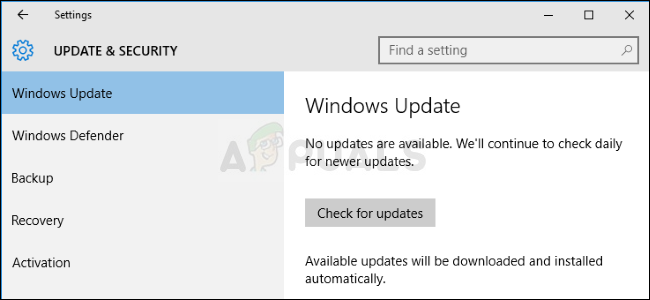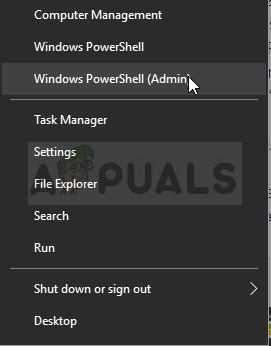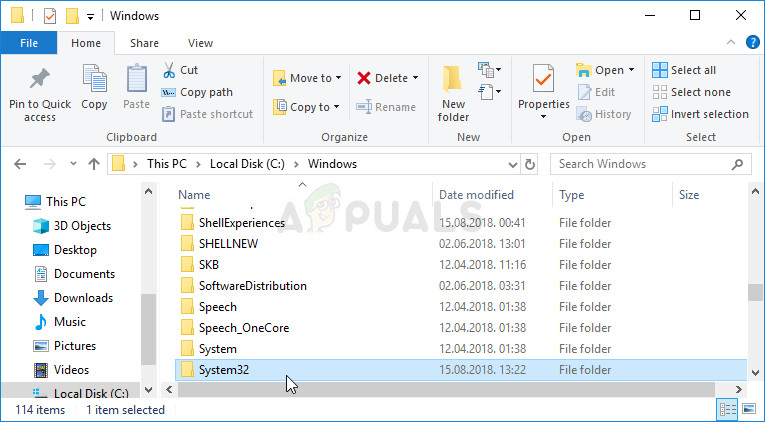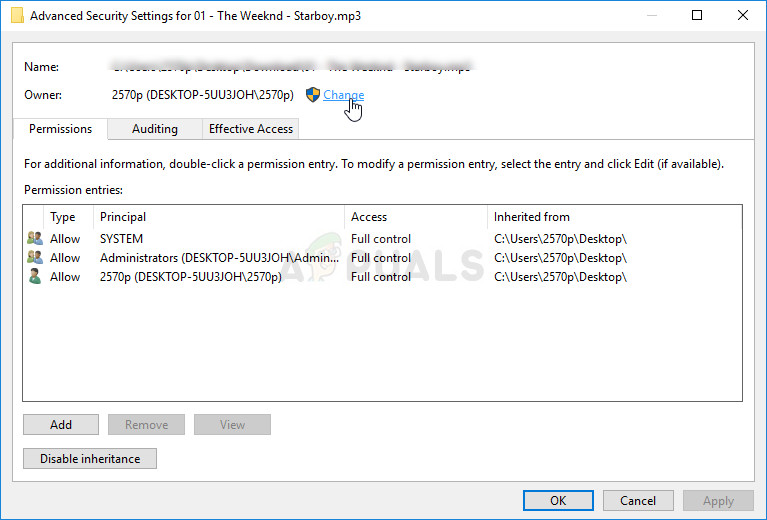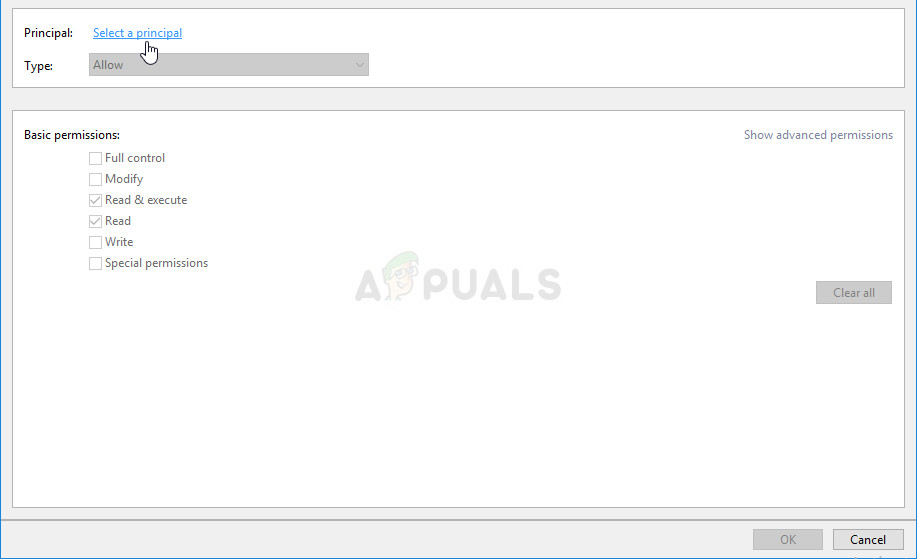This device cannot find enough free resources that it can use (Code 12)
Device Manager can also be the home to other errors which share similarity with the one we dedicated this article to, both in the things that cause it and the methods which can be used to solve it:
This device cannot find enough free resources that it can use. (code 12) is generally seen on Network Adapters, Display Adapters and Sound Card.
The method which is going to work for you heavily depends on the scenario within which the problem occurs and we will make sure to point that out in the method’s description. Good luck and we hope you will be able to solve the problem.
Solution 1: Crypto Miners with Multiple GPUs
Miners who have plenty of GPUs in their rig often run into these issues as systems are not used to such weird setups. They were ready to almost give up on mining until a user posted a solution which can be done easily after you access BIOS settings on your computer. Make sure you follow the steps below.
Solution 2: Alternative Regedit Fix for Multiple GPU Setups
There is a registry fix which can fix the exact same issue for Bitcoin miners who are using several GPUs in their setup while also running Windows 10. It’s easy to add it and it should fix the problem immediately if you do it properly. HKEY_LOCAL_MACHINE\SYSTEM\CurrentControlSet\Control\PnP\Pci
Solution 3: Uninstall Motherboard Resource and Problematic Device Drivers
If you are a regular user and you notice that one of your devices is not working and reporting the code 12 error, you might succeed by deleting several drivers on your computer and by restarting your computer in order to replace them with working versions. The usual culprit for this error is the display adapter but this will work for any device installed on your computer.
Note: If you can’t locate them, try with “PCI standard PCI-to-PCI bridge” or simply uninstall “PCI Bus”.
Solution 4: Update BIOS
There are users who have reported that they struggled with upgrading to a new operating system that much that the system didn’t recognize some of their devices at all. Some users struggled very much to make the PC recognize their external graphics card and, even when it did, they started seeing the code 12 on their PCI to PCI Bridge device. However, they managed to solve the problem by updating BIOS to the latest version.
Solution 5: Struggling with Network Drivers
If a network driver (wireless card or Ethernet driver) is causing the code 12 error in Device Manager and if you have noticed problems with your Internet connection, there exists a super easy fix which has worked for several users. First of all, make sure you are running up-to-date drivers.
Solution 6: Update Your Computer to the Latest Version of Windows
Microsoft was well aware of this problem and they released several updates which were supposed the fix the random occurrence of the problem which wasn’t caused by device conflicts. If you devices are indeed conflicting, you will need to use other methods. Windows 10 users may notice that the updates are carried out almost automatically as Windows always checks for them. Still, if you think the process is broken, you can check for updates manually.
If you are using another version of Windows, it should be important to state that the automatic updating process can be easily disabled and you may have done so unwillingly or willingly. Either way, a simple command may be able to install the latest updates on any version of Windows.
wuauclt.exe /updatenow
Solution 7: Delete the Driver File for PMCIA Card
PMCIA card is sometimes causing various problems on people’s computers and it appears to be the main culprit of the code 12 error for multiple devices in Device Manager which also stopped working in certain cases. Follow the steps below in order to do this if you have this card on your computer or laptop: C:\WINDOWS\System32
Fix: Not Enough USB Controller ResourcesHow to fix Windows successfully loaded the device driver for this hardware but…FIX: Excel cannot complete this task with available resourcesFix: Mediakit Reports Not Enough Space on Device for Requested Operation