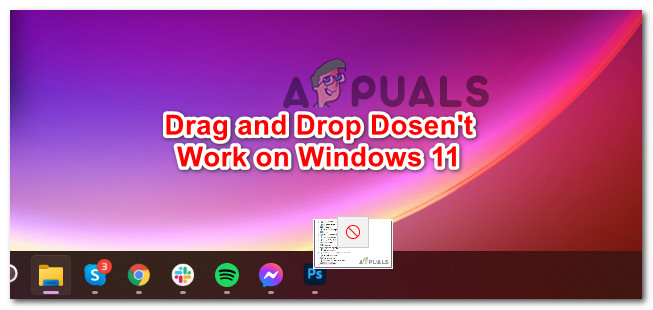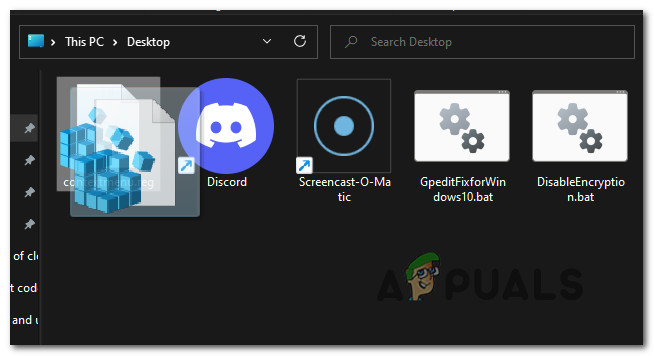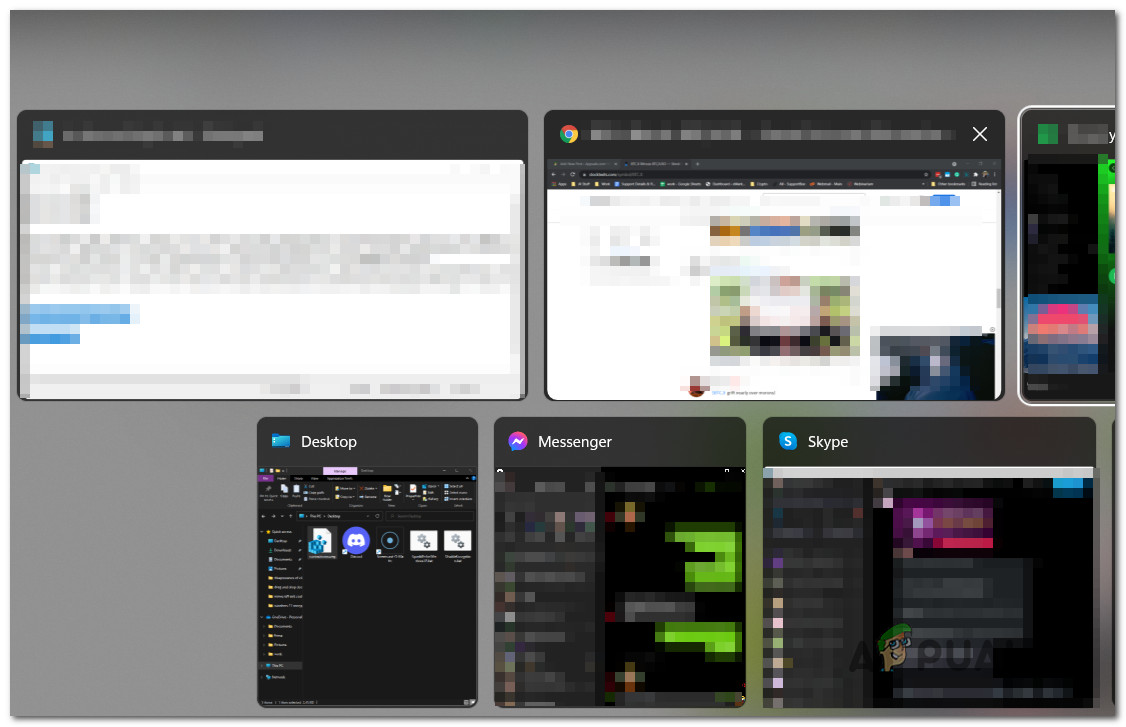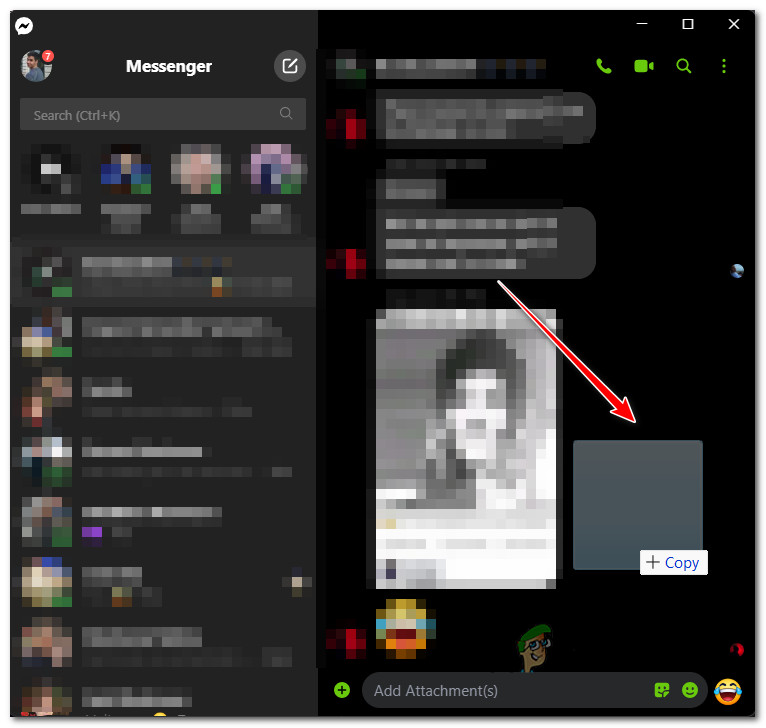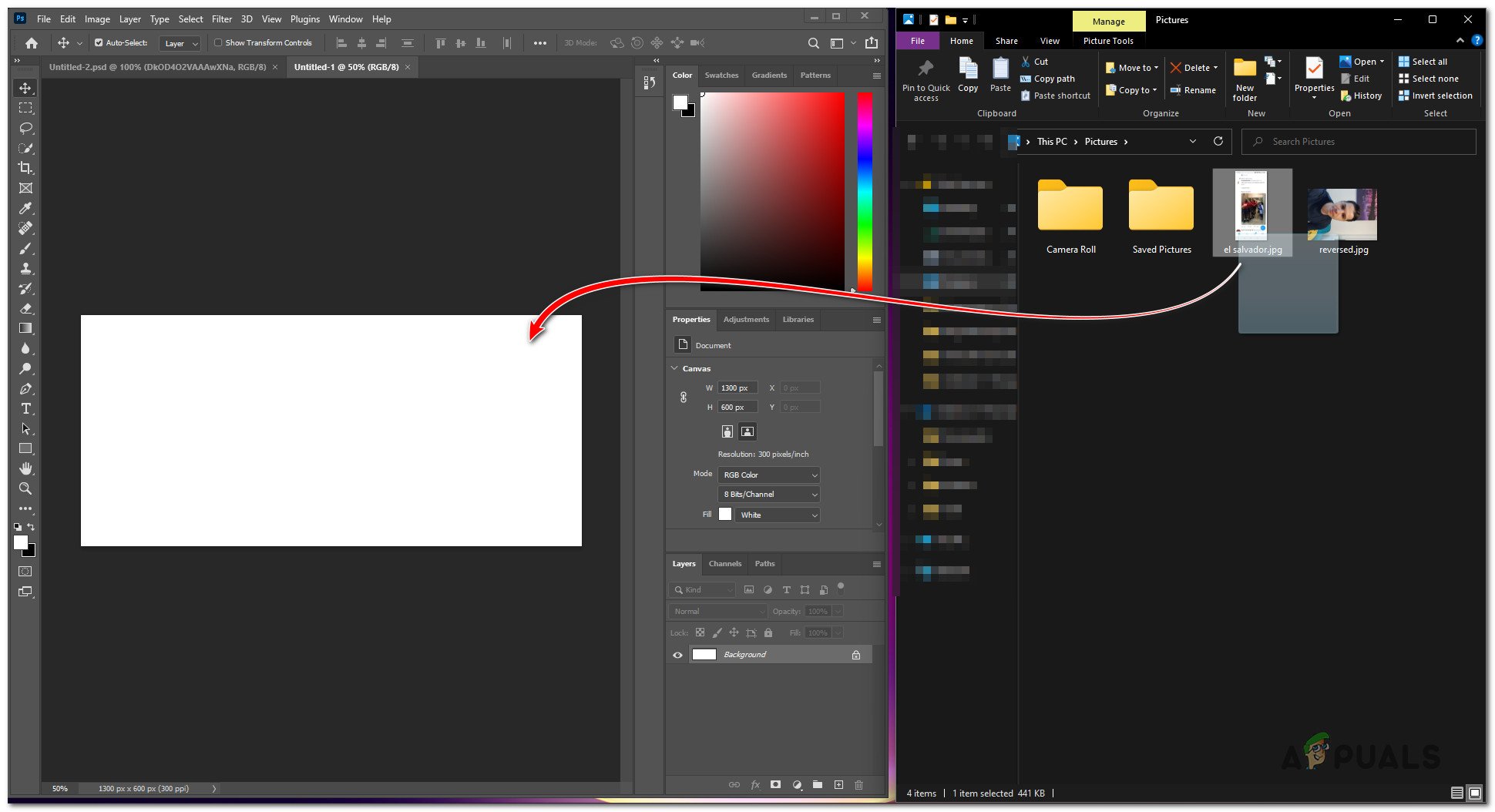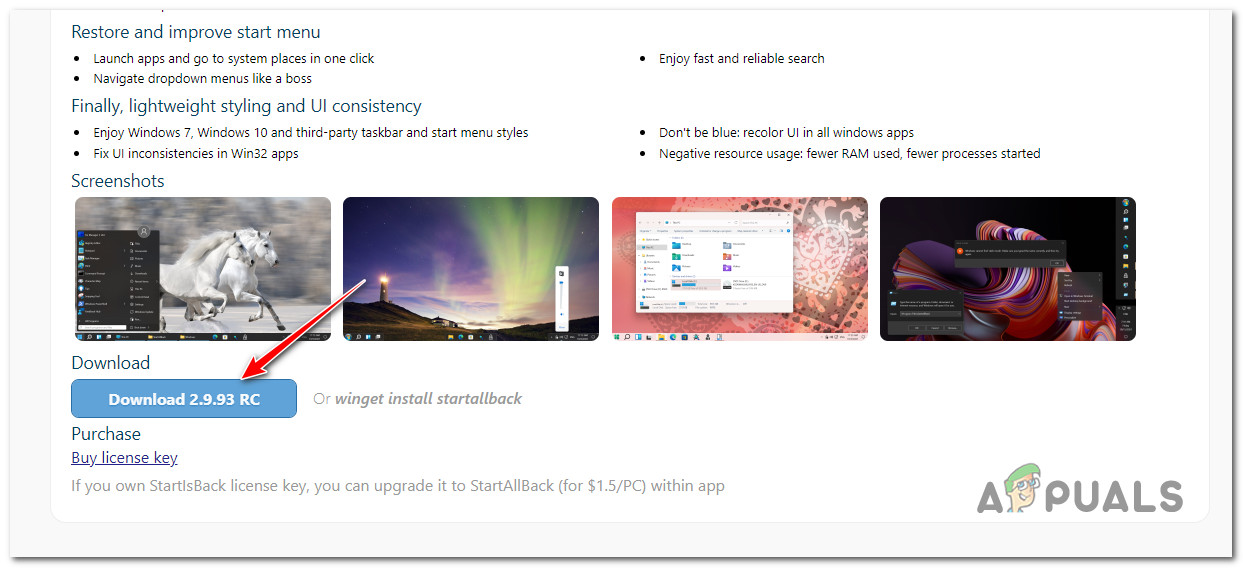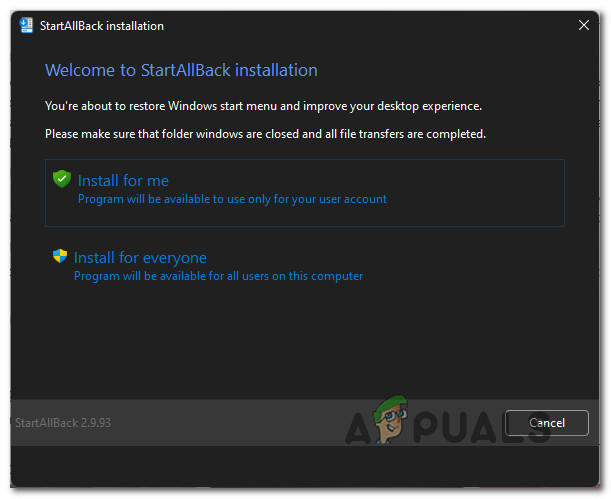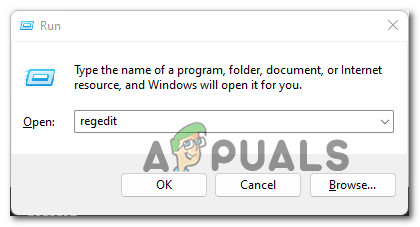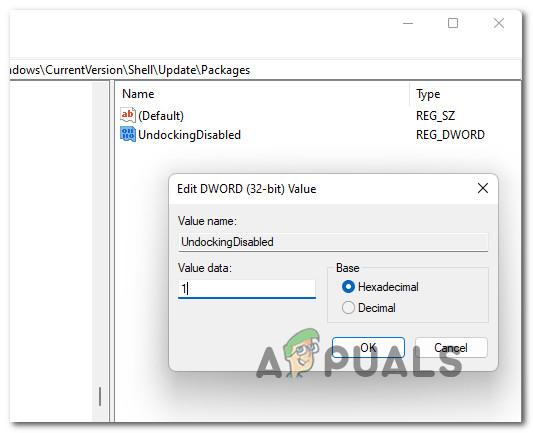Contrary to what most people believe, this is not a bug or an issue that Microsoft is working to resolve. Windows 11 currently doesn’t come with support for the taskbar drag and drop feature (for now). Here’s an official response from a Microsoft engineer in regards to this: Although this comment is pretty clear, it also gives us hope that Microsoft might decide to add this functionality in the future. But until that day arrives, there are a few workarounds that you can use to revive that taskbar drag and drop feature. Here’s a list of methods that you can use to get around the fact that Microsoft dropped the taskbar drag and drop functionality o on Windows 11: Now that you are familiar with every potential workaround that will allow you to get around the fact that a native taskbar drag and drop feature is missing from Windows 11, follow the guides below for detailed instructions on how to enforce it.
Drag and Drop via Alt + Tab
If you can bring yourself to use the Alt + Tab menu, it’s probably the best way to make up the time lost in your workflow now that the taskbar drag & drop feature has been removed from Windows 11. This is an ideal workaround for designers and generally people that work with Photoshop, Illustrator, Maya, and the likes. Sure, it’s not as fast as simply dragging and dropping files into your taskbar, but it’s damn close once you build your muscle memory up to the point where you do this without thinking about it. Follow the instructions below to drag & drop files on Windows 11 using Alt + Tab:
Drag and Drop between two Windows or Folders
In case you have a dual setup monitor (but even if you’re not) and most of your chores involve moving files from one location to another, an alternative solution is to put the two windows side by side and drag and drop the files between them. Again, this is nowhere near as convenient as dragging and dropping directly on your taskbar and considerably slower than the method above, but it’s very suitable for extended displays. Follow the instructions below to drag and drop between two windows (or folders) on Windows 11:
Install and configure StartAllBack
If you don’t mind using a third party too, you also have an option to install and configure a third-party tool called StartAllBack to bring back the old functionality. Unfortunately, there’s a catch – taskbar drag & dropping still won’t work with most applications. Although the developers have announced that they’re working on improving this feature in the future, so far the actual functionality is limiting, to say the least. If you’re willing to give this method a try, follow the instructions below:
Edit the Registry
There’s also this workaround that enables you to enable and adjust the drag and drop feature on Windows 11 by using the Registry Editor to create a new Registry value called UndockingDisabled. IMPORTANT: Unfortunately, there is a big drawback to this method. Upon enforcing this fix, the Start button, the search button, and Cortana will no longer be accessible from your taskbar. You will see the icons but they won’t launch anything when you attempt to click them. However, you will still be able to access them via shortcuts. As you can see, there’s a BIG drawback associated with this fix. But if you want to enforce it regardless of these unpleasant consequences, follow the instructions below:
Why was the Taskbar Drag & Drop feature removed from Windows 11
There’s a lot of discussion around this subject on the insider Microsoft forum. The general consensus is that Microsoft Engineers decided to remove this feature because the taskbar and most of the other Windows 11 new UI elements are actually Edge WebViews. This decision is probably in line with Microsoft’s push to make Edge as relevant as possible for their ecosystem (as their marketing says) Note: If you were around for the Windows 95 days, you might remember Microsoft getting sued for their marketing materials saying that Internet Explorer is tightly integrated with the OS when in actuality, it wasn’t. The decision to go with Edge WebViews for the taskbar and for every window is probably just them learning from their mistakes. In case none of the methods below seem like workarounds you can get used to, chances are you will get the old taskbar drag & drop functionality back at some point. Judging from the amount of backlash that Microsoft is getting for removing this feature, there’s a chance that Windows 11 will get this functionality back at some point – when this happens, we’ll be sure to update this article.
Fix: Drag and Drop Not Working on WindowsFIX: Cannot Drag Windows on Dual Screens (Windows 10)Corning Unveils Next-Generation Gorilla Glass Victus 2 With Improved Drop and…How to Fix Alexa Drop-In not Woking