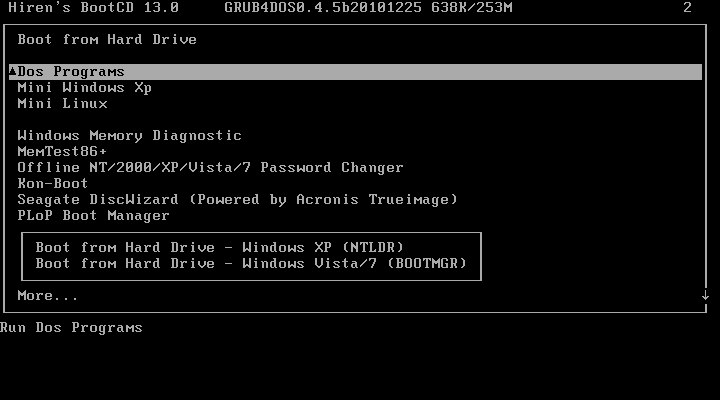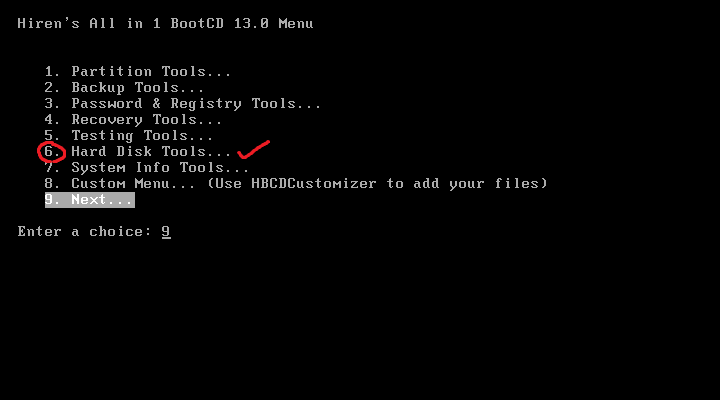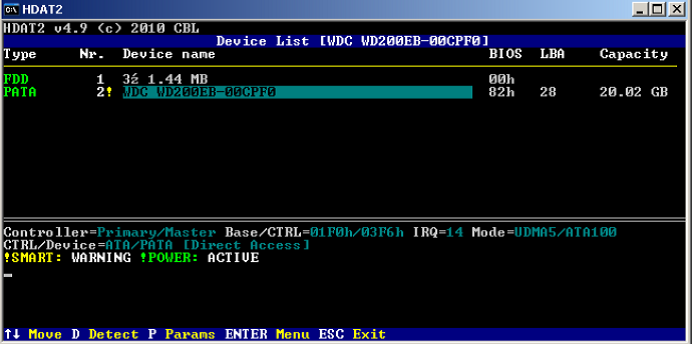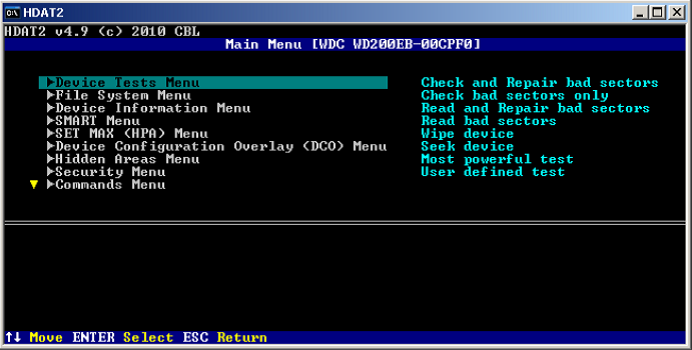If in case, it is the hard drive that has failed, you can send it to a recovery company to recover your data, it’s a hassling process but if you have never backed up then this is the time you start backing up with a lesson learned.
Method 1: Disconnect All Peripherals/External Devices
Power off your laptop/desktop and take off all the external peripherals connected to it such as (external hard disk, usb disk, printer, wireless mouse, keyboard everything) – You just need the monitor plugged in so you can see the status on screen. With all the Peripherals disconnected, power on the system and see if that resolves the issue. If it does, then repeat the process by connecting your external devices one by one until you find the one that causes the error. It may be possible, that with the disconnection of all external devices and after reconnecting them all, it may work without issues.
Method 2: Use Hiren’s BootCD To Check and Fix Disk Errors
This method is a little complicated for newbies, but i will try to write it down in the simplest terms. If you are unable to follow it, or have questions you can ask me by posting a comment below. We need to create a bootable cd or a usb to boot our PC with Hirens BootCD. To do this, we need access to a second computer where we will download HBCD and then burn it to a USB or CD. Once done, we will change our BIOS to boot from this CD/USB. That is the general summary. Now Let’s Begin Download Hirens BootCD Download Hiren’s Boot CD By Clicking Here. Once downloaded, open it and extract it to your hard disk be sure to remember where you’ve extracted it. If you can’t open the file, then get WinZIP from http://www.winzip.com/win/en/index.htm. Download and install it, after it is installed the HirensBootCD icon will become clickable so you can open, and extract it. Once done, you will need a ISO Burner, like MagicISO which works well. You can download it by Clicking Here Burn it to a CD or a USB using MagicISO. Once done, put the media in your computer or connect it to it then boot from it, make sure you have changed the boot order in BIOS. After it has booted up, select the option “Dos Programs”
Next, select Option 6 which is the Hard Disk Tools
Now, choose option 1 which is HDAT2 4.53 (Test/Repair of Bad Sectors).
Now, the disk menu will appear. Choose your DISK from this menu. If you don’t know which devices is yours then the easiest way is to look at the last column that says Capacity, if your hard disk was 20.02 GB then that would tell you which options is for your disk.
Now from the Device Test Menu, choose “Check and Repair Bad Sectors”
Now the repair will process will begin. It can take several minutes to hours. You must wait until it finishes. After it has finished, set your disk back to what it was in the bios (boot order) and remove the Hiren’s BootCD media. If you are still getting the 0xc00000e9 error then unfortunately the disk has failed and needs to be replaced. BUT, if you had any data on this disk then that can be recovered – so no worries. You have two choices here, attempt to recover yourself no guarantees if you will be successful or send it to a recover company.
Method 3: Check your SATA cables
If this is happening on a desktop PC, some users have found that using an older SATA cable, such as a SATA II cable with a SATA III port and hard drive can sometimes not provide a sufficient data transfer rate. In this situation, the operating system is unable to communicate with the hard drive, resulting in this error.
Method 4: Set your hard drive as the first boot device
Setting your hard drive to be the primary boot device in the BIOS/UEFI can also sometimes fix the issue. If none of these methods work for you at all, it’s possible that the ISO you are trying to Install Windows from is corrupted or not downloaded completely. In that case, you can download the fresh ISO and try Installing your Windows again, we highly recommend you to download the ISO file from the official Microsoft Website or use their Media Creation tool.
Intel Atom x6000E And Intel Pentium and Celeron N and J Series Launched For IoT…GeForce RTX 3090 and RTX 3080 And Titan RTX Variants CUDA Cores And Memory…Microsoft Unveils New Icons And Logo For Windows 10 OS, MS Office And Other Apps…Fix: ‘Your Device Ran Into an Error and Needs to Restart’ Error on Windows