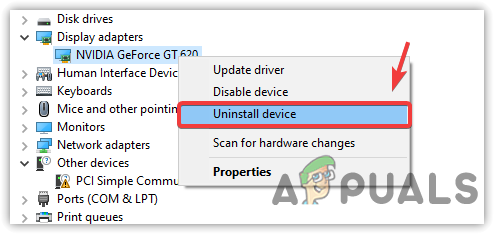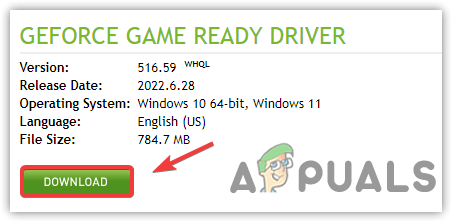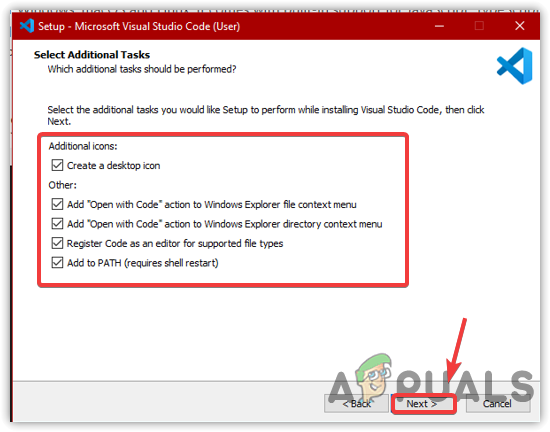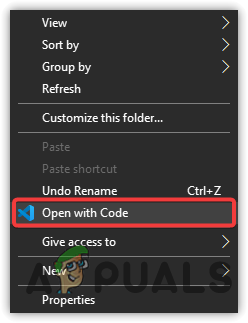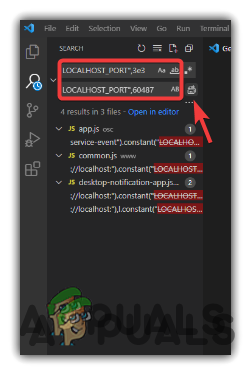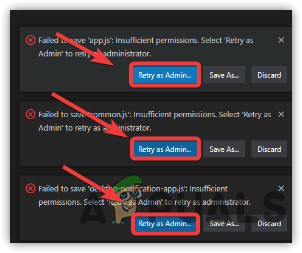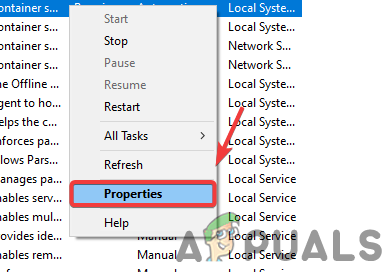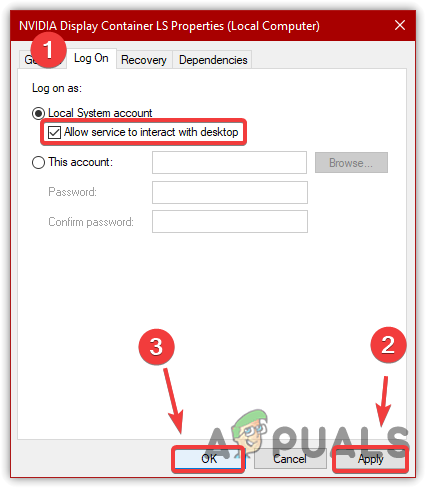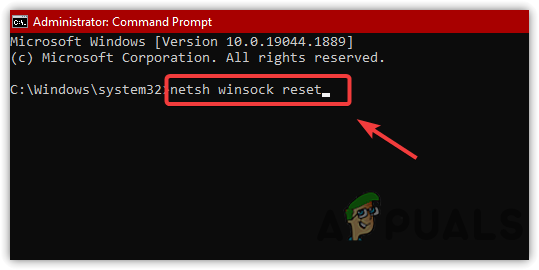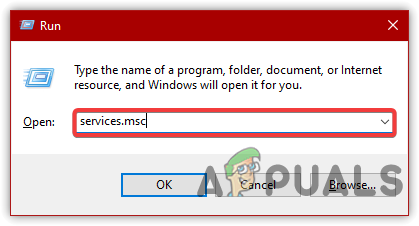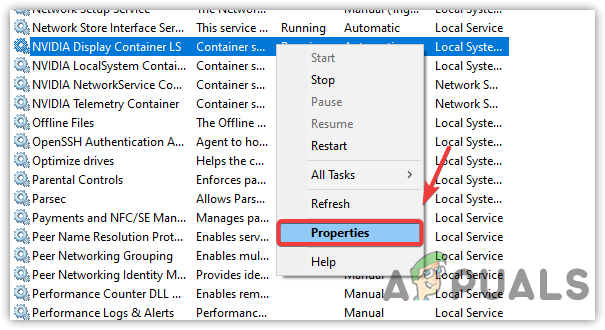Below, we have described the proper details about what can cause this error.
Nvidia Telemetry Container Does Not Have Permissions- Nvidia Telemetry Container is a service that runs in the background and has the option that allows the service to interact with the desktop. If it is unchecked, the error may occur.Windows is Not Compatible With GPU Drivers- Incompatible GPU drivers can also lead to this issue. You may encounter this error if you have not installed the drivers according to the Windows OS architecture.Nvidia Services are not Running Properly- Nvidia services are essential for the Geforce Experience to run properly. Therefore all Nvidia services should work properly to avoid errors.Corrupt or Outdated GPU Driver- A corrupted or outdated GPU driver can also bring this error message as Graphics Driver is required to run the Geforce Experience. Incorrect Entries in Network Adapter- The error can also occur due to having an incorrect network adapter or settings. Hence, you need to reset the network adapter.
1. Clean Reinstall Graphics Driver
The corrupted and outdated driver seems to be the main factor in this error. If the driver is corrupted, the Geforce Experience will throw an error. Hence, we recommend trying a clean installation of your Graphics Driver. Below are the steps:-
2. Change Geforce Experience Local Host Ports
In the program files, there is a folder called Nvidia Geforce Experience with some JS files containing Local Ports and its value. As per the affected users, the error can resolve by changing the port number. Follow the steps:-
3. Enable Allow Interact With the System to Nvidia Telemetry container
The Nvidia Telemetry container collects the system data and sends it to the Nvidia servers, but if the Nvidia Telemetry container is not able to interact with the system, the error may occur. Follow the steps to allow the service to interact with the system.
4. Reset the Network Adapter
If you have set incorrect Network configurations or the network adapter is corrupted. In both situations, you will encounter the Error Code: 0x0003. Therefore, try resetting the network adapter to check if the error persists.
5. Restart Nvidia Services
Usually, the Nvidia services run in the background to manage specific tasks related to GPU Driver and Geforce Experience. If the services are not running properly, the driver and Geforce Experience may not run properly. To avoid this, try restarting the Nvidia services:-
How to Fix GeForce Experience Error Code 0x0001 on Windows?How to Fix GeForce Experience Scanning Failed Error on Windows?How to Fix GeForce Experience ‘C++ Runtime Error’How to Fix GeForce Experience ‘Error HRESULT E_FAIL’