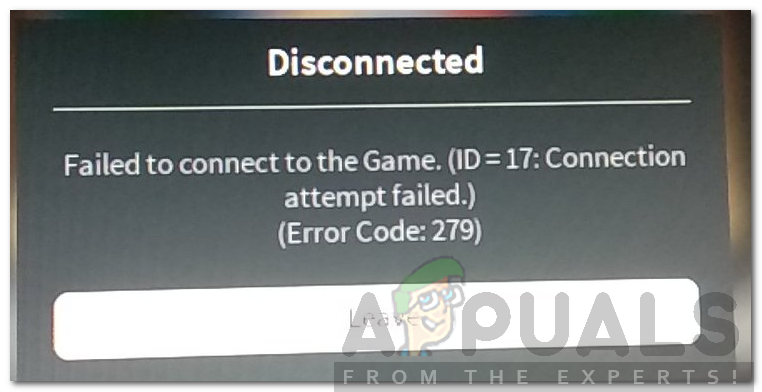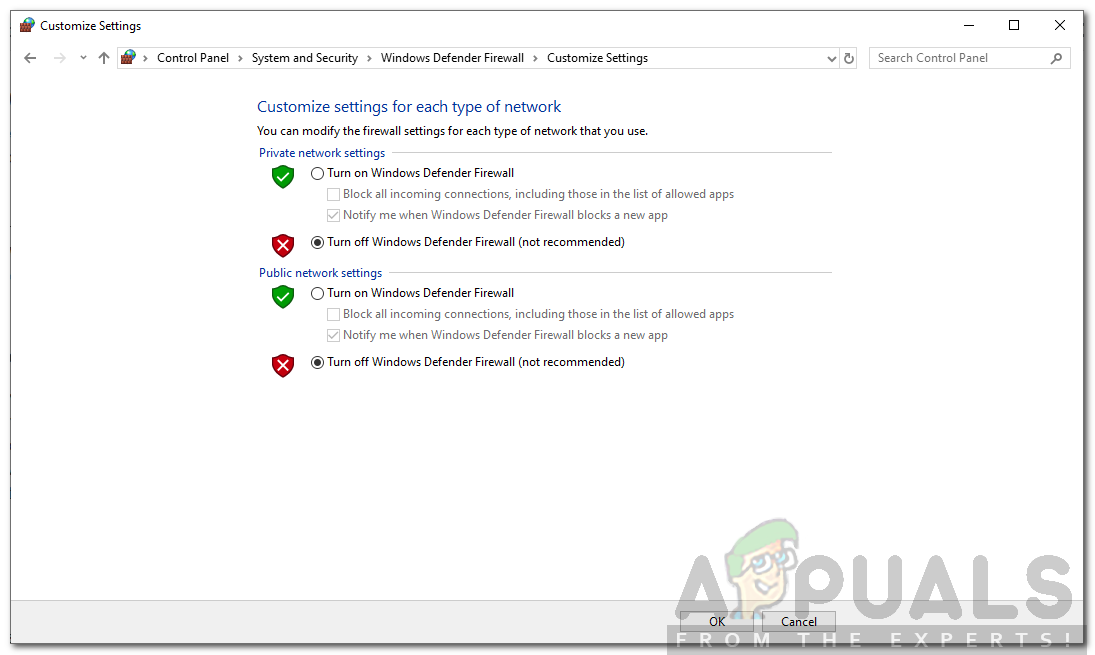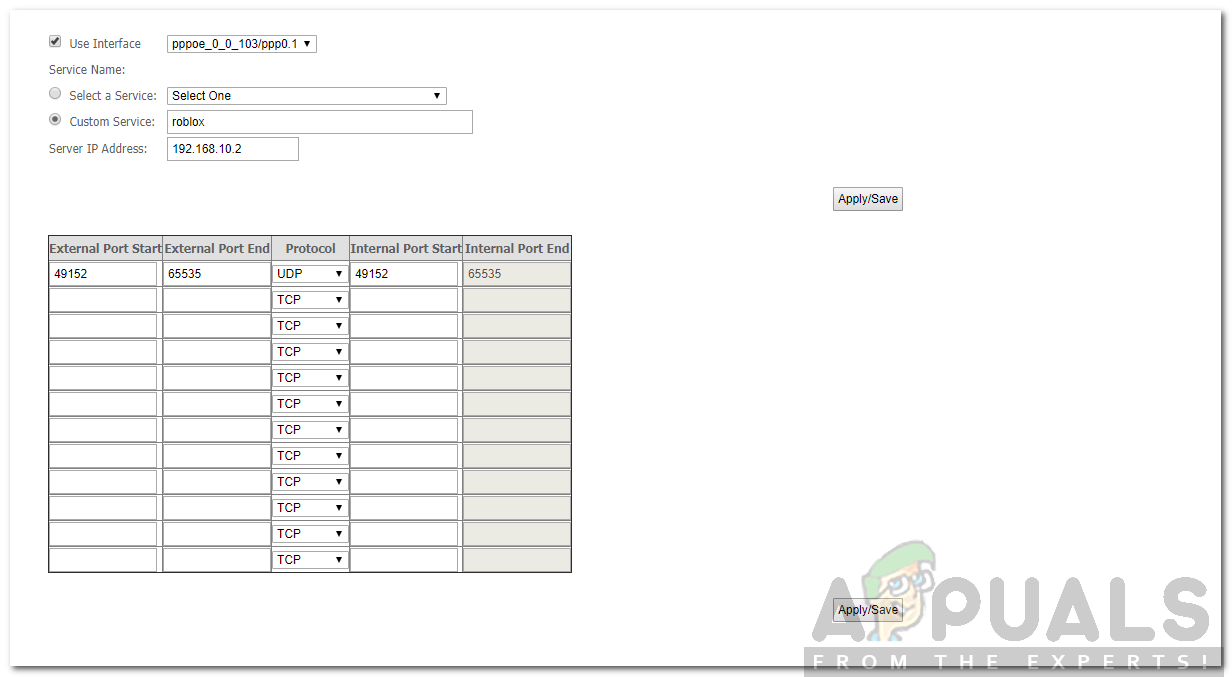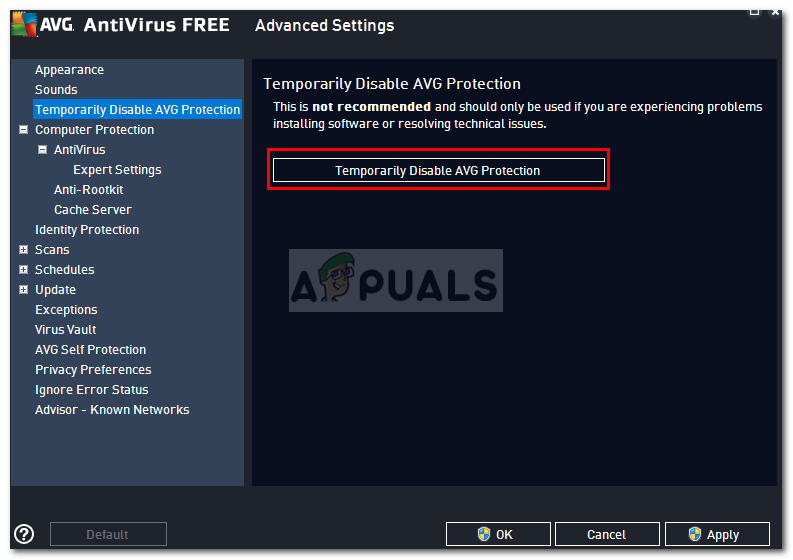This can be caused by numerous factors including your Windows Firewall, a problem with the game you are connecting and more. We will be discussing the causes of the error message in detail down below and later on mentioning some solutions that will help you in resolving the issue. Let’s begin.
What causes the Roblox Error Code 279?
When you get the error code, this is usually due to connection issues meaning something on your system is either interfering with it or blocking it. The following factors usually cause the issue — Now that we have discussed the causes of the error, let us get into the solutions. All of these solutions might not work for you so make sure to follow them all.
1. Turn off Windows Firewall
The first thing you need to do when you face the error is to temporarily turn off your Windows Firewall. Once done, try connecting to the game again to see if the issue persists. If it has been solved, it is probably due to the restrictions imposed by the Windows Firewall. You will have to manually allow it in the Firewall. Here’s how to turn off the Firewall:
2. Make sure you are using a Supported Browser
If you prefer to use the Roblox platform on the web browser instead of downloading the app on your system or smartphone, you will have to make sure you are running it on a supported browser. Some browsers are not supported by Roblox and thus you will not be able to get into a game if you are using one of them. Please proceed to this link to see the list of supported browsers. Also, make sure that your web browser is up to date. If you are using Firefox or Chrome to access Roblox, make sure that they are up to date. Obsolete browsers can also cause issues and this is one of them.
3. Disable Third-Party Browser Addons
The addons on your browser can also sometimes cause issues. If you have installed any Adblocker addons on your browser, they can result in the gaming not loading at all. Therefore, make sure you disable all such add-ons before accessing the website and then see if the issue is still there.
4. Open Required Ports
The issue can also be caused if the required range of ports for Roblox is not open on your network. In such a case, you will have to port forward them so that they are open for use and Roblox can easily connect. Here’s how to do it:
5. Turn off Third-Party Antivirus
In some cases, the third-party antivirus on your system can also interfere with the connection process of Roblox due to which you are not able to connect to the game. Therefore, disable your antivirus software temporarily and then try connecting. If the issue is resolved, you will have to add an exception for Roblox.
How to Fix “Error Code: 111” Join Error on Roblox?How to Fix ‘Error Code 282’ RobloxHow to Fix Roblox “Error code: 523” on PC?How to Fix Roblox Error Code 524?