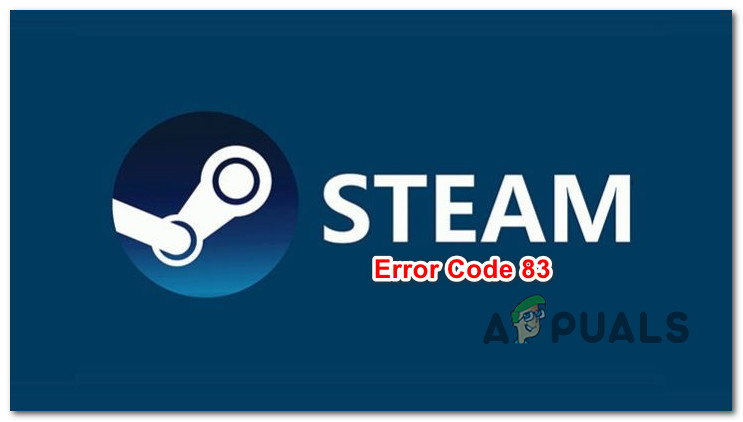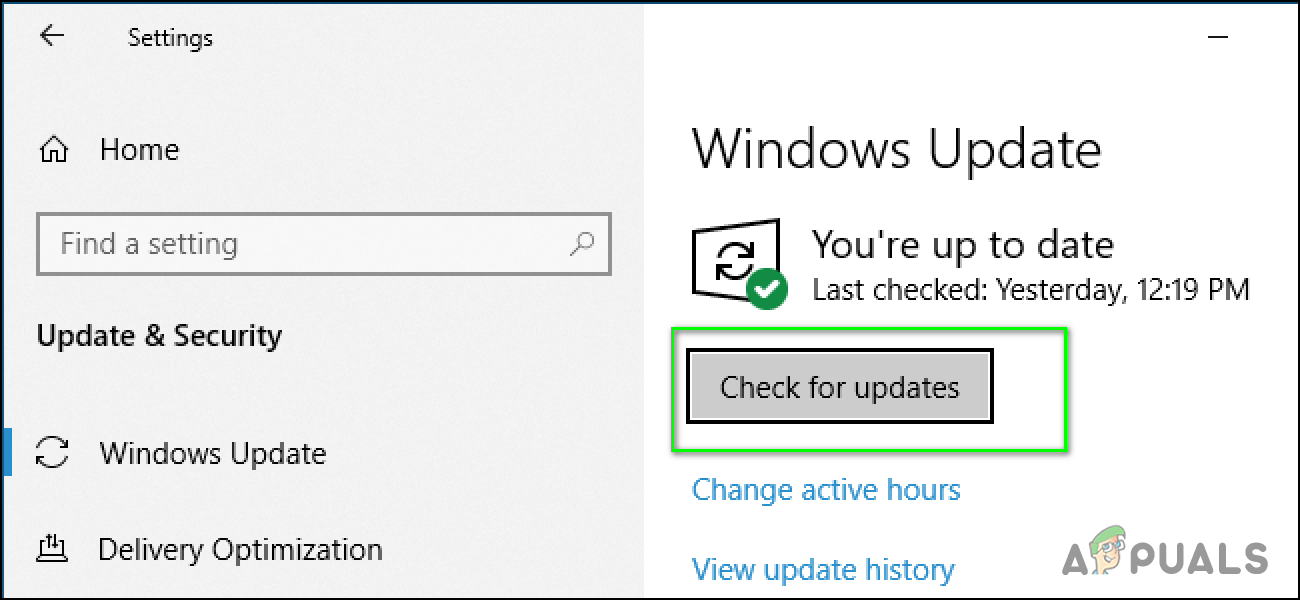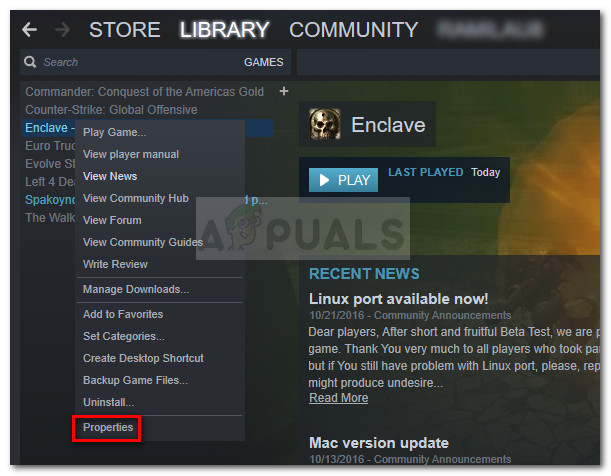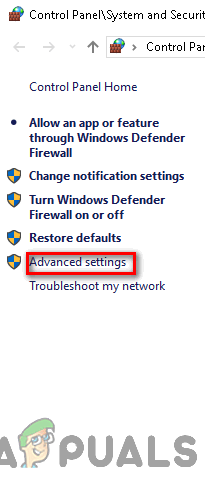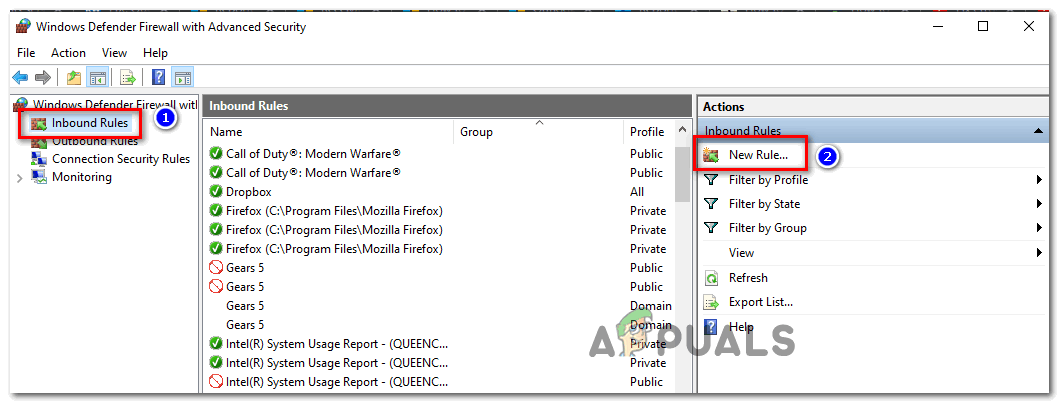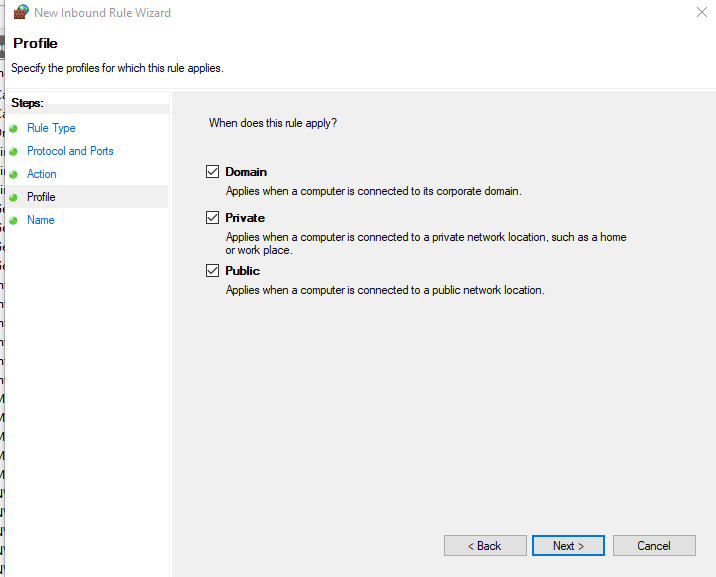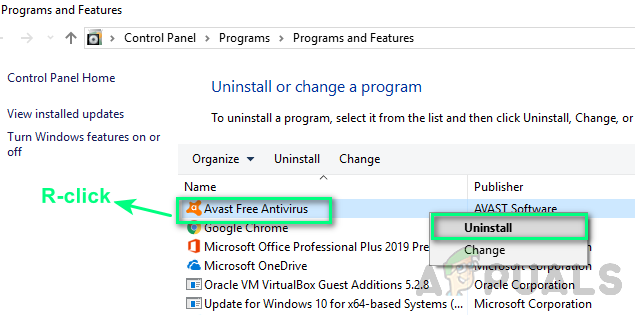After investigating this particular issue, it turns out that there are several different causes that might cause this particular error code. Here’s a shortlist of culprits that might be responsible:
Method 1: Installing every Pending Windows Update
Although this is an unlikely culprit, there are a lot of users that have managed to fix this issue by installing every pending Windows Update. This is typically reported to be effective in instances where the PC is missing a key infrastructure update that Steam needs in order to run in a stable manner. If you encounter the 83 error code with every game that you attempt to launch, you should be able to fix the problem by installing every pending WIndows update following the official channels. In case you think this scenario might be applicable, follow the instructions below to open the Windows Update component and use it to install every pending update until you bring your Windows build up to date: In case you still end up encountering the same 83 error code when trying to launch games via Steam, move down to the next potential fix below.
Method 2: Checking the game’s Integrity on Steam
If installing every pending update didn’t work or you already had the latest Windows build, you should start considering the fact that this problem is actually caused by a game inconsistency (this is even more likely if you’re only encountering the 83 error code with one game). Several affected users that we’re encountering the same error code have reported that the problem was finally fixed after they performed an integrity check from the built-in Steam menu. If you haven’t tried this yet, follow the instructions below: If the same problem is still occurring, move down to the next potential fix below.
Method 3: Whitelisting game’s Executable from your AV
If you previously established that the problem is not being caused by a missing Windows Update and you’ve ensured that the game integrity is intact, you should start looking for a culprit that might be interfering with the start of the game. According to several users, this problem is can be caused by a security app (Firewall or Antivirus) that might be stopping the game from launching due to a false positive. This problem is reported to occur with both 3rd party AV and Firewalls but there are also some reports of this issue occurring with the default security suite (Windows Firewall and Windows Defender). Fortunately, you can fix this problem easily by establishing a whitelisting rule in your AV / Firewall excepting both the main game executable and the Steam launcher from being blocked. This method has been confirmed to be effective by a lot of affected users. Note: Keep in mind that if you’re using a 3rd party firewall or Antivirus, the instructions for whitelisting the executables will be different depending on the suite you’re using. In this case, search for specific instructions on doing so online. But if you’re using the native antivirus protection suite (Windows Defender and Windows Firewall), you can follow the instructions below to fix the 83 error code by establishing an exception rule in Windows Defender and Firewall by whitelisting both the game launcher (Steam) and the game’s executable. Here is a step by step guide on how to do this: If the same critical error is still popping up when you launch the game, move down to the next potential fix below.
Method 4: Uninstalling problematic 3rd party AV suite (if applicable)
If none of the potential fixes above have worked for you and you’re using a 3rd party suite with no apparent option to whitelist executables and ports, the only option is to simply uninstall the overprotective suite temporarily and see if it ends up fixing the problem. Note: If you’re experiencing this issue with a security suite, this problem will not go away if you disable the real-time protection since the same security rules will remain in place. If this scenario looks to be applicable, the only thing you can do is to uninstall it temporarily and see if that ends up fixing the issue. Follow the instructions below to uninstall your 3rd party firewall or AV solution:
How to Fix ‘Steam Disk Write Error’ When Downloading or Updating on SteamFix: ‘Failed to Connect with Local Steam Client Process’ Fatal Error on SteamFix: Steam is Having Trouble Connecting to the Steam ServersSlow Steam Download from Steam Servers (Fix)