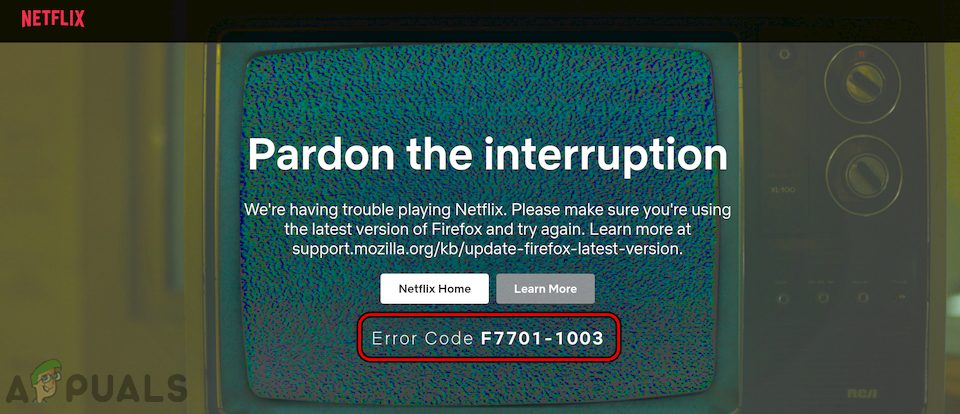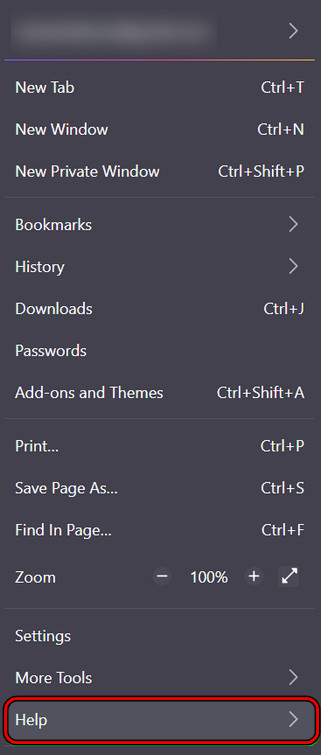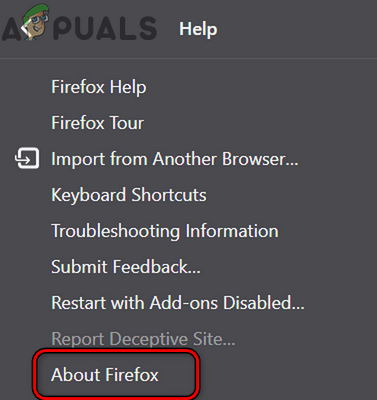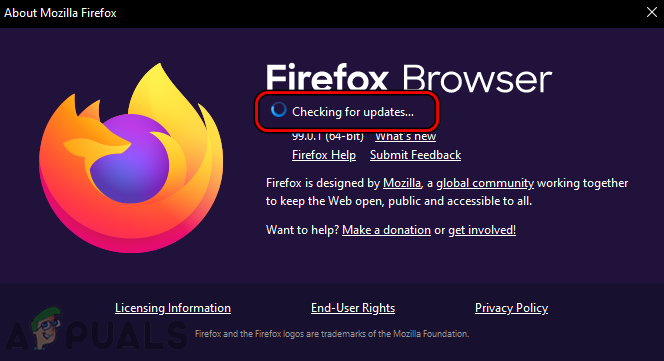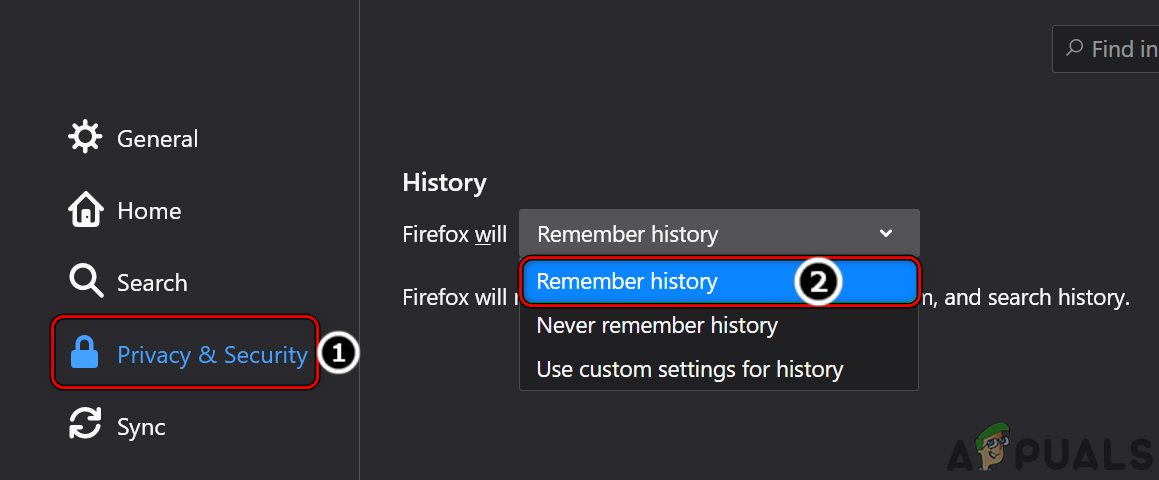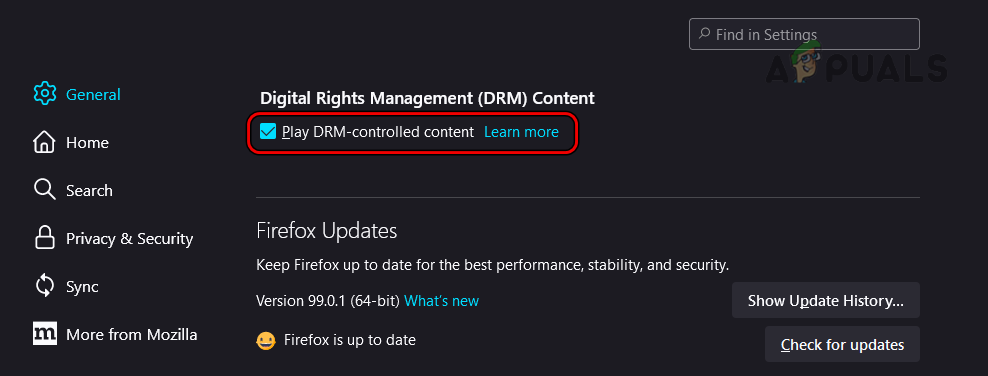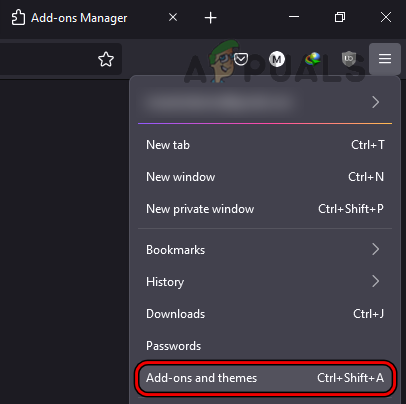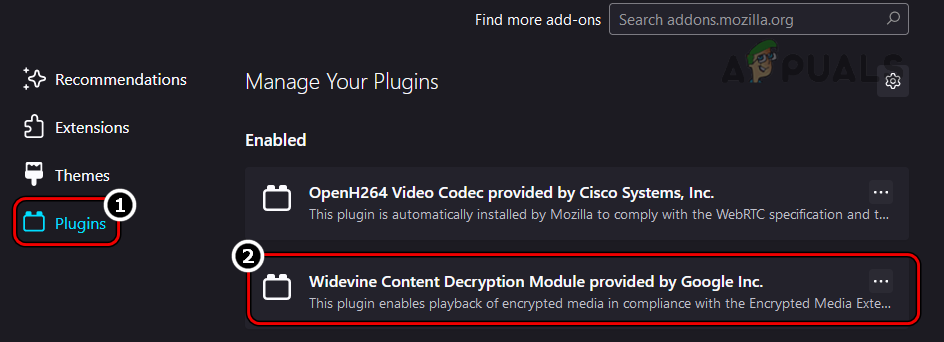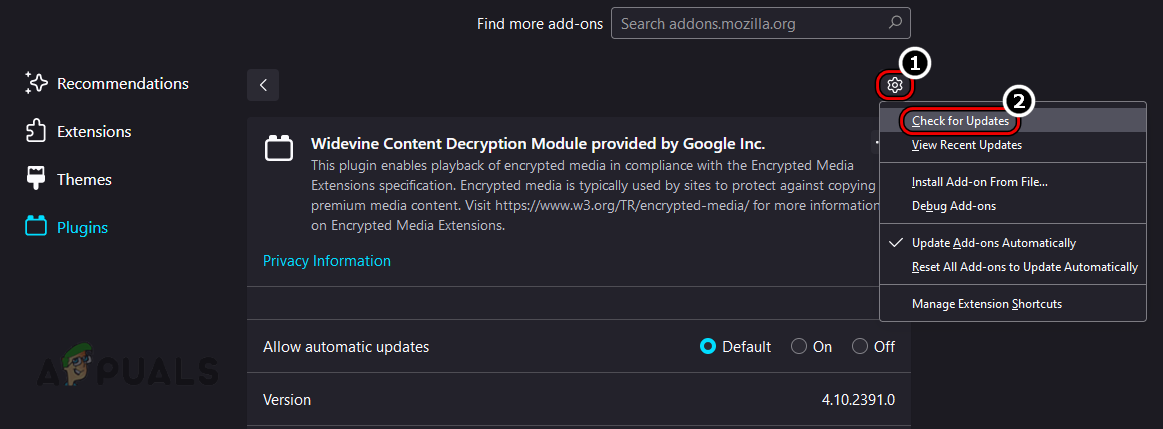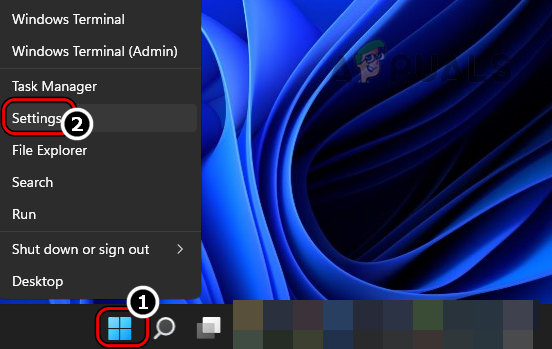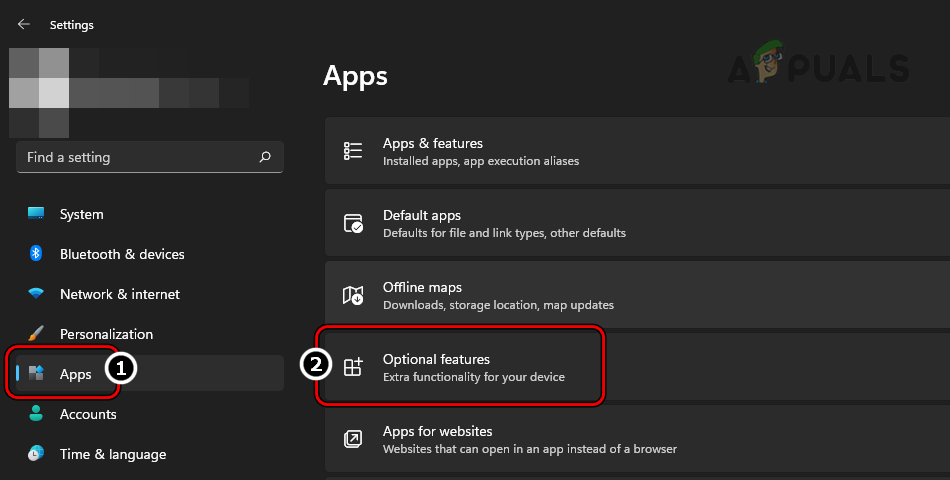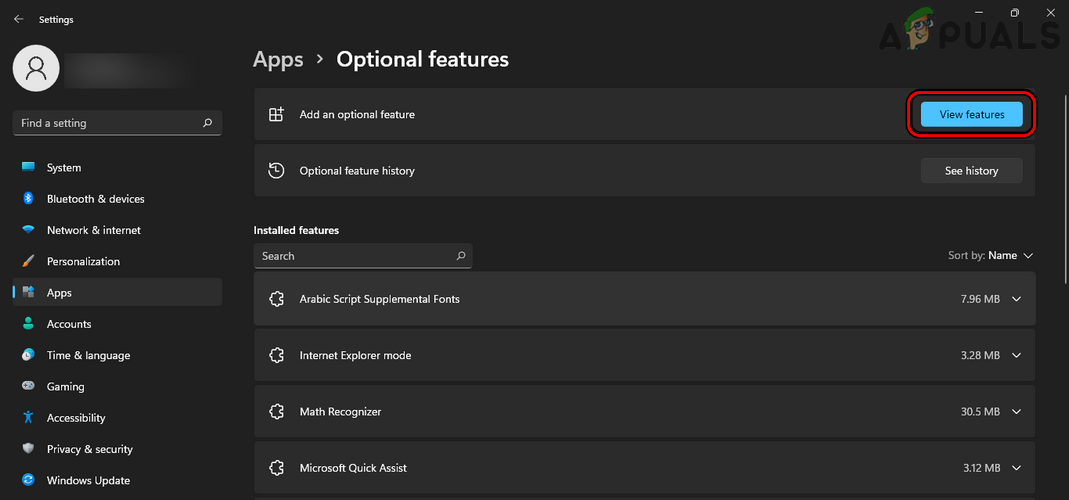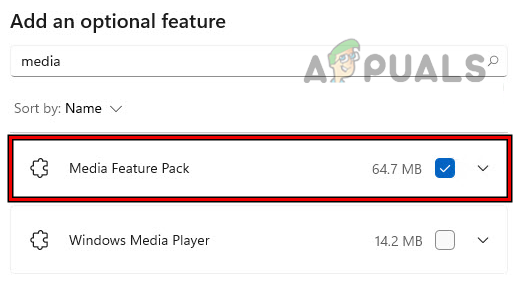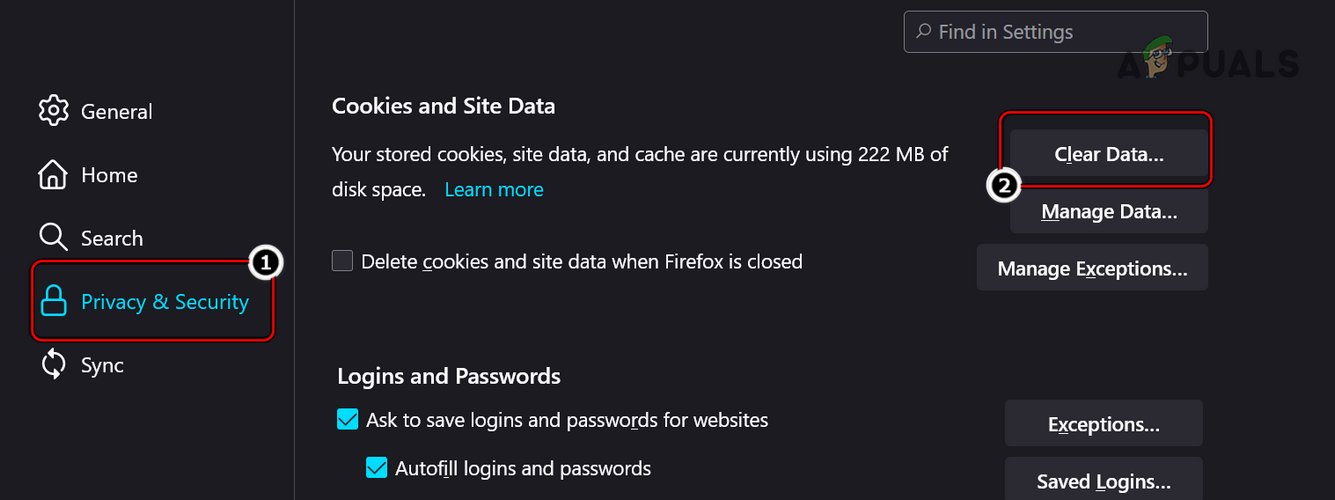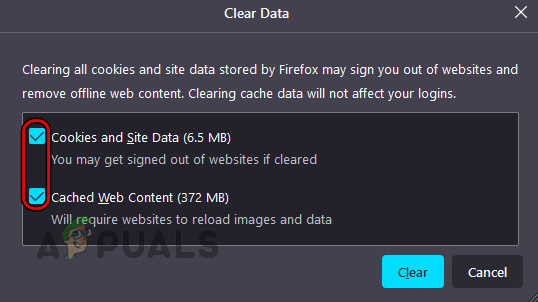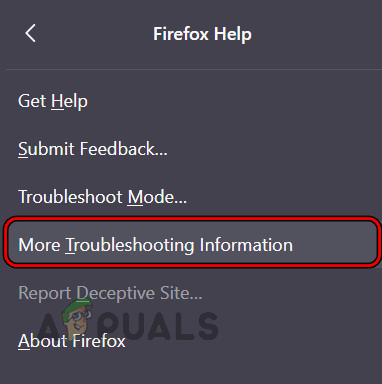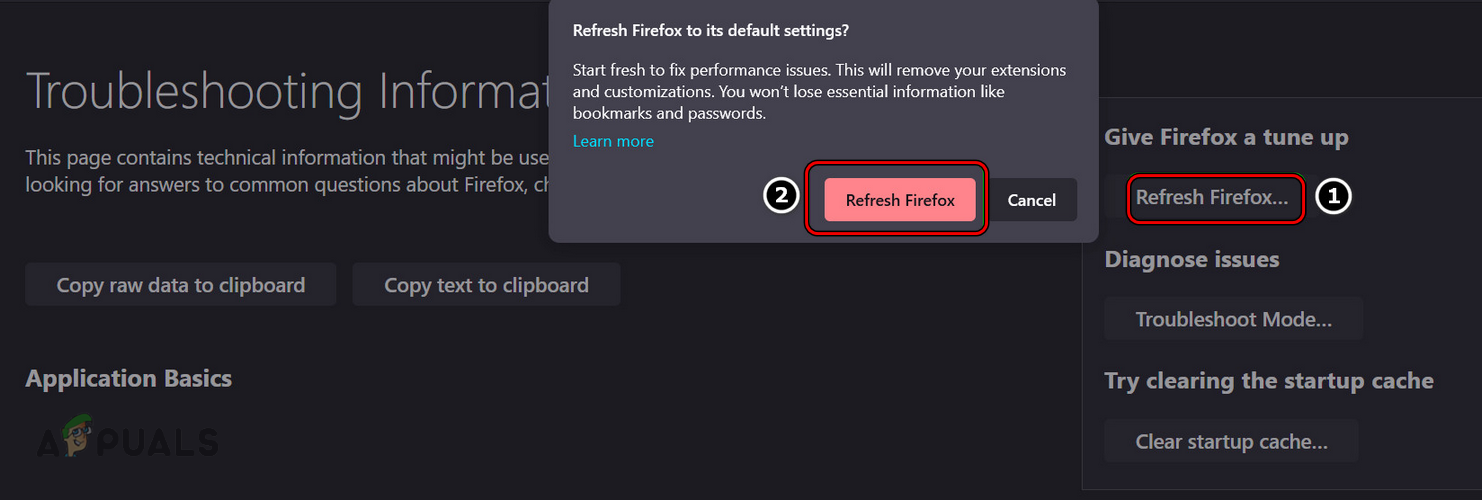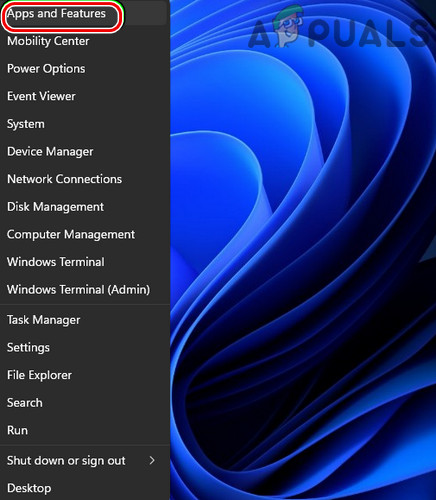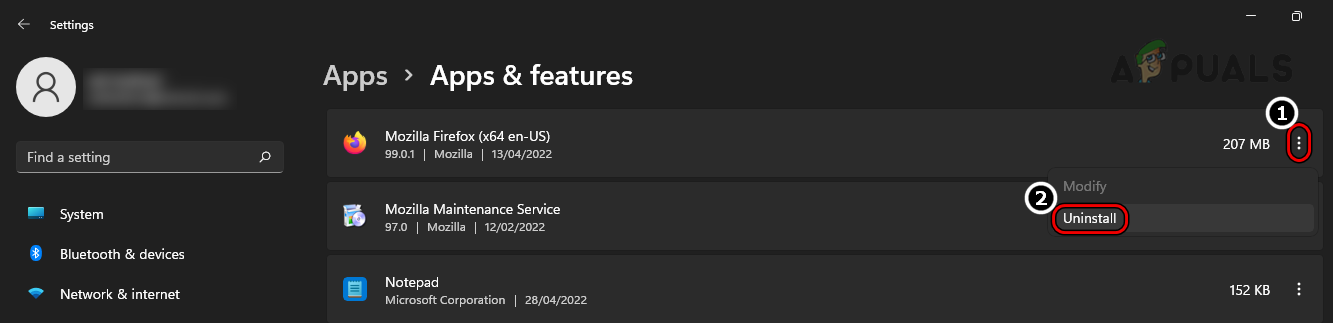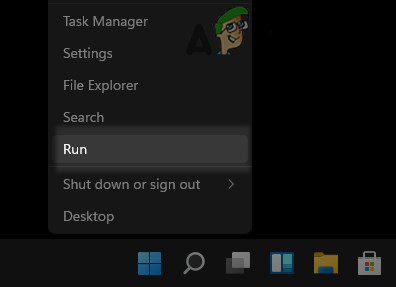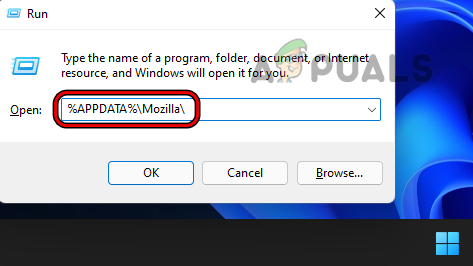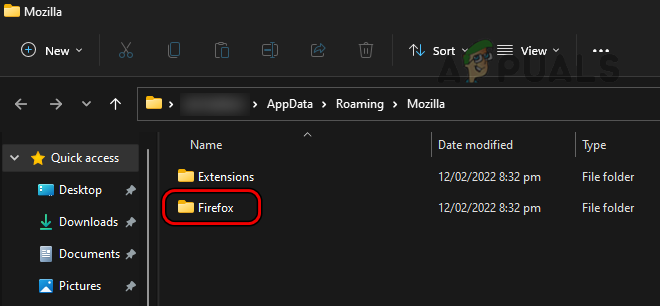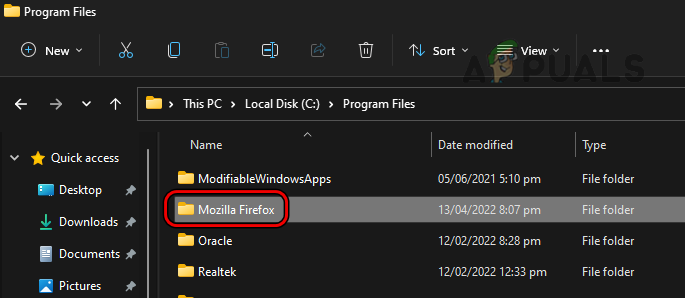There can be many reasons for a Firefox browser to cause error code F7701-1003 on Netflix but the following ones can be considered the main ones:
Update the Firefox Browser to the Latest Build
Incompatibility between an outdated Firefox browser and Netflix servers may lead to the F7701-1003 error as the website fails to load essential website components in the browser window. Here, updating the Firefox browser to the latest build may clear the Netflix error.
Enable History of Firefox
The Netflix website may fail to load with this error if Firefox is configured to not remember history or always run in the Private Browsing Mode as in this mode the browser does not let the Netflix website store the cookies that are essential for the operation of the website. In this scenario, enabling the history of Firefox or disabling Always Run in the Private Mode may solve the problem.
Enable DRM in the Firefox Settings
Digital Rights Management or DRM Content in Firefox is used to control the playing of DRM media like Netflix on Firefox. If this DRM feature is disabled or outdated, then Firefox may not play the Netflix content and cause the error at hand. Here, enabling the Digital Rights Management or DRM Content or updating it may resolve the Netflix issue.
Install Media Feature Pack for N Version of Windows
If the N version of Windows is installed on the problematic system, then the missing media technologies on Windows N could be the root cause of the error as the website cannot access the video codecs required to playback videos. In this case, installing the Media Feature Pack on Windows N may resolve the Netflix issue at hand. For elucidation, we will discuss the process of installing the Media Feature Pack on a PC running Windows 11 N.
Clear the Cookies and Cache of the Firefox Browser
If the cookies and cache of the Firefox browser are corrupt, then that may result in the Netflix error at hand as the Netflix website may fail to access the required system resources, essential for its operation. In this case, clearing the cookies and cache of the Firefox browser may clear the F7701-1003 error.
Refresh Firefox
If any of the user’s customizations or extensions are not letting the Netflix website fully load in the Firefox browser window, then that may result in the Netflix error at hand. Here, refreshing Firefox (which will remove all user customizations and extensions) may clear the Netflix error.
Reinstall the Firefox Browser
A user may also encounter this Netflix error on Firefox if the installation of the Firefox browser is corrupt and due to this corruption, the Netflix website cannot access the resources essential to play Netflix videos. Here, reinstalling the Firefox browser may solve the Netflix issue at hand. For elucidation, we will discuss the process of reinstalling the Firefox browser on a Windows 11 PC. Before moving on, make sure to back the essential Firefox info (like logins to different websites, etc.).
Try Another Browser
If none of the above worked, then the incompatibility between the Firefox browser and Netflix could be the root cause of the F7701-1003 error. Here, trying another browser may solve the Netflix problem. If so, then the user may contact Netflix or Firefox support to resolve the issue.
How to Fix Netflix “Error Code: UI-800-3"How to Fix Netflix Error Code: M7111-1935-107016?Fix: Netflix Black Screen Issue on Any Device[FIX] Netflix not Showing Videos in 4K