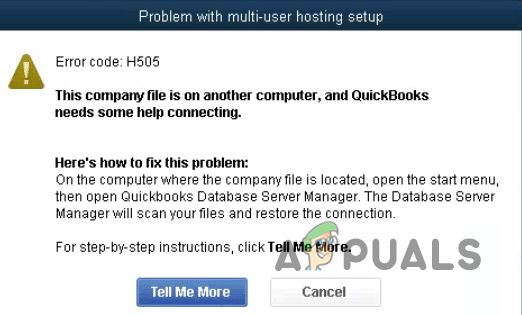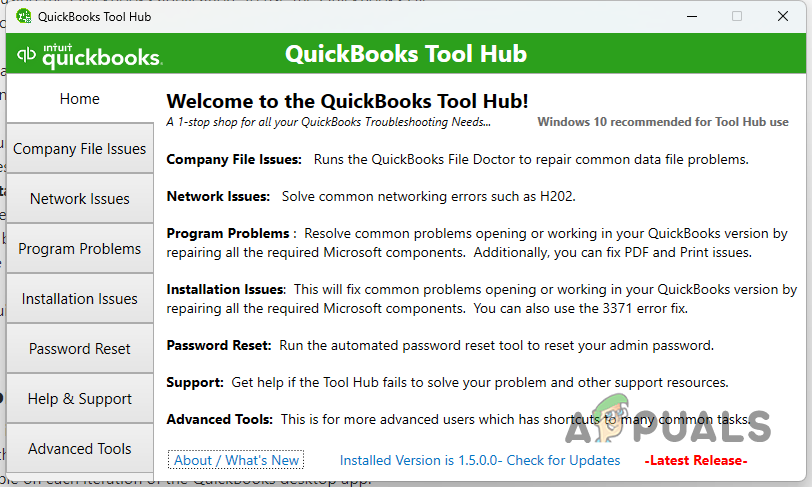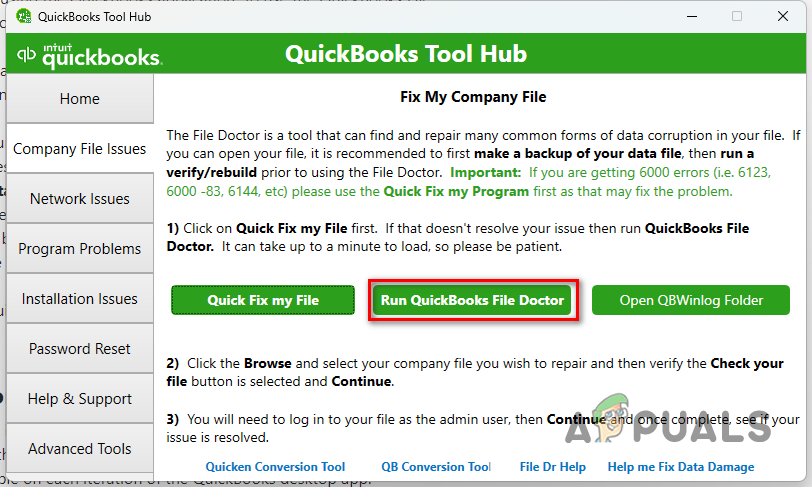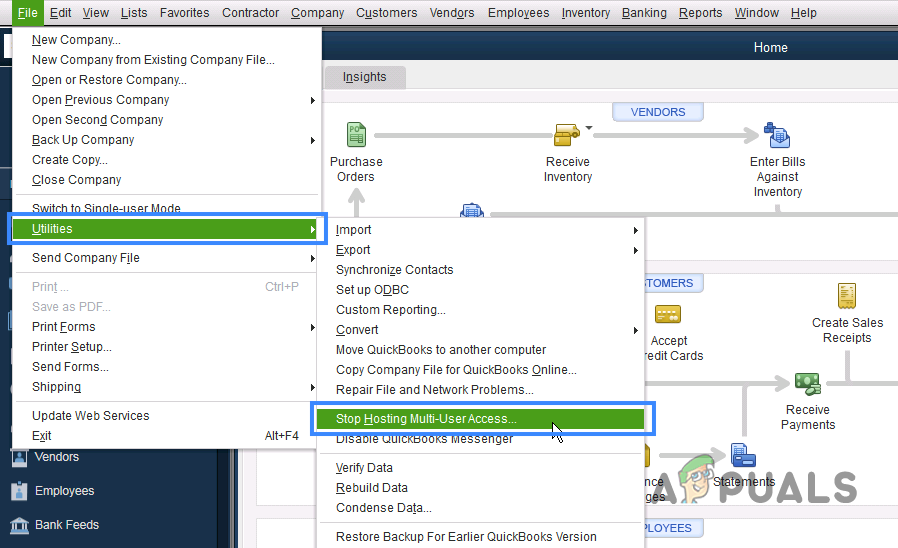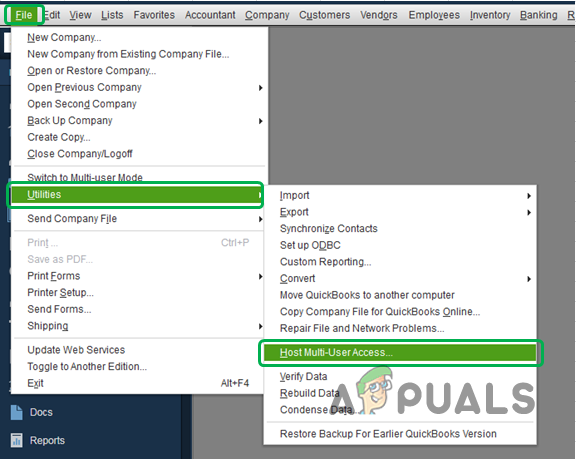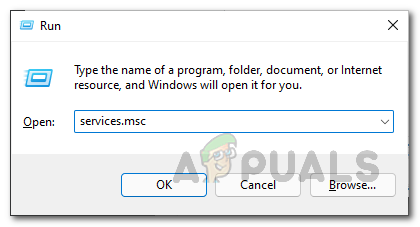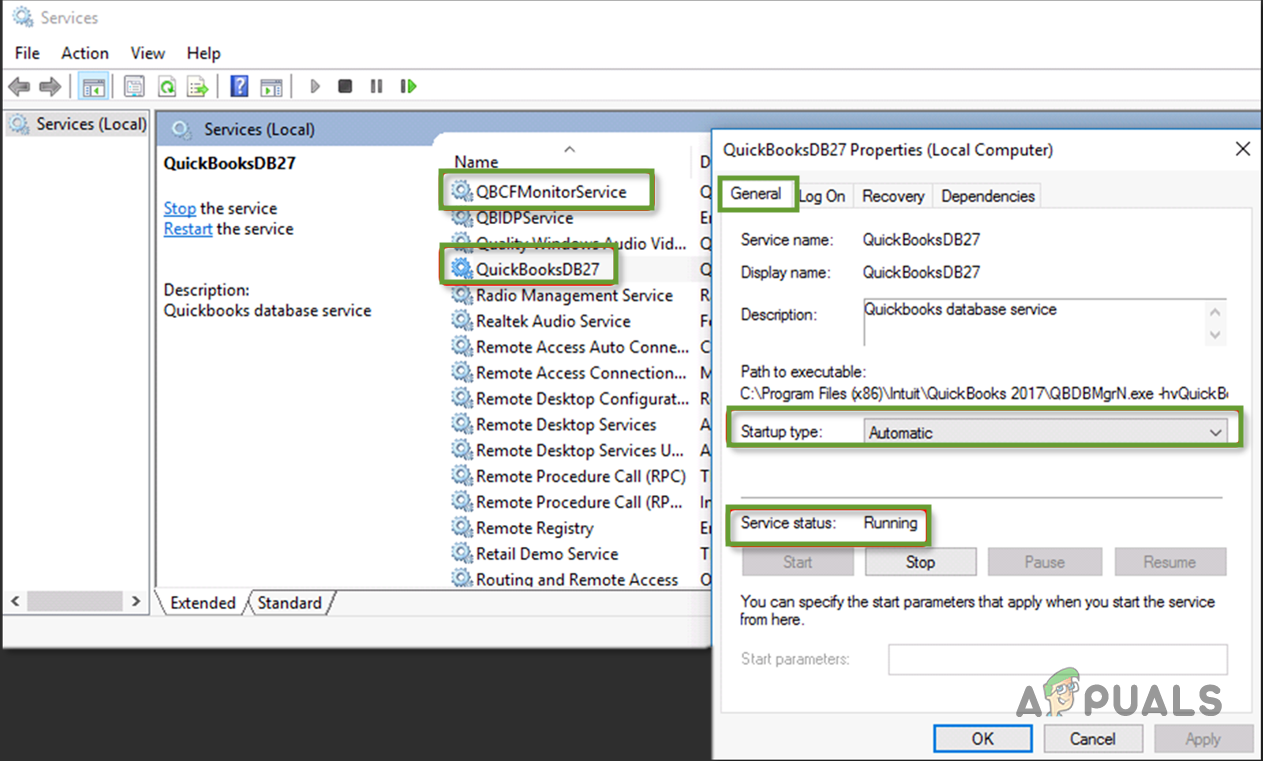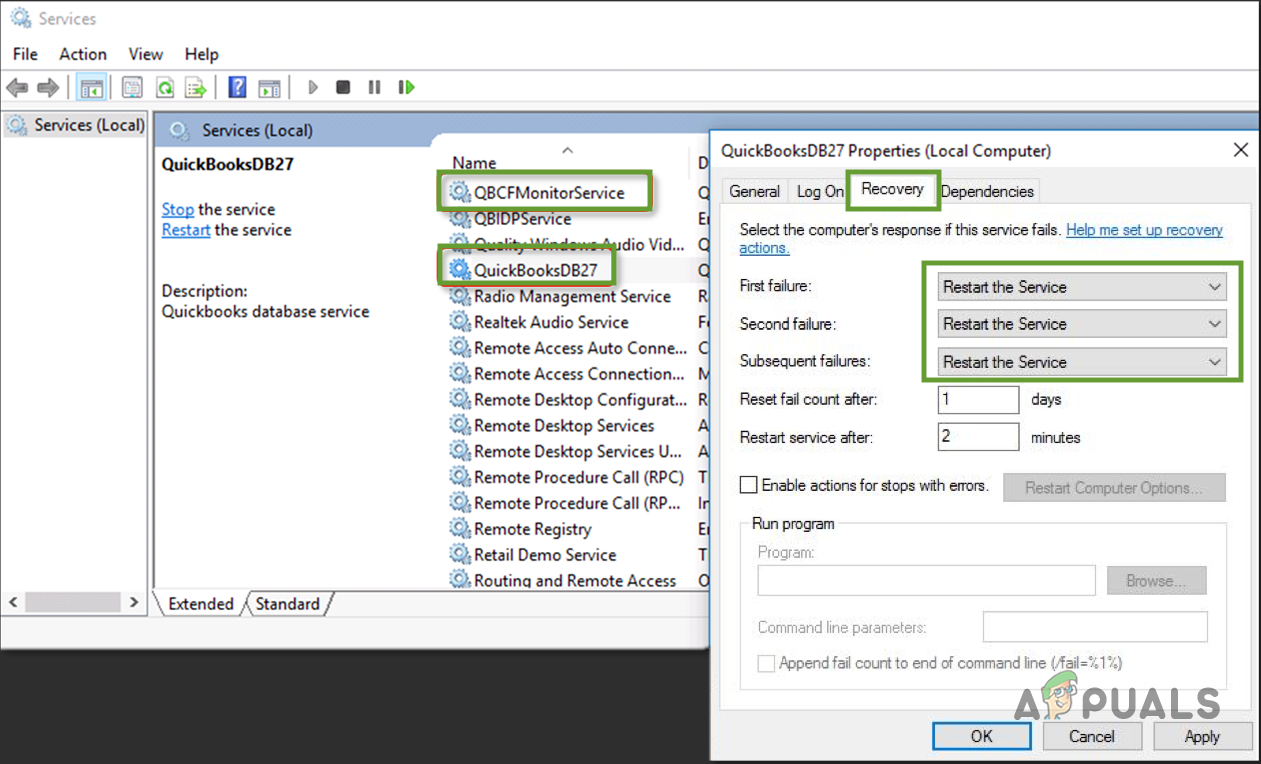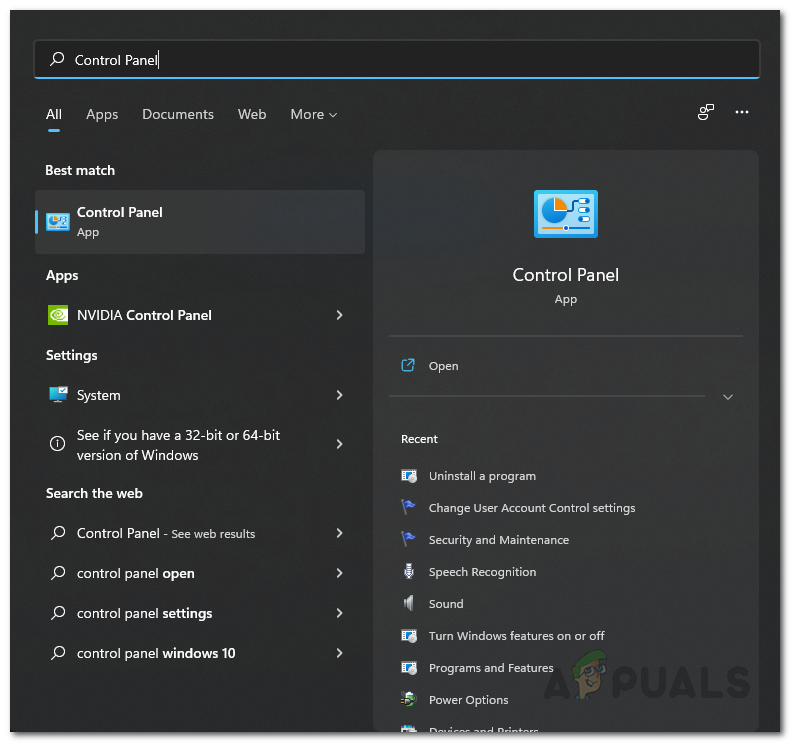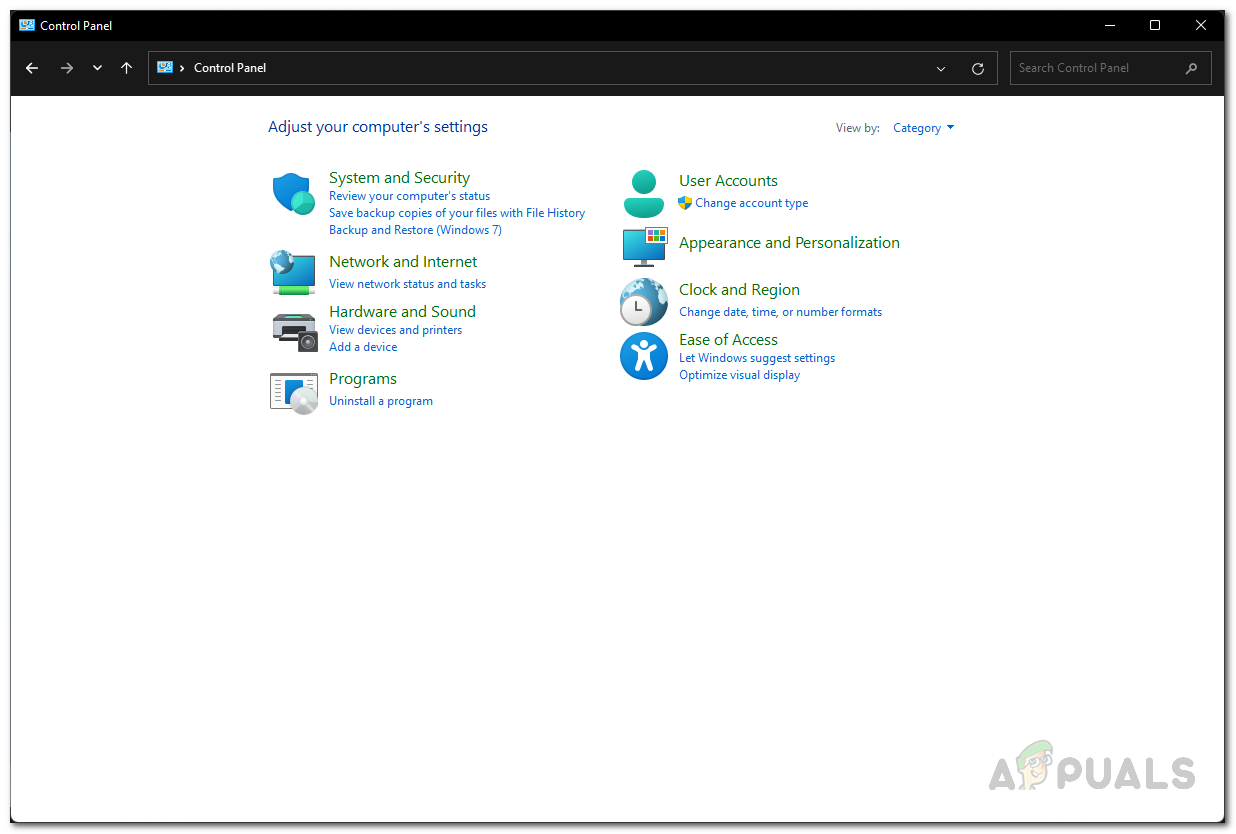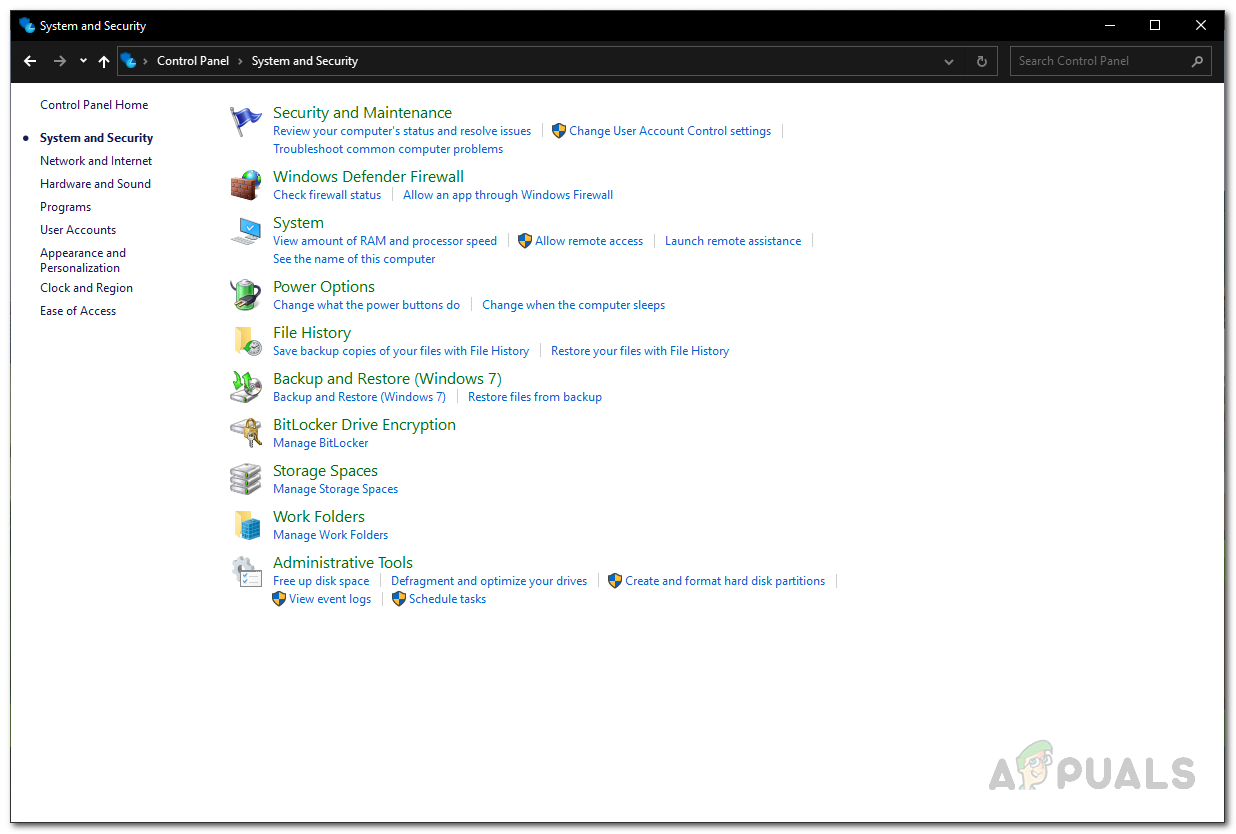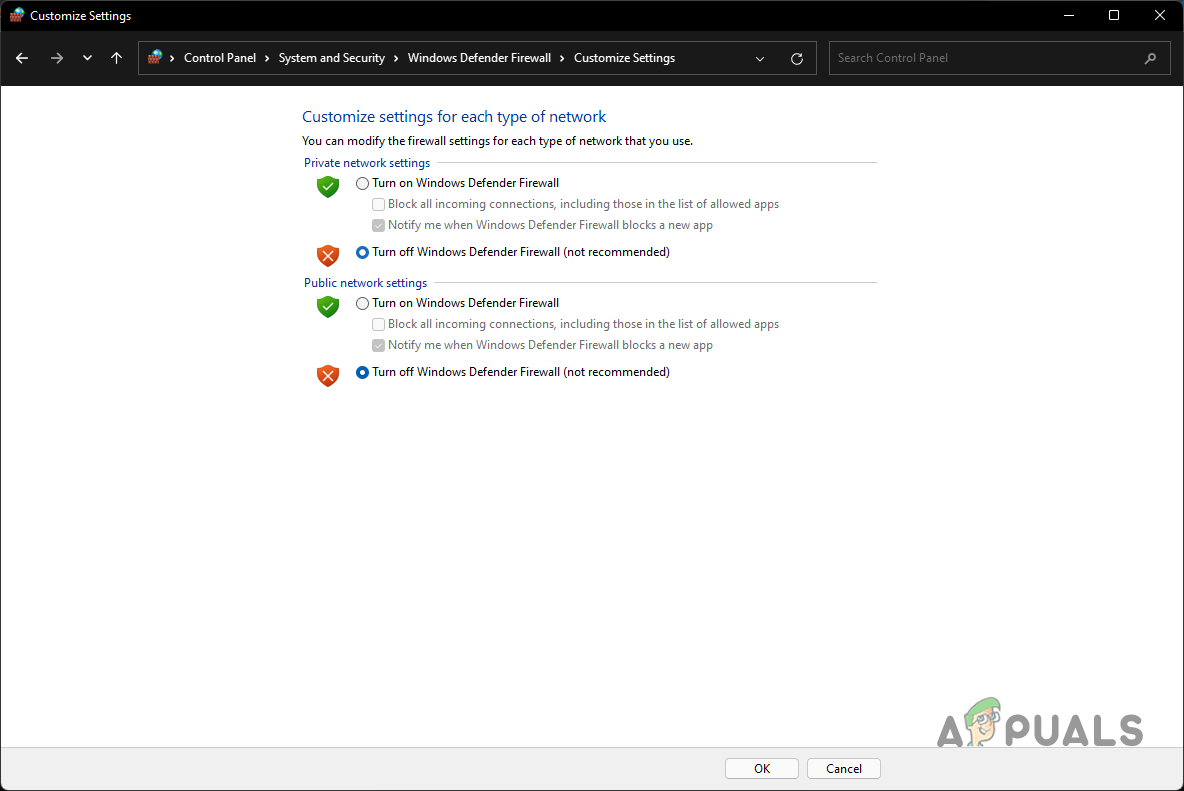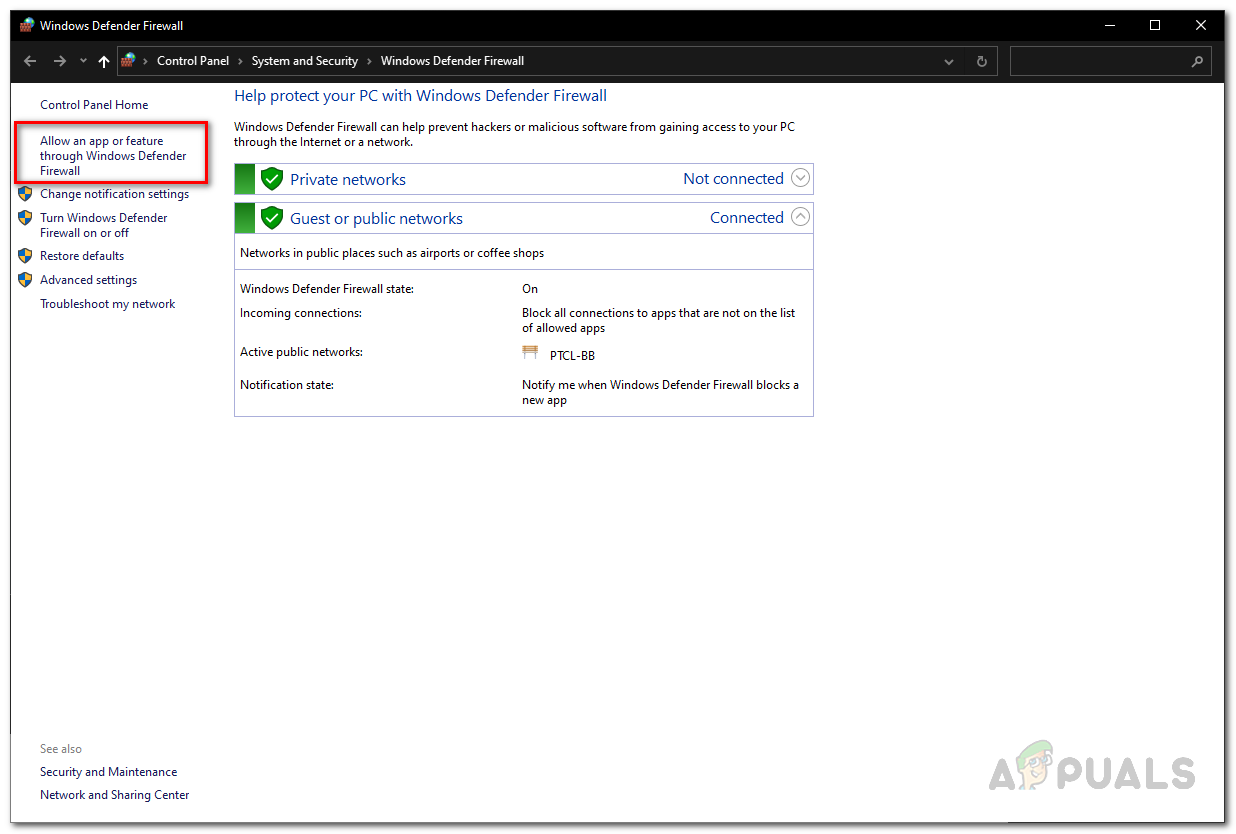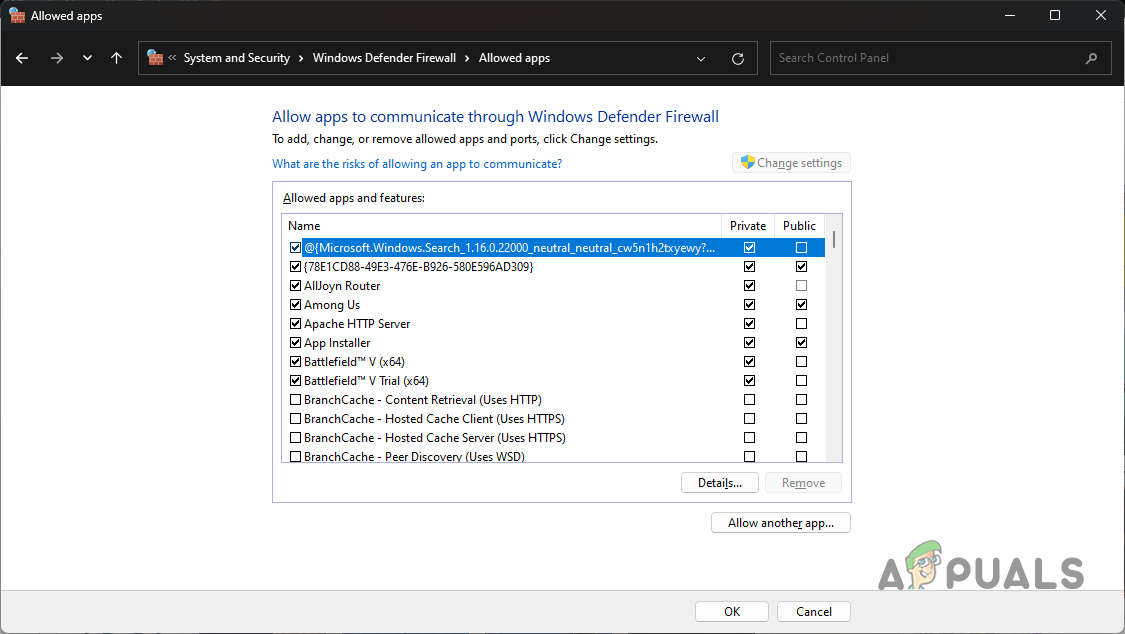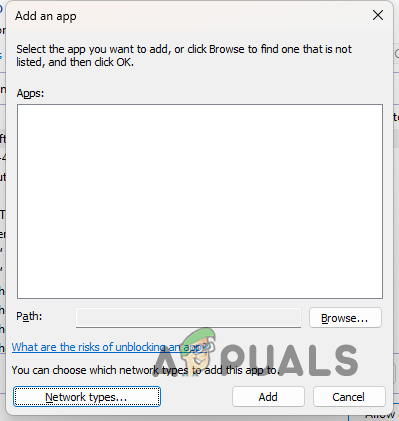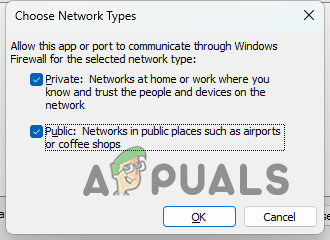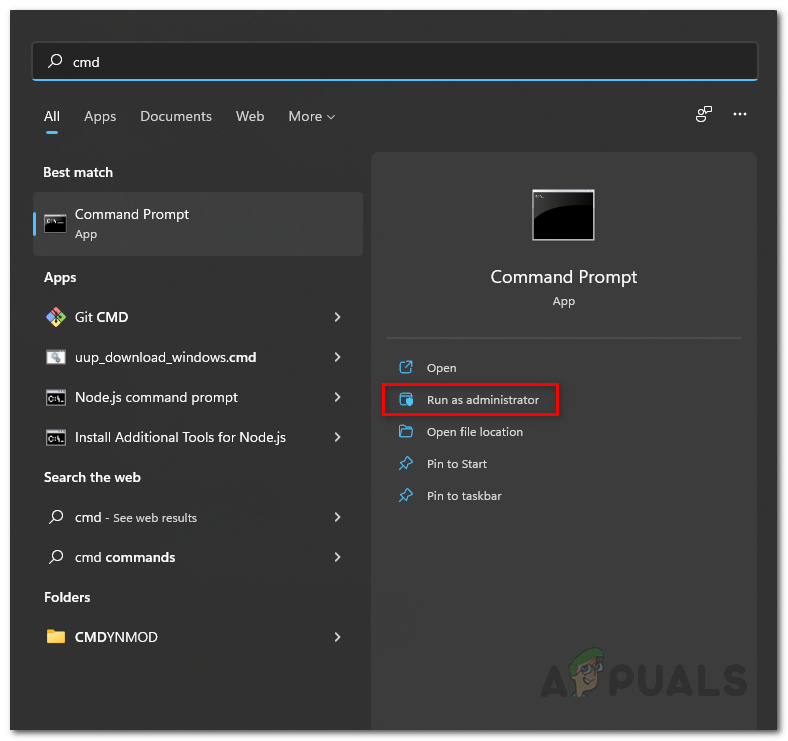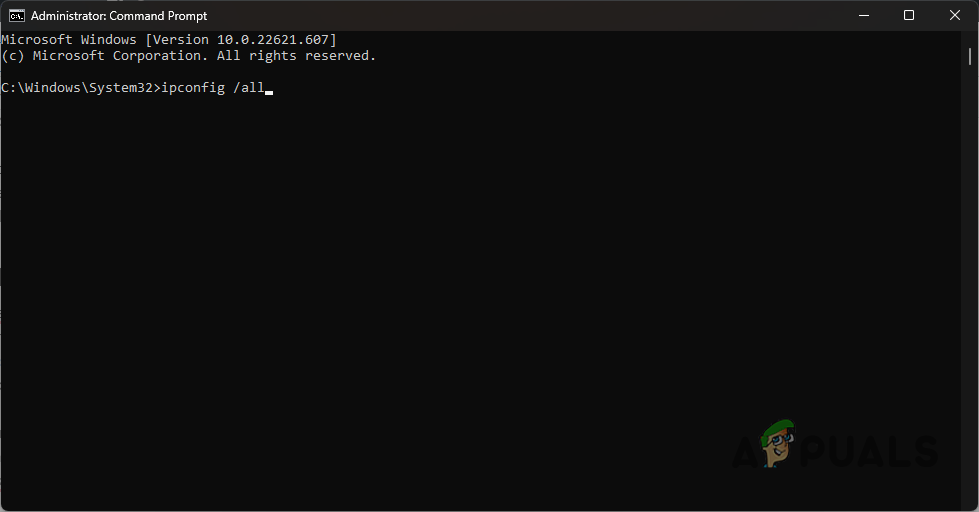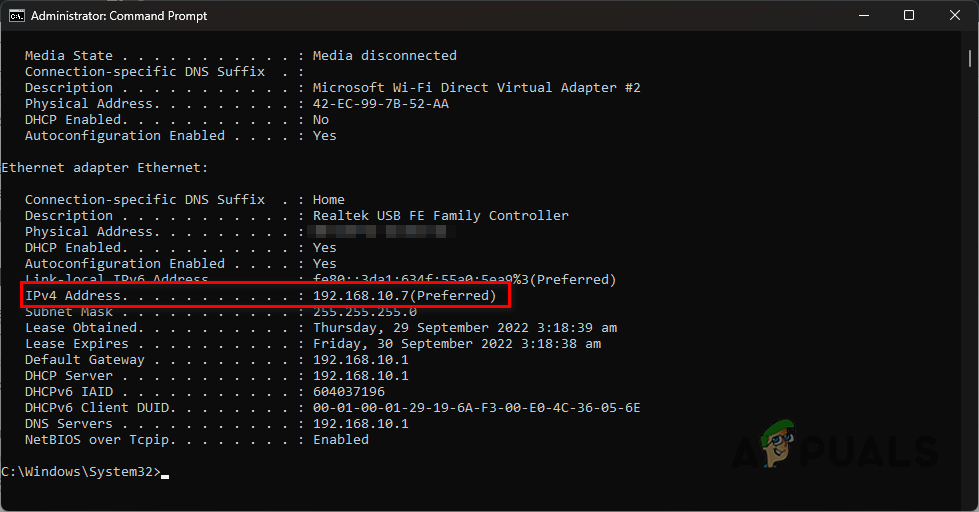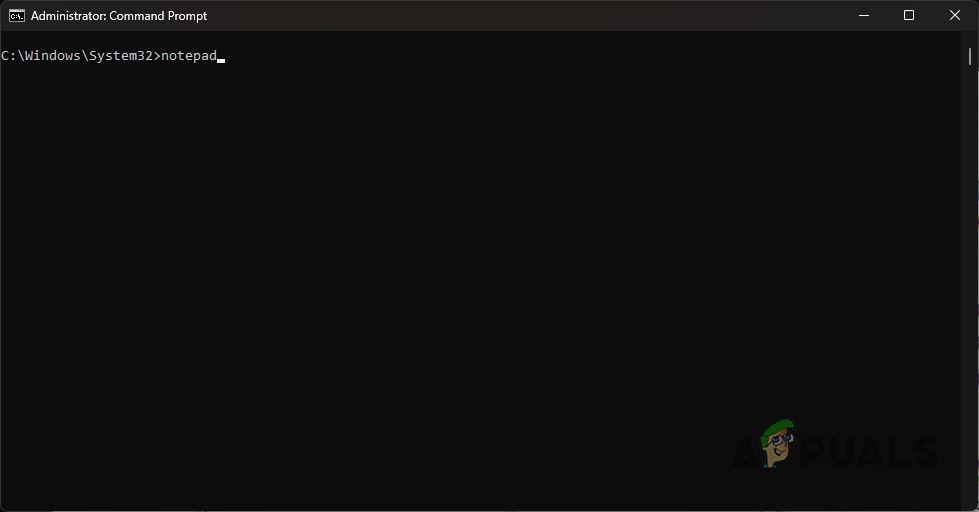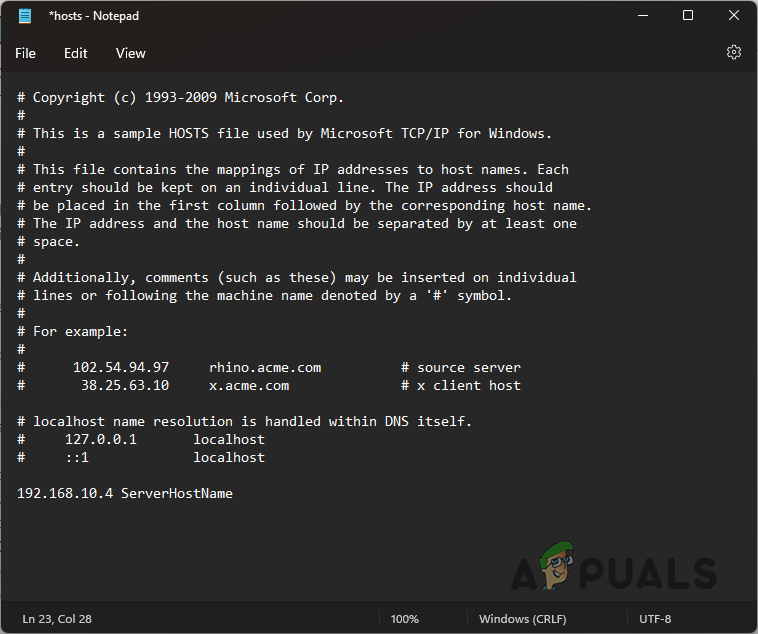The problem affects your ability to access company files served to a network via a server. In this article, we will walk you through a handful of methods you can use to circumvent the error message. However, before we start with the solutions, we must dive into the various causes of the error code. We have listed the most common causes below:- Now that we have gone through a possible list of causes of the issue in question, we are ready to get on with the multiple methods you can implement to fix the problem. Let us start right away.
1. Use QuickBooks File Doctor
We would recommend starting with using the QuickBooks File Doctor. QuickBooks offers a tool hub that allows you to detect and fix any issues any common errors. The QuickBooks Tool Hub has several utilities that can help you in various scenarios. You can use the QuickBooks File Doctor utility for the error message in question. This allows you to fix file and network issues you might be experiencing while using the QuickBooks application. To use the QuickBooks File Doctor utility, you will need to download QuickBooks Tool Hub. Follow the instructions down below to do this:
2. Enable Multi-User Hosting on the Server only
QuickBooks offers the ability to allow multiple users to work on a company file. This is done by creating different users through the dashboard and allocating them apposite permissions. The multi-user hosting option is available on each iteration of the QuickBooks desktop app. If you want to utilize the multi-user functionality on your network, you will have to make sure only the server has the Host Multi-User Access option. In case there are various workstations with the said option enabled, you are bound to run into the error message in question. As such, you will have to enable the option only on the server, i.e., the computer containing the company files. To disable multi-user mode on other workstations in the network, follow the instructions down below: Once you do all that, see if the error message still appears. Move to the following method in case it does.
3. Check QuickBooks Services
QuickBooks uses services, like any other application, to perform its operations. When these services are not running in the background while you are trying to access a company file on the server, it can trigger the error message in question. If this case is applicable, you will have to ensure that the services run in the background. In addition, you will also have to change the startup type of the services so they can start automatically. All of this needs to be done on the server since it contains the files and not on the workstations. To do this, follow the instructions down below: If there is no issue with the services or it does not fix the problem, move to the following method below.
4. Disable Windows Defender Firewall Temporarily
In some cases, the problem can also arise when the Windows Defender Firewall is not allowing the connection. As it turns out, Windows Firewall is responsible for overlooking all of the connections on your computer, both incoming and outgoing. If the firewall is blocking the connection, you will not be able to access the files. If this case is applicable, you will have to temporarily disable Windows Firewall to see if that resolves the issue. Doing this is plain and simple. Follow the instructions down below to do this: If the problem goes away after disabling the Windows Defender Firewall, you can allow the QuickBooks app through the firewall by adding it to the whitelist. This way, you will be able to enable Windows Firewall. Follow the instructions down below to do this:
5. Edit Windows Hosts File
The host file in your Windows installation directory is a system resource that maps hostnames to IP addresses. This is helpful when trying to find a host in an IP network. In addition, you can also block websites on your system via the hosts file. You will be editing the hosts file on your computer to map the server’s IP address to its hostname in the network. You will have to add the IP address and hostname of the workstation facing the issue in the host file on your server. Both cases require you to have administrative privileges to edit the hosts file since it is a system resource. Follow the instructions down below to do this:
6. Check Server Status
Finally, if none of the methods above fixes the problem for you, then it is very likely the error message is occurring due to a problem with your server. The server may be down or unreachable, which is why your workstation cannot access the company file. If this case is applicable, we recommend pinging your server via a command prompt window to see if there are replies. If there are no replies from the server, it will be evident the server is unreachable. In such a scenario, you will have to inform your IT department so they can resolve the issue.
FIX: QuickBooks could not save your form as a PDF fileHow to Fix ‘Firewall is Blocking Quickbooks’ Error?How to Fix QuickBooks Error Code ‘80029c4a’ on Windows 10How to Fix QuickBooks Error 15215