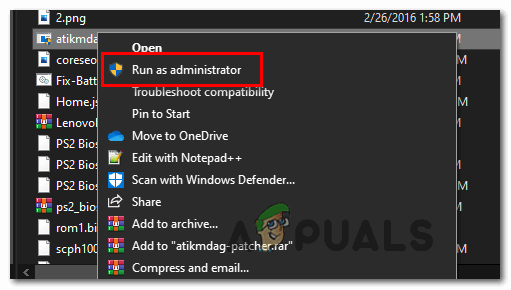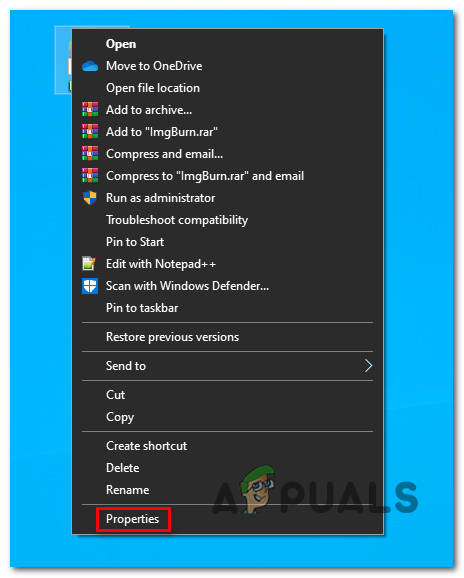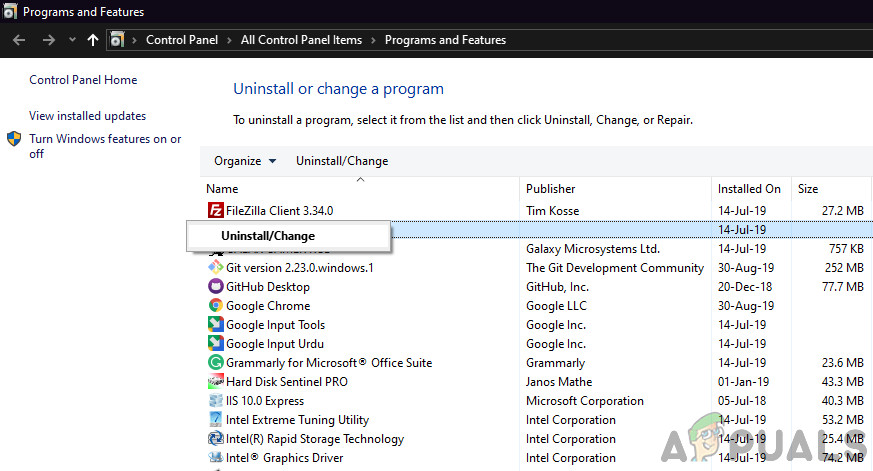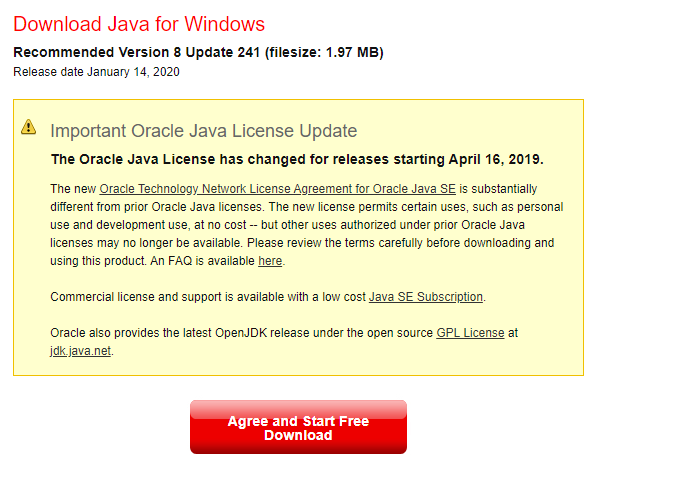After investigating this particular issue, it turns out there are several different causes that might end up causing this particular error. Here’s a shortlist of potential culprits: Now that you know the potential culprits, here’s a list of methods that some affected users have used to fix the problem:
Method 1: Open ‘Feed the Beast’ with Admin Access
According to some affected users, this problem can also occur due to the fact that the FTB launcher doesn’t have the necessary permissions to install the modpacks. In most cases, this occurs because the UAC (User Account Control) settings are stricter than usual, preventing the FTB launcher from getting admin rights to install the modpacks. In this case, you can fix the issue by forcing the Feed the Beast launcher to launch with admin access. To do this, right-click on the FTB executable and click on Run as administrator from the context menu. Once you opened the FTB launcher with admin rights, repeat the action that was previously causing the Error Downloading modpack and see if the problem is now fixed. Note: If you use this launcher often and you don’t want to repeat these steps every time, you should consider modifying the launcher to launch with admin by default. To do this, right-click on it and choose Properties from the context menu. Once you’re inside the Properties screen, access the compatibility tab and check the box associated with Run this program as an administrator (under Settings). Finally, click Apply to save the changes. In case running the launcher with admin access didn’t fix the issue, move down to the next potential fix below.
Method 2: Reinstalling ‘Feed the Beast’ Launcher
As it turns out, this problem can be caused by some type of file corruption affecting the Feed the Beat launcher installation. In this case, you should be able to fix the problem by reinstalling the launcher completely and ensuring that you’re not leaving any leftover files in between installations. This method has been confirmed to be successful by a lot of affected users that were previously unable to download modpacks using the FTB launcher. Here’s a quick step-by-step guide on reinstalling the FTB launcher in order to fix the Error Downloading modpack: If the same problem is still occurring, move down to the next potential fix below.
Method 3: Installing the latest Java version
According to some affected, the ‘Error Downloading modpack‘ error can also occur if you’re using an older java version that’s required by the Feed the Beast Launcher. Fortunately, some affected users that were previously dealing with the same problem have confirmed that they were able to resolve the problem by using the Verify Java and Find Out-of-Date utility to update or install the missing Java dependencies. After installing or updating the Java Environment and restarting their computer, the vast majority of affected users have confirmed that the ‘Error Downloading modpack‘ has stopped occurring altogether. If you don’t know how to update your Java version, follow the step-by-step instructions below:
Fix: “Sorry, There Was A Socket Open Error” Error When Logging In Epic Games…How to Fix Grand Theft Auto V Launcher Stopped Working ErrorFix: Glyph Launcher Error 1034How to Fix Error Code: BLZBNTAGT00000BB8 on Battle Net Launcher