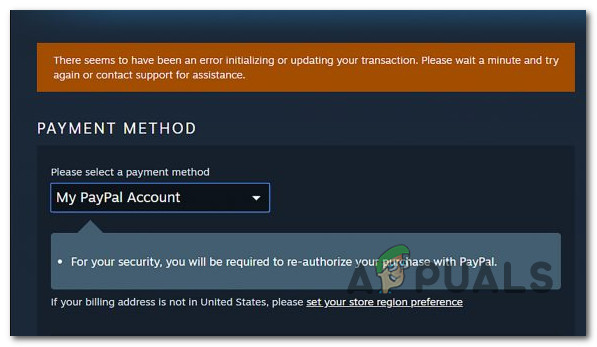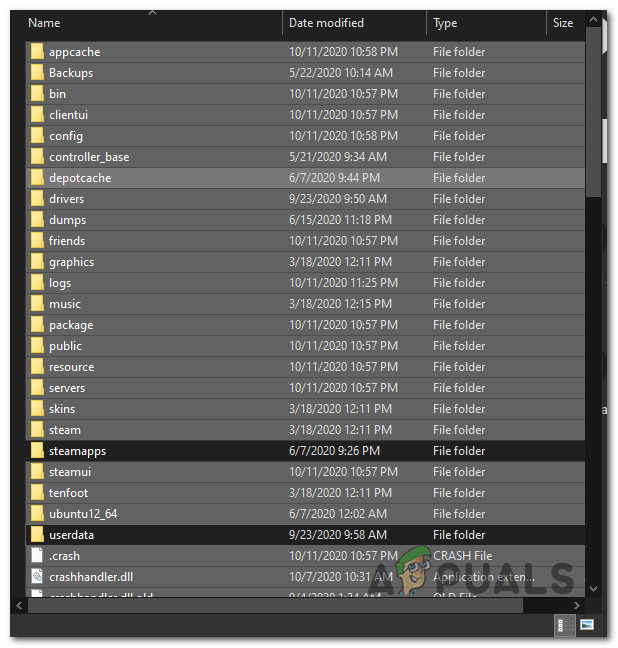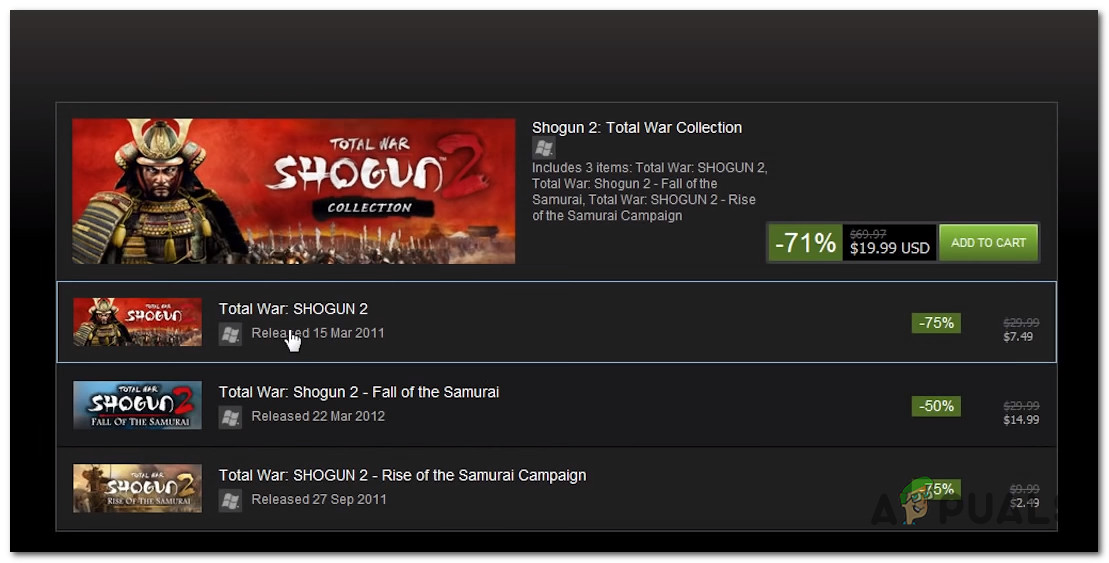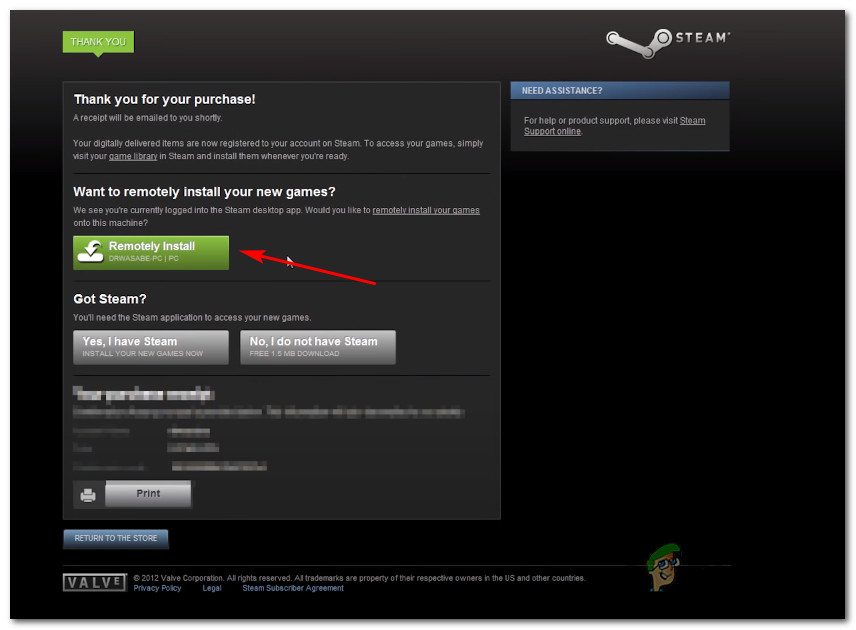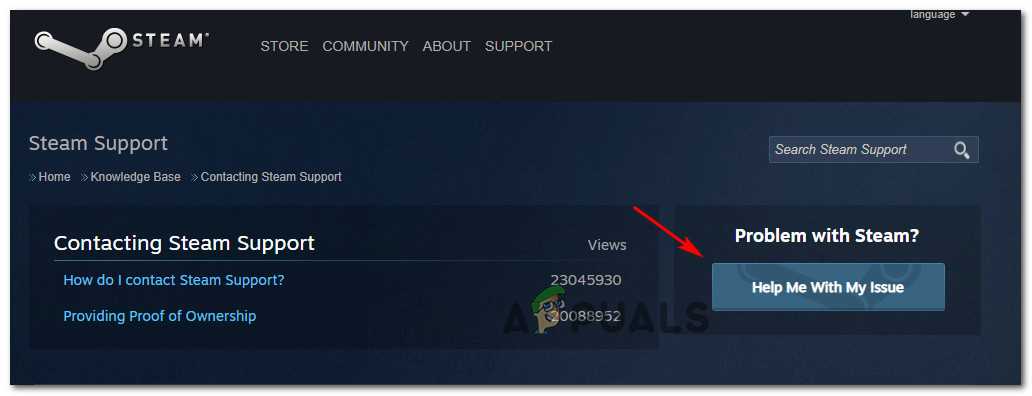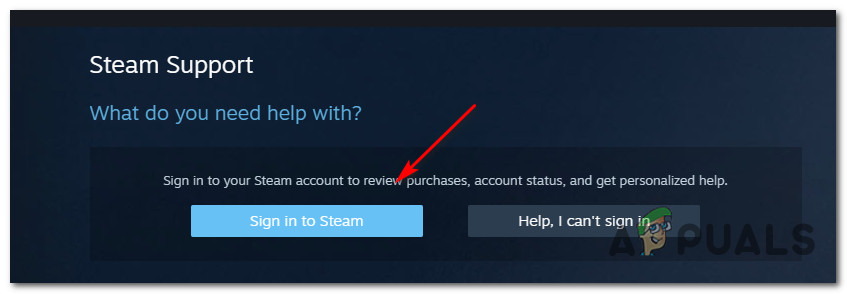As it turns it, there are several different causes that are confirmed to cause this particular error. Here’s a list of all the potential culprits that we managed to identify: Now that you know every potential instance that might cause this error code, here’s how to fix every potential scenario:
Method 1: Opt-out of Steam Beta (if applicable)
As it turns out, the majority of users that have faced this problem where Steam Beta insiders. Fortunately, this issue can be easily addressed by opting out of being an active participant in Steam Beta. We have managed to find a lot of user reports that managed to get around the ‘There seems to have been an error initializing or updating your transaction’ error immediately after opting out of the beta program. If this scenario is applicable and you’re currently enrolled in the Beta program of Steam, follow the instructions below to opt-out from it: If this scenario is not applicable or you’re still encountering the same error code even after opting out of the Beta program, move down to the next potential fix below.
Method 2: ‘Cleaning’ your Steam installation
If the first method didn’t work for you, you can also test to see if the issue is not actually rooted in your Steam installation. Fortunately, there is one solution that’s frequently recommended by Steam’s support in this particular case. As it turns out, a lot of affected users have managed to fix the problem by navigating to Steam’s install directory and deleting every file and folder except for Steam.exe, \Steamapps, and \Userdata\ folders. This will not break the installation since the Steam client has regenerative properties, but will successfully clear any corruption instances that might cause this problem. Here’s a quick step by step guide on cleaning your Steam installation in order to resolve the problem: In case you’re still stuck with the ‘There seems to have been an error initializing or updating your transaction’ error, move down to the next potential fix below.
Method 3: Cleaning the Download cache
If none of the potential fixes above have worked for you, another thing you can try is cleaning the Download cache of Steam. Several affected users have reported that the problem was finally resolved after they’ve successfully cleared the download cache – this method will clear most inconsistencies related to a glitched download. If you haven’t tried to fix the ‘There seems to have been an error initializing or updating your transaction’ error by clearing the Download cache yet, follow the instructions below to do this: If the same error code is still occurring, move down to the next potential fix below.
Method 4: Using the Web Browser instead
If none of the potential fixes above have worked in your case, you might be able to bypass the ‘There seems to have been an error initializing or updating your transaction’ error entirely by using the web version of the Steam store instead of the one included inside the application. We have managed to find a lot of users confirming that this workaround successfully allowed them to complete a purchase that was otherwise failing inside the Steam application. Follow the instructions below to use the web browser version of the Steam store to complete the process: If this workaround didn’t help you to avoid the apparition of the ‘There seems to have been an error initializing or updating your transaction’ error, move down to the final potential fix below.
Method 5: Contacting Steam Support
Keep in mind that if you received the error multiple times after trying to purchase an item unsuccessfully, Steam bots likely need up locking your account for security reasons – This has been reported to occur by a lot of affected users. If you retrying the failing purchase a couple of times, your account is likely on alert status due to excessive failed purchase attempts. Depending on the number of tries, your account will either be automatically removed from the alert list after some time or you will stay like this until you get in contact with a support agent. In case you don’t want to wait for the lock cooldown to expire, you can expedite the process by opening a support ticket with Steam. To do so, follow the instructions below: Other Guides: Steam Disk Write Error
How to Fix Pending Transaction Steam Error?Fix: The Function Attempted to use a Name that is Reserved for use by Another…Apple Rejects Facebook’s Feature Update that Informs Users that Apple will…How to Fix ‘Steam Disk Write Error’ When Downloading or Updating on Steam