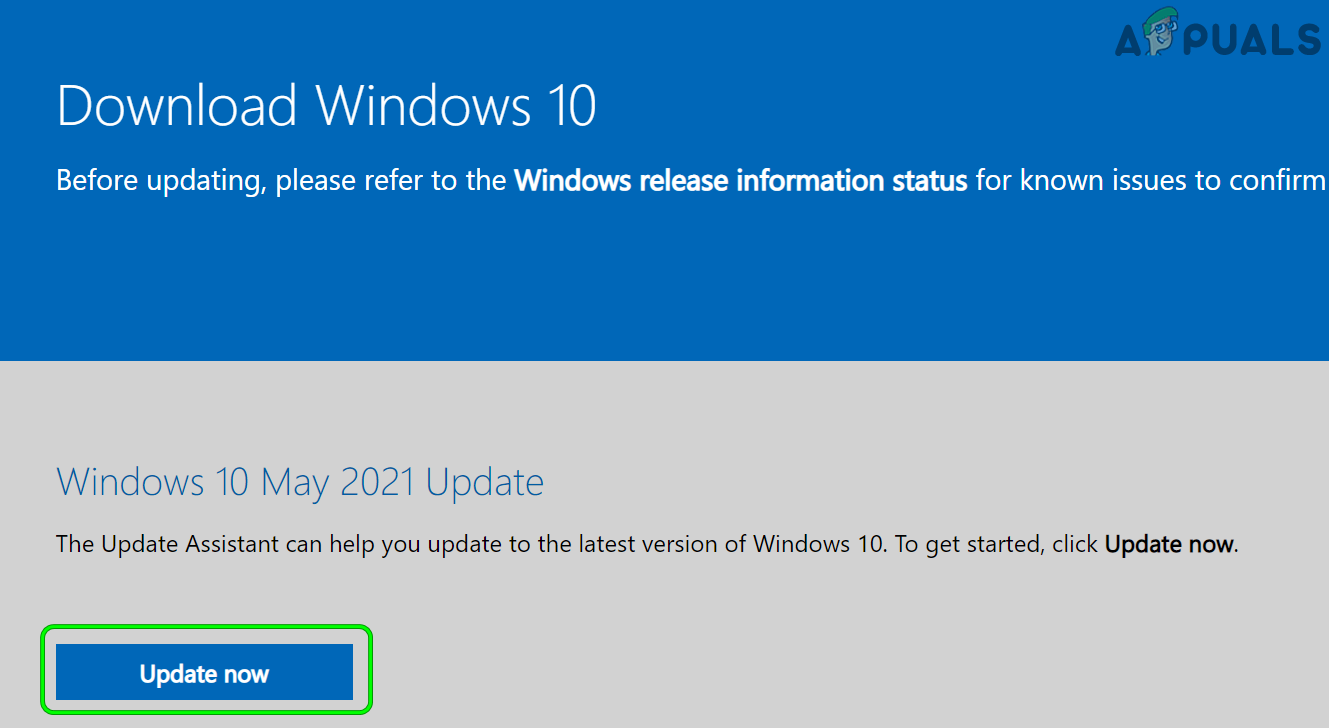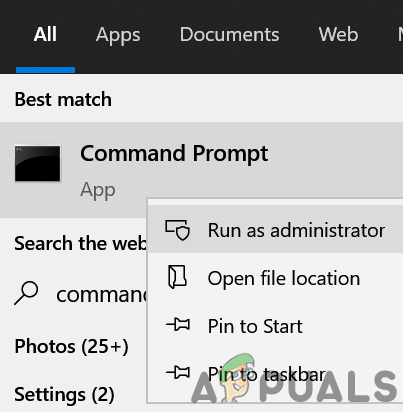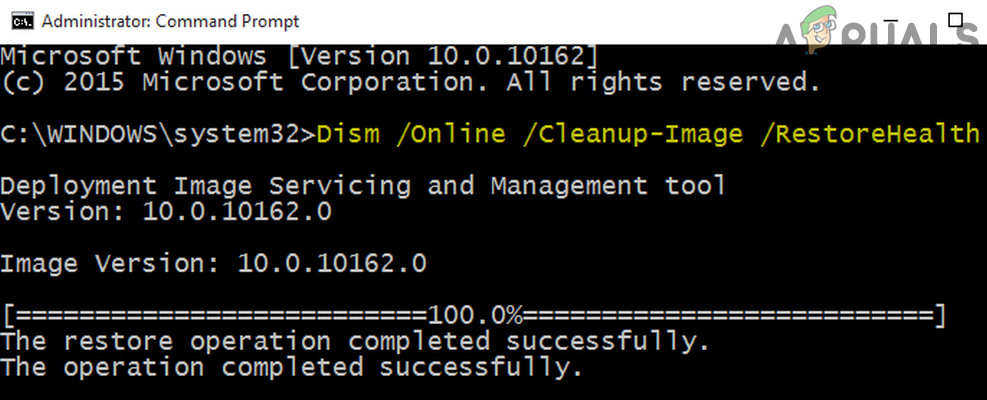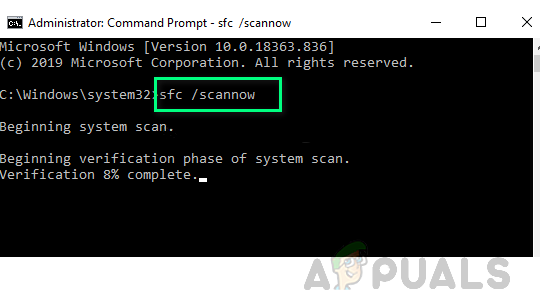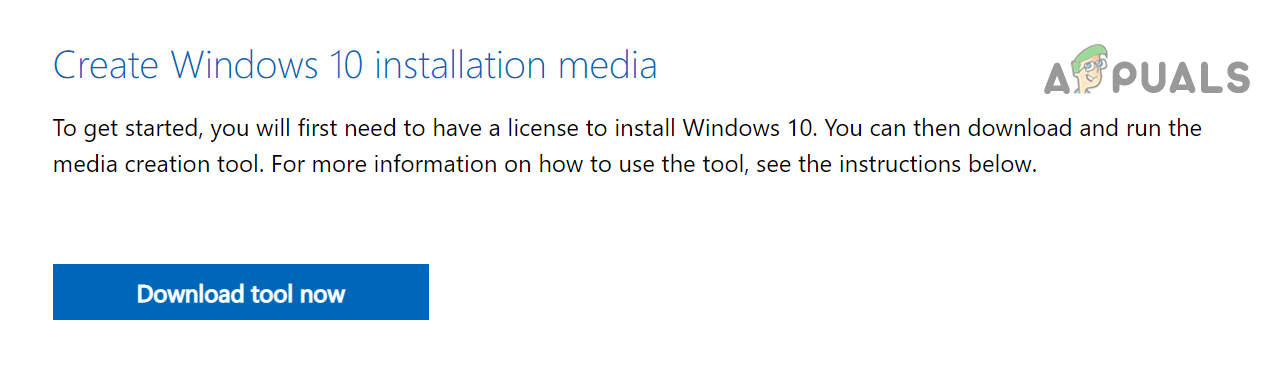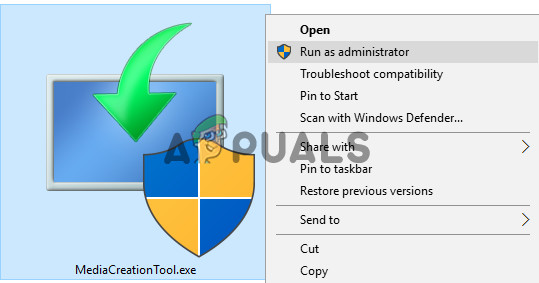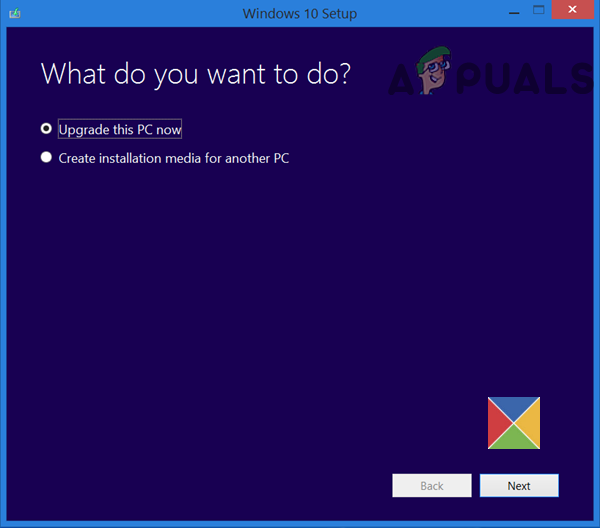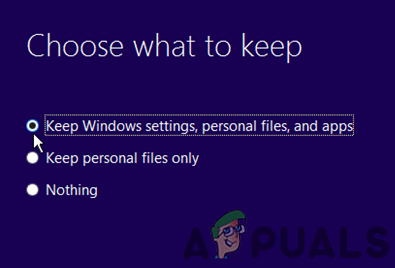Although for many users, the upgrade process was quite smooth; however, for some users, the upgrade process fails. The 21H1 update mainly fails to install due to the following two issues: You can follow the undermentioned solutions to solve the failing install of the Windows 10 21H1 update but before that, check if restarting the system solves the 21H1 update issue. Also, check if booting your system with bare minimums solves the issue. If you are one of the users who have successfully installed the 21H1 update but the PC is still showing the previous version of Windows and continuously asking to reboot the device after every reboot to apply the update, then open the Check for Updates page of Windows Settings and check if keeping it opened for an extended time (like 30 minutes) solves the issue.
Use the Latest Update Assistant to Update Your System
Ideally, the 21H1 update should automatically install through the Windows Update channel. But, if your system cannot install it automatically, manually doing the same may do the trick for you.
Perform the DISM and SFC Scans of Your System
Your system might fail to install the 21H1 update if the essential system files are corrupt. In this context, performing the DISM and SFC scans may solve the 21H1 problem.
Update the PC’s BIOS to the Latest Release
An outdated system’s BIOS may have caused the installation failure of the 21H1 update as the BIOS may have become incompatible with the update. In this scenario, updating your PC’s BIOS/ firmware to the latest release may solve the problem. Warning: Move forward at your own risk as updating the PC’s BIOS can be a risky process (if not done properly or a power failure occurs during the process) and can cause undying damage to your PC/data.
Perform an In-Place Upgrade of Your PC’s Windows
If the issue is still there even after trying the above solutions, then performing an In-Place upgrade of your PC’s Windows (which will install the OS while keeping your settings, apps, and files) may upgrade the Windows version to 21H1. If the issue persists, then check if performing a repair install of the current Windows installation sorts out the problem. If not, then you may have to perform a clean installation (a cumbersome task) of the Windows 10 to solve the 21H1 update issue.
Methods to Fix Windows Update Error 0x800f0984 for Version 21H1How to Fix Windows 10 Running Slow after Upgrading to Version 21H1?Windows 10 Next Major Cumulative Update Codenamed 21H1 or ‘Fe’ Features Leak?Windows 10 May 2020 20H1 v2004 Cumulative Feature Update To Allow Users Block…