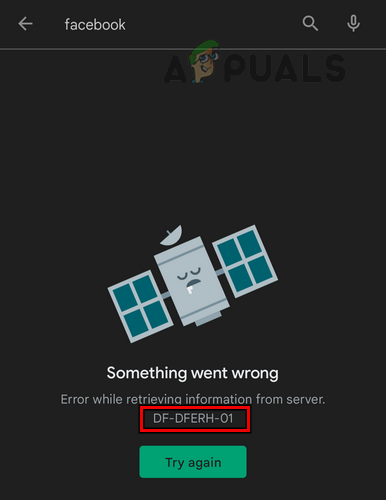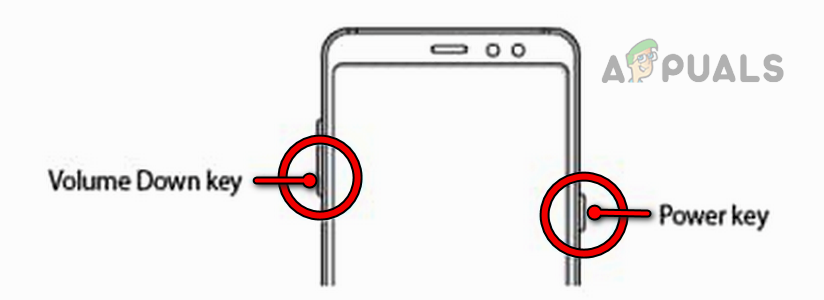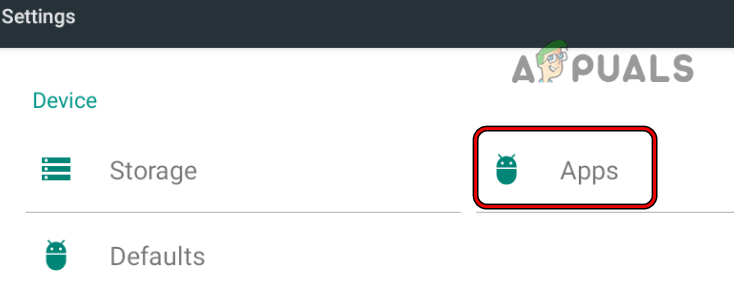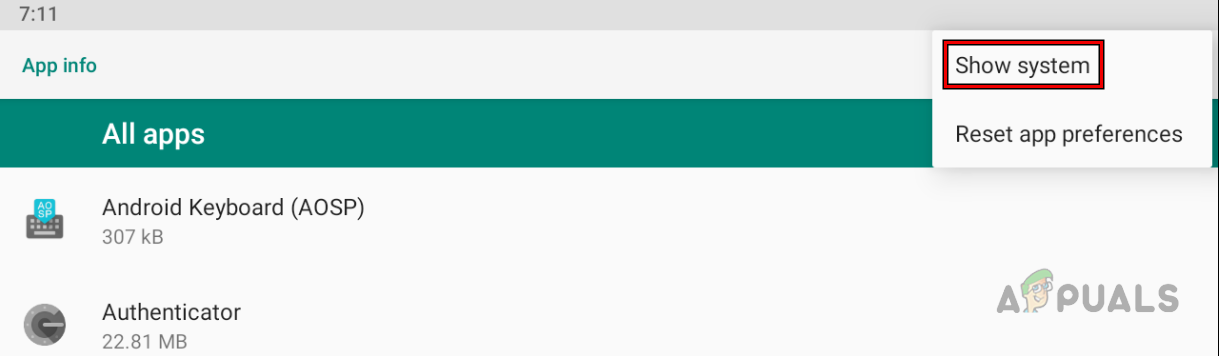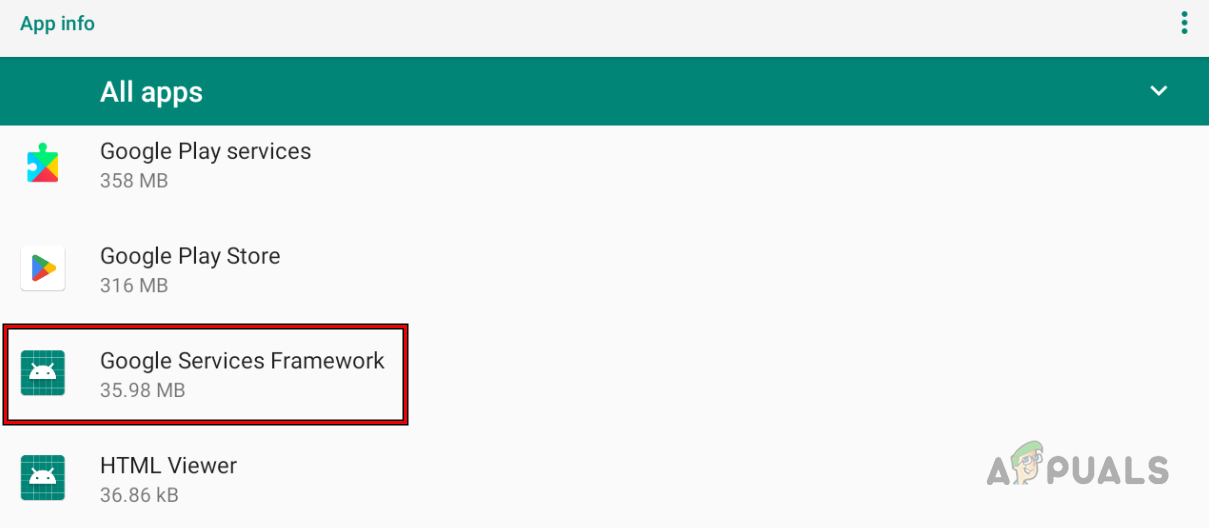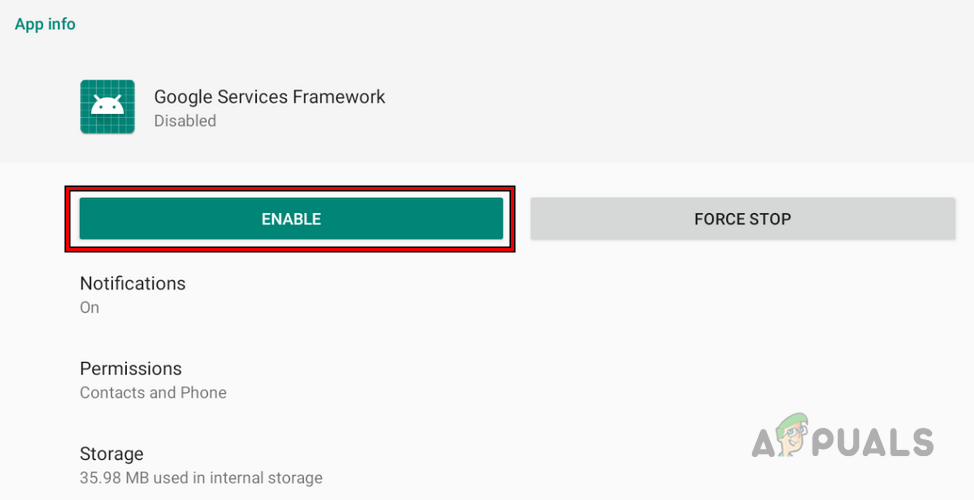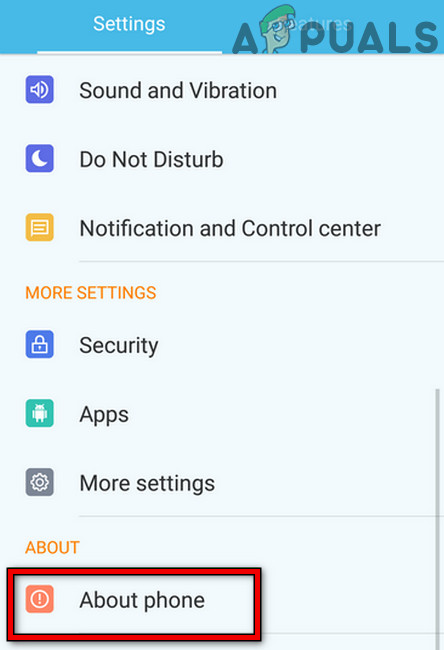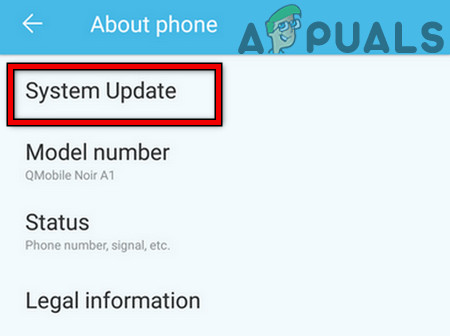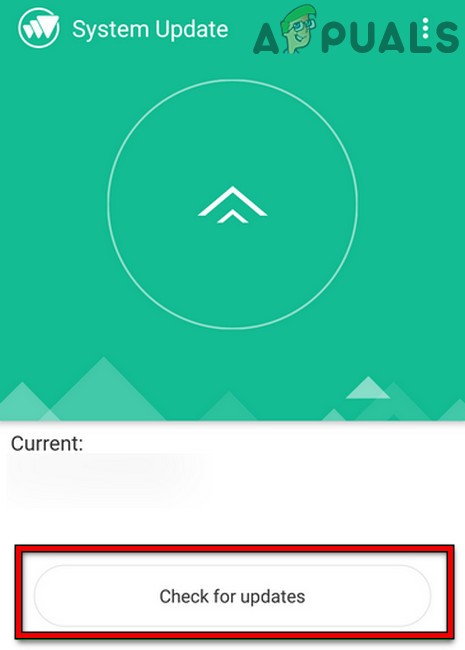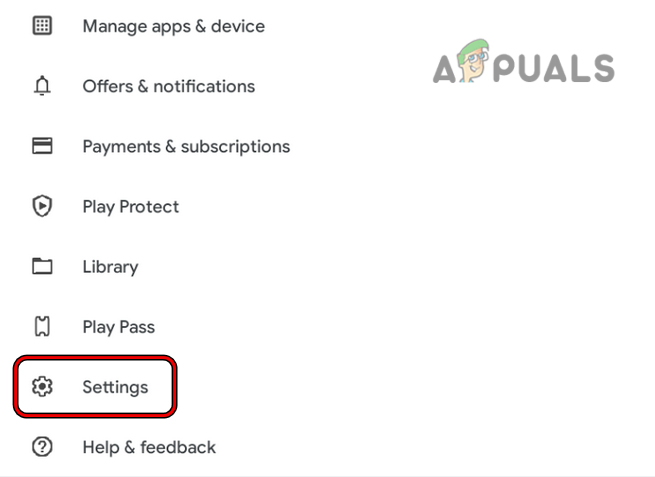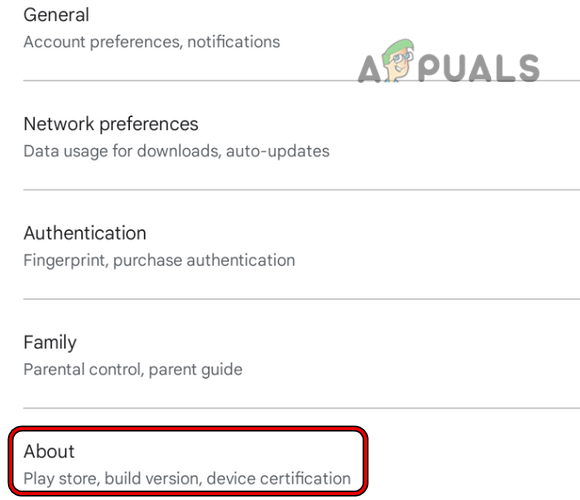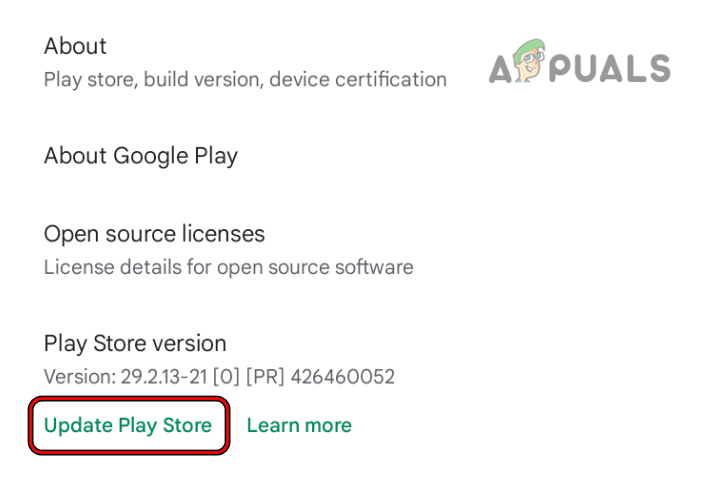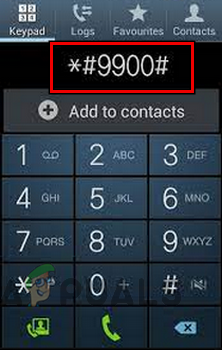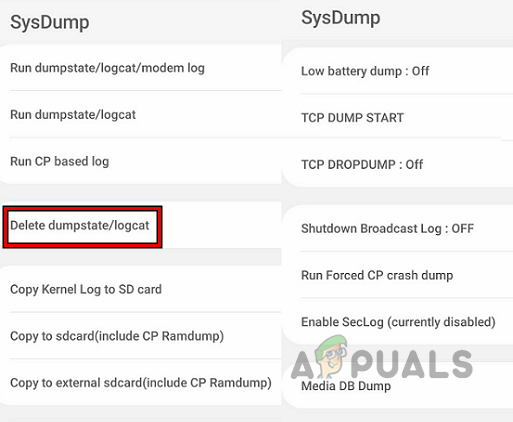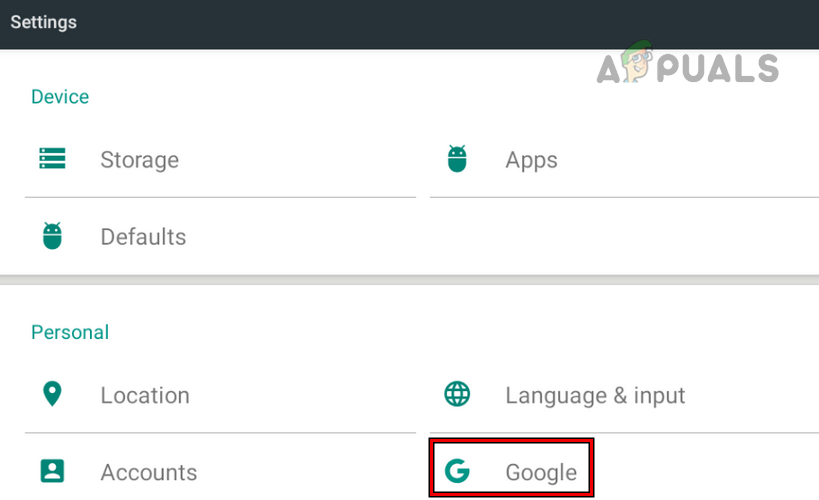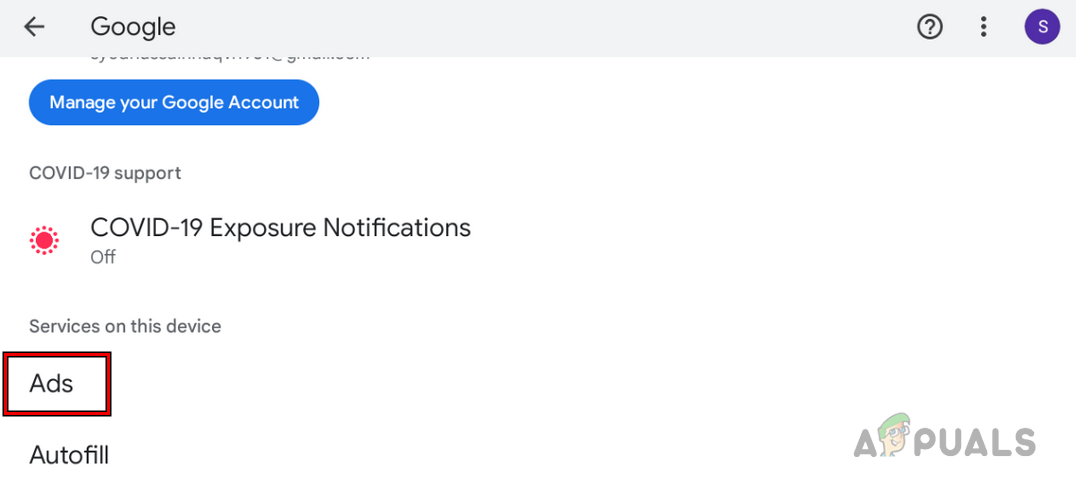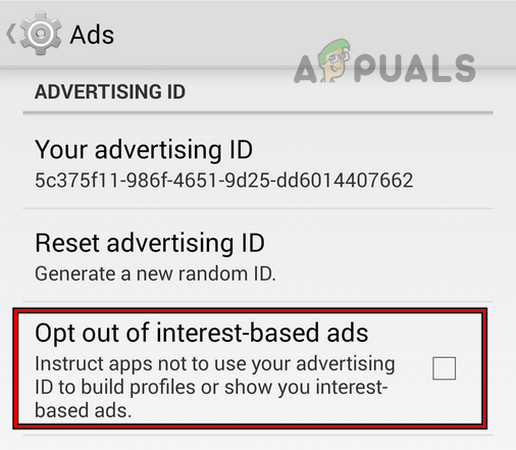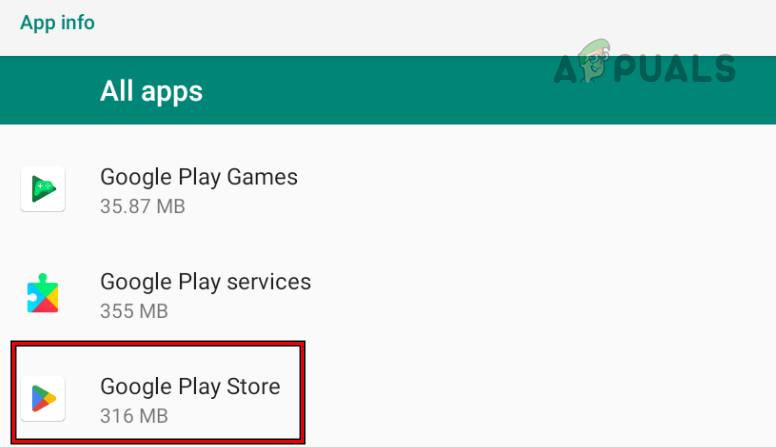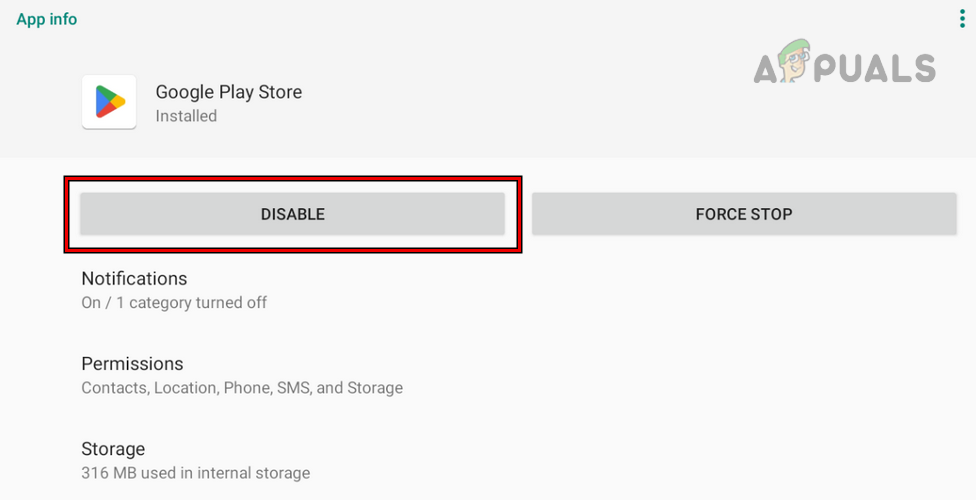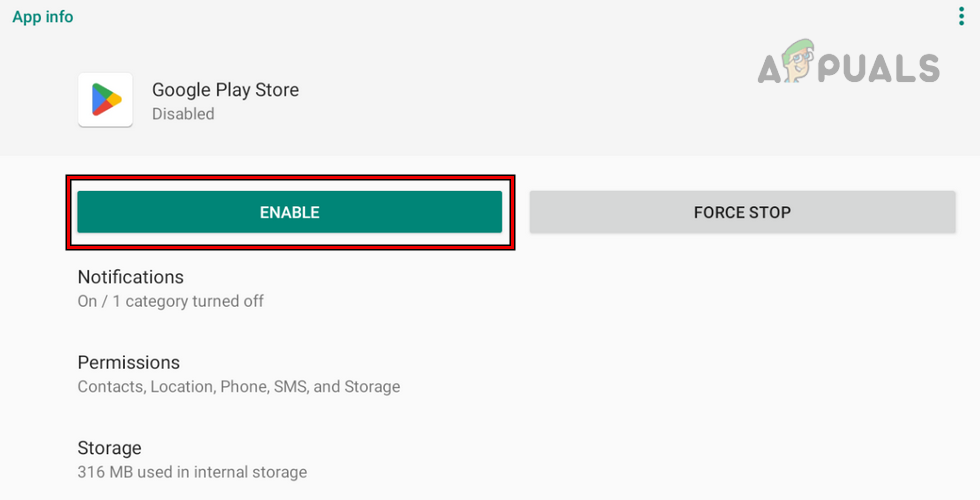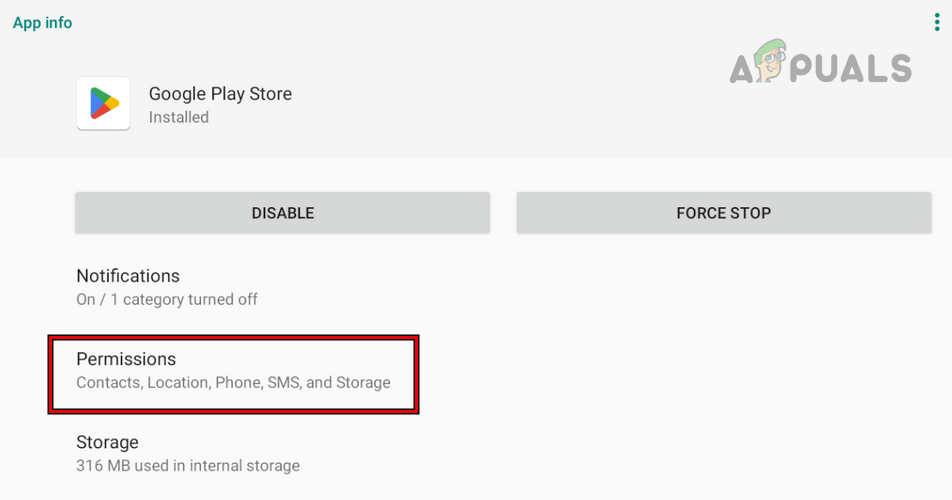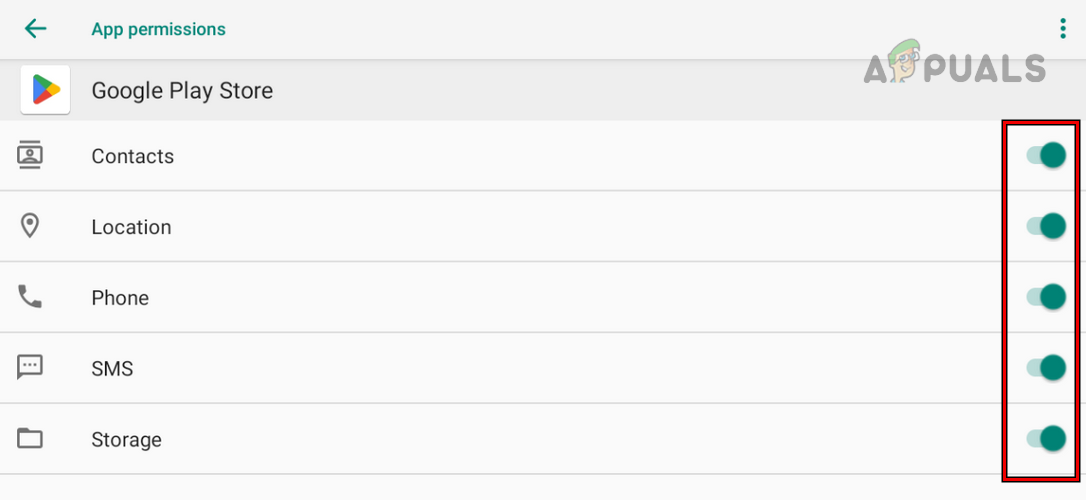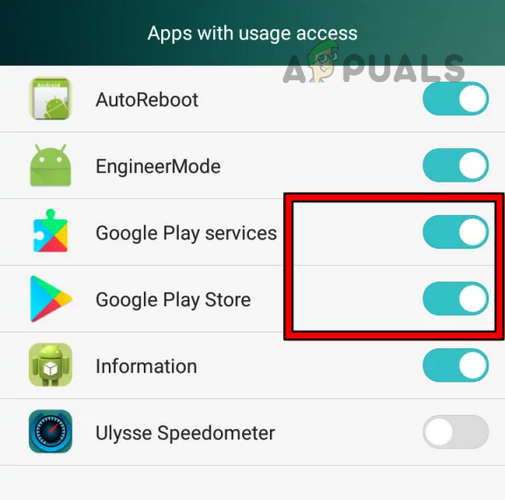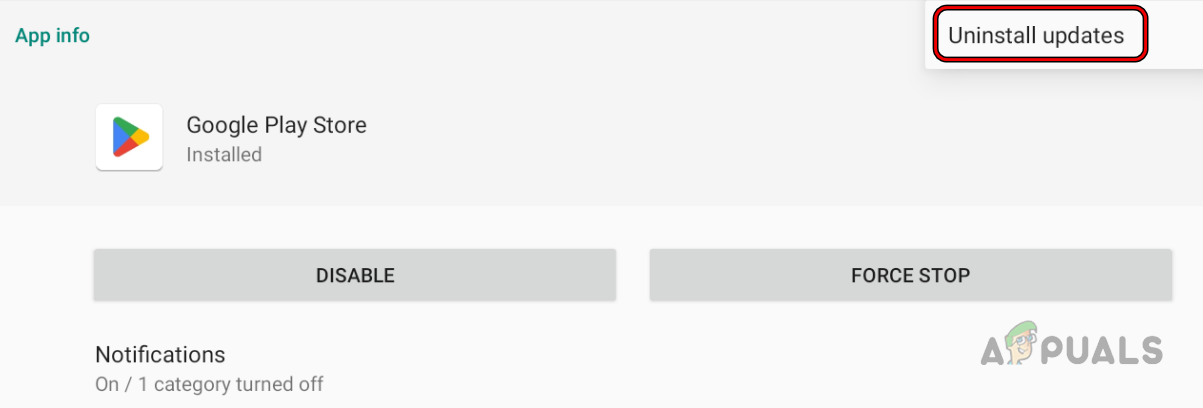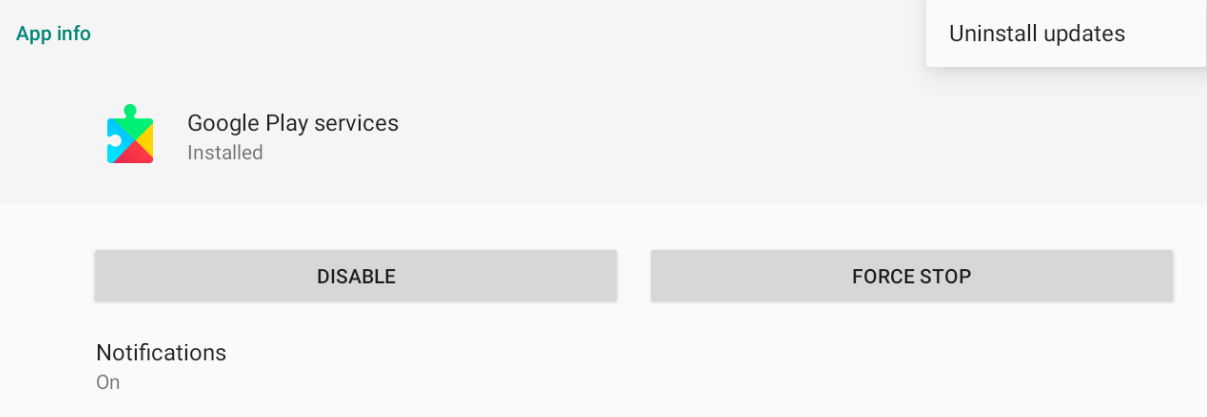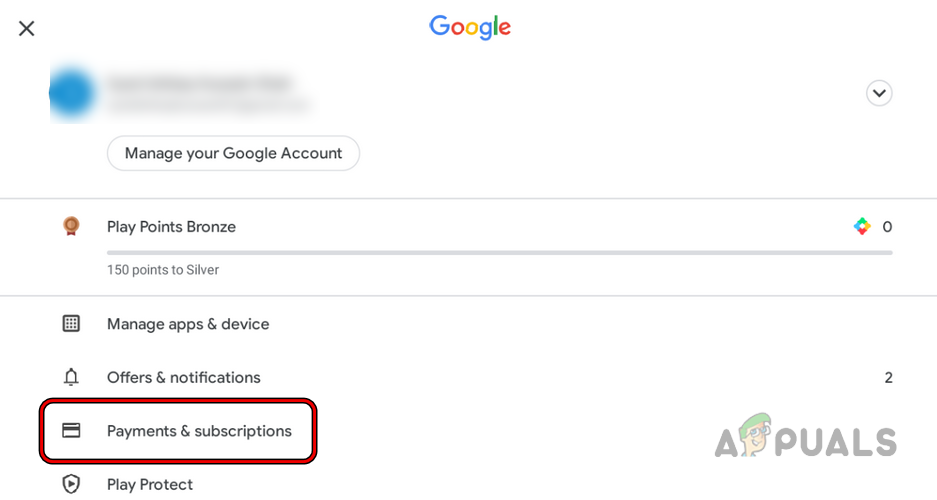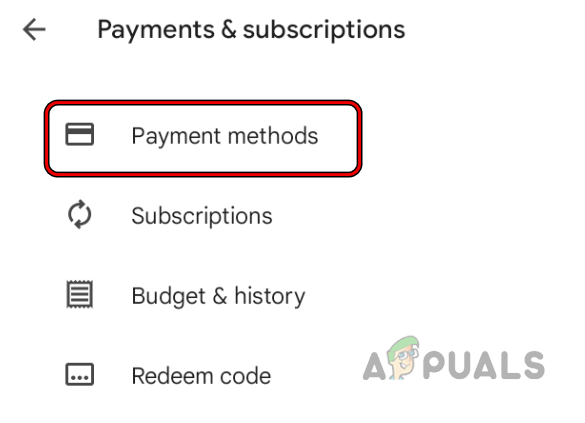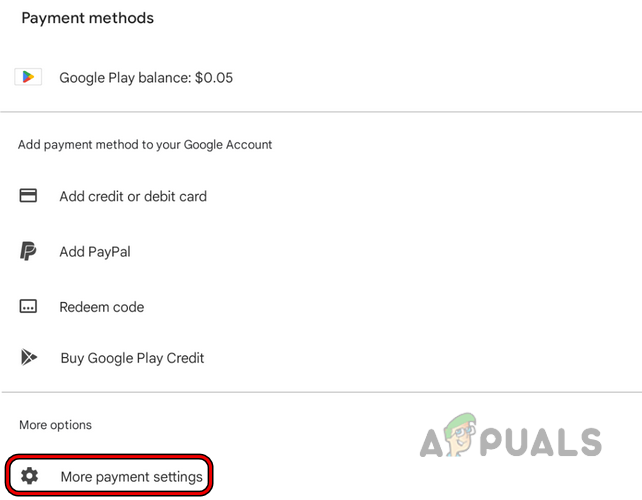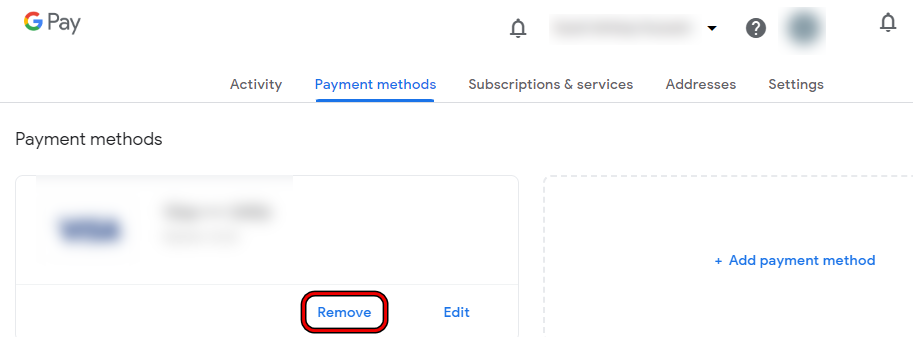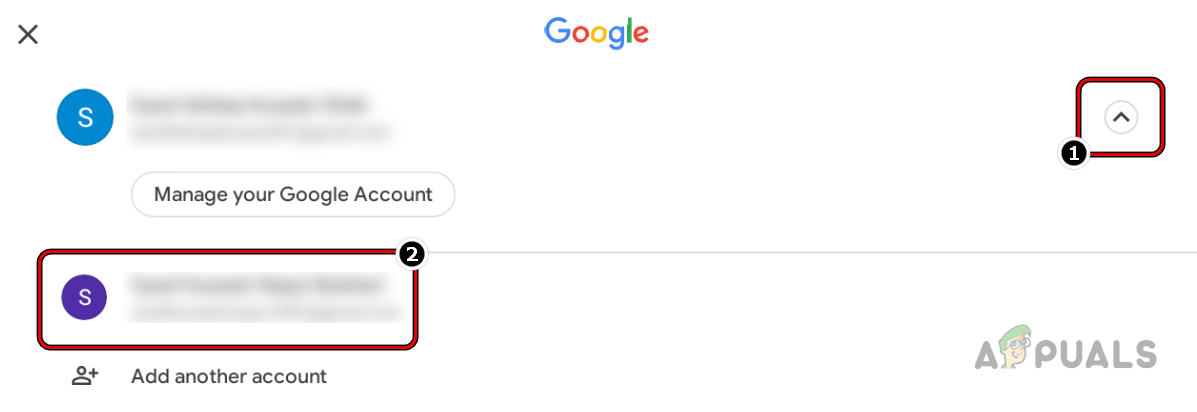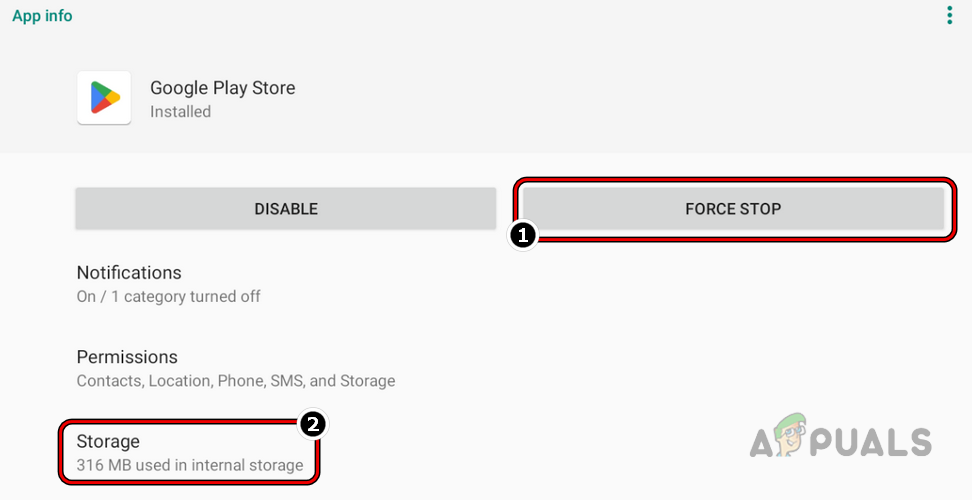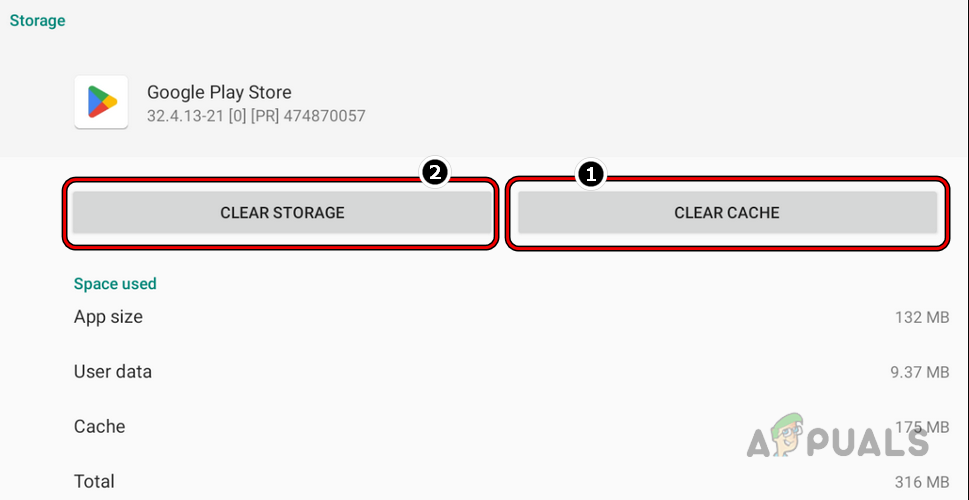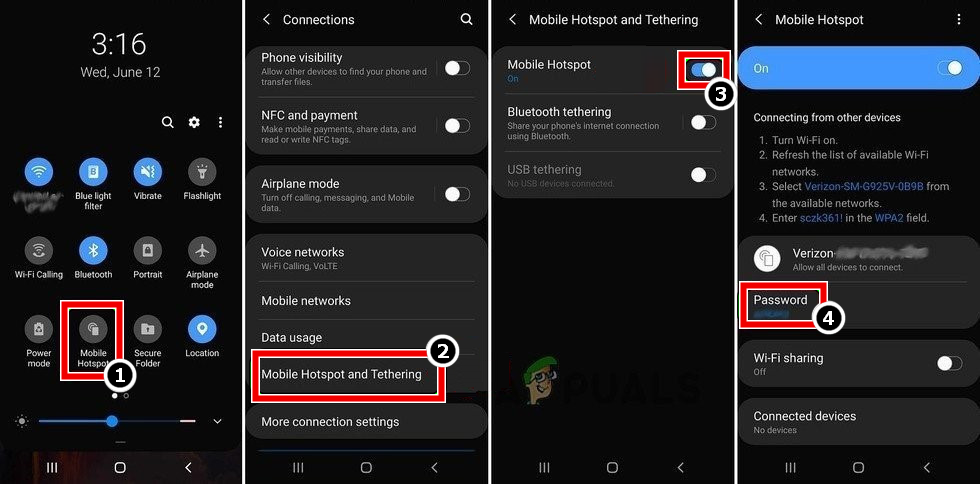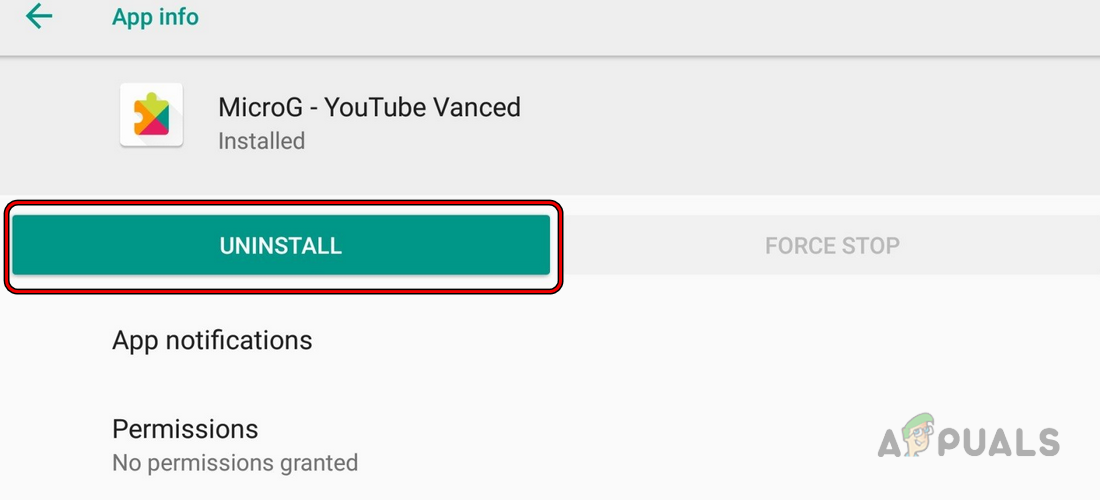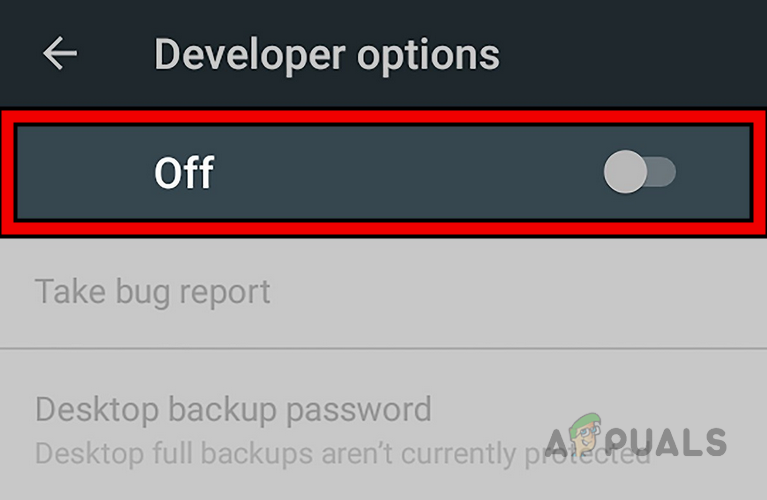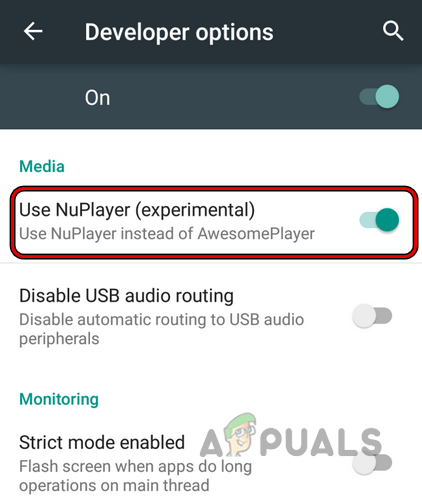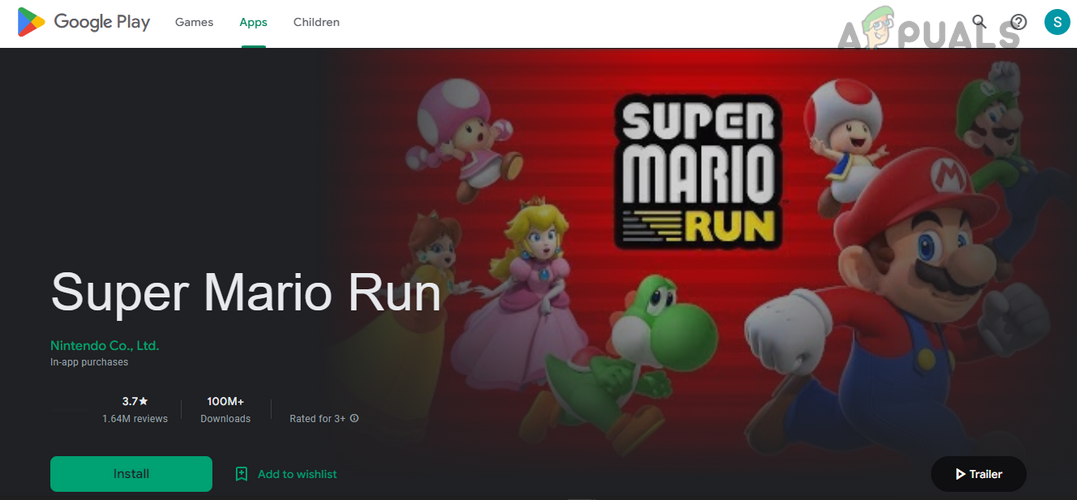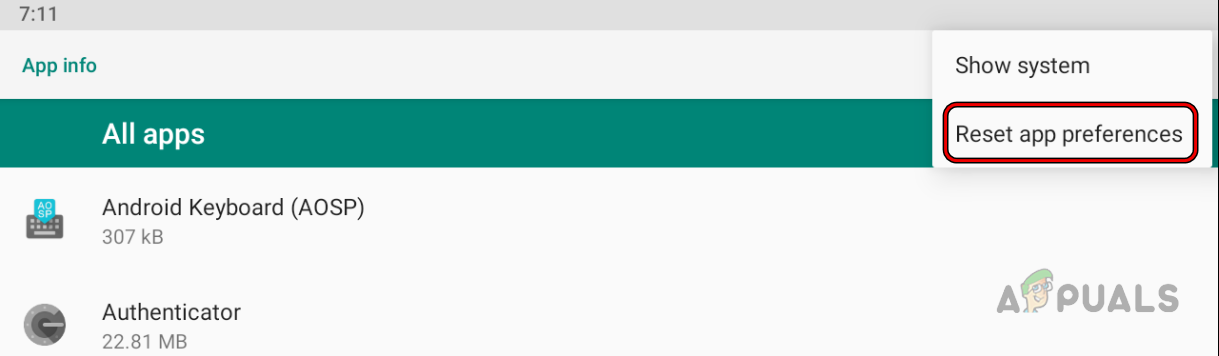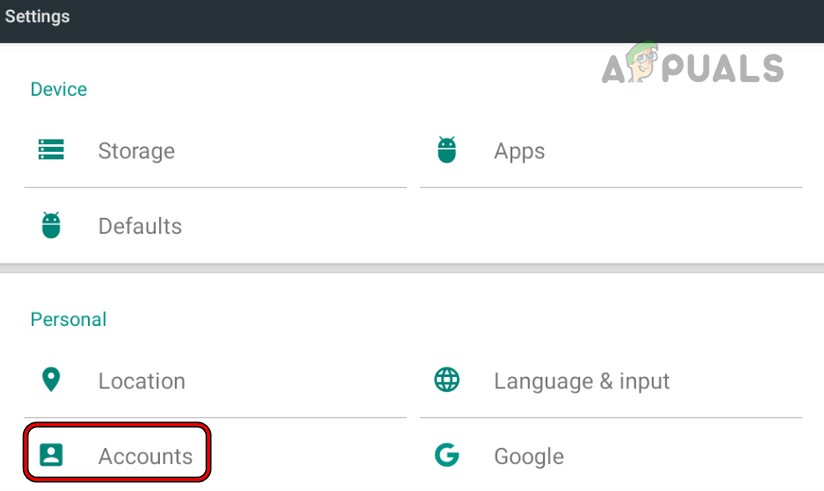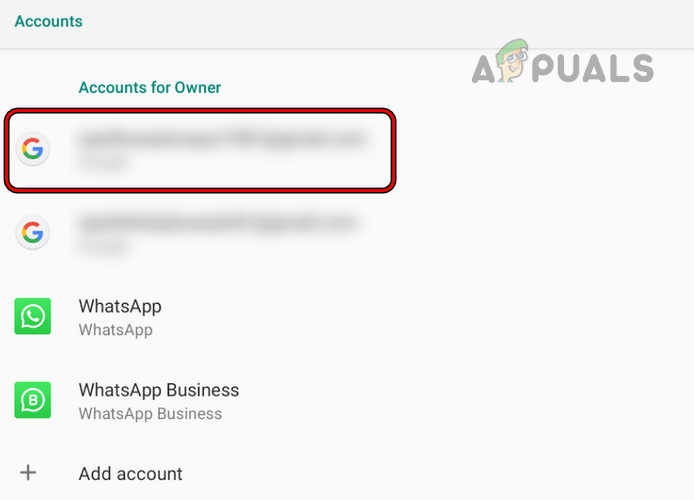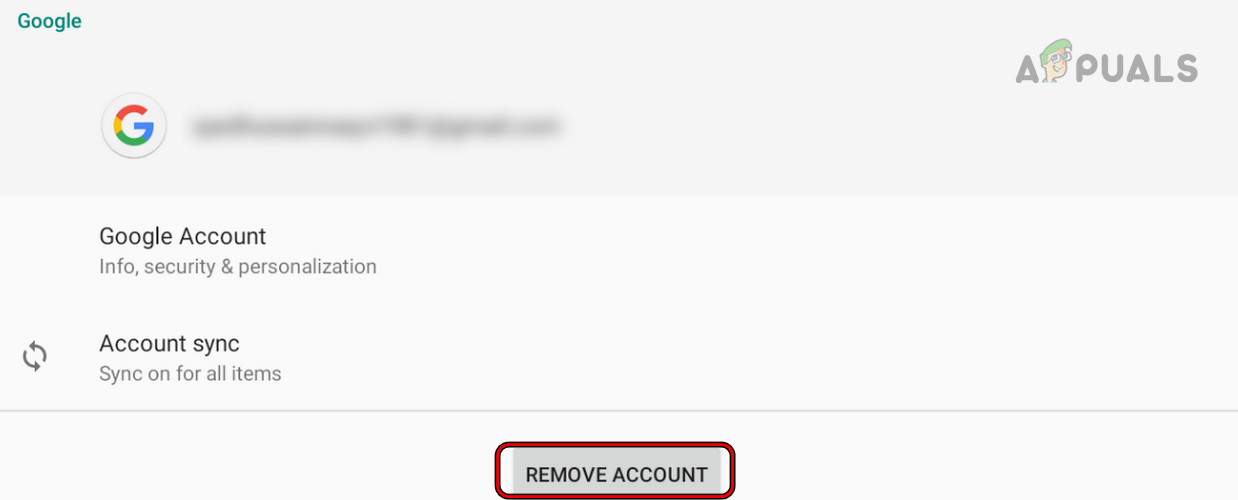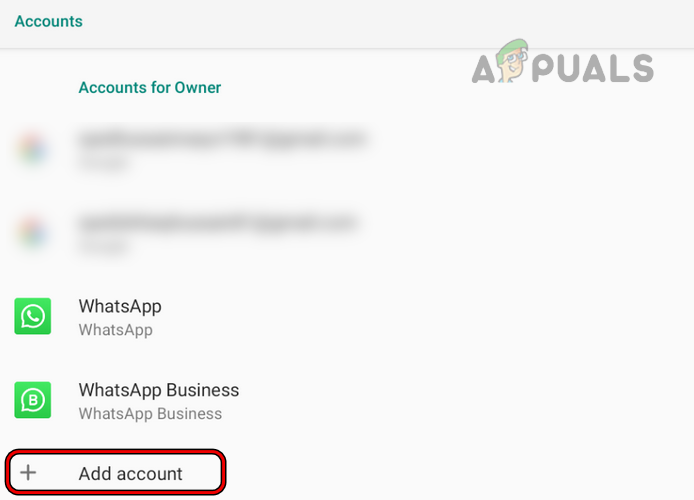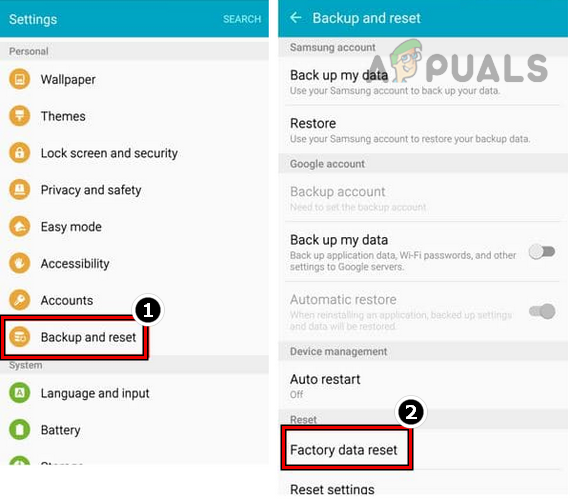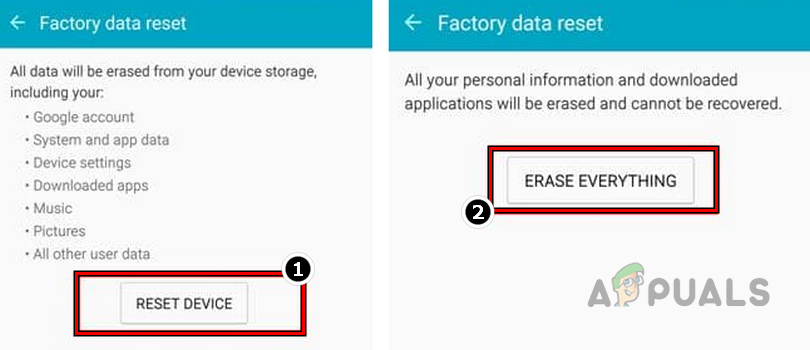The error is reported on all Android versions on different OEM phones, TVs, smart watches, etc. Reviewing apps, updating apps, or initiating a subscription triggers the issue. For some people, the error also occurred when redeeming points on the Google Play Store. Google Play Store error DF-DFERH-01 may occur due to many causes, but the following ones can be marked as the most common ones:
1. Force Restart Your Android Device
A temporary glitch in the Android phone’s modules could cause it to show the DF-DFERH-01 error, and a forced restart of your Android device may clear the error. Before starting the troubleshooting process, ensure the issue does not result from a service outage from Google.
2. Enable Google Services Framework on Your Device
Google Services Framework is a component of the Android OS that is essential for the proper operation of the Google Play Store. If the mentioned component is disabled on your Android device, it can lead to the error. In such a case, enabling Google Services Framework on your device may clear the problem. If that did not work and you (or any 3rd party app) have uninstalled Google Play Services, check if installing it solves the problem.
3. Update Your Device’s OS to the Latest Build
If your device’s OS is missing the latest OEM patches, it may become incompatible with the Google Play Store. Updating the device’s OS to the latest build may clear the Play Store error. Although the process is generally safe, creating a backup of your Android device will be better. Also, ensure your phone is fully charged and, preferably, connected to Wi-Fi.
4. Update the Google Play Store to its Latest Build
If your device’s Google Play Store is outdated, its incompatibility with its OS modules could lead to this error. Updating the Google Play Store to its latest version may clear the error. Keep in mind that this update is different from the Android OS update. Additionally, if you are one of those unlucky ones who encounter the error DF-DFERH-01 when launching the Google Play Store, then this method may not work for you (you may try these steps under the safe mode of your Android device).
5. Delete Dump on Samsung or Supported Android Phones
If the files in your Samsung phone’s dump are slowing down (by occupying the phone’s memory) the phone to a level that real-time execution of the Google Play Store is affected, then that could cause the error DF-DFERH-01. Deleting the dump on Samsung (or supported Android) phones may clear the error.
6. Opt Out of Interest-based Ads on Your Phone
If the Google Play Store fails to serve the interest-based ads on your phone’s apps due to a glitch, then it may fail to retrieve information from the server and thus show the error DF-DFERH-01. In this context, opting out of interest-based ads on your phone may clear the error.
7. Disable and Enable the Google Play Store
Google Play Store may show the error due to a temporary compatibility glitch between the Play Store and other device modules. In this context, disabling and enabling the Google Play Store on your device may clear the error.
8. Enable All the Permissions Required by Google Play Store and Related Apps
If Google Play Store and related apps do not have the permissions required to operate, then the Store may fail to retrieve information from the server. In such a case, enabling all the permissions required by Google Play Store and related apps may resolve the issue.
9. Uninstall Updates of the Google Play Store
If the Google Play Store updates are corrupt or incompatible with your device, the servers may refuse to respond to its queries, resulting in the error. In this case, uninstalling the Google Play Store updates may resolve the issue. Keep in mind that if the issue reemerges, you may repeat the above steps and disable auto-updating apps on your device (till the issue permanently resolves).
10. Readd Your Payment Method to the Google Play Store
If any of your payment methods have expired or the Play Store is having difficulties using a particular payment method, the Store app may crash when doing a payment method action (like buying a subscription or app). In this scenario, re-adding your payment method to the Google Play Store may resolve the issue.
11. Try Another Google Account in the Play Store
If you have multiple Google accounts configured in Google Play Store and you try to take action with an account (like an app subscription) that belongs to another account (where the subscription belongs), then that could result in the error message. In this scenario, switching the Google Play Store to another account may resolve the issue.
12. Clear Cache/Data of the Google Play Store and Other Related Apps
If the cache and data of Google Play Store (or any other related apps) are corrupt, then the Play Store may fail to access modules essential for its operation and may result in the error DF-DFERH-01. In such a case, clearing the cache/data of the Google Play Store and other related apps may solve the problem. Before moving on, keep the credentials of the related Google account at hand as you may need it to re-log into the Google Play Store.
13. Try Another Network or Use a VPN
If your ISP limits Google Play’s server access, your Play Store may fail to retrieve the required information. Trying another network or VPN may clear the server retrieving error in such a case.
14. Uninstall Conflicting Apps
If you have an app on your phone that conflicts with the proper operation of the Google Play Store, then that could result in the server retrieving the error. Here, uninstalling the conflicting app may clear the error. For illustration, we will uninstall the Micro G (replaces the Google Play Services API) app that is used with YouTube Vanced. If you do not have Micro G or any similar app, boot your phone into its safe mode and check if it is working fine. If so, you may uninstall unessential apps until the problematic one is found.
15. Disable Developer Options of Your Phone
If you have enabled Developer Options on your phone and customized its features as per your requirement, then that customization may limit the Google Play Store’s ability to communicate with an essential resource and thus cause the error. In this scenario, disabling your phone’s Developer Options may resolve the issue.
16. Use the Browser Version of the Google Play Store
A communication glitch between your device and Google servers might result in the server retrieval error under discussion. Here, the Google Play Store browser version may clear the glitch and solve the problem.
17. Reset App Preferences of Your Android Device
If any customization of your device apps’ preferences (like an app disabled that is essential for the operation of the Play Store) is limiting the Play Store’s ability to communicate with its servers properly, then that could cause the server error under discussion while retrieving information from the server. In this scenario, resetting the App Preferences of your Android device may solve the issue.
18. Read Your Google Account to the Device
If due to a server-side glitch, Google servers are having difficulties responding to the queries from your Android device when using your Google Account, then that could cause an error while retrieving information from the server on Google Play. In this scenario, re-adding your Google account to the device may clear the glitch and thus solve the problem. Before moving on, do not forget to keep your Google account credentials available. Additionally, if 2FA authentication is enabled on your account, make sure you can log into your account by using other 2FA methods (like through an SMS).
19. Reset Your Android Phone to the Factory Settings
If the Google Play Store error DF-DFERH-01 is still there after trying all the above methods, then the corrupt OS of your Android device could be the root cause of the error under discussion. In such a case, resetting your Android device may clear the problem. Before proceeding, ensure the device’s battery is fully charged, and you have a backup of your data. If you use any type of authenticator app (like Google Authenticator), make sure to transfer it to another device so, that you may not be locked out of your accounts/apps. If none of the above worked, you may contact Google support or reinstall Google Play Store (strictly not recommended) after acquiring its APK from another source (generally, it’s not a safe option).
Android App ‘Play Store’ Alternative ‘Aptoide’ Launches ‘Google Play Fair’…How to Fix ‘Error Checking for Updates’ Error on Google Play Store?Google Play Celebrates 10 Years with a New Logo and a 10x Play Points BonusHow to Fix Google Play Store Error Code 920