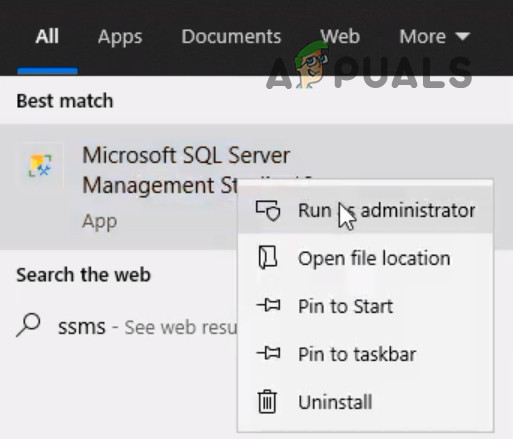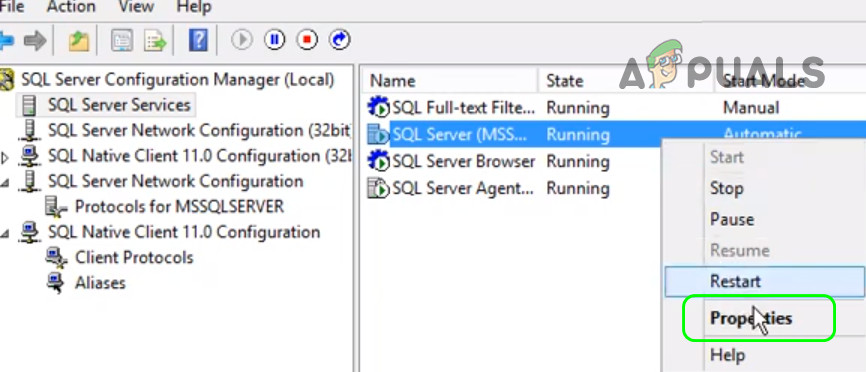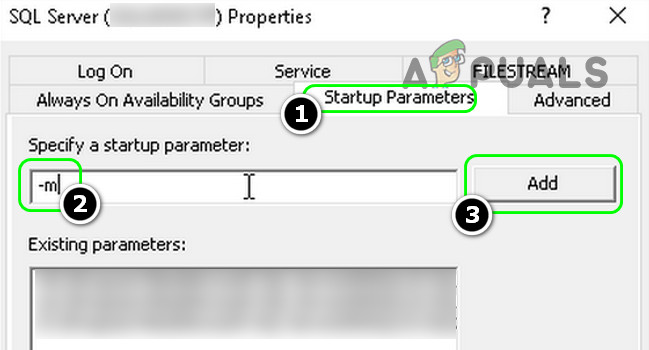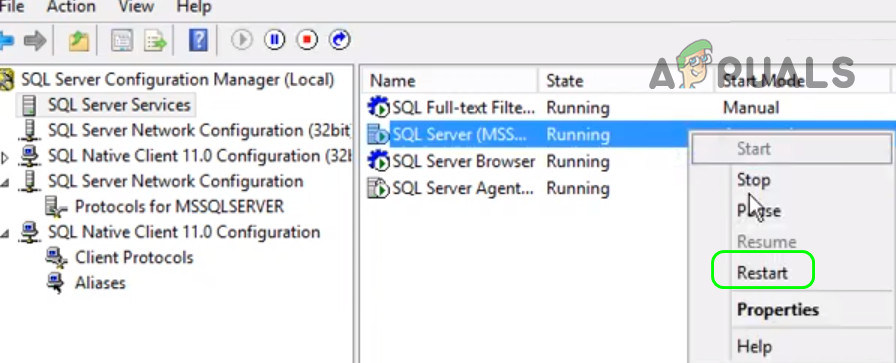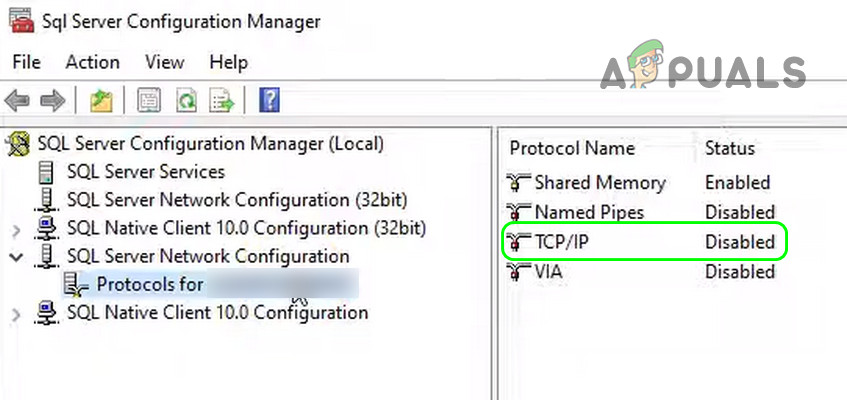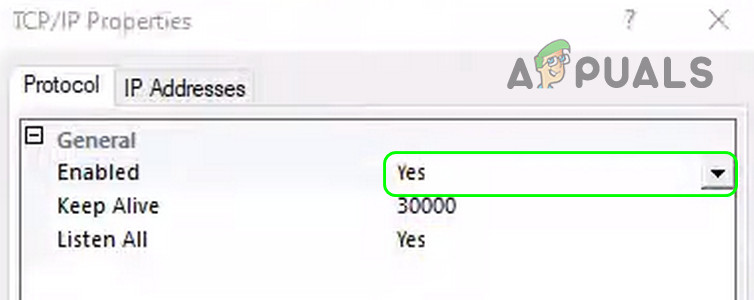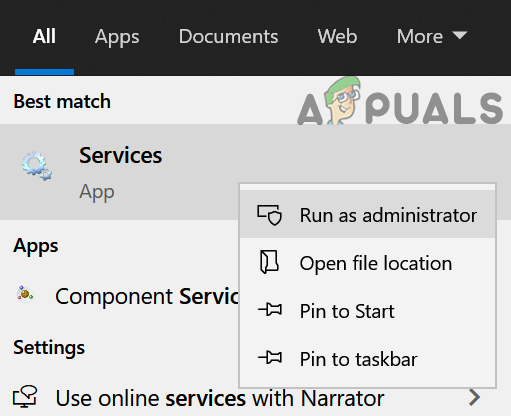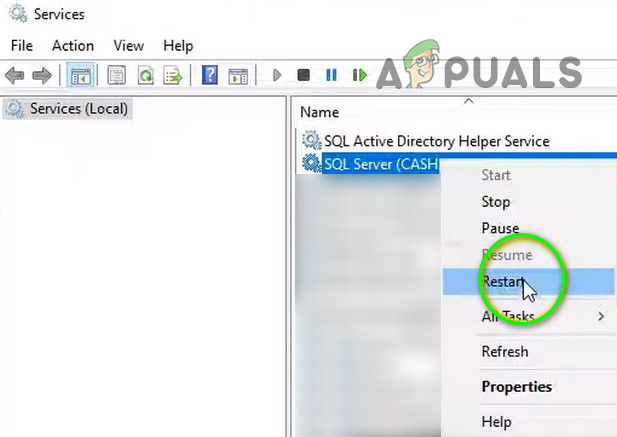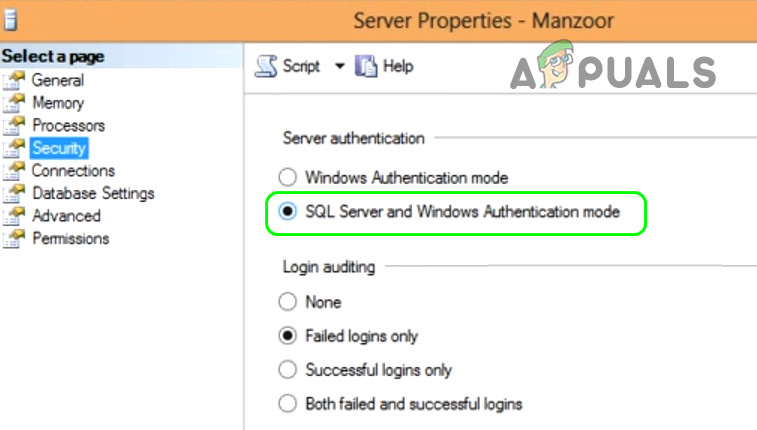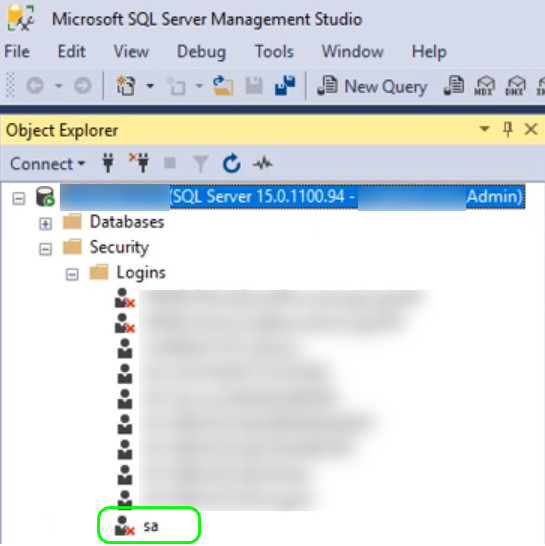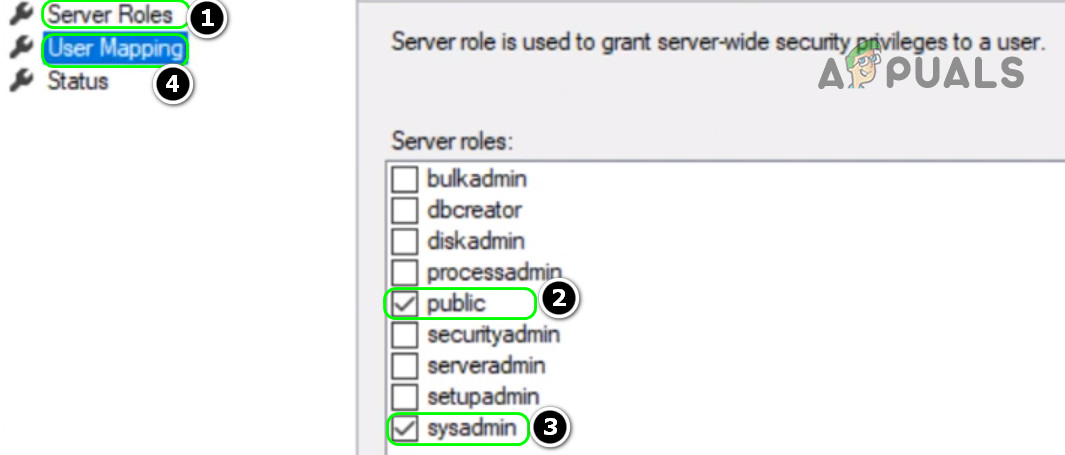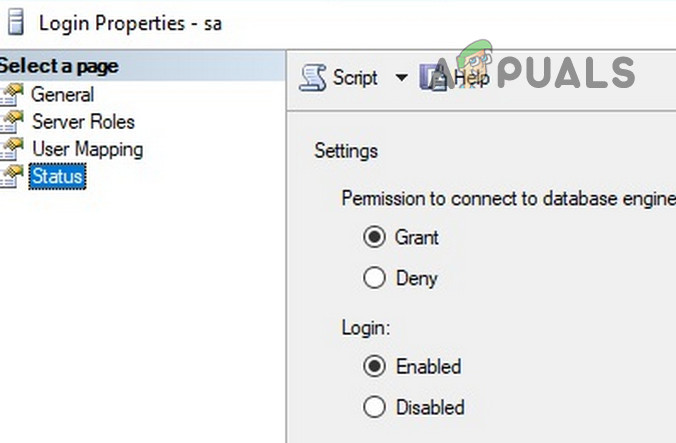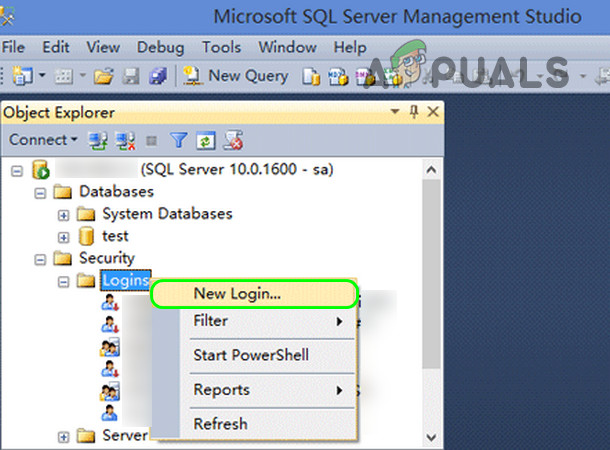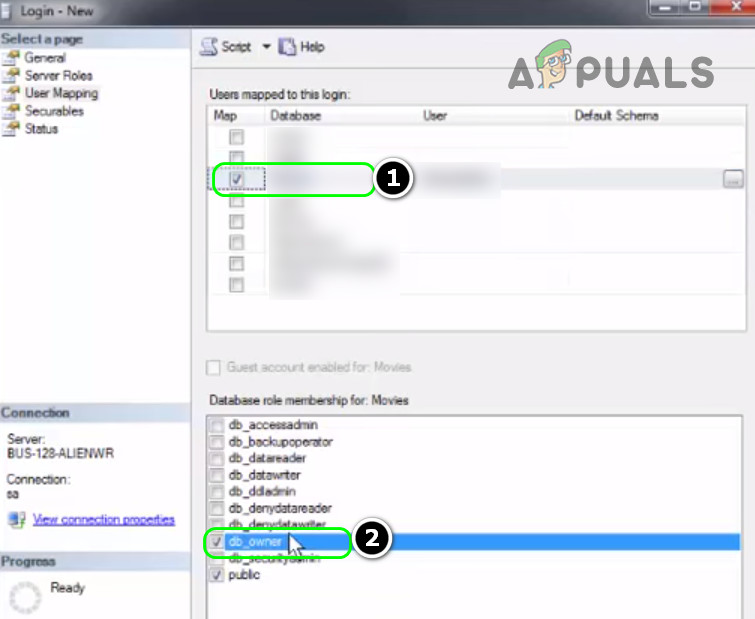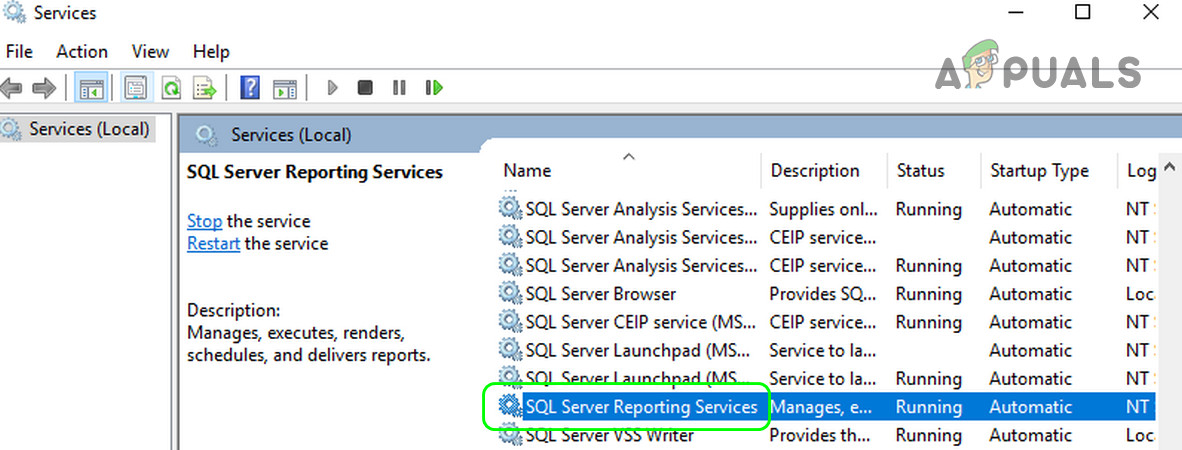The issue arises when the user tries to connect to the SQL server (local or remote) but encounters the error 18456 (with different states). You can fix the SQL server error 18456 by trying the solutions below but before that, check if restarting the server, client computer, and networking computers solves the issue. Moreover, make sure you are typing the correct username and password (not copy-pasting the address). Also, check if you are entering the correct database name (no typo in it) and make sure you have updated the configuration file accordingly. Furthermore, check if unlocking the account (by using the query ALTER LOGIN WITH PASSWORD= UNLOCK) solves the issue. If you are seeing the errors in the SQL errors log, then make sure your SQL server is not under attack. Last but not least, make sure the server’s clock and client computer clock is correctly set.
Launch the SQL Server as Administrator and Disable UAC on the Server
You may encounter the error 18456 if the SQL server does not have the elevated permissions to execute its operation and launching it as administrator (or disabling the UAC controls on the server) may solve the problem.
Open the SQL Server as Administrator
Launch the SQL Server in a Single User Mode
If the issue persists, check if the startup parameters or path details are properly configured. If the issue is still there, make sure your user account does have the required permissions to the database/ reporting services, and then check if the issue is resolved.
Enable the TCP/IP Protocol in the Server Configuration Manager
The error code 18456 in the SQL server means that the server could not authenticate the connection and this can happen if the TCP/IP protocol required to access the database on a network is disabled in the Server Configuration Manager. In this context, enabling the TCP/IP in the SQL Server Configuration Manager may solve the problem. If that did not do the trick, then make sure you are connecting to the right port of the SQL server (especially if you are using the server in a multi-server environment).
Change the Authentication Mode of the SQL Server
The SQL server might show the error 18456 if the authentication method of the SQL server is not properly configured (e.g: you are trying to login using SQL server authentication whereas the server is configured to use the Windows authentication). In this case, changing the authentication method of the SQL server may solve the problem. Before moving on make sure the status login for the present user (for example SA) is enabled. If you cannot log into SQL, then you may install MS Power Tools and run the following in an elevated command: Afterward, you may use the installation account of SQL to make the changes and also make sure the SA account is not disabled:
Enable the SA Account and Reset the Account Password
If you cannot connect to the SQL Server, then enabling the SA account of the SQL server and resetting its password may solve the problem.
Create a New Login and Restart the Reporting Services
If you cannot use any account to connect to the database, then creating a new login and restarting the reporting services may solve the problem. If so, make sure that you have created a user in BUILTIN\administrators, and then you can use that user to manage the SQL Server. If you have restored the database from a backup, it will be better to remove and re-add the users to clear any old user entries. If you want to run the SQL server as a different user, then type Microsoft SQL Server in the Windows Search, Shift+Right-click on the SQL Server, and select Run as a Different User. Last but not least, check if using Azure Data Studio with the SQL server sorts out the issue.
How to Fix the Error ‘A Network-related or Instance-specific Error occurred…How to Split a String by a Delimited Char in SQL Server?How to Setup Database Mail in SQL Server using Gmail?Creating Clustered and Non-Clustered Indexes in SQL Server