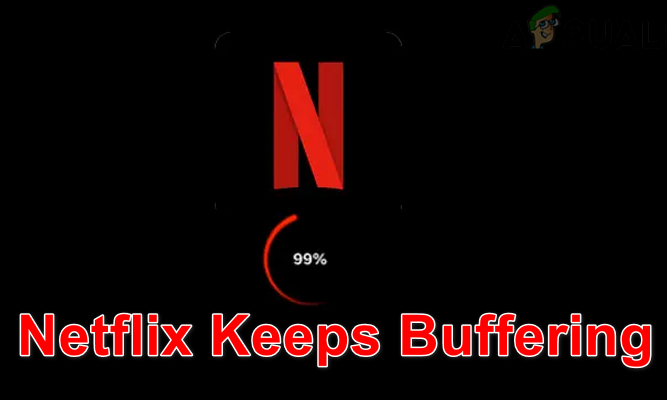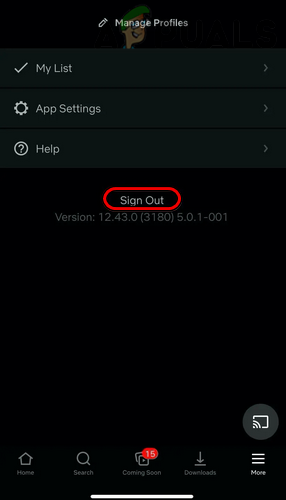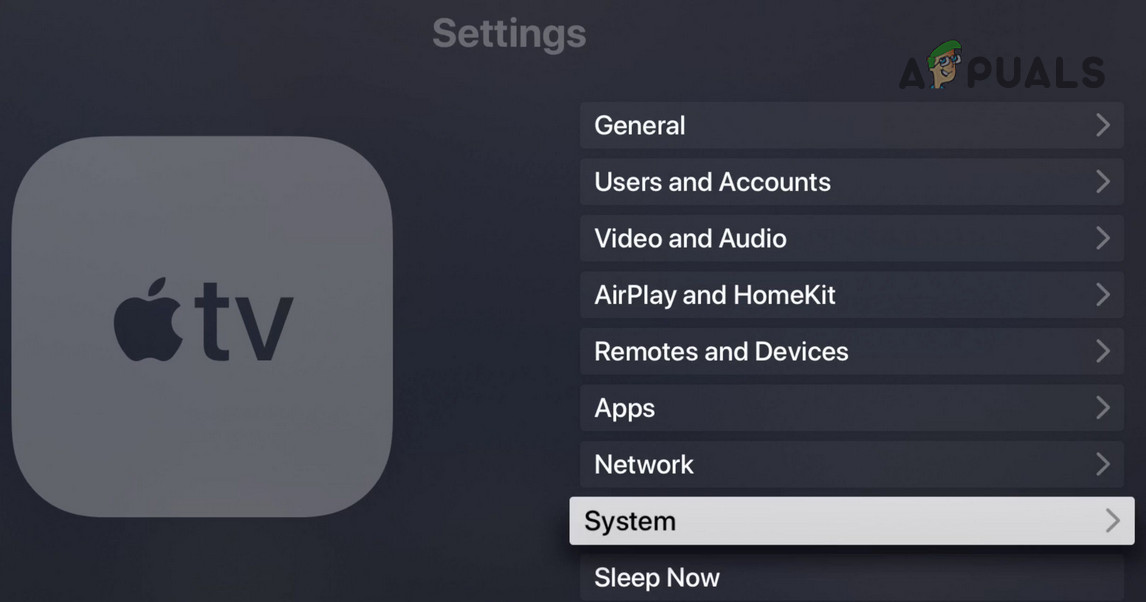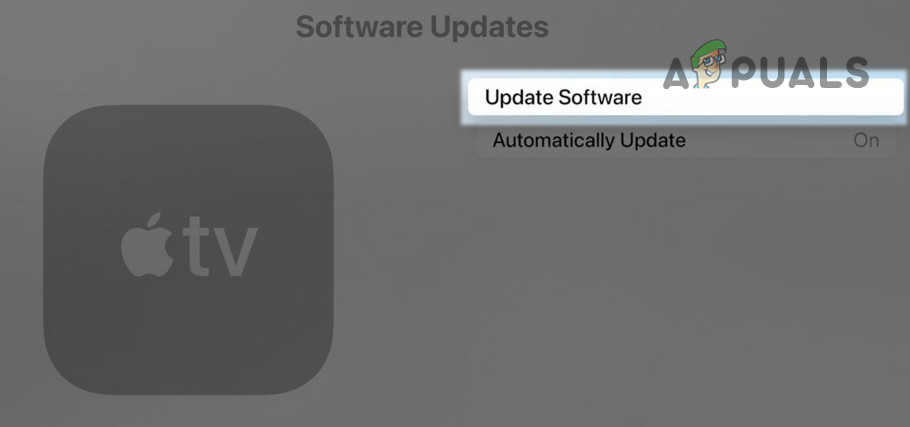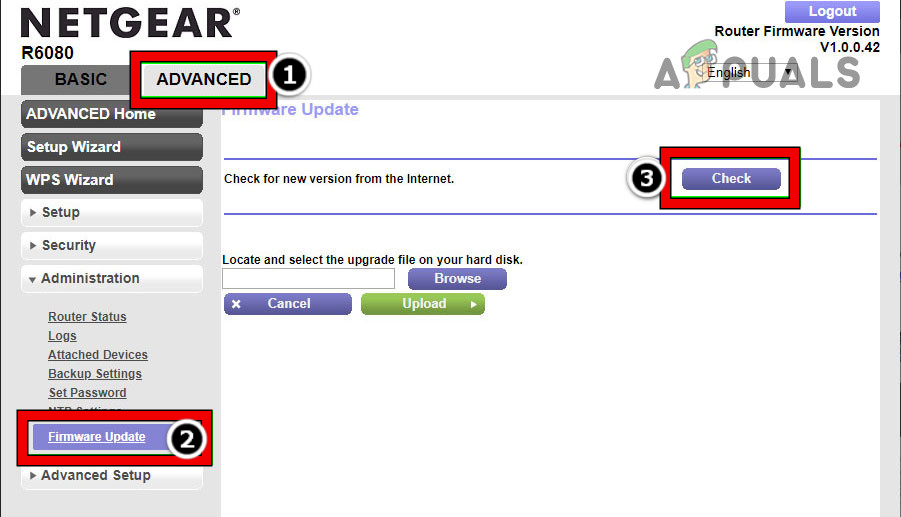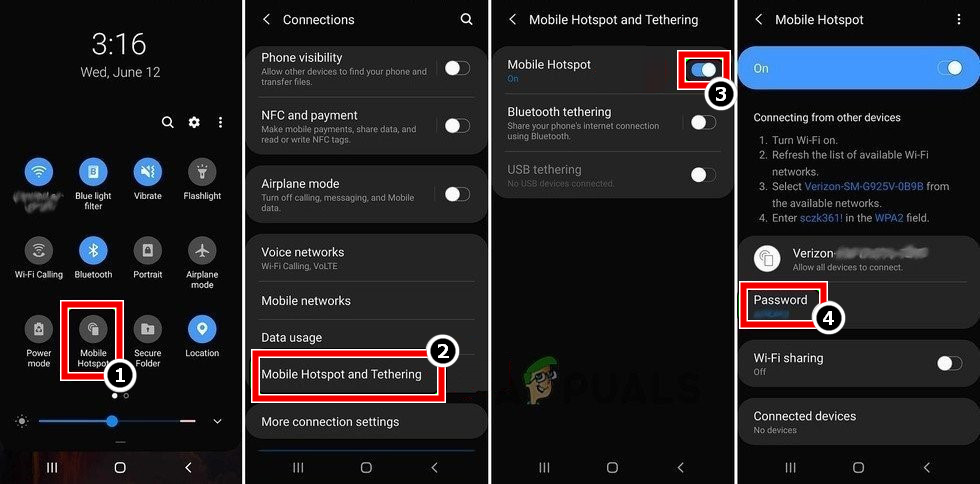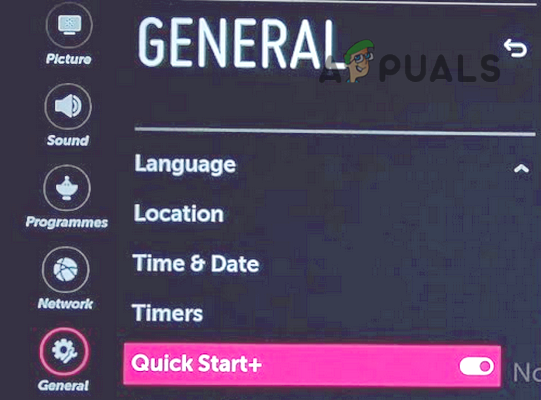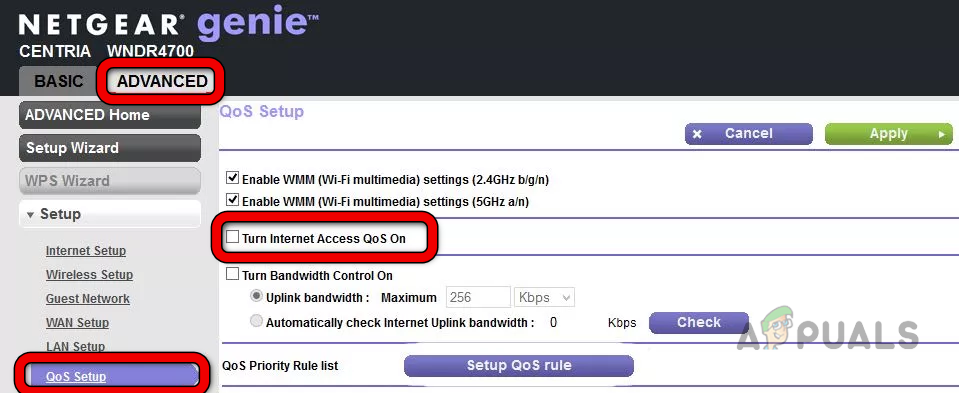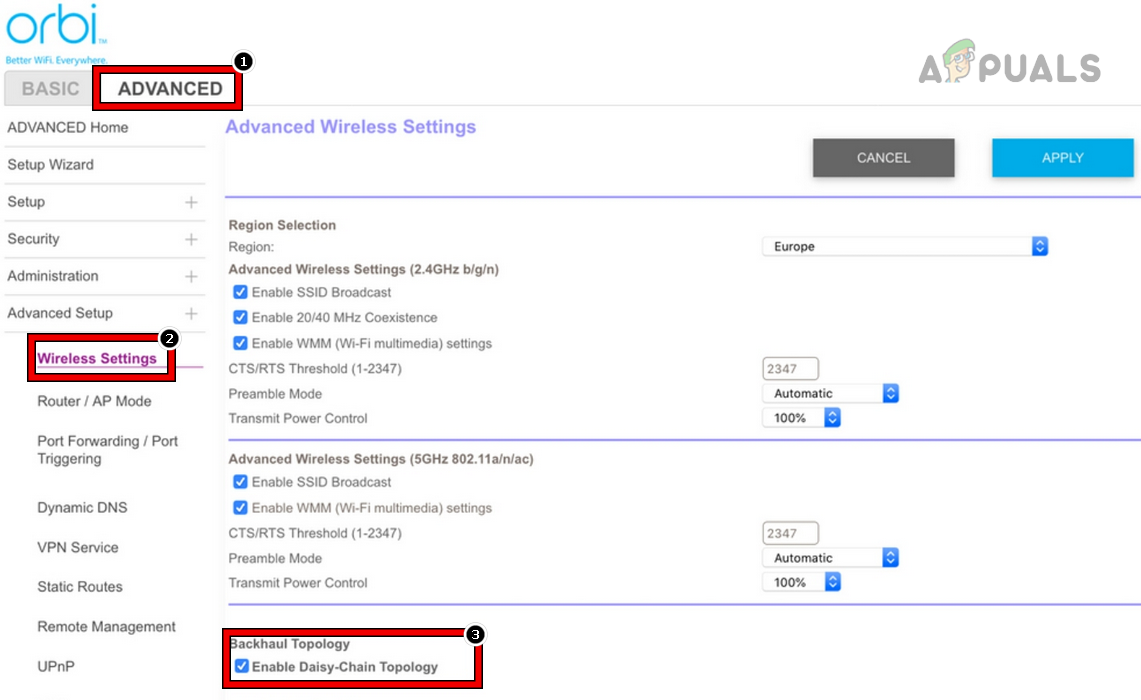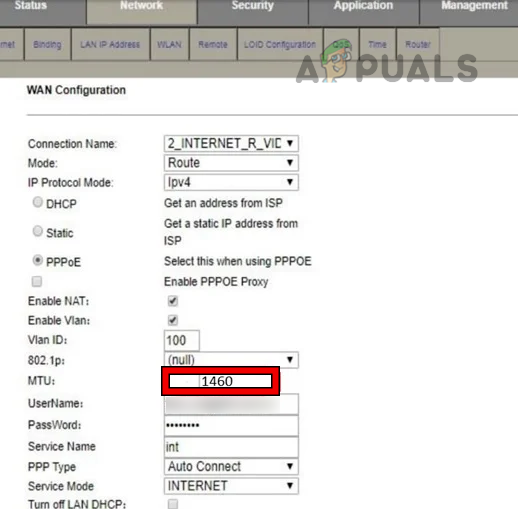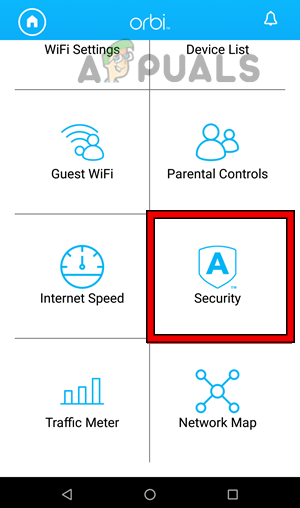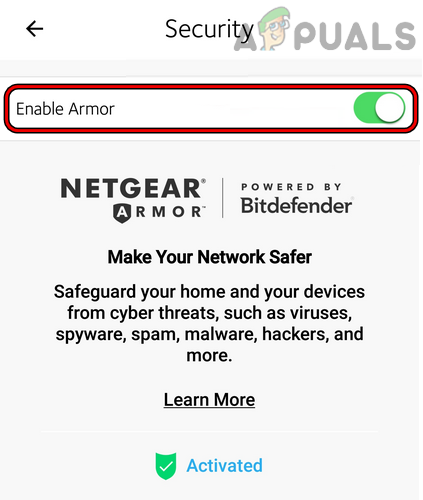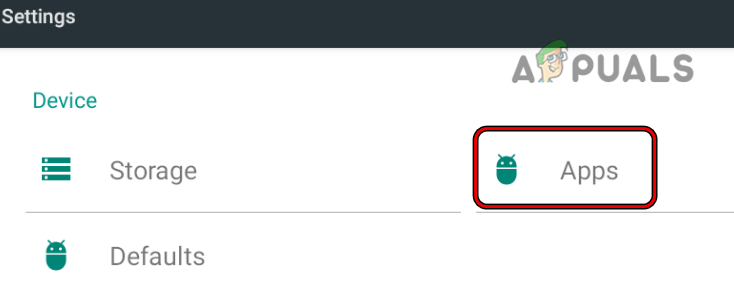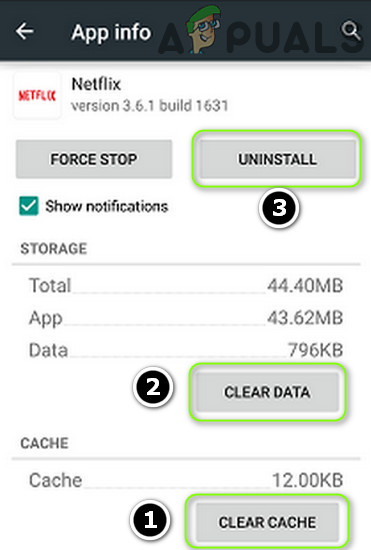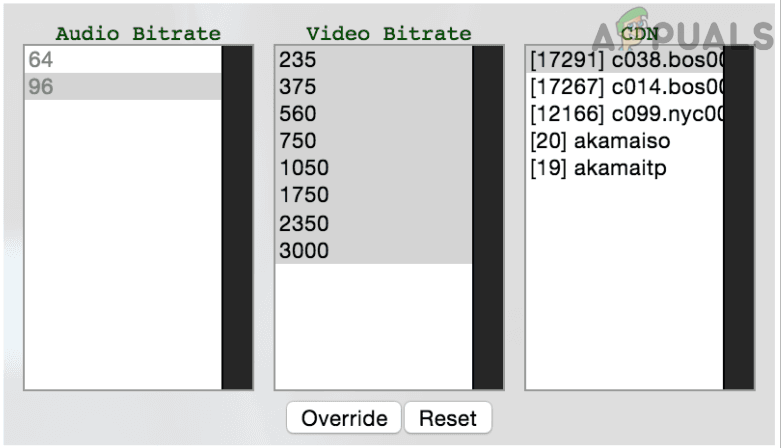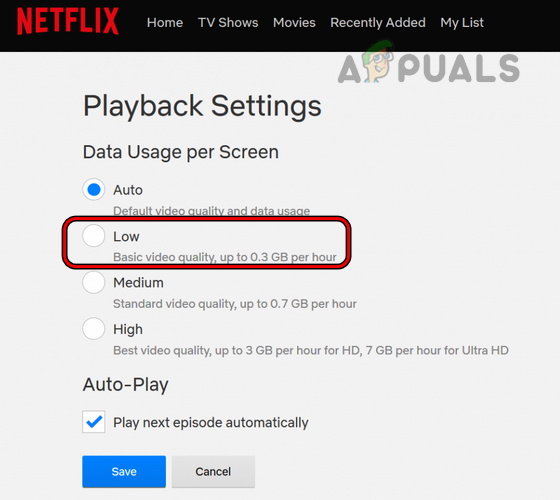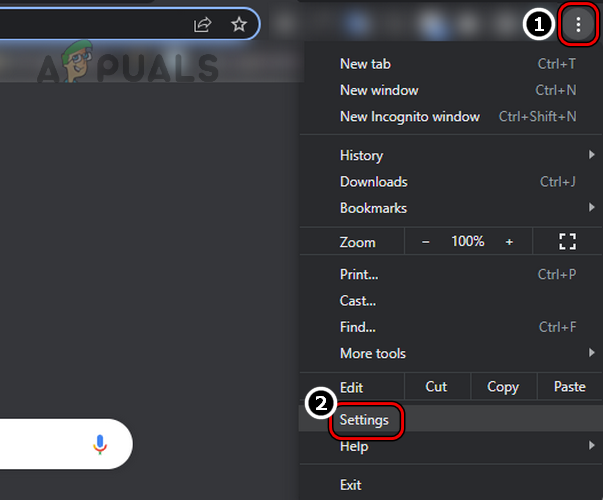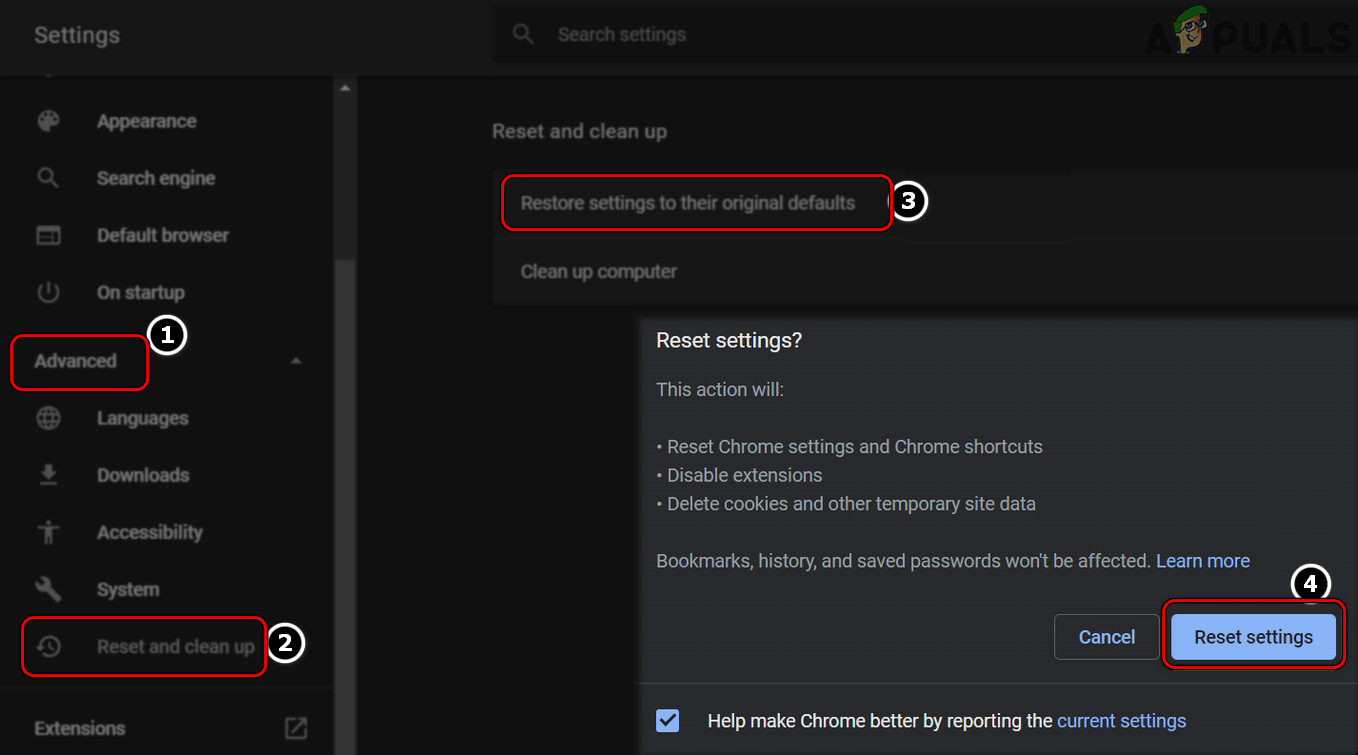Due to the diversity of the platform supported by Netflix, there can be numerous reasons that may cause buffering of Netflix but the following can be easily marked as the main factors:
Re-log into Netflix
A temporary glitch of Netflix may not let it properly communicate with its servers and thus cause the buffering issue at hand. Here, re-logging into Netflix may solve the problem. For illustration, we will discuss the process of logging out of the Android version of the Netflix app.
Perform a Cold Restart of the Devices and Networking Equipment
A temporary communication glitch between your device (like a TV) and the Netflix servers may result in the constant buffering of Netflix. Here, performing a cold restart of the devices and networking equipment may solve the Netflix problem.
Update the OS of the Device to the Latest Build
If the device’s OS is outdated, then its incompatibility with the Netflix servers may not let Netflix operate normally and cause the buffering issue at hand. Here, updating the device’s OS to the latest build may solve the problem. For illustration, we will discuss the process of updating the Apple TV’s firmware to the latest build.
Update the Router’s Firmware to the Latest Build
Netflix may keep on buffering if the router’s firmware is outdated as this outdated firmware may cause incompatibility with the Netflix servers and parsing of data packets from Netflix may take longer than usual. Here, updating the router’s firmware to the latest build may clear the buffering issue.
Try Another Network or Network Type
Netflix might keep on buffering if the network hinders or caps the Netflix traffic; many ISPs cap traffic from streaming services. Here, trying another network or network type (like Ethernet) may clear the Netflix issue. If the issue was resolved on another network, then check if directly connecting the device to the Internet on the problematic network (bypassing the router) solves the problem. If so, then the issue is caused by the router and you may troubleshoot the router (as discussed in this article).
Disable the QuickStart Feature on the Device
Many devices (like an LG TV) have a quick start or quick boot mode (a type of standby mode) which quickly boots the device by not putting essential system modules into their default state when the TV is powered off. If a temporary glitch of the device occurs and causes the buffering issue on Netflix, then that glitch may carry on even after multiple restarts of the device. In this scenario, disabling the QuickStart or Quick Boot mode of the device may clear the Netflix issue. For elucidation, we will discuss the process of disabling the QuickStart feature on an LG TV.
Disable QoS of the Router
A router uses the QoS (Quality of Service) feature to prioritize the web traffic and let more important traffic pass first. If the router’s QoS feature is prioritizing other web traffic on the Netflix data packets, then that may leave Netflix in the buffering state as its data packets are not being released in time by the router. In this case, disabling the QoS feature of the router may clear the Netflix issue.
Disable the Daisy Chain Network Topology on the Router
The Daisy Chain network topology in a mesh network allows the network nodes to connect to the router (if the router is too far away from a node) by using another node on the network. This networking feature can sometimes break the Netflix operation as it may add some extra time in sending/receiving data packets to the Netflix servers and thus cause the buffering issue at hand. In this context, disabling the Daisy Chain network topology in the router settings may solve the problem. For elucidation, we will discuss the process of disabling Daisy Chain on an Orbi router.
Change the MTU Size in the Router Settings
MTU (Maximum Transmission Unit) size is the largest data packet that can be sent through a network and if the MTU size at which your router is transmitting is not compatible with the Netflix servers, then that may result in the buffering issue under discussion as servers may take longer than usual to parse incompatible data packets. In such a case, changing the MTU size in the router settings may clear the Netflix problem. For illustration, we will discuss the process for the Huawei ONT router.
Disable the Router’s Security Plugin
Many routers (like a NetGear Orbi) are equipped with built-in security like Orbi Armor. If the router’s security module hinders the web traffic from the Netflix servers, then the processing time taken by the router’s security module can add up to the buffering time of Netflix and thus cause the issue at hand. Here, disabling the router’s security module may solve the problem. For illustration, we will discuss the process for Orbi Armor (a reported culprit causing the issue). Warning: Advance at your own risk and with extreme caution as disabling the router’s security plugin may expose devices, data, and network to threats.
Reinstall the Netflix App
You may face a buffering issue on a Netflix app if the app’s installation itself is corrupt and is having compatibility issues with its servers. Here, reinstalling the Netflix app may clear the buffering issue on Netflix. For elucidation, we will go through the process of reinstalling the Android version of the Netflix app.
Change the Bitrate of the Stream
Not everyone has a high-speed Internet and if the Internet’s speed is not up to the mark, that may cause the buffering issue at hand. Here, changing the bitrate of the Netflix stream may solve the problem. Before proceeding, if any type of refresh rate app is being used, check if uninstalling it resolves the issue. Also, you may test the Internet speed of your connection through the Netflix app to check if it meets the Netflix requirements i.e., 3Mbps for SD, 5Mbps for Full HD, and 25Mbps for 4K Ultra HD.
Reset the Browser Settings to the Defaults
A mere misconfiguration of a browser may cause a hindrance in the proper loading of the Netflix website and thus cause the buffering issue on the browser. Here, resetting the browser to the factory defaults may solve the problem. For elucidation, we will discuss the process of resetting the Chrome browser to its factory settings.
Reset the Router to the Factory Defaults
If the router’s firmware is corrupt, then its inability to properly handle the web traffic between your device and Netflix servers might cause the buffering issue. Here, resetting the router to the factory defaults may solve the Netflix problem. Before proceeding, make sure to keep the info under the hand that is required to set up the router after resetting it. If the issue persists, check if using another router (from a friend or family) resolves the problem.
Reset the Device to the Factory Defaults
If the firmware of the device (like a TV or streaming device) is corrupt, then it might have become incompatible with the Netflix streaming modules and caused the buffering issue at hand. Here, resetting the device to the factory defaults may solve the Netflix problem. For illustration, we will go through the process of resetting an Apple TV to the factory defaults. If none of the above worked and the issue was resolved on another network, then you may contact ISP support to resolve the issue. If not, then you may contact Netflix support or device support (like Apple support) to clear out the error.
Fix: Hulu Keeps BufferingHow to Fix the Twitch Constantly Buffering Error on Windows?How to Fix Kodi Buffering IssueHow to Fix “Buffering Timeout” Problem on Disney Plus?