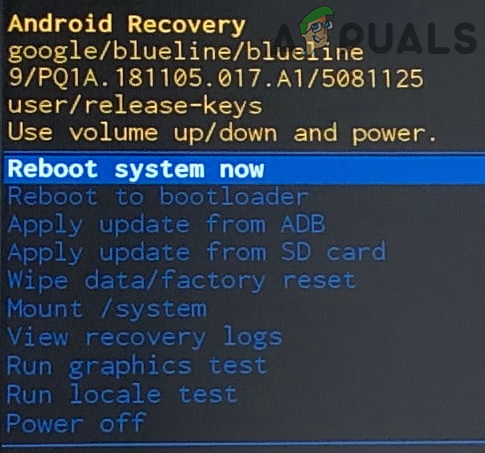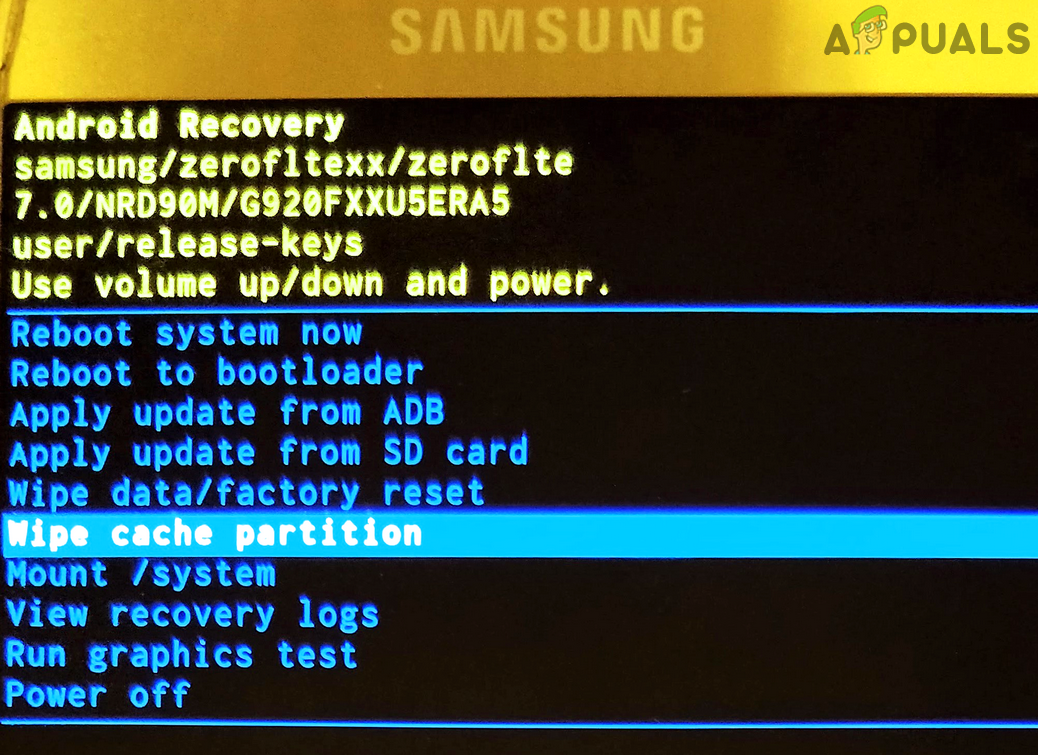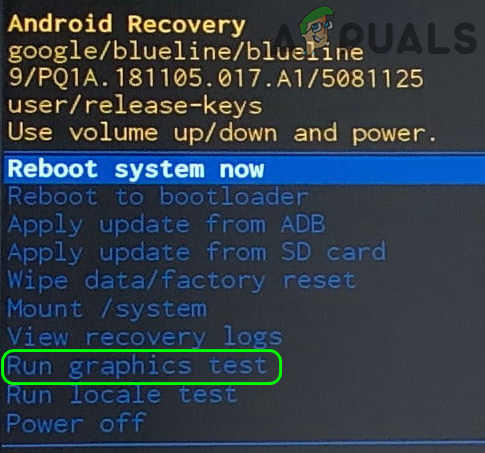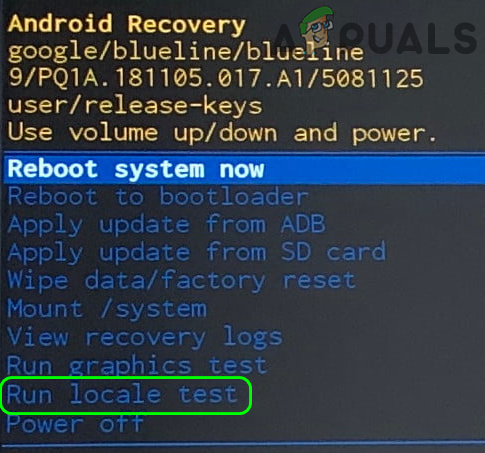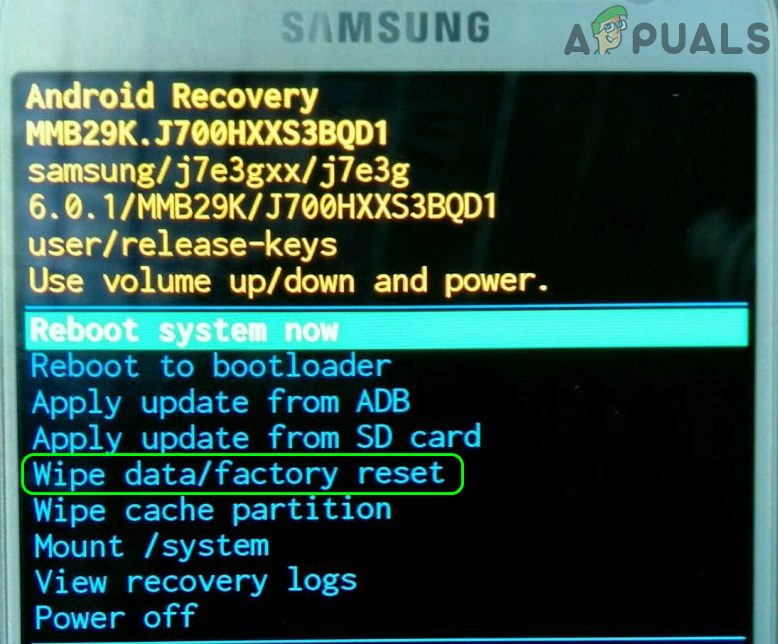The No Command on Android means there is no command for the phone (usually, after an Android update) to work i.e., the phone checked the regular area but could not find any command to execute. Also, some manufacturers have included this screen as a security measure to stop the user from accidentally factory resetting his phone. Here, the user has to use some pre-defined key combinations to get out of this screen. Keep in mind that a hardware issue may also cause the No Command screen on Android.
Use Different Combinations to Bypass the No Command Screen
You can fix the ‘no command’ in Android in easy steps: the first step is to get out of this screen and then you can try other methods to stop the recurrence of the issue. Keep in mind you may have to try different key combinations (due to different mobile manufacturers) to either restart the phone normally or boot into the recovery mode. Also, if you boot into the recovery menu of the phone after trying any of the following key combinations, then you may follow the second portion of this article about using the recovery mode. Moreover, you may have to use the volume up or down keys to navigate the menu, whereas, power (or home) button to select a menu item. Additionally, make sure to remove the SD card from the phone before starting the troubleshooting process.
Wait on the No Command Screen
In some cases, just waiting for the screen to resolve itself works.
Restart Phone from the Power Button
In this scenario, we can force-restart the phone and see if this does the trick.
Use the Power and Volume Up Buttons to Enter the Recovery Mode of the Phone
Every Android phone has a recovery mode through which you can enter Safe Mode or restart the phone.
Try the Volume Down and Power Buttons to Enter the Recovery Mode
This is another method to enter the recovery mode. If this doesn’t work, you can Google your make and see the method specific to your device.
Press the Home Key Along with Power, Volume Up, and Volume Down Buttons
Connect the Android Phone to a PC
In this scenario, we will connect the Android phone to a PC and then attempt to boot into recovery mode.
Use the Recovery Mode of the Phone
Once you are in the recovery mode by using any of the key combinations discussed above, then you can try the following options so that the issue does not reoccur.
Reboot from the Recovery Menu
Wipe the Cache Partition of the Phone
Run Tests in the Recovery Menu of the Phone
Wipe the Phone’s Data and Factory Reset it
If none of the above did the trick for you, then you are left with no other choice but to wipe the data and factory reset the phone. Keep in mind that you may lose your data if there is no backup of the phone’s data. Also, make sure to remove the SD card (if present) from your phone. Before proceeding, check if booting your phone into safe mode through the key combinations (see the OEM’s website) lets you overcome the Android issue at hand. Before factory resetting the phone, check if applying the OS update from the cache or SD card (if the issue occurred after an OS updated) resolves the issue as many tech-savvy users have reported to work it for them. If you are a tech-savvy user then may sideload the Android OS image on the SD card to repair the OS. Otherwise, either you re-flash the OS on the phone or get it checked for a hardware/software issue from the OEM service center.
Fix: “The application (process com.android.vending) has stopped unexpectedly."…Android P Name Leaked Out as Android PistachioHow to Downgrade from Android 12 Public Beta to Android 11How To Make An Android App For Your Smart Home System on Android Studio?

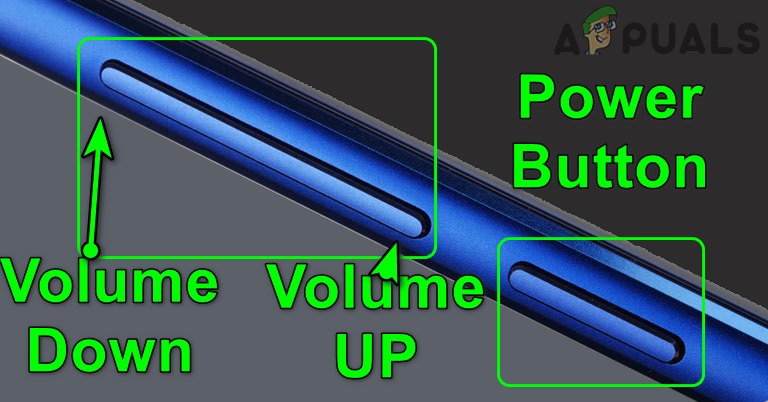
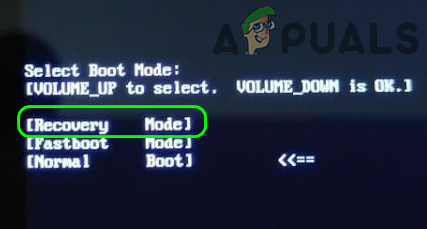
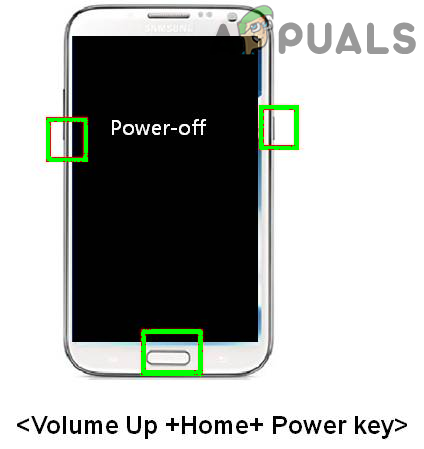
![]()