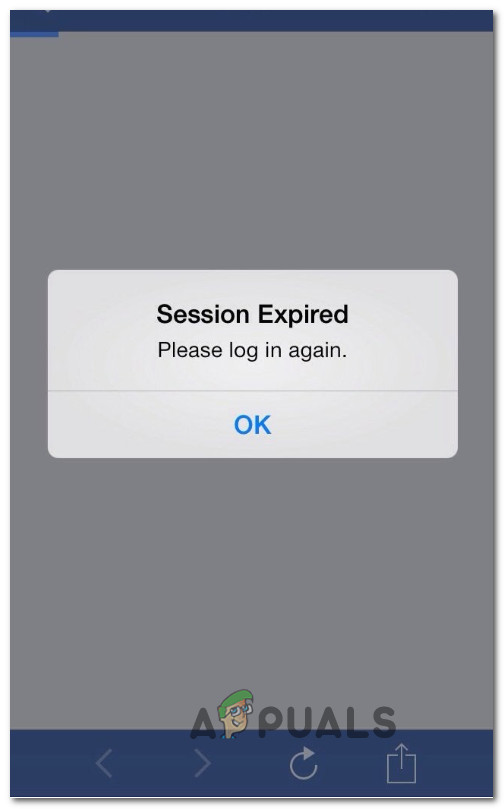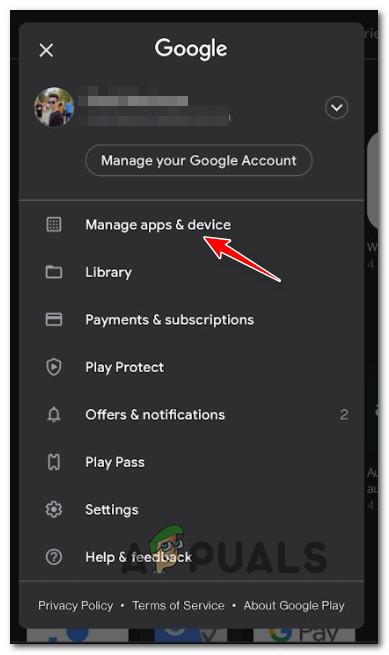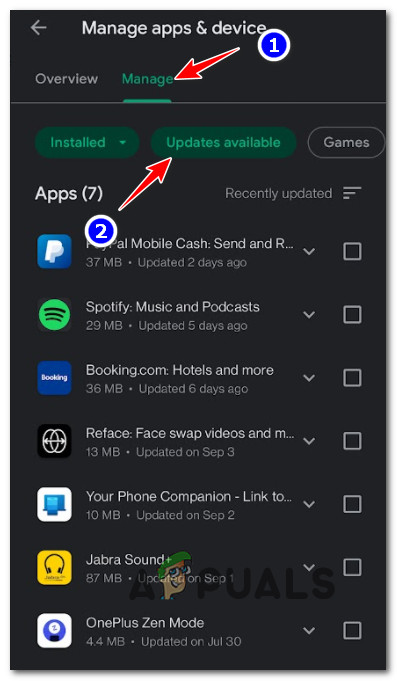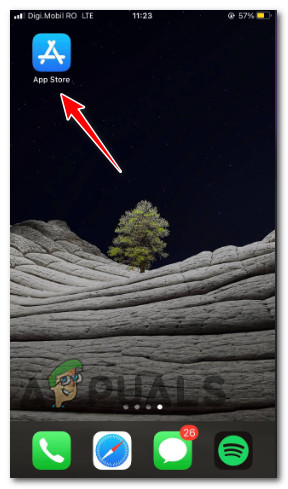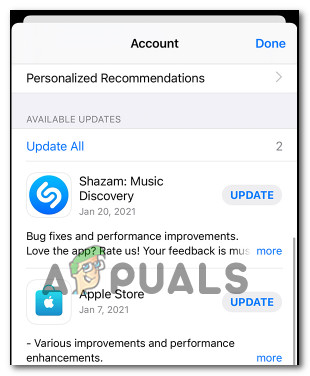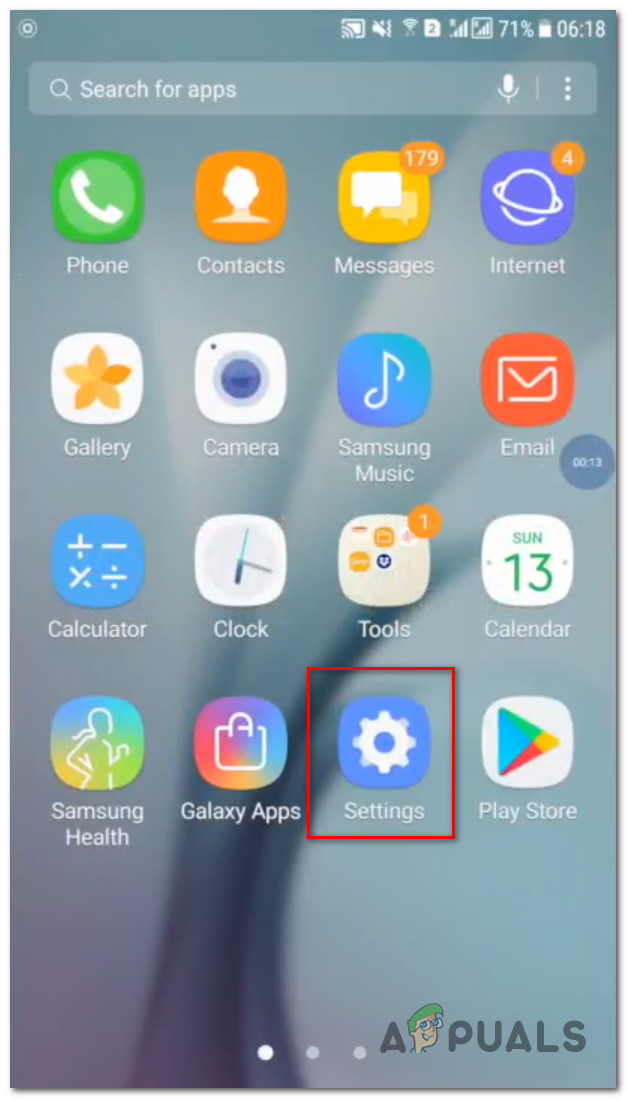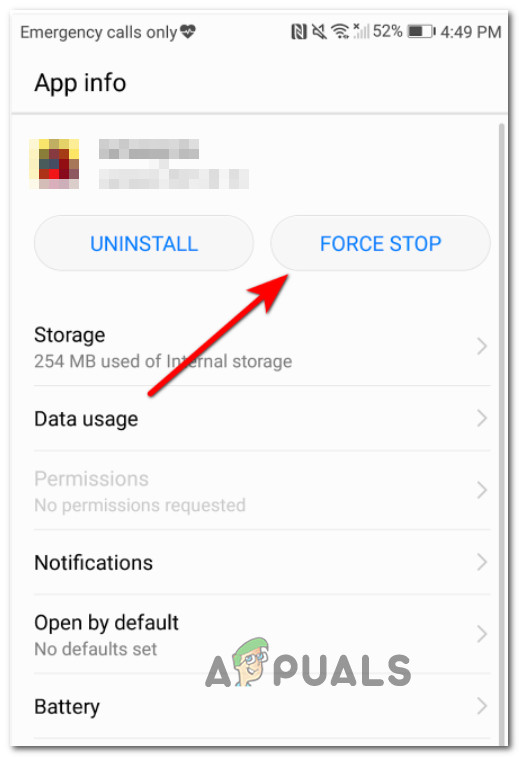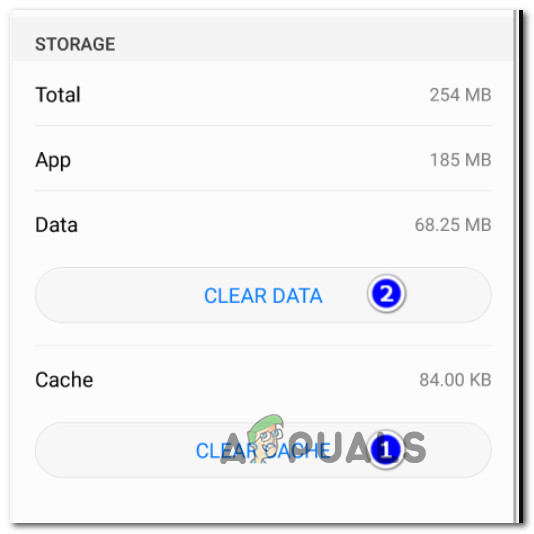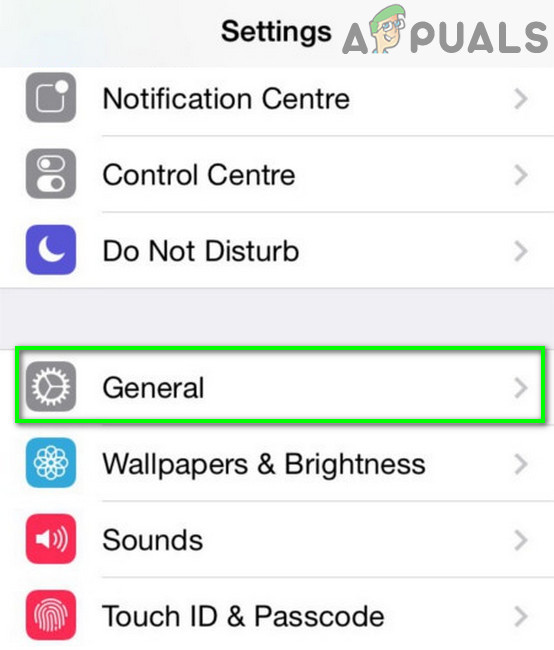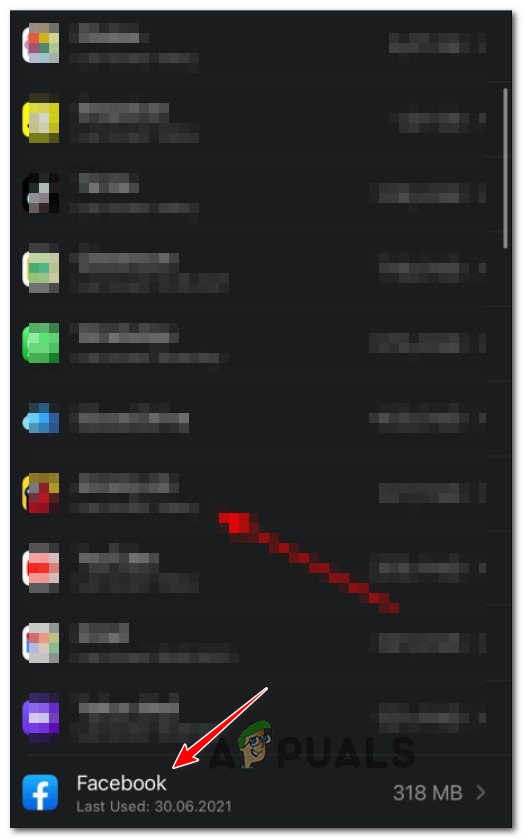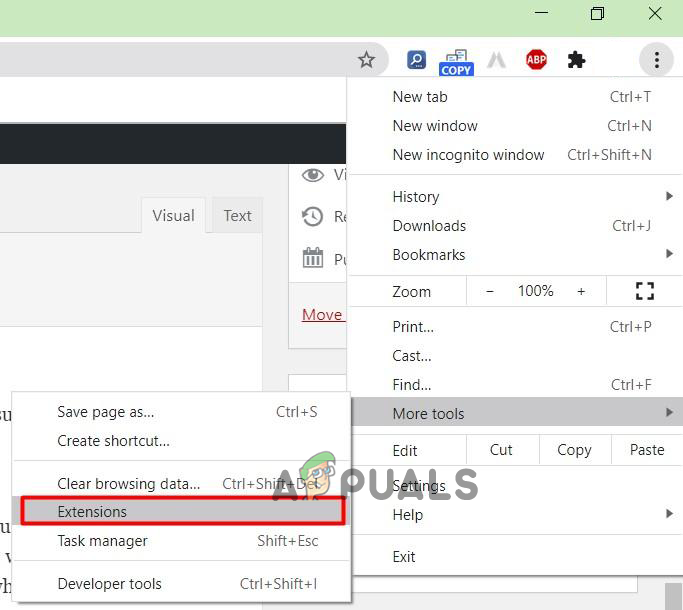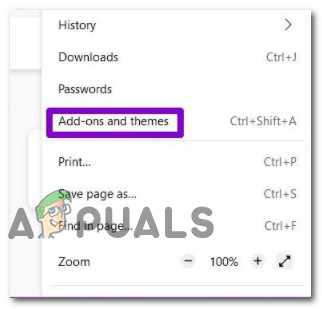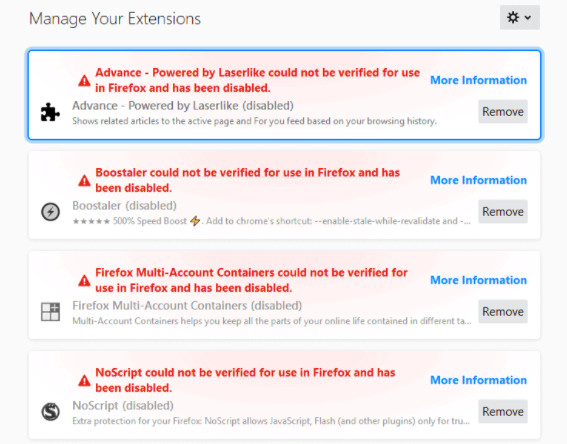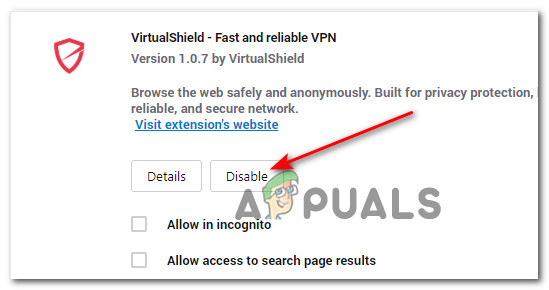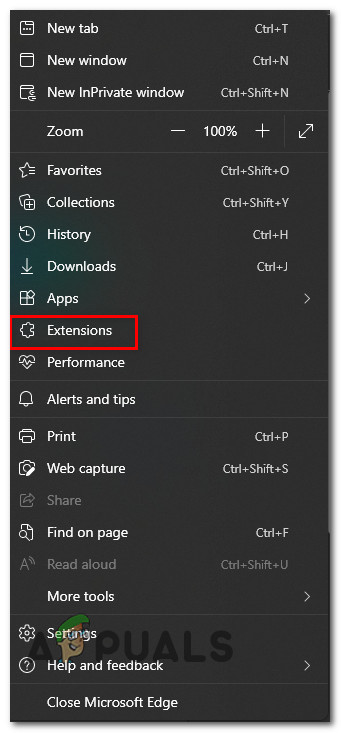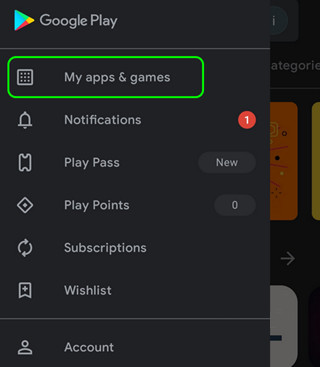What are Facebook sessions?
Sessions are used to keep you logged in to your favorite websites and services. They were initially developed to time out so that someone else couldn’t access any of your sensitive data. Facebook uses sessions in much the same way but generally reserves them for 3rd party apps and other third-party services – You aren’t supposed to see this error when utilizing the native Facebook applications. Utilizing sessions is a good thing since it helps keep your account safe and conserves battery life on your mobile device. Every few minutes for so, Facebook will check the validity of your session and if it determines that you’ve been idle for too long, it will disconnect and you’ll get the ‘Facebook Session Expired’ error.
What is causing the ‘Facebook Session Expired’ Error?
In every case where you see this error popping up, it’s because Facebook failed to retrieve the cached information stored on your computer (or mobile device) for your current session. This might happen for a couple of different reasons: Now that we went through every reason why you might end up seeing the ‘session expired’ error on Facebook, let’s go over a series of fixes that other affected users have successfully used to ensure the problem doesn’t repeat in the future.
1. Log out and into Facebook again
If you’re seeing the “Facebook session expired” notification pop up, follow the instructions in the error message. You’ll need to enter your Facebook account name and password to log back in. If you dismiss the notification, it may continue to appear. Do this and see if the problem is now fixed. In case you’re continuously seeing the “Facebook session expired” error despite attempting to sign back in, close the app (or browser page) entirely and open it once again before attempting to log in again. If this quick fix didn’t allow you to fix the problem and you’re experiencing this issue on a mobile app, move down to the next method below.
2. Update your Facebook App
If you’ve already tried the method above and it didn’t fix the issue for you, the next thing you can do is make sure your Facebook app is up to date on your mobile device (Android or iOS). Head to your phone’s app store, be it the Google Play Store or App Store, and make sure you have the latest version of the Facebook app installed. Oftentimes, simply updating the app can fix any issues you’re having, like with the Facebook session keeps expiring issue. If you’re looking for specific instructions on updating the Facebook App on Android or IOS, follow one of the sub-guides below:
Update the Facebook App or Android
The timing of when Android will automatically update your apps varies depending on factors such as whether you’re using mobile data or Wi-Fi, and if your phone is set to battery-saving mode. If there’s an update available for the app that’s causing the ‘session expired’ error in Facebook, you can install it manually by going to the Manage Apps & devices menu. For step-by-step instructions on how to do this on Android, check out the guide below: Note: The steps in the guide will be the same regardless of whether you’re using a smartphone or tablet. But the instructions might a little different if you’re not using the stock version of Android.
Update the Facebook App or iOS
Apple is a lot more strict about updates than Android. Ultimately, it’s up to you if you want auto-updating enabled or not. If app auto-updating is off on your iOS device and the app that’s causing the disallowed_useragent error has a pending update, follow these instructions to install it: Note: The instructions below will work for the iPhone, iPad, and iPod. If you already tried updating the Facebook app and you’re still getting constant ‘session expired’ errors with the Facebook app, move down to the next method below.
3. Clear Cache and Data (Android and iOS)
It turns out that there’s another issue that might ultimately cause the ‘session expired’ error with the Facebook app is an inconsistency with the cache files associated with the Facebook app. This problem is caused by a corrupted authentication cache file, which prevents the user from connecting and validating the current session. Several affected Facebook users have reported that simply cleaning the cache and data on their mobile devices fixed the problem for them. Depending on the mobile platform you’re using when encountering this issue, follow one of the sub-guides below to learn how to clear the cache and data for the Facebook app:
Clear the Cache and data of Facebook on Android
If you’re experiencing this issue on an Android mobile device, you need to access the Apps section and start by tapping on Force Stop in order to force close the app. After you do this, you can access the Storage menu and clean the cache and temporary data of the Facebook app without worrying about potential interference. Follow the instructions below to do this:
Clear the Cache and data of Facebook on iOS
If you’re experiencing this issue on an iOS device, you need to access the Settings menu of your iPad or iPhone and go under Storage. From the iPhone / iPad storage menu, locate the entry associated with the Facebook app and clean the cache and storage data. Follow the instructions below for the complete steps on how to do this:
4. Remove or Disable Extensions (PC and Mac Only)
If you’re experiencing the ‘session expired’ error while accessing Facebook from a web browser and you have more than one browser extension or add-in enabled, that might be the reason for the error. To figure out which extension is causing the ‘session expired error’, disable your extensions one at a time until you identify the culprit. This is applicable to every major browser including Google Chrome, Mozilla Firefox, Opera, Edge, and every other Chromium-based browser. Note: The instructions for disabling your extension or add-in from your browser will be different depending on your browser. To make it easier, we’ve put together a series of sub-guides that will walk you through the process of disabling extensions on every major browser out there. Follow the sub-guide below that’s applicable to the web browser that you’re using on PC:
Disable extensions on Google Chrome
Chrome is the only main browser that designates its extensions as extensions. Every other 3rd party browser refers to the optional updates that you can install as add-ons. Furthermore, the instructions for disabling extensions on Chrome differ from most of its competitors. To disable an extension on Chrome, follow these steps:
Disable extensions on Mozilla Firefox
Unlike Google Chrome, Mozilla Firefox is built on a proprietary framework. This means that the instructions for disabling potentially problematic extensions that might conflict with Facebook are entirely different. To disable add-ons that might cause the ‘session expired’ error in Facebook on Mozilla Firefox, follow the instructions below:
Disable extensions on Opera
Opera calls its extensions (addons) plugins, and the directions for disabling them are unique and more complicated than any other browser. To learn how to do so, follow the instructions below:
Disable extensions on Edge Browser
The latest Microsoft Edge versions are based on Chromium, which means it uses the same framework as Chrome. If you’re seeing the ‘session expired’ error every time you visit Facebook.com, it might be caused by an installed extension. Here’s how to disable extensions that could be causing the problem: If you’re still experiencing the same ‘session expired’ error despite the fact that you disabled the problematic extensions, move down to the next method below.
5. Restart your device
If you’ve come this far without a resolution, one thing you can try regardless of the device where you’re experiencing this issue is to simply restart your desktop or mobile device. Just a simple restart should do the trick in case you’re experiencing the ‘session expired’ error on Facebook due to a glitch affecting the auth cookie. Several affected users have confirmed that this operation allowed them to finally access the social media platform without being constantly booted out by the ‘session expired’ error. If you already tried this fix or it didn’t have any effect for you, move down to the next method below.
6. Reinstall the Facebook App (mobile devices only)
If none of the methods above fixed the ‘session expired’ issue with Facebook, your next step would be to try and reinstall the Facebook app in order to clear any potentially corrupted data that might cause this problem. Important: This method will only work if you’re experiencing the issue on mobile devices (Android and iOS). Depending on the platform where you’re encountering the issue (Android or iOS), proceed by following one of the sub-guides below to reinstall the Facebook app completely and clearing up the temporary files to see if that fixes the issue. Note: Instructions for doing so will be different depending on your platform of choice. To cover both scenarios, we’ve created guides with instructions for each platform.
Reinstall the Facebook App on Android
Android has the all core functionality across every devices, but certain OEM reskins might make the steps below slightly different than the default experience on the stock version of Android:
Reinstall the Facebook App on iOS
Fix: Samsung account session expiredFacebook Decides to Shutdown “Facebook Gaming” in OctoberFix: Facebook Hardware Access Error?How to Fix Facebook Error Performing Query in Android?