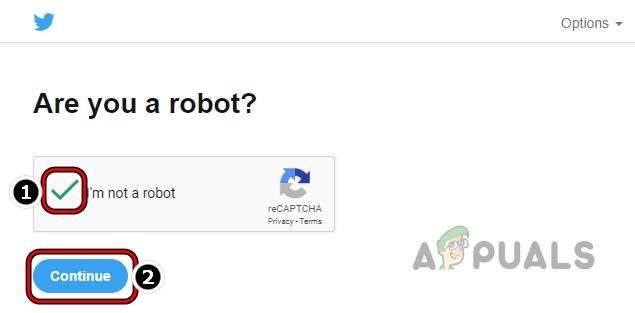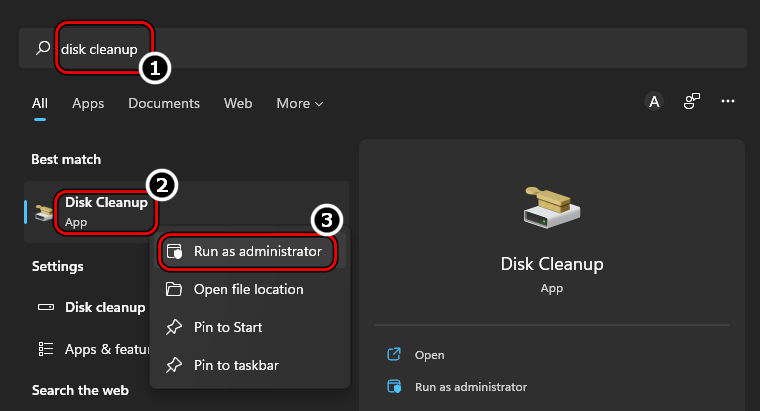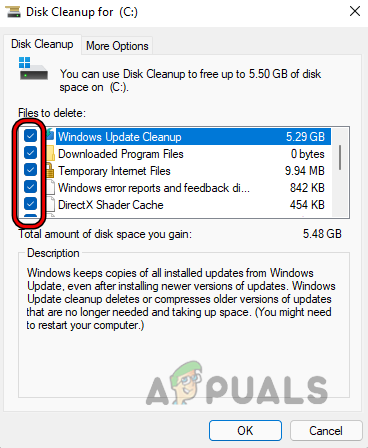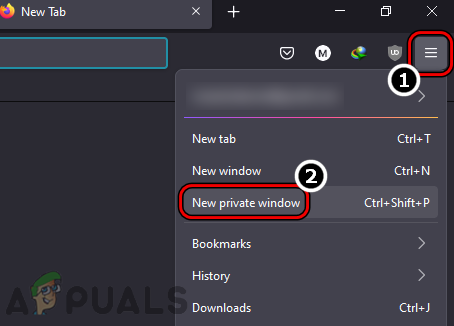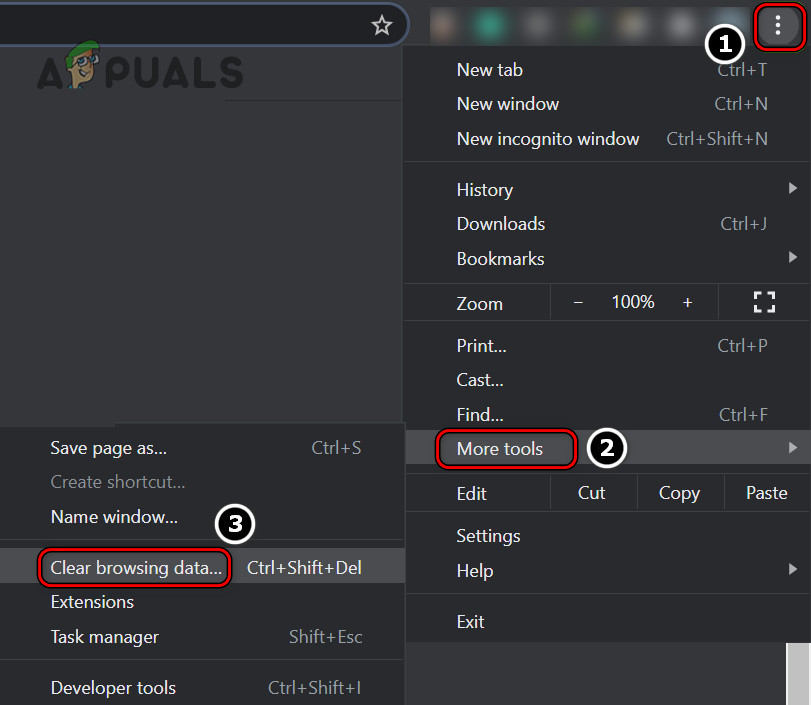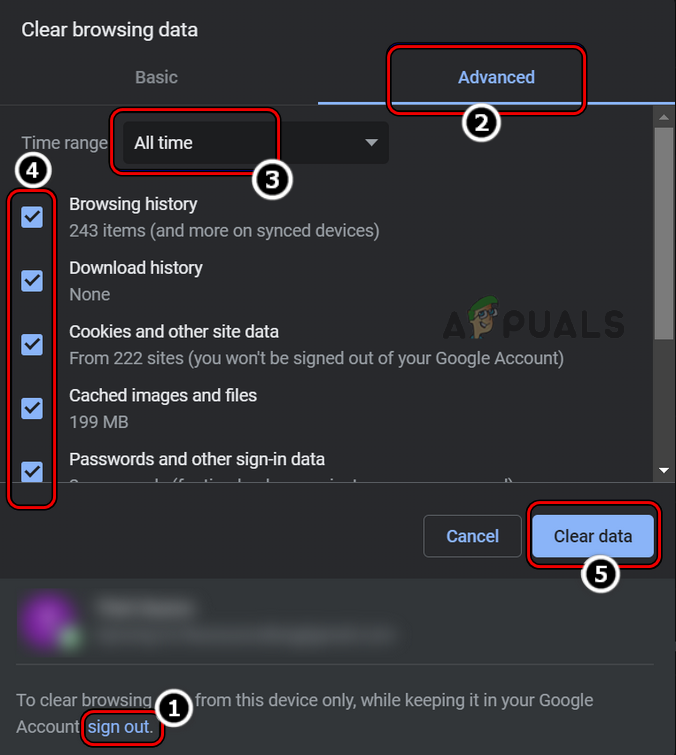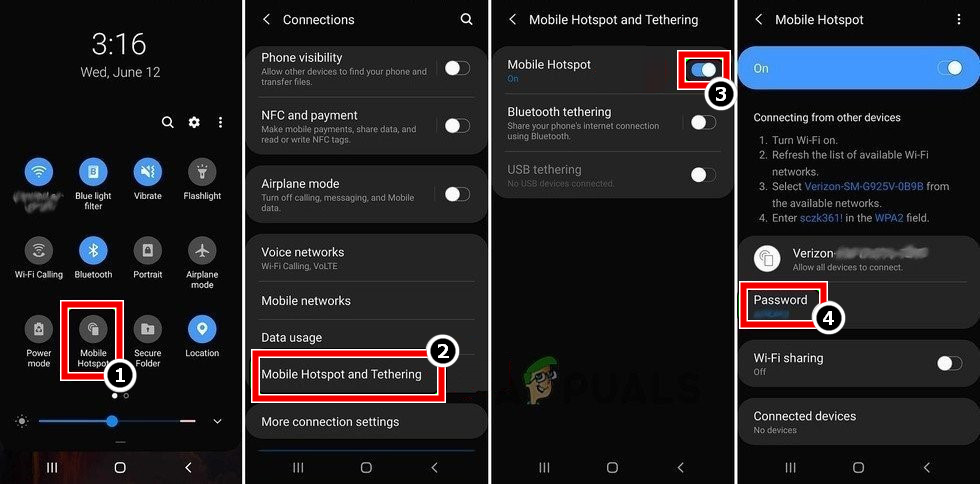A user may fail to post media on Twitter due to many factors but the following ones can be regarded as the main ones:
Send A Text Tweet Followed by the Media Tweet
Social media is full of bots and Twitter, like other social media services, is trying its best to curb the behavior. To do so, it sometimes requires its users to pass a human (or not-a-bot test). But when a user sends a media tweet, then Twitter may fail to perform the desired check. Here, sending a text tweet may show the human test, and once passed, it may solve the problem. If the issue is occurring on the newly created Twitter account, then that user may face issues during the first week after creating the account (to curb the spam or bots on Twitter).
Perform a Disk Cleanup of the System
A user may encounter the Twitter issue at hand if the data present in the temporary directories of the system is corrupt as that data can corrupt the media to be uploaded. Here, a user may fix media failed to upload by performing a Disk Cleanup of the system.
Disable Browser’s Addons
A user may fail to upload media to Twitter if any of the browser’s addons are not compatible with the Twitter website and is not letting the essential Twitter modules operate. Here, disabling the browser’s addons may solve the Twitter problem. For illustration, we will discuss the process for the Firefox browser. If none of the browser’s addons is causing the issue, then the corrupt cache or cookies of the browser may be causing the issue, given that the Twitter issue was resolved in the private window.
Clear the Browser’s Cookies and Cache
If the browser’s cookies or cache is corrupt, then that may cause the media upload failed issue on Twitter as Twitter fail to authenticate the media upload by the user. In this context, clearing the browser’s cookies or cache may solve the Twitter media upload problem. For illustration, we will guide you through the process of clearing the cookies or cache of the Chrome browser. Before proceeding, make sure to back up the essential browser info like website logins, etc.
Try Another Browser
If the browser in use is not compatible with Twitter, then that incompatibility may not let the browser upload the media to Twitter as Twitter fails to load essential website modules in the browser window. Here, trying another browser may clear the Twitter media failed issue. If that fails, a user may install a mobile app and log in using his Twitter credentials. If asked to, make sure to pass the human verification test on the mobile app. Afterward, check if he can upload the media from the PC by using the same account as used on the mobile app.
Use a VPN Client or Try Another Network
If Twitter’s data packets cannot be parsed on the client or server-side due to interference from the ISP, then that may result in some of your media failing to upload on Twitter. Here, using a VPN or trying another network may clear the Twitter upload problem. If that fails, make sure the problematic files, especially videos, are as per the recommendation by Twitter (frame rate of 50 or 60, in case of a video). If the issue is occurring with multiple files at once, check if uploading files one by one resolves the Twitter issue. If that did not work, check if using an online converter to convert the problematic files clears the issue. If not, check if using the Twitter Media Studio solves the problem. If none of the above worked, make sure the problematic Twitter account is not shadowbanned by Twitter.
Saving GIF Images from TwitterTwitter Taking Too Long To Load Images For You? Keep Calm, You’re Not Alone!Twitter ‘Birdwatch’ Feature To Add More Context To Tweets While Fighting…Twitter Has Accepted Elon Musk’s Buyout Offer of $44 Billion in A Historic…