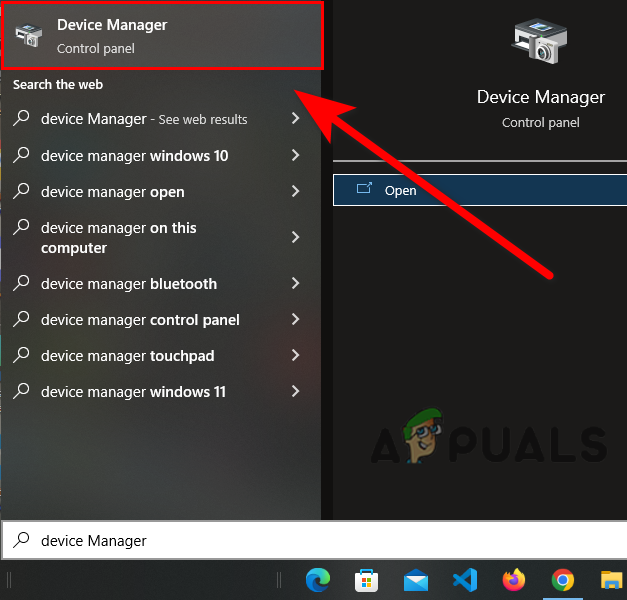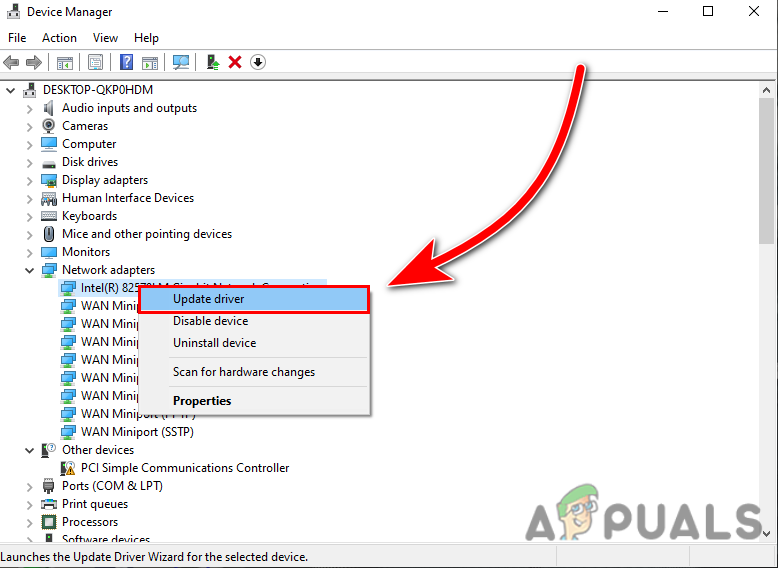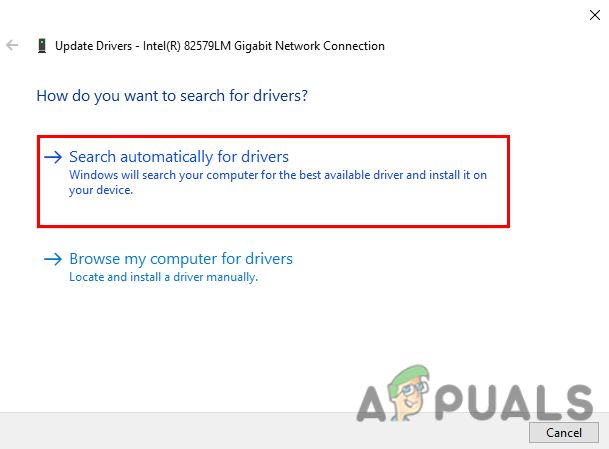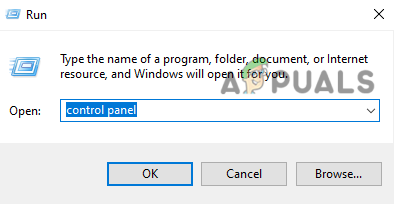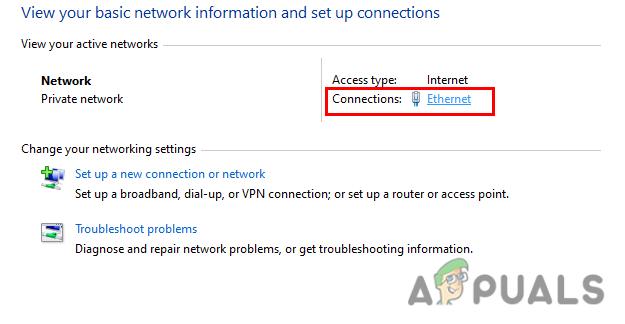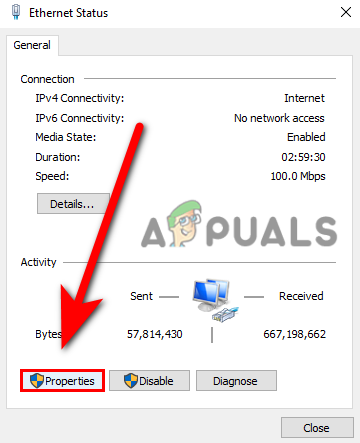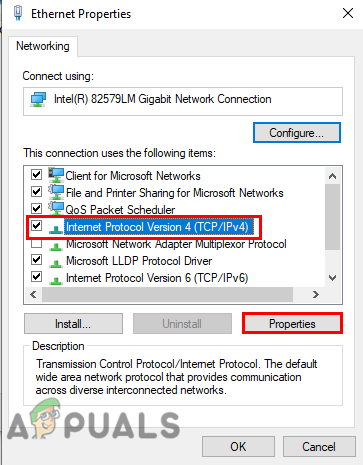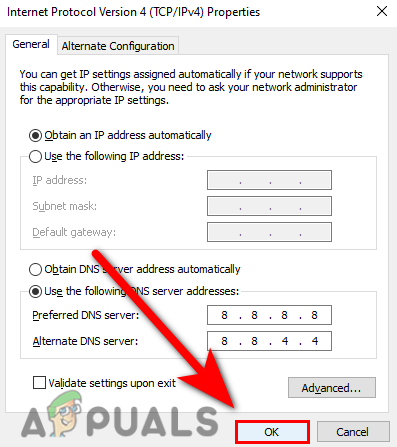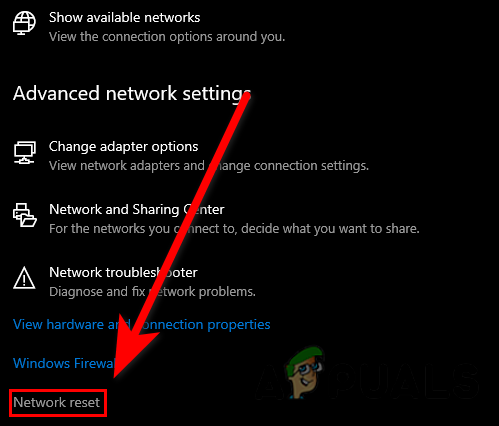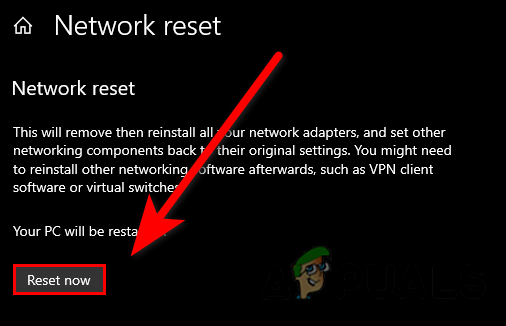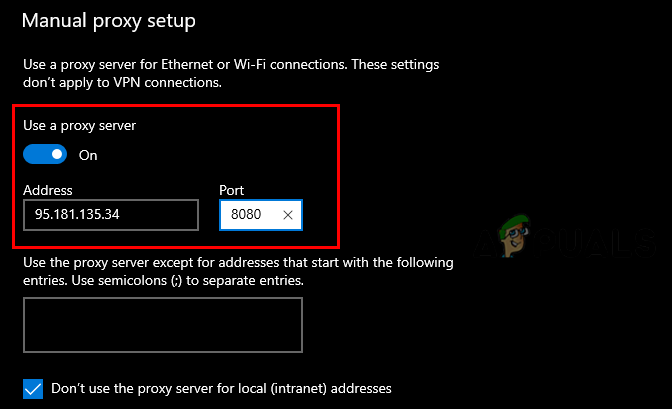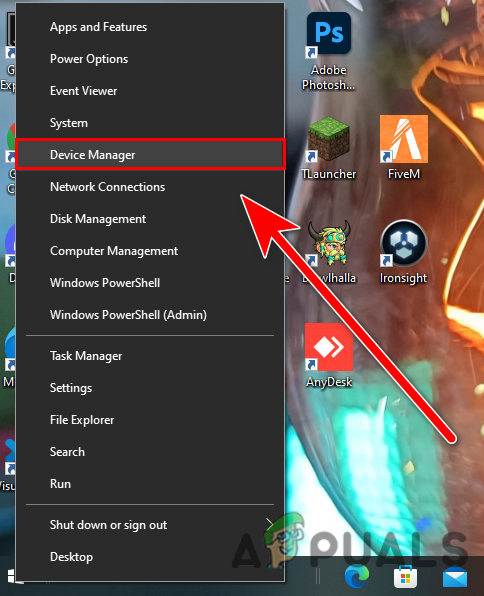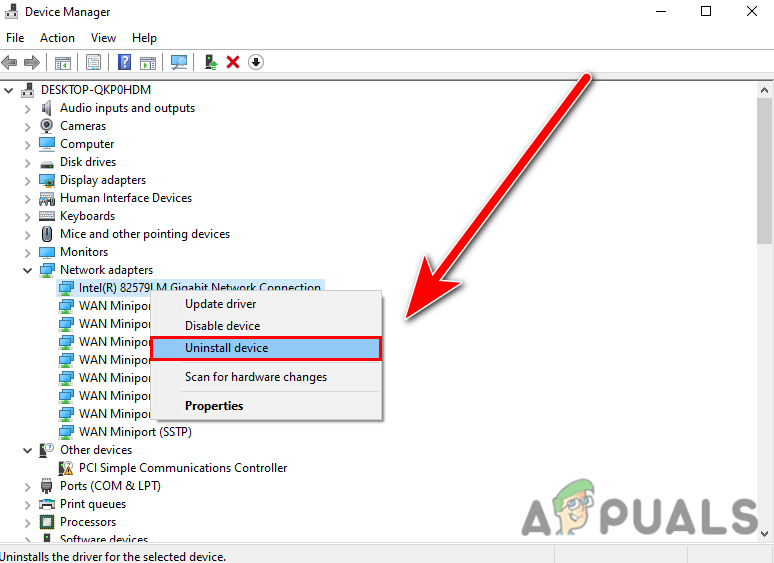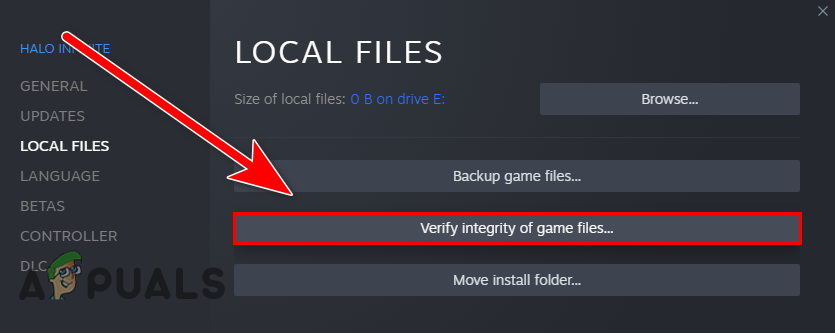We had a look into it and found some causes below:-
Unstable internet connection- The error might occur when your internet is unstable or not good enough to run a game.Outdated network drivers– Keeping the outdated drivers of any device will get you errors, it is advised to keep your drivers up to date. Servers down- before we get into it make sure the servers are not down. Check the server status from the game community or official website.Disable VPN- VPN or Virtual Private Network is used to hide Ip addresses from the webserver you can access the unavailable resources using VPN. Disable Proxy- Proxy servers are not the same as VPN but at some points, it comes with a VPN because it hides your Ip address as Vpn does and for that reason, it can cause problems.
Now we know the causes let’s jump into some effective troubleshooting methods that helped users to fix this error.
Check the Halo Infinite Server Status
There is a chance that the Halo Infinite Servers are down, under maintenance, and might be overloaded, if so then wait until the server gets stabled. To check the server status you can go to their website and forum community.
Power Cycle Your Wifi Router
Before doing the power cycle make sure to restart the router or Modem. The power cycle of the router helps the user to reset the router without the loss of any settings. Power cycling the router will not increase the internet speed but it can help to improve the internet connection. It is advised to use Ethernet instead of Wifi because ethernet is more accurate and gives stable internet speed. If the problem is coming from your internet connection and it does not fix after restarting the router then the power cycle might help you to fix this. Follow the steps to Power cycle your router:-
Update Network driver
The outdated network adapters might not be good enough to initialize the network connection, so the best approach is to keep your drivers up to date. If your network drivers are outdated then follow the below steps to update your network drivers:-
Switch to the Public DNS
The DNS address is used to send requests as queries to the server, however, sometimes the default DNS can cause network issues in games to prevent this you can switch to public DNS temporarily. If this method resolves your error then don’t forget to switch back to the default DNS server because it can cause problems while accessing resources on the internet. Follow the steps to change the DNS server:-
Use VPN
Vpn or Virtual Private Network is used to change the Route of the network. We use VPN for various purposes such as when we are not able to connect to the server because of an unresponsive internet connection or we want to access resources that are banned in our country or region, long story short it is an application that is used to hide the location from the server and used to retrieve the encrypted data. There are several VPN applications available on the internet you can use one of them.
Reset Network settings
If the network settings get corrupted then you might face network issues in games however you can fix this by just resetting the network settings. Reset Network settings will uninstall the corrupted adapters and then it installs the new one with the new settings. There are a couple of methods on how you can reset network settings both are down below:-
Enable/Disable Proxy
The proxy server acts as a gateway between the server and the computer. In simple words, it hides your IP address and retrieves the data from the webserver. if the proxy is enabled, you can face network issues because Halo infinite server might not allow using a proxy. If you are getting issues with the disabled then you can enable proxy to check if that works or not. The advantage of using a proxy server is that the VPN can reduce internet speed but a proxy does not reduce speed and it changes your IP address. Follow the steps to enable/disable Proxy:-
Reinstall Network drivers
In case your network drivers were corrupted or not working well as before, then you can try to reinstall the network drivers by following the below steps.
Verify Game files from Steam
There is a chance that your game files get corrupted or missing from your computer, steam provides us Verify integrity option to recover corrupted or missing game files without installing the game. Follow the steps to verify your game files:- hopefully, you have successfully solved the error, if you have any doubts we would like to hear in the comments.
How to fix Direct X12 Error in Halo: Infinite?How to Fix Halo: Infinite Blue Screen Error?Fix: “Halo Infinite Incompatible Operating System” Error Using these MethodsHow to Fix Error “-105” on Halo Infinite MP?