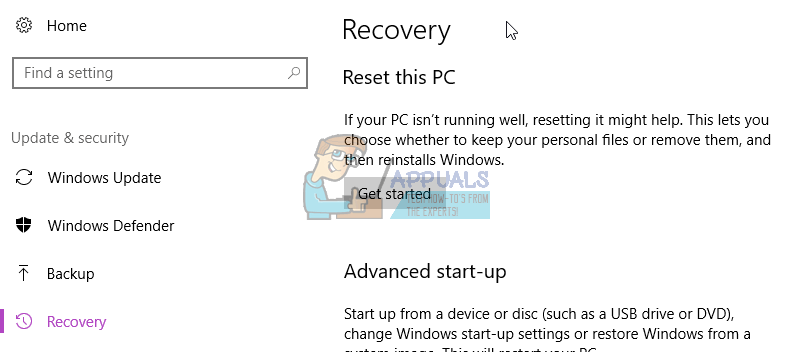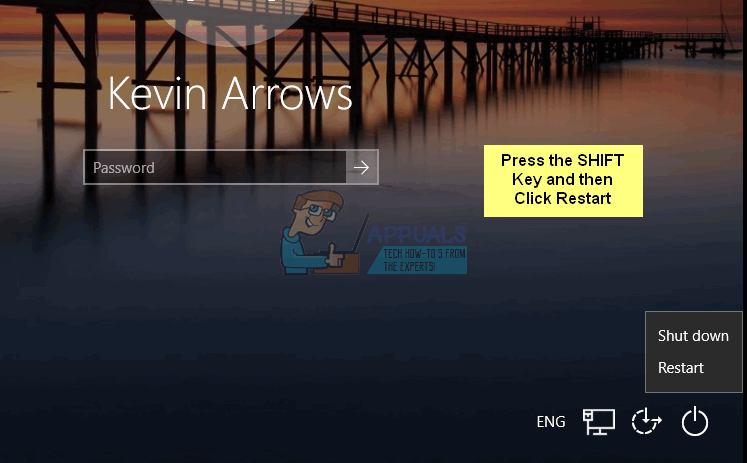Resetting a Windows 10 computer basically gives it a fresh start, which can be extremely useful if you are experiencing a software-related issue with your computer and can’t seem to get rid of it. In fact, completely resetting your computer is the only known solution to a significant number of problems that are known to affect Windows 10 users. Resetting a Windows 10 computer is much like stripping it down to its core – all programs that didn’t come pre-installed are uninstalled and all settings are nullified, although personal data is or isn’t deleted depending on the choice the user makes. Microsoft has also made resetting Windows 10 computers a fairly simple affair. There are two different ways you can go about resetting a Windows 10 computer:
Method 1: Resetting the computer from within Windows
If you are able to successfully log in to Windows, resetting your Windows 10 computer should be a pretty simple process. All you need to do is:
Once you click on Reset, the computer will restart and then take a few minutes to reset itself. When/if prompted with a screen that has three options on it and asks you to choose one, click on Continue. Note: Whether you choose the Keep my files option or the Remove everything option, all of your programs and apps will be uninstalled, so you are going to have to reinstall them once your computer has been successfully reset. Resetting a Windows 10 computer also results in all settings and preferences being reset to their default values.
Method 2: Resetting the computer without logging in to Windows
If you, for some reason, are unable to log in to Windows, you can still reset your computer from Windows 10’s Boot Options menu. The Boot Options menu appears automatically if your computer fails to boot properly 2-3 times in a row. However, if the menu doesn’t automatically appear, you can bring it up by holding down the Shift key, clicking on the Power icon on the Windows login screen, and clicking on Restart – when the computer reboots, it will boot into the Boot Options menu instead of the Windows login screen. To reset a Windows 10 computer from the Boot Options menu, you need to:
Fix: This Computer Can’t Connect to the Remote ComputerHow to Fix Windows Could not Start the Windows Audio Service on Local Computer?How to Bypass Windows 11 Installation Requirements? Install Windows 11 on Any…Fix: Windows Setup could not configure Windows to run on this computer hardware